Layouts
Layouts determine the arrangement and structure of partials created within the email content. They play a role in capturing the recipient's attention and delivering the right email information.
To create an email layout, click the + Create New Layout option under the Layouts tab. On the Create Layout screen, in the upper section:
- Input the Name of the layout.
- Choose the Template Models, model type for which the email would be sent e.g. accounts or sponsorships.
- Choose the Stylesheets, CSS files used to define the visual presentation and layout of elements within a document.
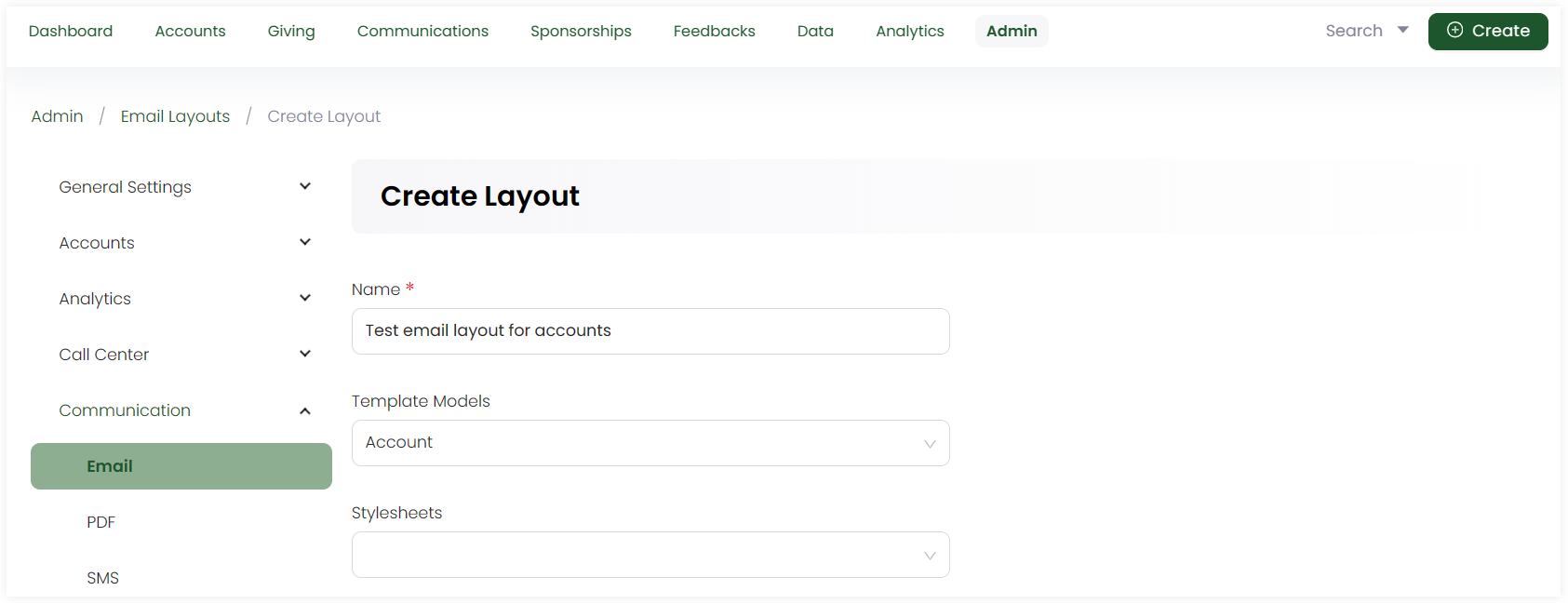
In the lower section:
- Write down the content of the layout as plain text or HTML. You can also preview the content via the Preview option.
- Click the + icon and search for the available merge fields for the selected template model. By default, merge fields related to the template model selected appear automatically and are populated once the email is generated.
- Include any media assets for the layout e.g. images or fonts by uploading any new via + Add Asset or select from existing ones.
- Add any extra notes and click Save.
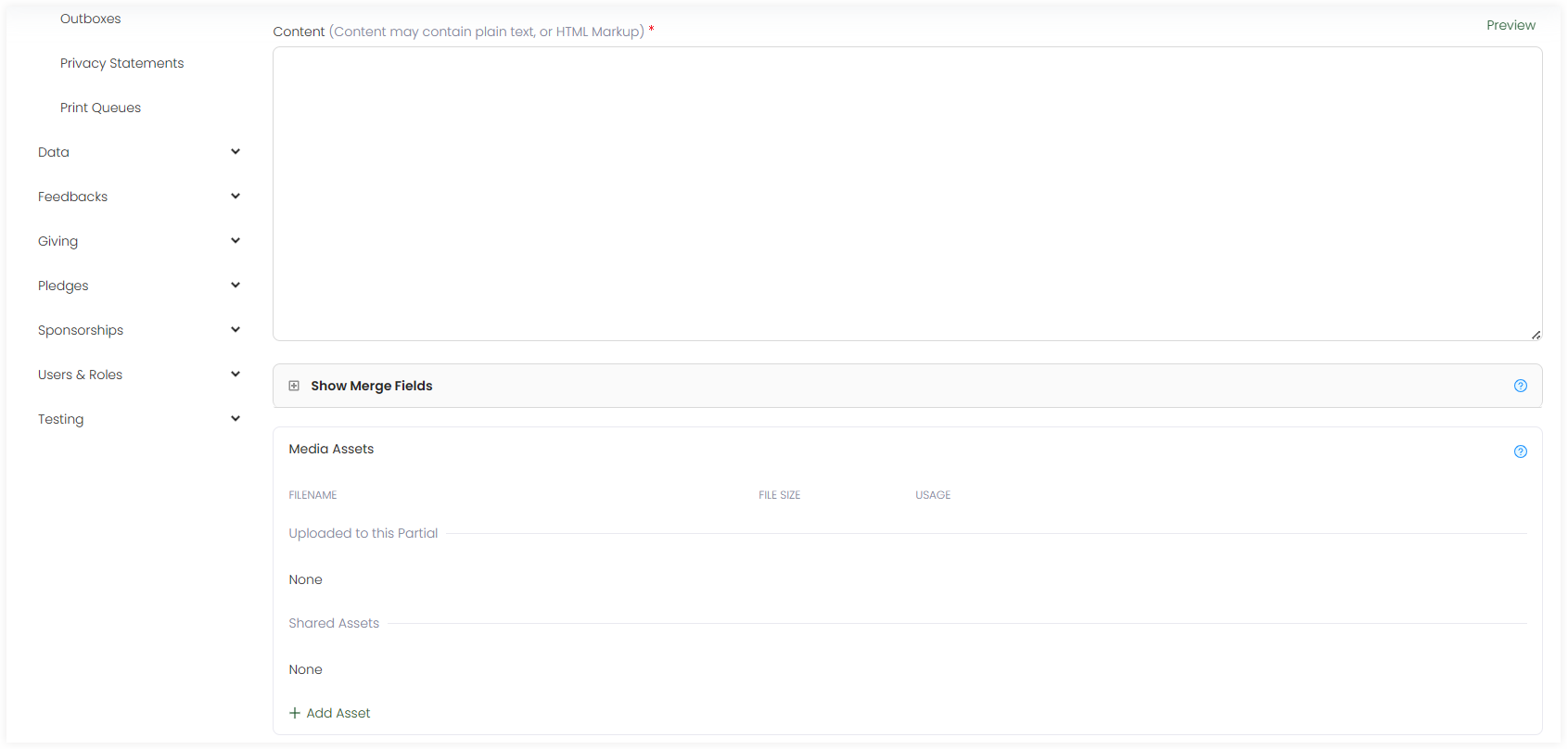
List of Layouts
All layouts added appear in the form of a list under the Layouts tab with the following parameters.
| Parameters | Description |
|---|---|
| Reference | Unique reference of the layout. |
| Name | Name of the layout. |
| Created By | Name of the admin user who created the layout. |
| Updated At | Date and time the layout was updated at. |
| Notes | Any notes added within the layout. |