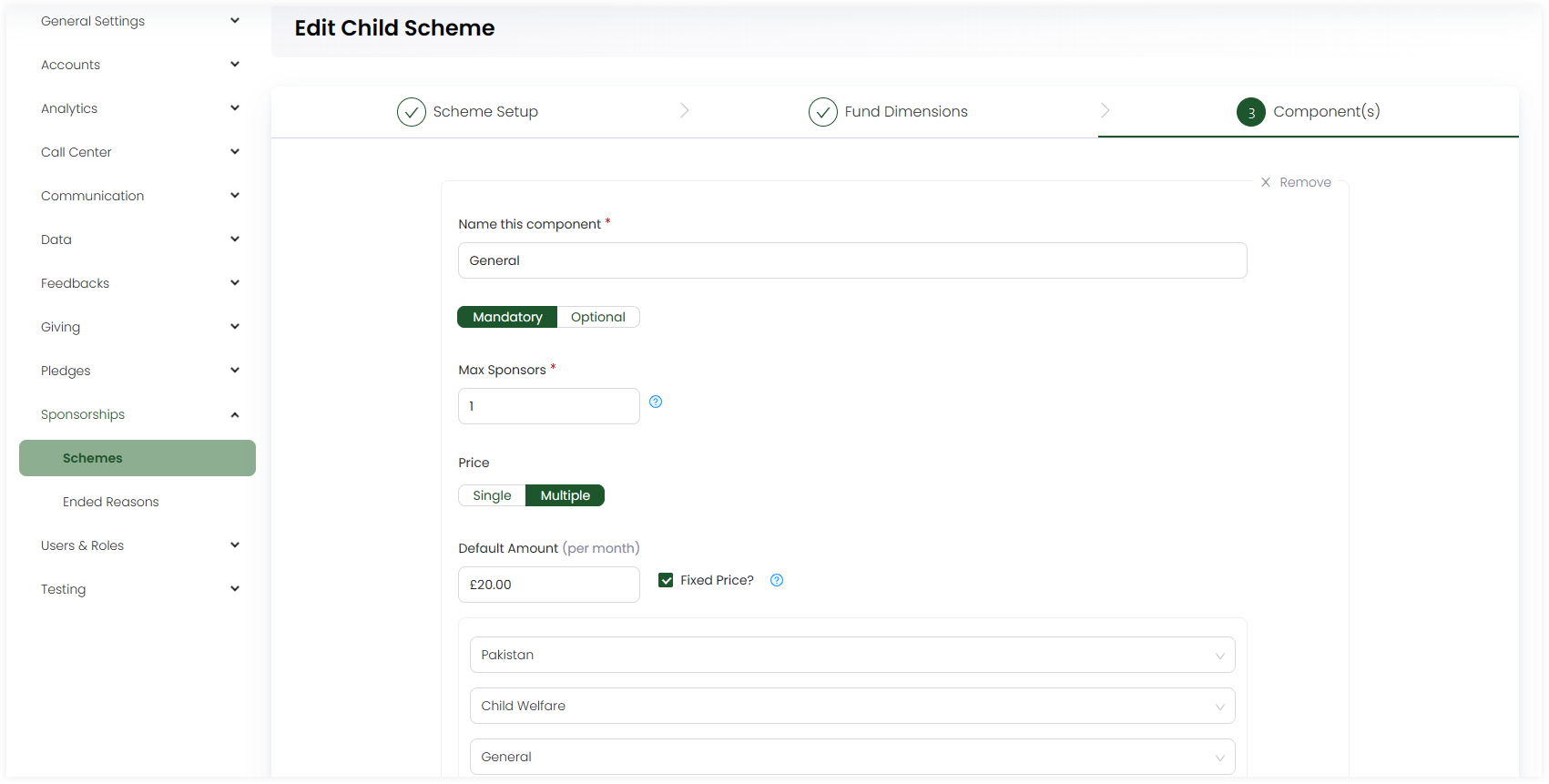Adding Schemes
The main Product Owners along with the members having Admin Roles access granted.
Sponsorships refer to the process of managing and nurturing relationships with sponsors or benefactors. Sponsors are individuals or organizations that provide financial support to a cause. Before creating a sponsorship, admin users must first create sponsorship schemes and activate them.
Click on Admin in the header menu, Sponsorships and then Schemes from the side menu. To add a scheme, click Add New Scheme and select Child or Other, that includes all those schemes which do not fall under the child category. Under step 1: Scheme Setup, input the following information.
- Name: The name of the sponsorship scheme.
- Beneficiary Assignment: The assignment of beneficiaries in Umbraco as No Beneficiaries, Optional or Required.
- Webhooks IP Whitelist: IP address of the webhook's related to the scheme. You can also add more, if required.
- Restrict to Roles: The users who will be able to able to access the scheme, either all or some part of it. If you want the scheme to be accessible by all, tickmark Accessible to everyone.
- Allowed Durations: Choose the sponsorship duration as 1, 120 or 24 months, etc.
- Include Photo?: Tickmark if you want to include a photo for the beneficiary in the schemes.
- Beneficiary Pack: Select a PDF composition that is configured to be used as the beneficiary pack.
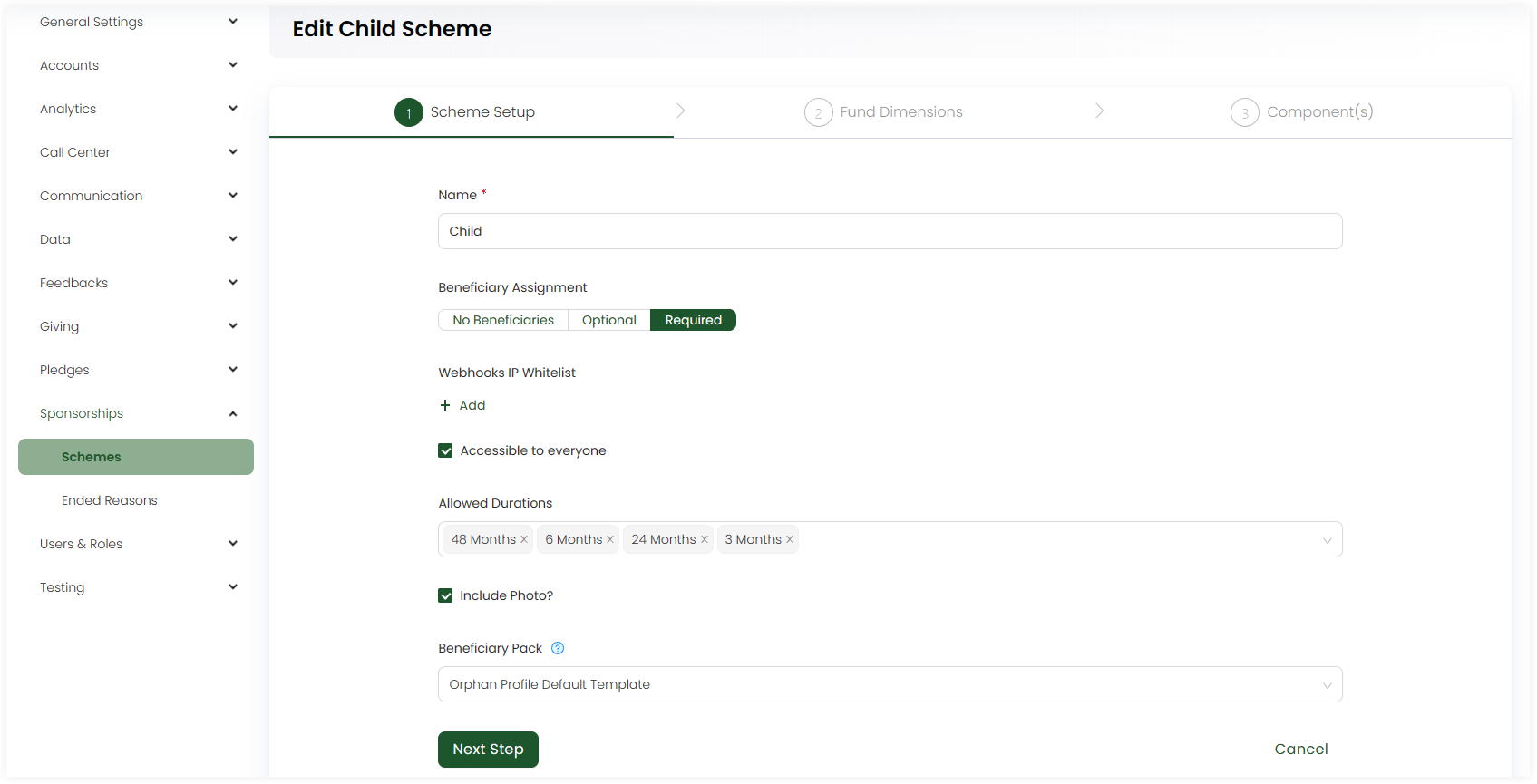
Next, select the number of fund dimensions for each under step 2: Fund Dimensions.
- These fund dimensions are the ones that the admin has already added under the Giving - Fund dimensions section.
- You can select all or some of the fund dimensions from the list.
- You can also autofill the fund dimensions as via Auto populate from beneficiary? option.
- Location
- Theme
- Stipulation
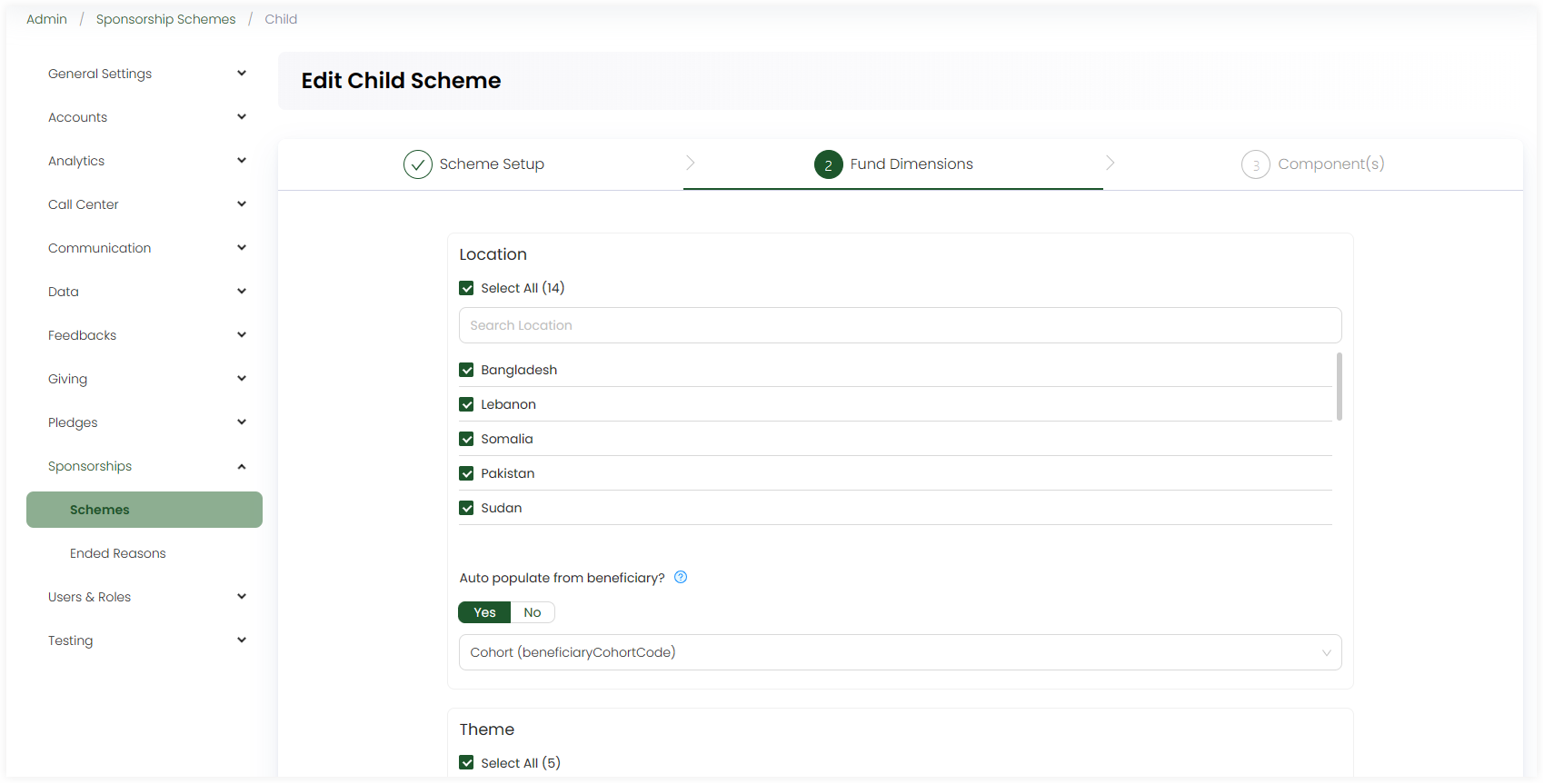
Lastly, add the components and their pricing under step 3: Component(s). You can add multiple components, as per necessary.
- Name the component.
- Choose the component as Mandatory or Optional.
- Input the maximum allowed number of sponsors for a beneficiary type.
- Choose the pricing as single or multiple for a component. Each pricing would be for different fund dimensions.
- Input the Default Amount as a monthly price for the component. Leave it blank to remove the predefined price for the allocation.
- Tickmark Fixed price if you want, which means the amount is mandatory and cannot be changed when entering sponsorships allocation of the scheme.
- Select the fund dimensions and their pricing as fixed or not.
- Tickmark Activate Scheme and save.