Merging Accounts
Whenever two records are identical and serve a common purpose, it is likely to merge them together. For example, a donor has donated a certain sum via the website with two different addresses, hence making two different accounts. Therefore, Engage merges such accounts altogether that are found as having duplicate entries. This allows to preserve the account that is merged into and remove the account that is merged from.
Merging Duplicate Accounts
1. On the Engage dashboard, use any search method and choose the account you wish to merge from.
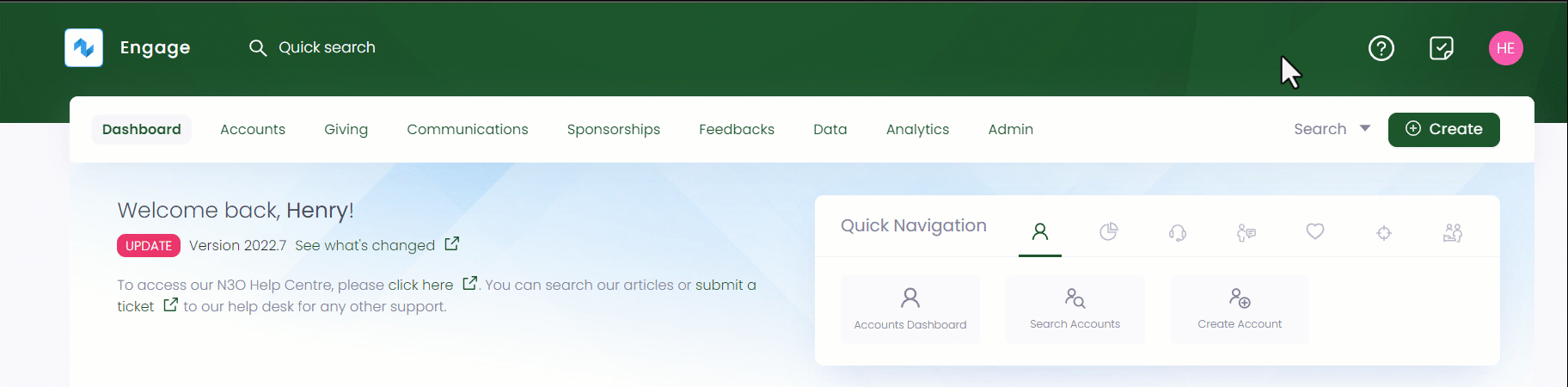
2. On the Profile page, hover over the down arrow next to Enter Donation on the top right-hand and choose Merge Into to display the Merge Into pop-up screen.
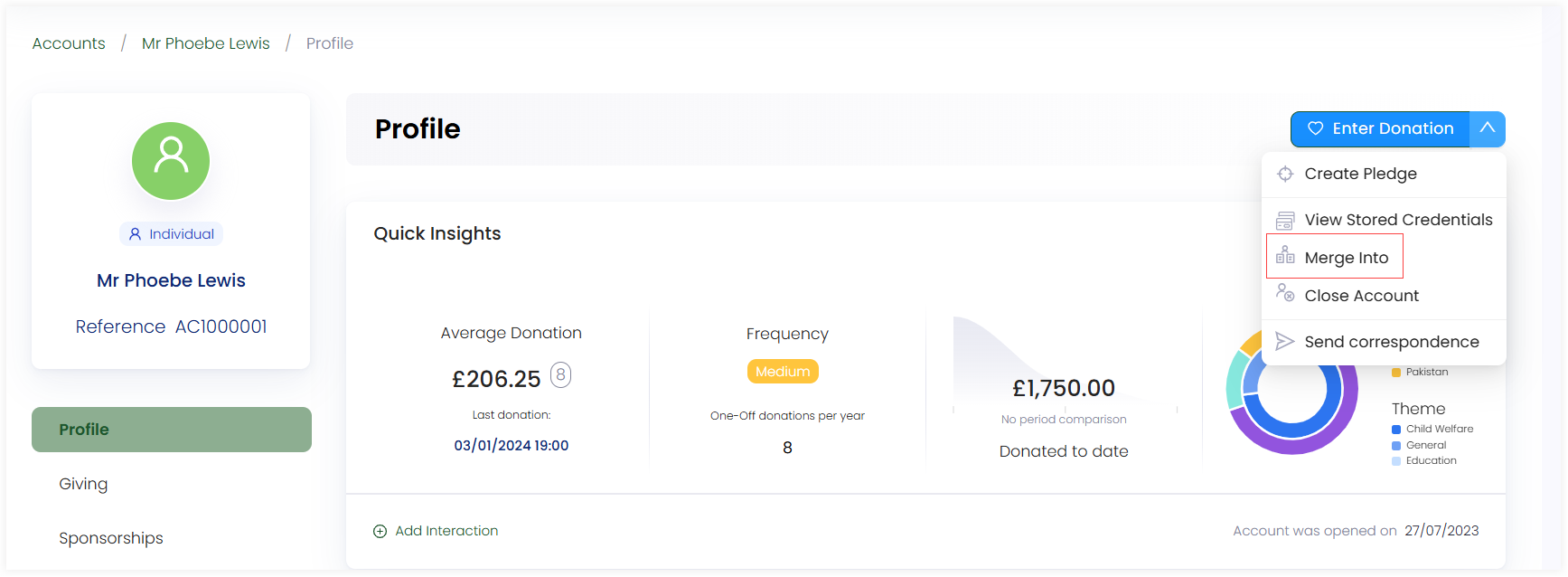
3. Now, search for the account you want to merge. It is important to note that this action will merge the initial account into the new account selected. Click Merge to merge both accounts.
The account selected from the search in step 1 (initial account) will be merged into the account selected in step 3 (account searched afterwards).
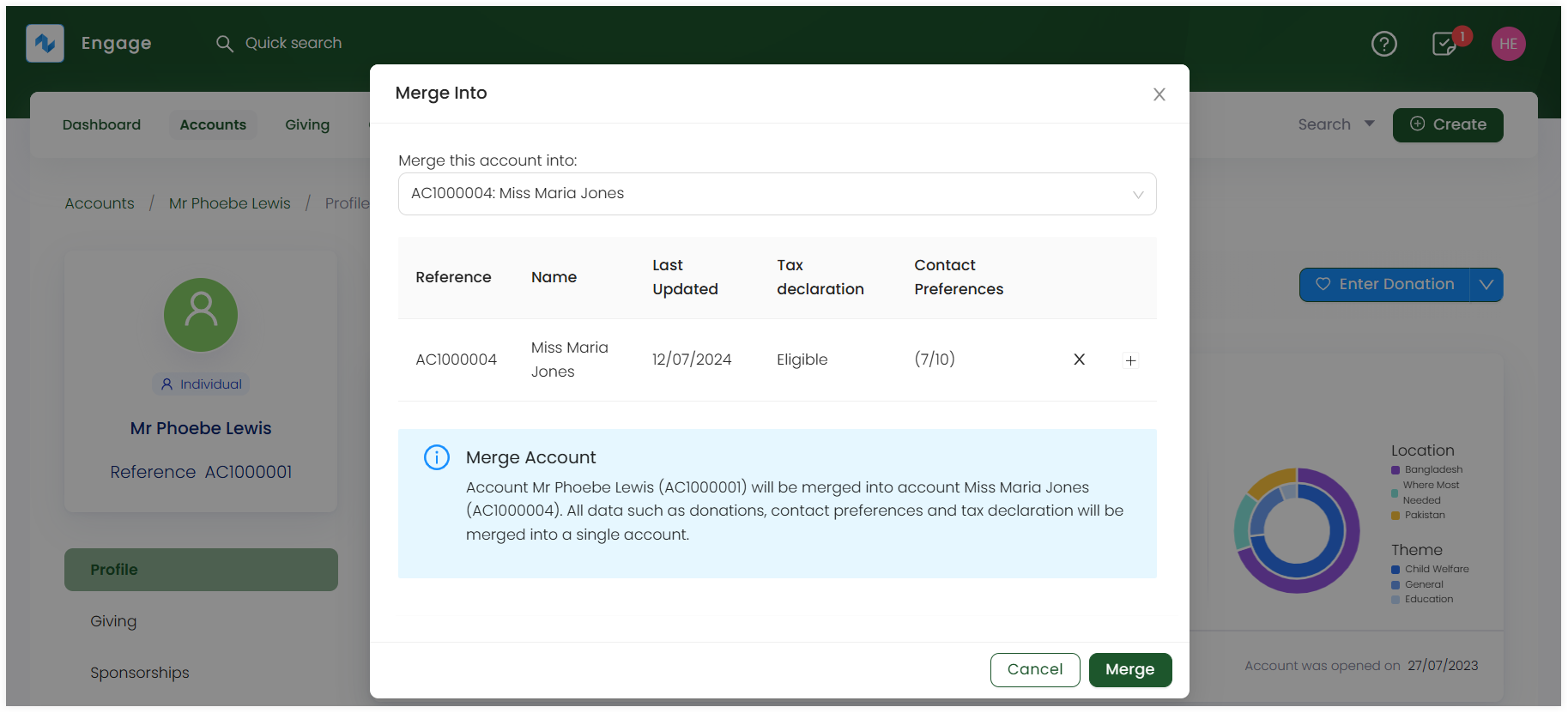
4. As soon as the merging finishes, the initial account gets deleted shortly. You can also view the merged information, such as phone number and email address, in the merged account's profile menu.