Editing Tasks
Tasks can be edited and updated as necessary by the relevant account or any other user. To edit a task, use the following steps defined.
1. Search for the task you wish to edit or scroll down to the "Tasks List" on the dashboard for a list of all the tasks created.
tip
You can also edit a task directly via the account's profile. Click the upwards arrow on the task bar at the end of the profile page. You'll find a list of tasks associated to the account to update.
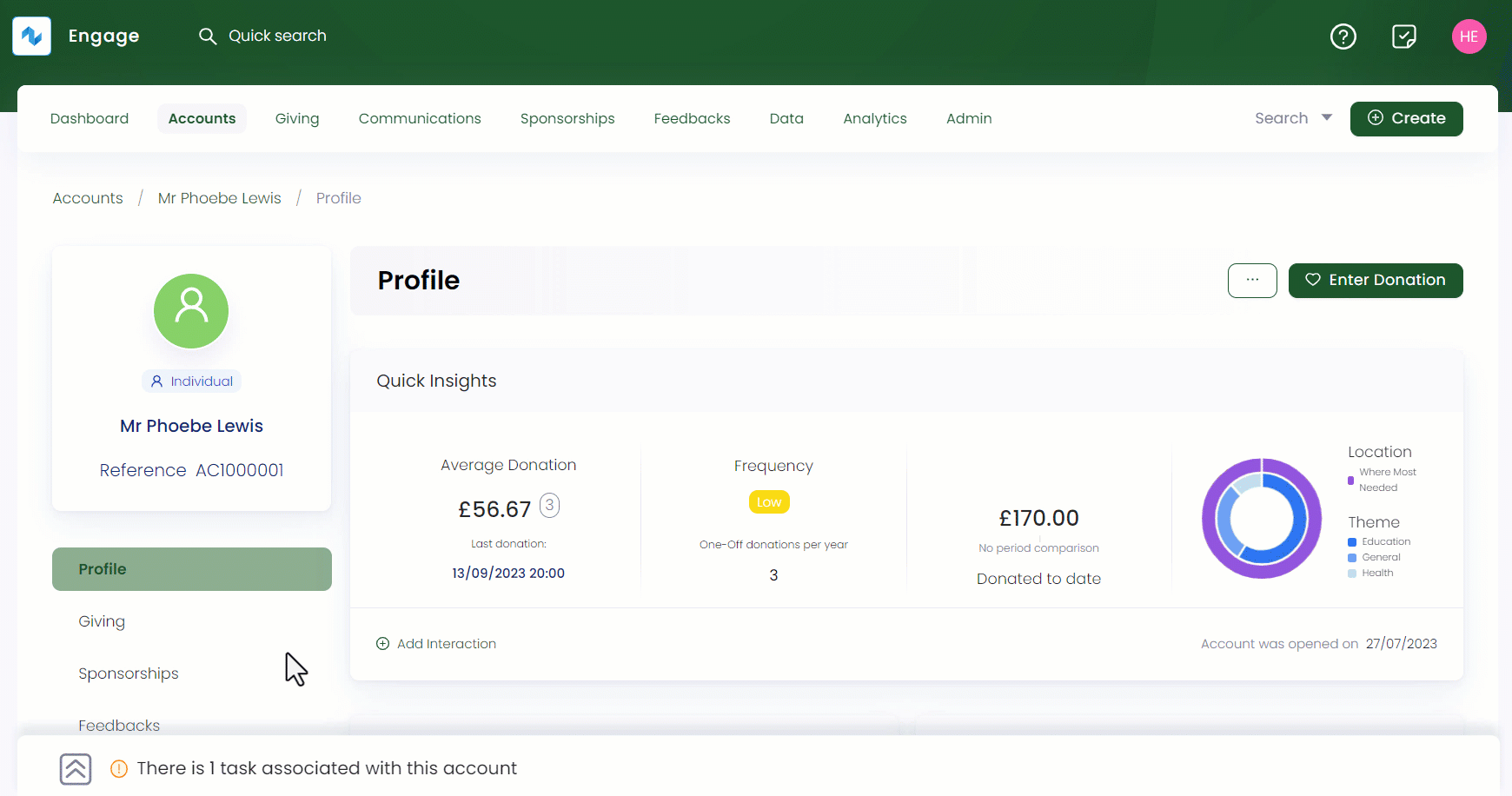
2. A pop-up screen will appear with title Task + Task Reference Number.
3. Edit any input parameter like the Task Description, Due Date, or Assignee(s) for the particular task and click Save.
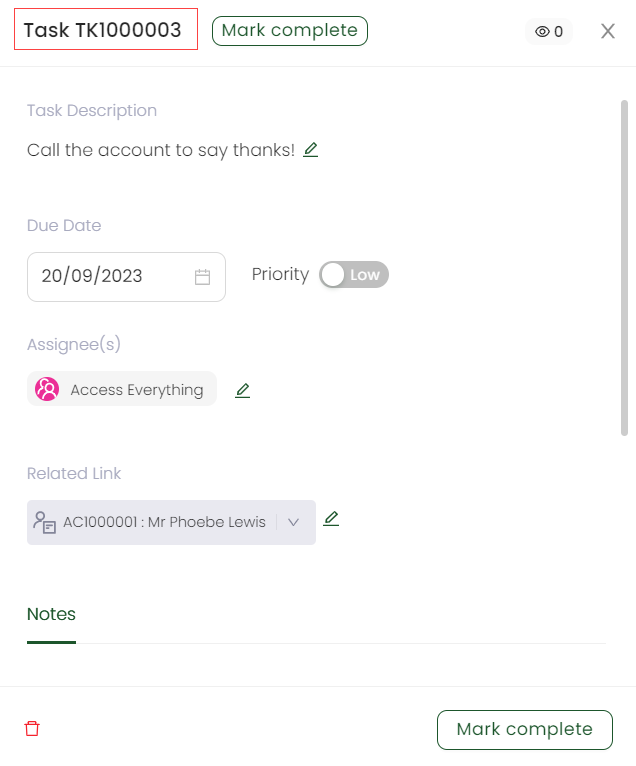
4. The task will be updated with a pop-up message, Success: Task is updated!.
Important
- In the Tasks List section on the dashboard, you can search for tasks via their description, set filters e.g. high priority or overdue and click the task to view it in detail.
- If any task is completed with all necessary requirements, click the option Mark as Complete.