Calls
Detailed records of all inbound and outbound calls made by agents can be viewed in the form of a list under the Calls section.
- Call center managers only can manage and edit the calls for all teams and campaigns.
- Team leads can only edit calls for their relevant teams.
1. Click Communications in the top menu bar and then Call Center in the quick navigation section to view the Call Center screen.
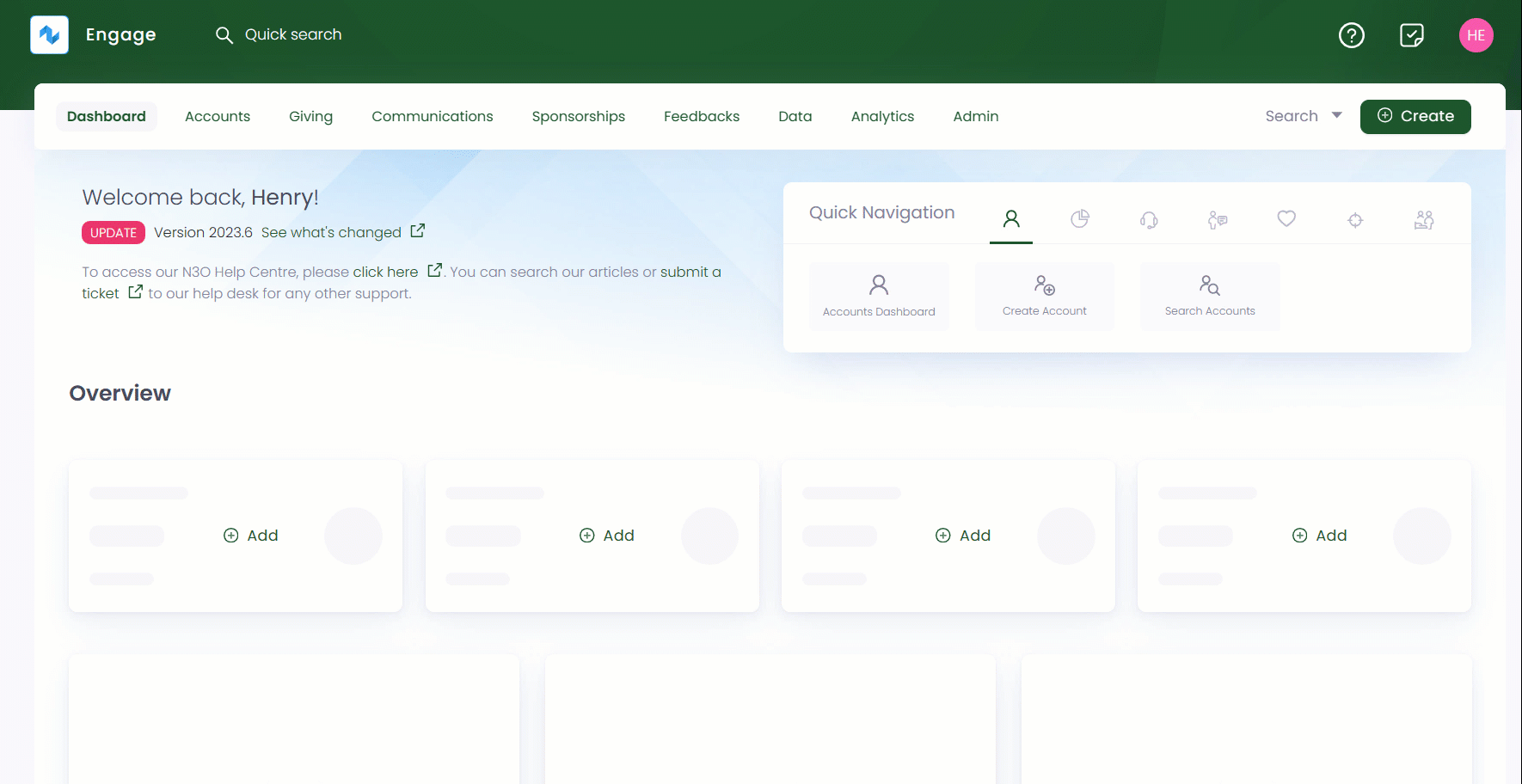
2. On the Call Center screen, click the three(...) dots and select Calls and Appointments. You will be able to view a list of calls under the Calls tab.
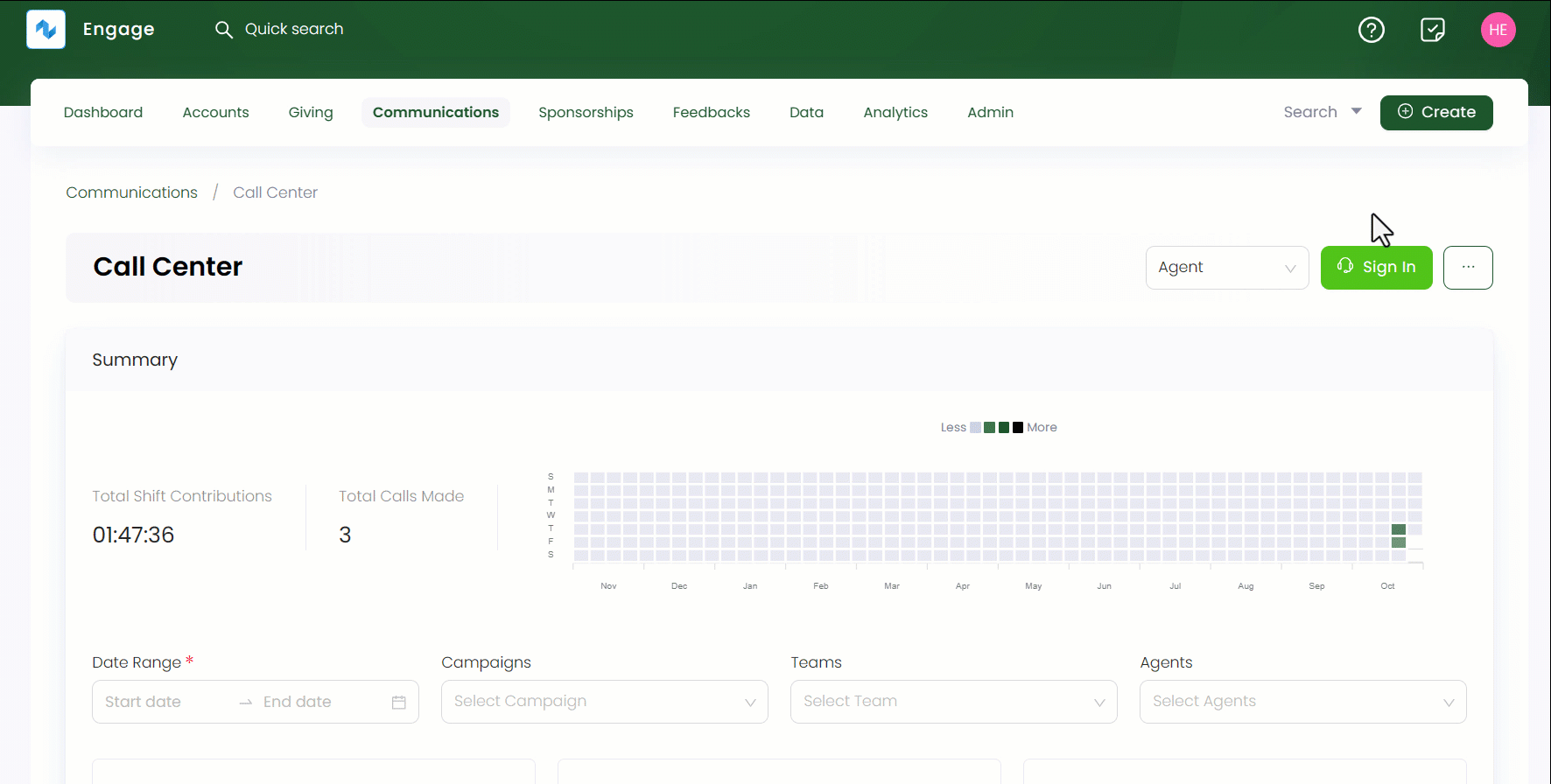
3. The calls list includes following parameters.
| Parameters | Description |
|---|---|
| Call Reference | Reference number of each call. |
| Reference | Reference number of the account that has been called. |
| Account | Account name to whom a call was made. |
| Started At | Time and date a call was made. |
| Duration | Time duration a call lasted for. |
| Called by | Agent who started the call. |
| Status | Status of the call. |
| Ended Reason | Reason a call was ended. |
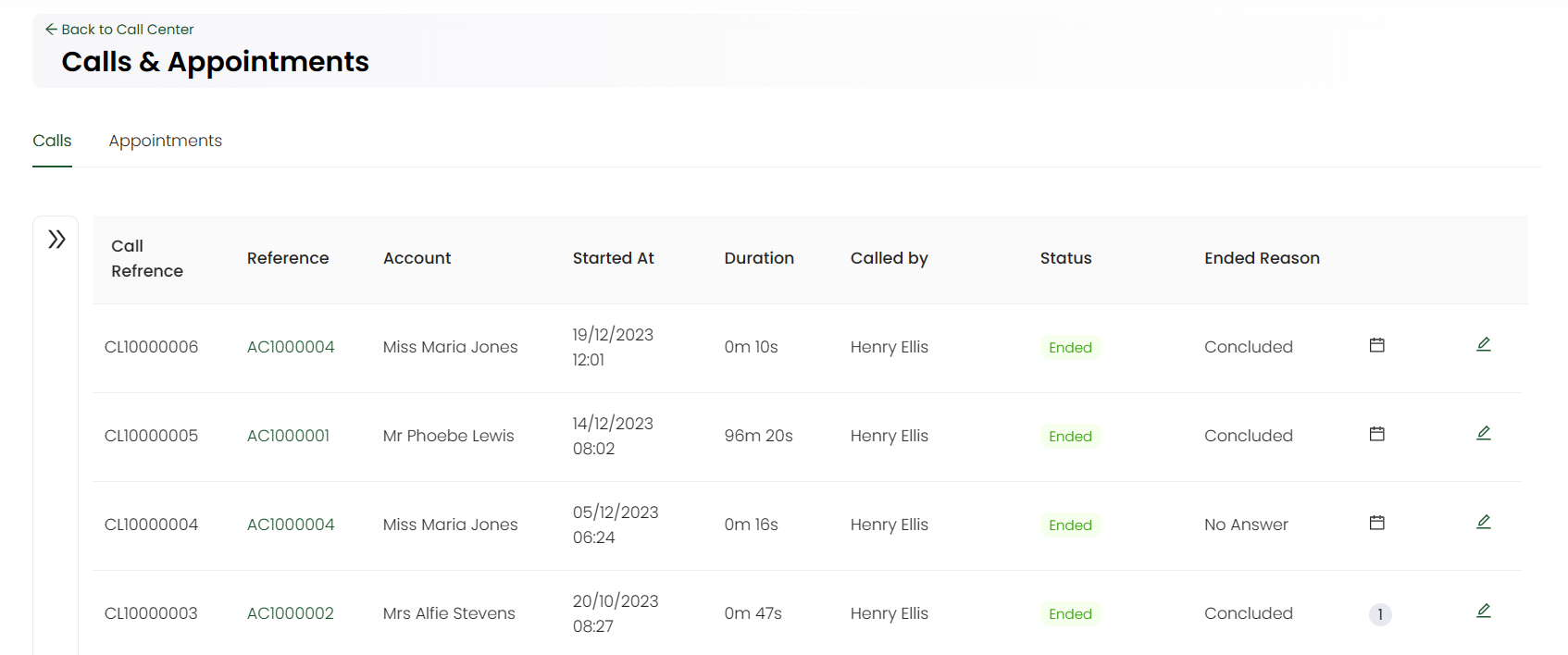
You can also hover over symbols that either show minimal details for any appointment or call ended/disposition reasons.
Editing a Call
You can also edit and update any existing call from the list.
1. Click the pen icon located at the end of any selected call row. An Update Call screen pops up from the left-hand side with all the call information.
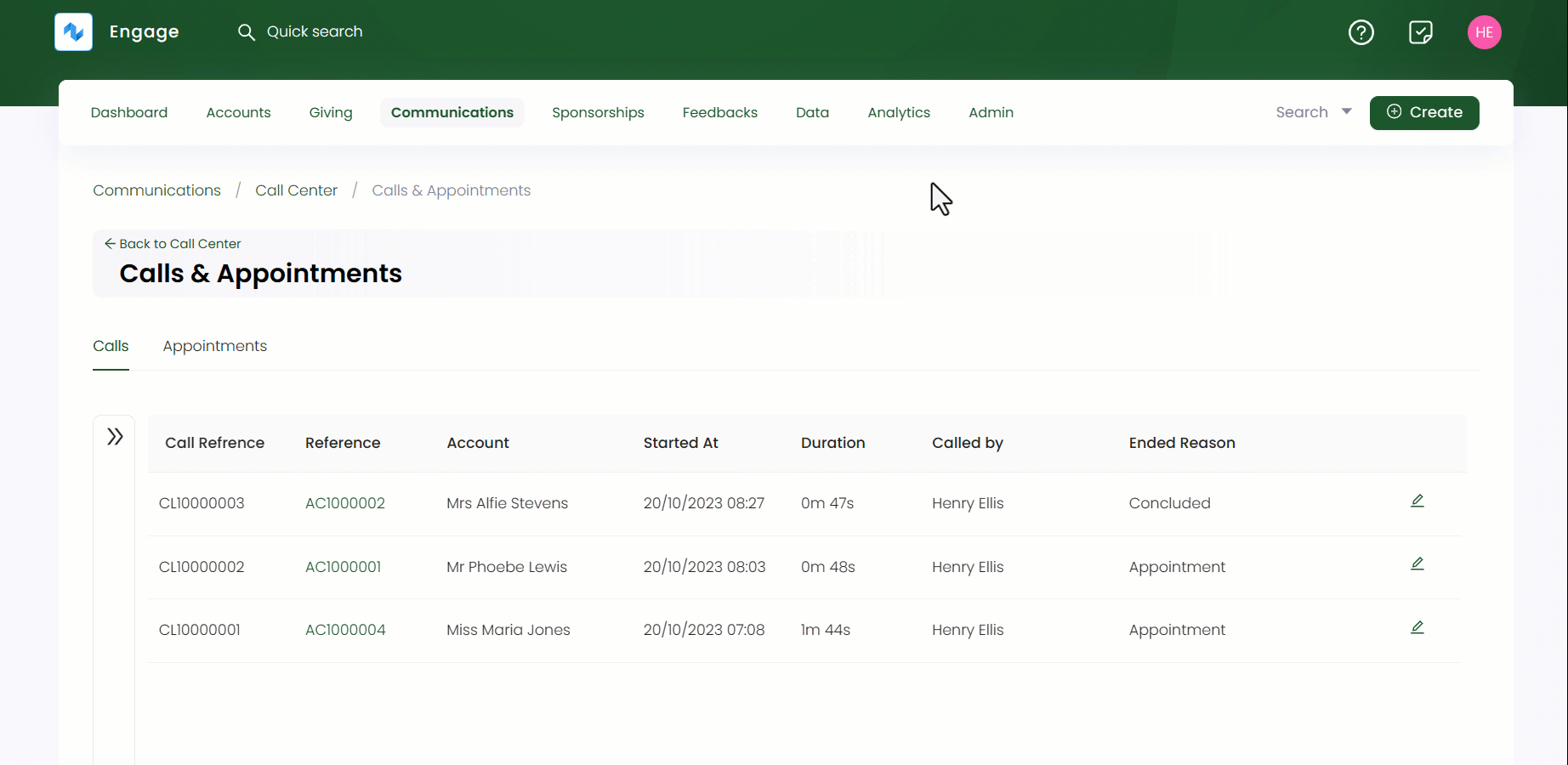
2. Change any information you want to e.g. the call ended reason or call purpose and click Save.
Searching a Call
You can also search for a call in the list using the Filters panel on the left.
1. Expand Filters and specify any parameter defined in the table to search for the exact call.
The caller option is shown to a call center manager and team lead only, not a simple agent or team member. Simple agent only has a list of his or her own calls that have been made. Manager has a list of all callers and campaigns and team lead only has a list of himself and all agents present in his/her team.
| Search Parameters | Description |
|---|---|
| Keyword | Specify any keyword to search a call e.g. call reference. |
| Caller | Select any caller that made a call. |
| Date and Time | Input the date and time at which the call was made. |
| Campaign | Select the campaign under which the call was made. |
| Ended Reason | Select a reason that made a call end. |
| Call Direction | Checkbox whether the call was inbound or outbound. |
| Phone Number | Input the phone number of the account to whom the call was made. |
| Account Reference | Input the account reference. |
| Has Appointment | Checkbox whether the call had a scheduled appointment or not. |
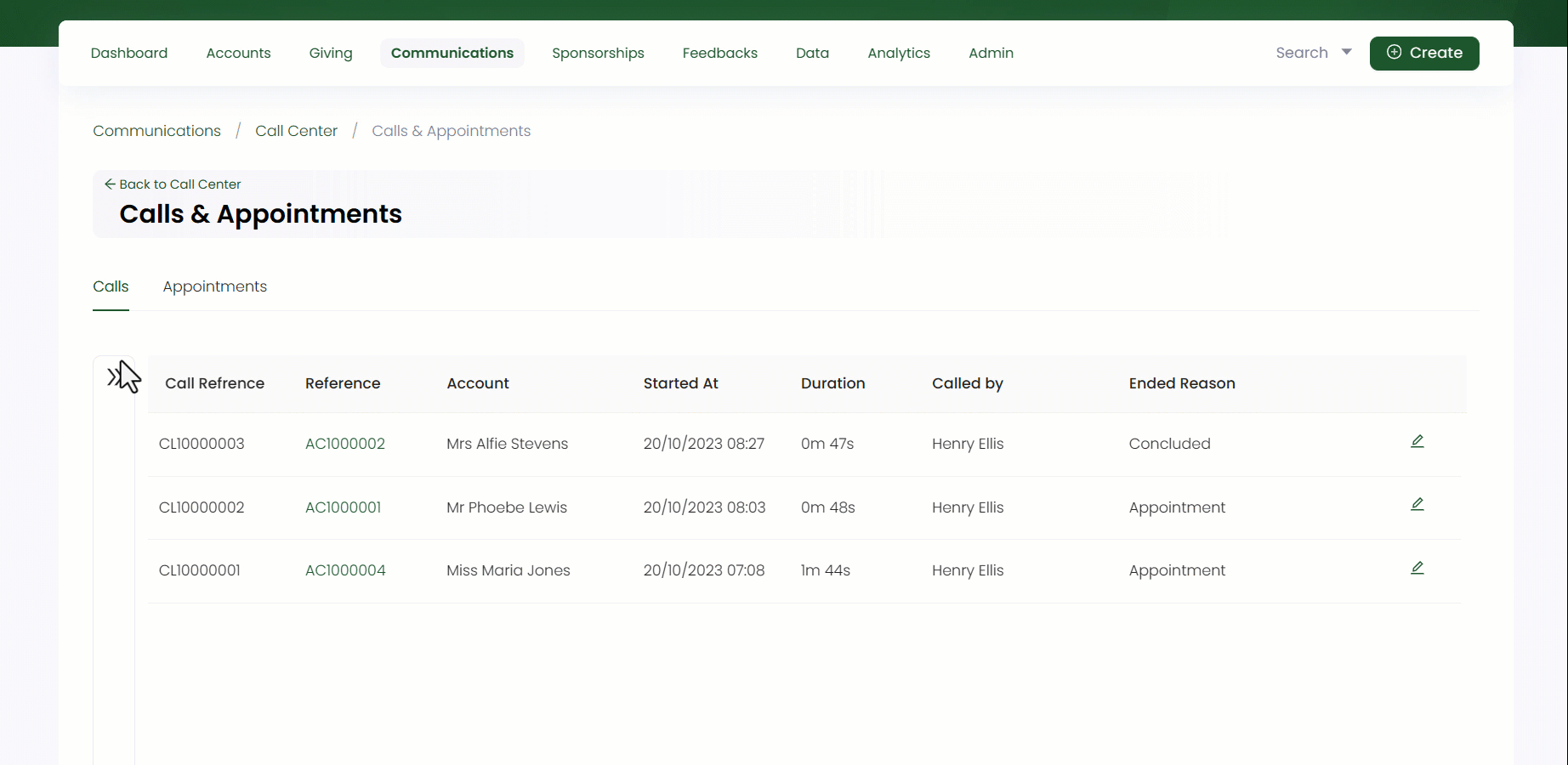
2. Click the Search button and the results are loaded "one page" at a time on the right. Use a Load More button at the bottom of the result list to get further results.
- You can specify the From Date or the To Date and do not need to specify both.
- If you wish to remove the search input for all parameters and start all over again, use the Reset All option.