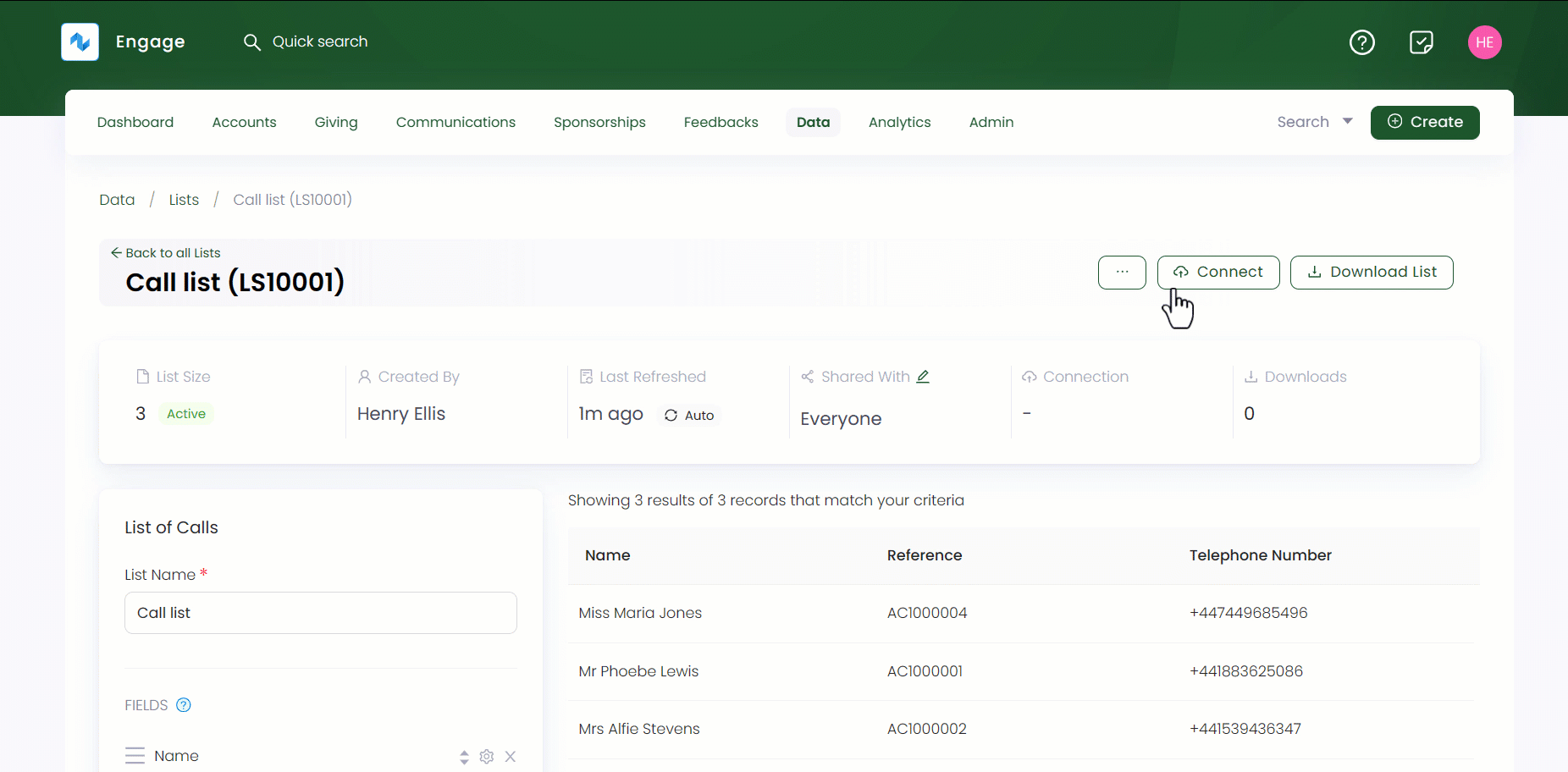Connecting List to a Campaign
In Engage, before calling any donor, create a new data list or choose an existing and connect it with any active campaign that you are working on.
To create a new and edit any existing campaign, go to the creating and editing campaigns documentation.
1. Click Data in the top menu bar and then Lists in the quick navigation section to view the Lists screen.
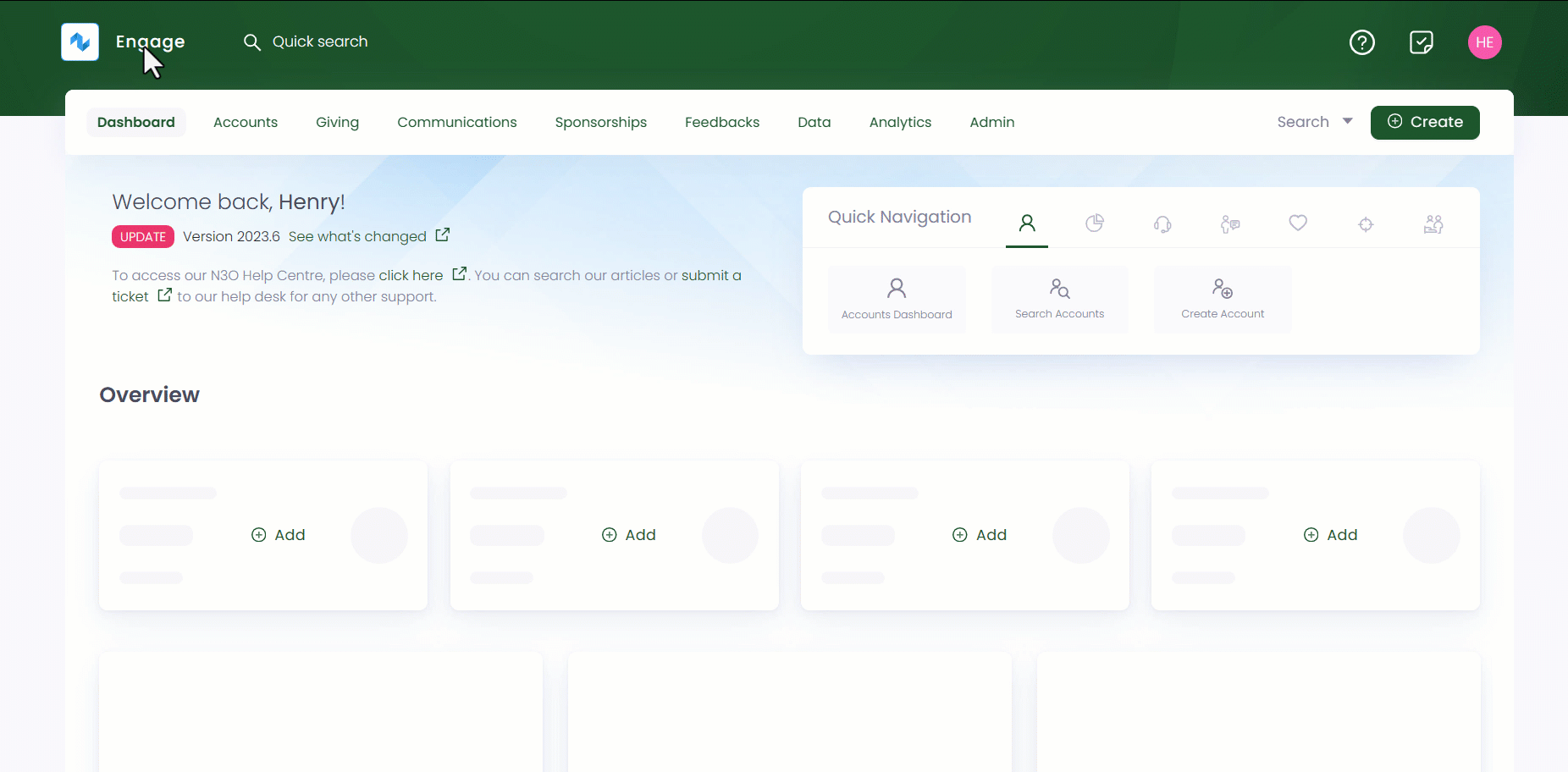
2. Click the + Create New List button. Choose the kind of data you want to export in the list from the popup screen Create New List, in this case, Accounts.
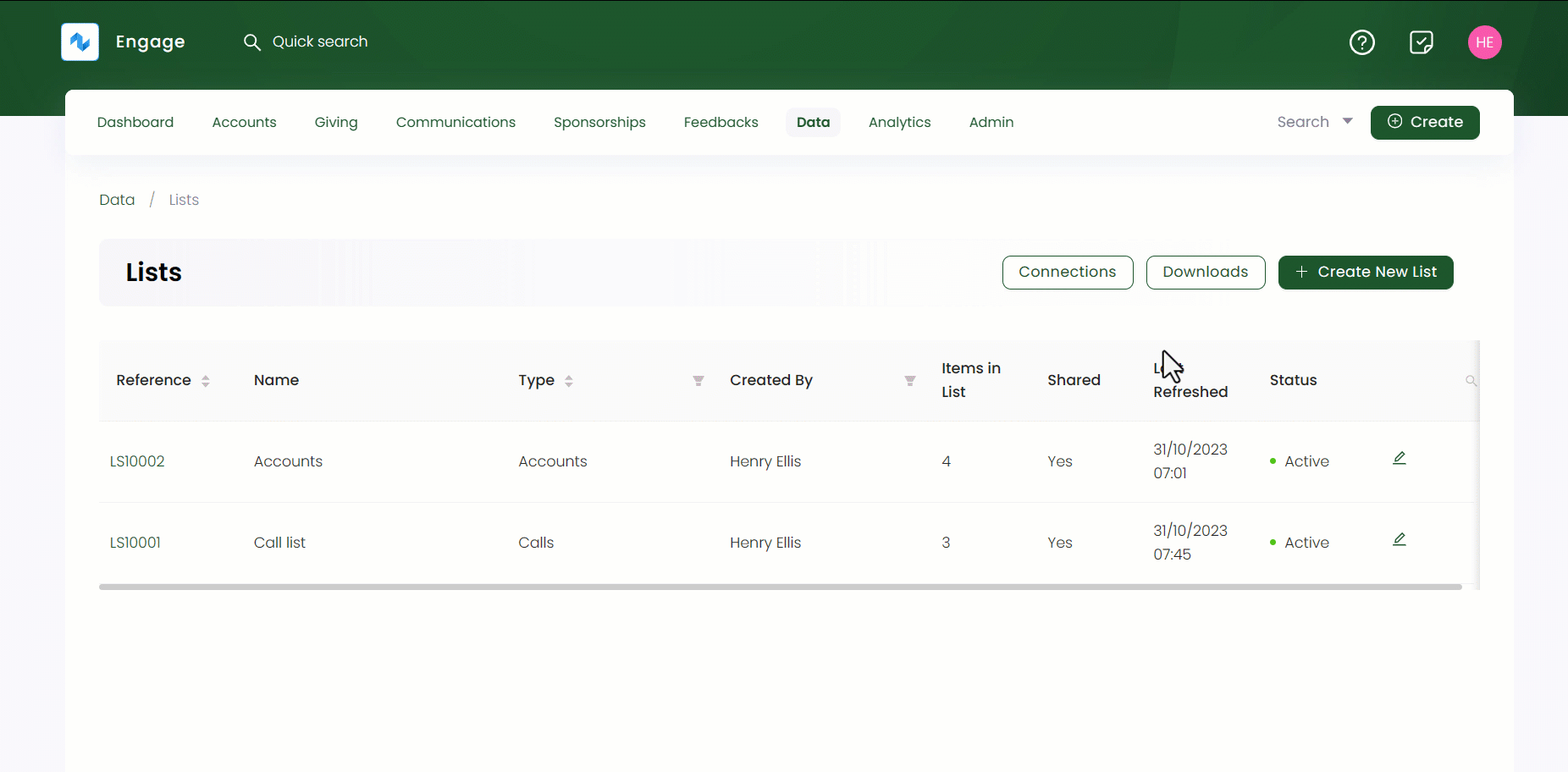
3. On the Lists screen, input the List Name e.g. Accounts list to Call.
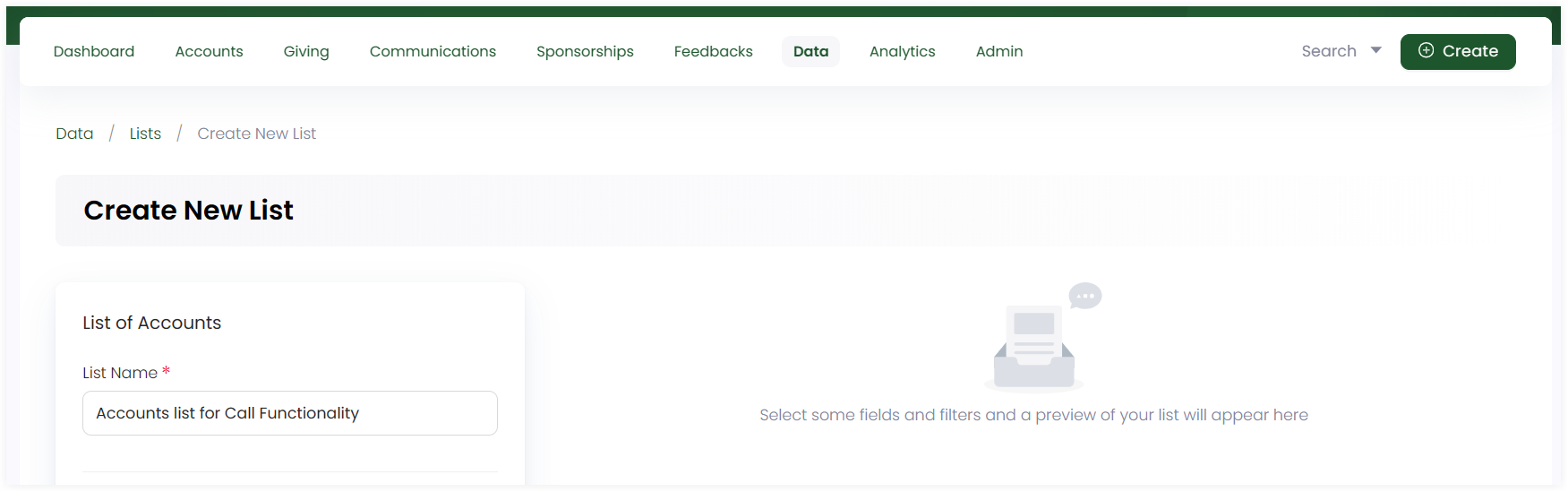
4. Add different fields to the list which represents the actual data you wish to see on the list. For the accounts list, you need to add the major important fields that are reference, display name, primary telephone number and fields related to call functionality that is current preference. Some fields require additional data to be added e.g. current preference requires adding field title, choosing the field channel + category and giving the consent whether to contact the account as yes, no or any.
Each field set has a number of other parameters which can be displayed as per necessary e.g. address or postal code. You may need not add and display each of them separately in a list.
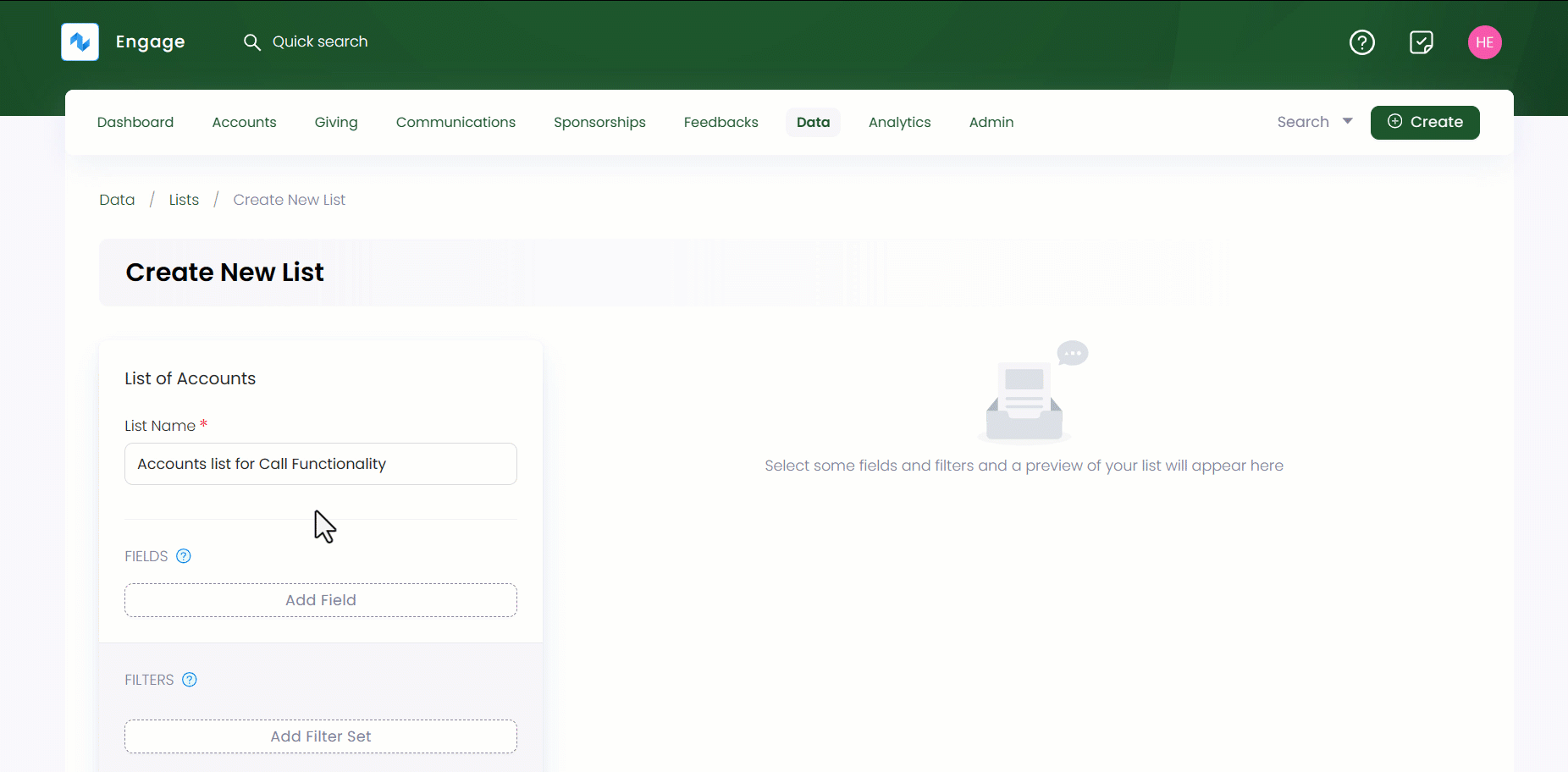
5. You can also add filters to the selected fields of the list to narrow down the results appearing on the right. For the accounts list, it is important that you should add a filter on current preference and select the filter criteria as opt-in. Accounts who have opted in for the chosen preference will be displayed only. Click + Create New List and a list of all accounts with fields and filter set will appear on the right.
It is not necessary to add filters for a field. You can always create a list without a filter set.
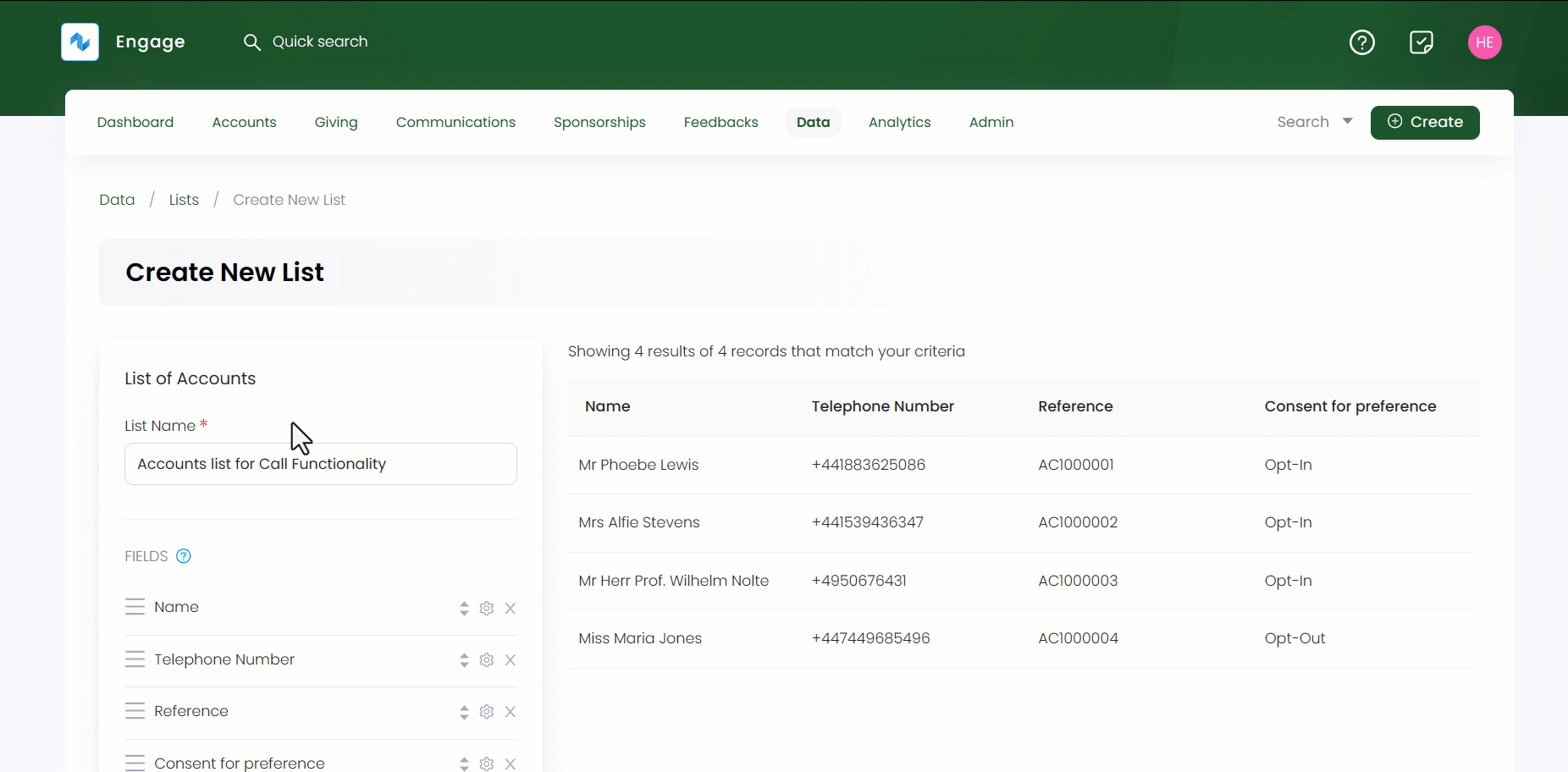
6. Lastly, you need to connect the list with the Calls connection type in order to use it within the call center. To enable the accounts list for calls, click Connect. Under the Engage tab, select the connection type e.g. Calls and click Next. Choose any existing active campaign from the drop-down, select the entity, priority field and order, click the Should Include International checkbox and save the connection.
- Any connection type choosen creates and performs a specified action for each entry in the list.
- Connection types are only available if reference field for any list created is selected in the Fields section.
- You can leave priority field and order blank as well.