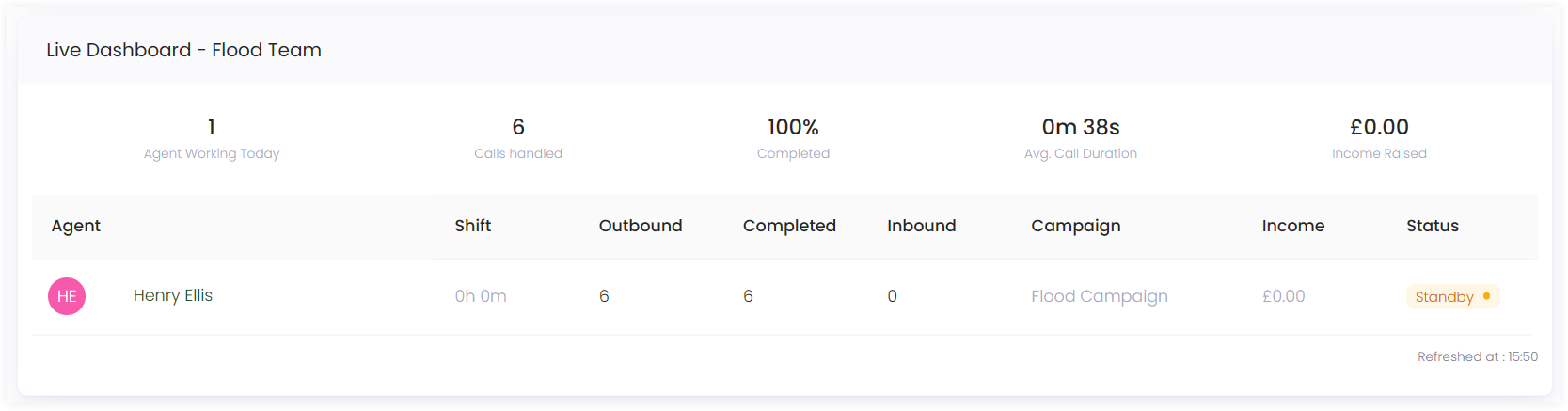Dashboard
In Engage, the call center dashboard is basically the main screen of the call center module. It consists of a Summary section along with Live dashboard's of different active campaigns. To land onto the call center dashboard, click Call Center in the quick navigation section of the Communications screen.
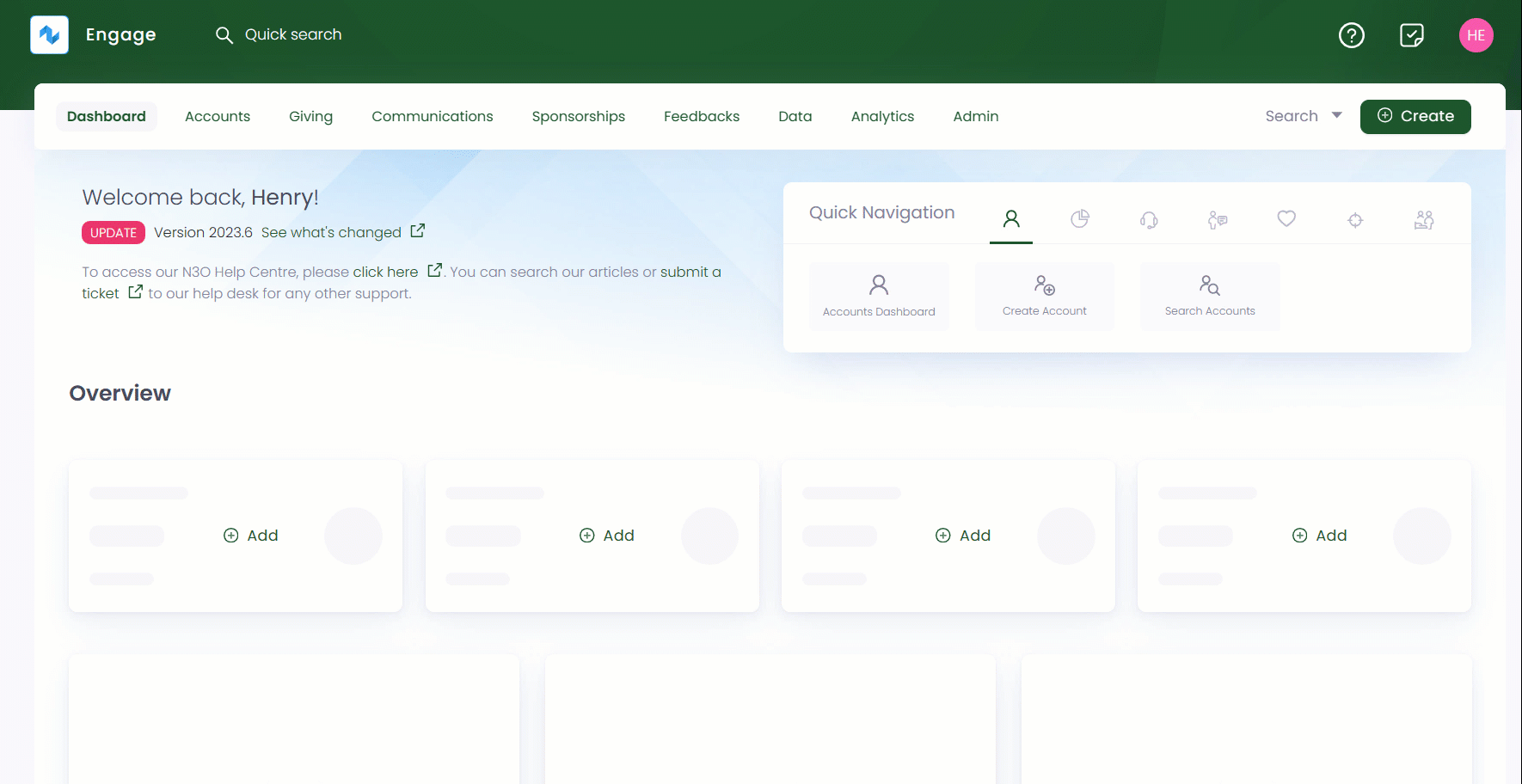
- In the Summary section, you can view the total calls made or total shift contributions done during a certain time period. This information is also displayed via a graph depicting each week of a month.
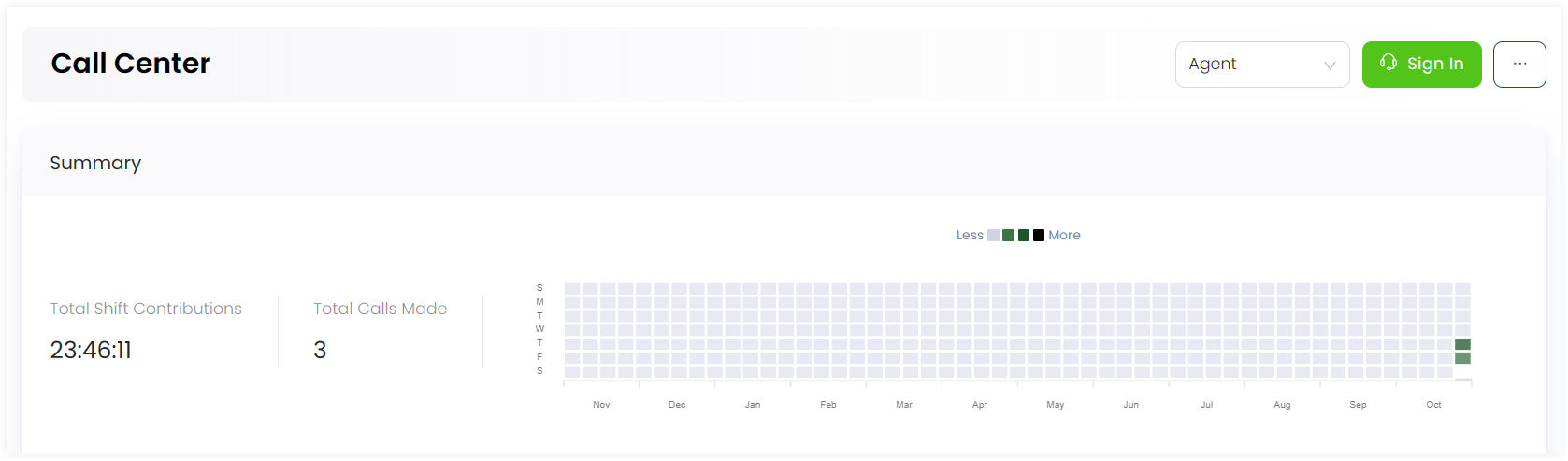
tip
In the Summary section:
- Call center managers can search and view the stats for all the teams, campaigns and agents working.
- Simple agents cannot view the agents dropdown and can only select their relevant team and campaign from the dropdowns.
- Team leads can only select their relevant team, team members (agents) and campaigns from the dropdown.
- You can also select and view different call parameter statistics for a certain campaign, a certain team, selected agent and a specific date range of when the calls were made.
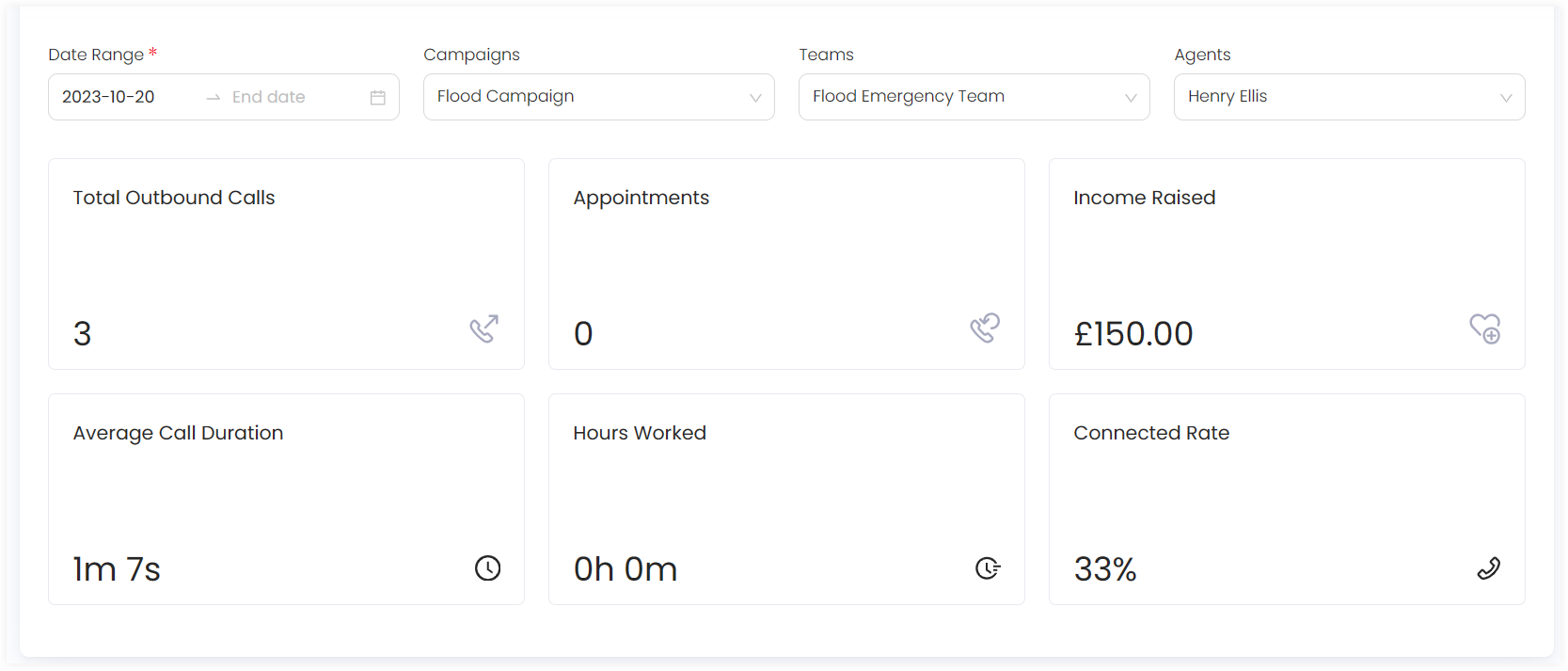
Each call parameter is explained below.
| Call Parameters | Description |
|---|---|
| Total Outbound Calls | Total number of outbound calls made to reach donors. |
| Appointments | All appointments scheduled for donors. |
| Fund Raised | Total amount of funds/donations raised via the active campaigns over calls. |
| Average Call Duration | Average time in minutes and seconds for a certain call duration. |
| Hours Worked | Number of hours an agent in a team worked over a certain call. |
| Connected Rate | Connectivity rate of a number of calls made to reach donors over a certain campaign. |
tip
- Live dashboards appear the moment a user working in a team and active campaign starts calling any donor.
- Call center managers can view live dashboards for all teams and active campaigns. Team leads can view live dashboards for their team only and a specific team member (agent) can only view it for the campaign they are working on.
- In the Live Dashboard - Campaign name section, you can view a minimal dashboard dedicated to a currently active campaign consisting of 2 different sections. Upper section includes:
- Number of agents working on a particular day.
- Number of calls handled on a particular day.
- Percentage of the data in calls completed.
- Average duration of a call.
- Income raised by a certain call.
Lower section indicates information about each agent in a team working on an active campaign.
| Parameters | Description |
|---|---|
| Shift | Total time an agent worked on a campaign. |
| Outbound Calls Made | Number of outbound calls made. |
| Calls Completed | Number of calls completed. |
| Inbound Calls Answered | Number of inbound calls answered. |
| Active Campaign | Name of the active campaign. |
| Status | Current state of the agent. |
| Income Raised | Total income/donation raised from calls in a campaign. |