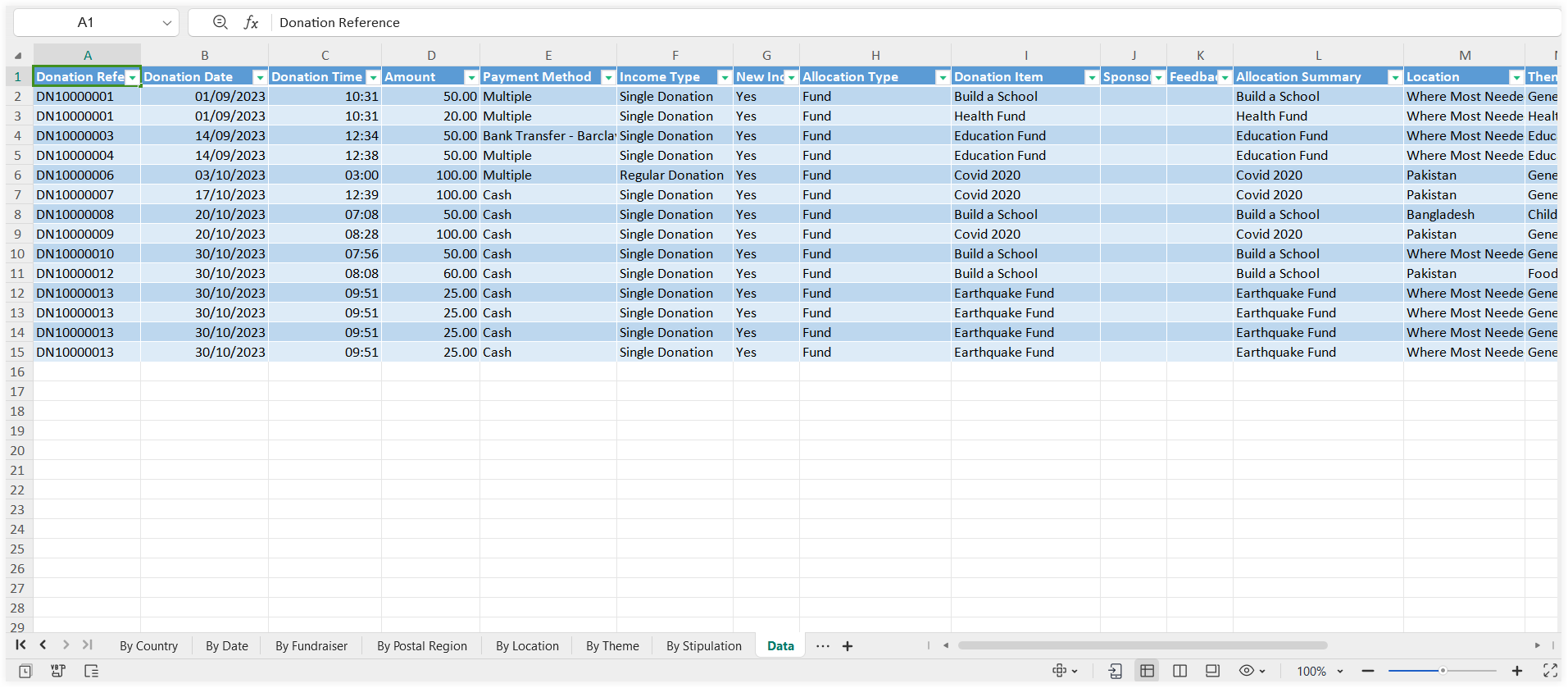Donation Income Overview
The donation income overview report provides an overview of the amount, source and characteristics of donation income raised from single, regular or scheduled donations. Click Analytics in the top menu bar and then Analysis. Under the Giving section, select Donation Income Overview.
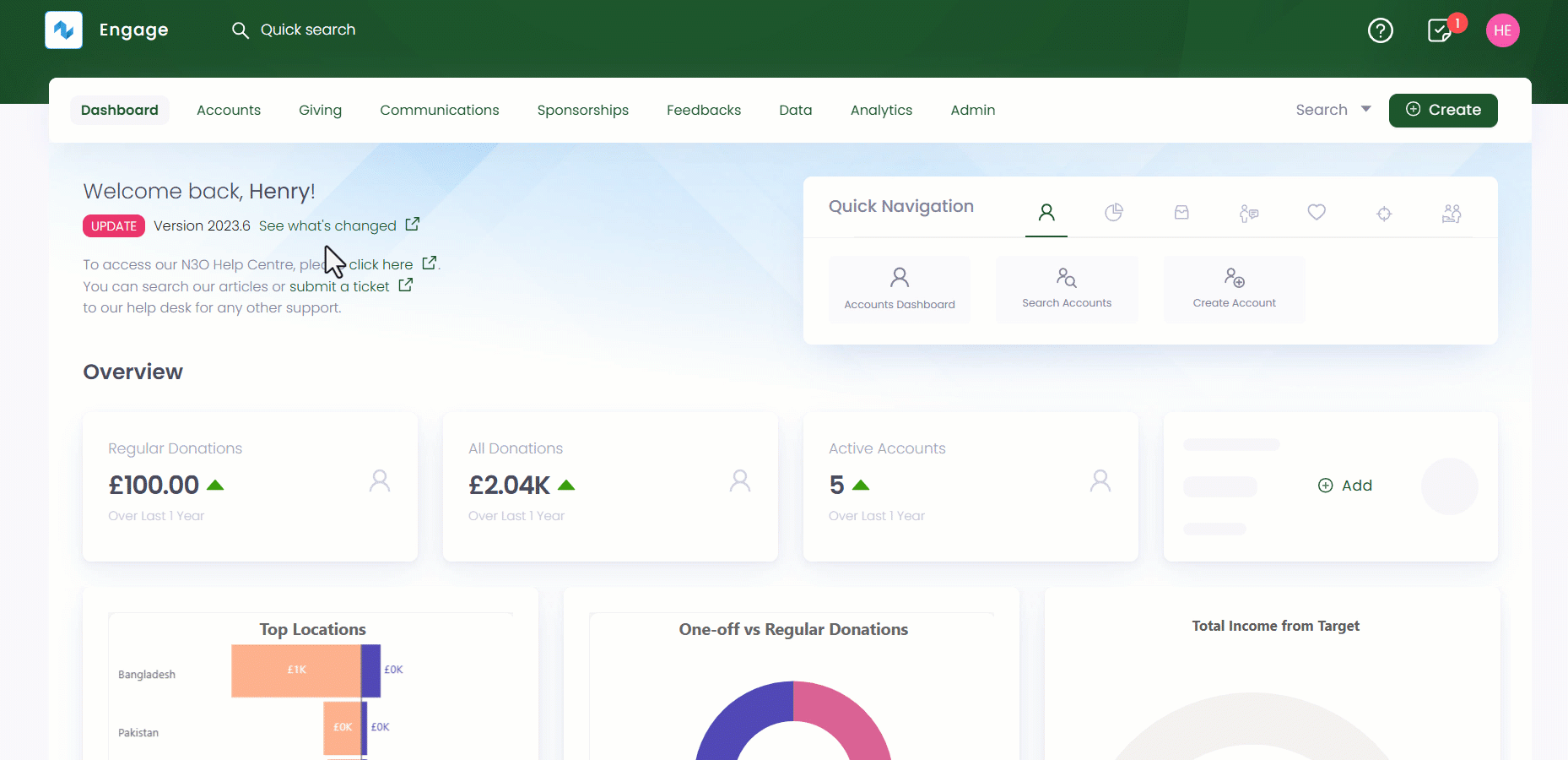
How to Generate a Donation Income Overview Report
Every first time user coming into Engage and making donations will need to generate a donation income overview report themselves. To generate a report:
1. Click Generate to navigate to the Set Analysis Criteria pop up.
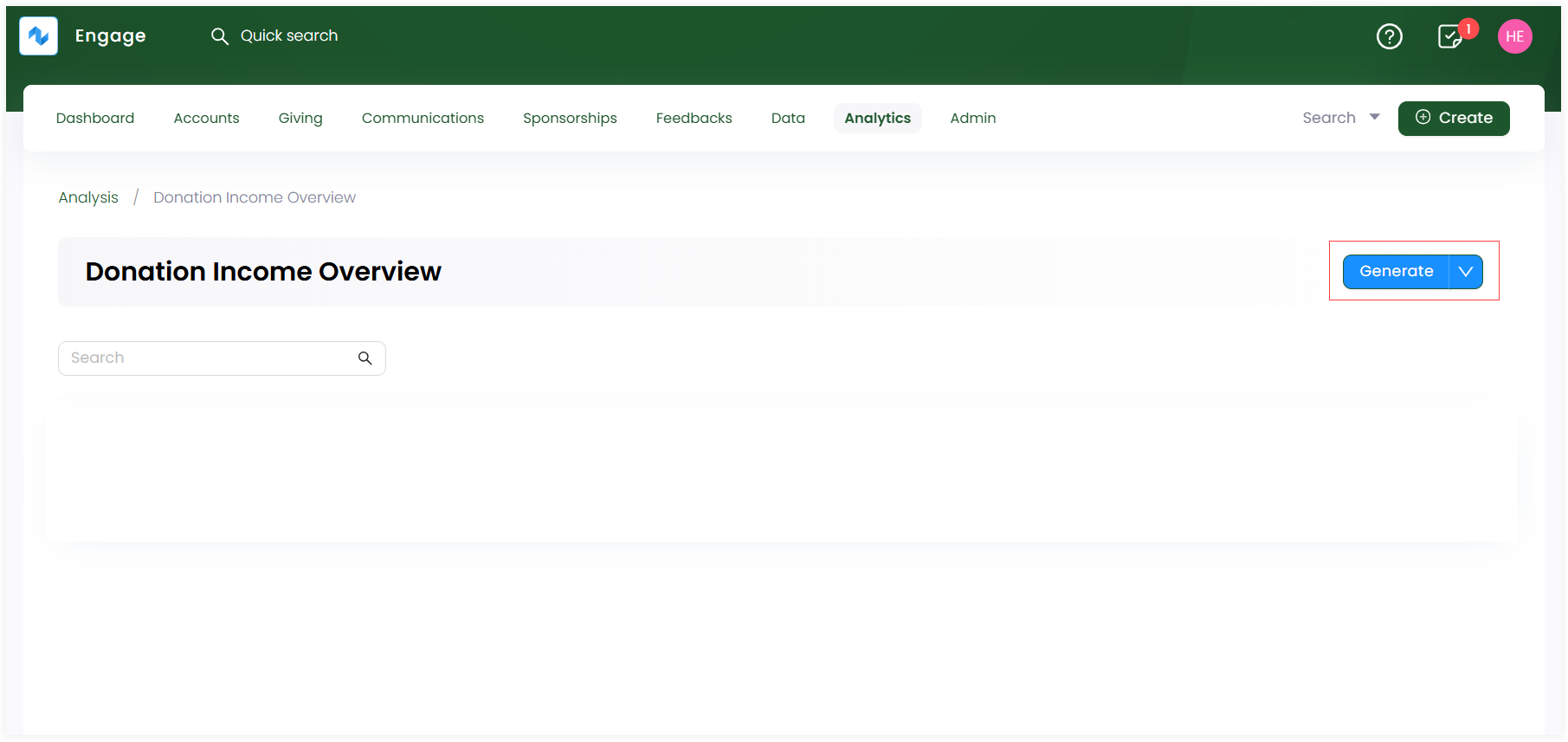
2. On the Set Analysis Criteria pop up, specify the different parameters related to the report criteria and click Generate.
| Parameters | Description |
|---|---|
| Name | Name of the donation income report. This section prepopulates itself with a standard naming convention used in Engage. |
| Date Range | The time period during which the donations were made. You can choose any date range from the drop-down that includes all reporting periods added. To learn how to add one, refer to Manage Reporting Periods documentation. |
| Income |
|
| Account |
|
| Allocation |
|
| Attribution | Select the type for previously specified attribution dimensions, for example, type of "Channel" or "Ad Campaign". |
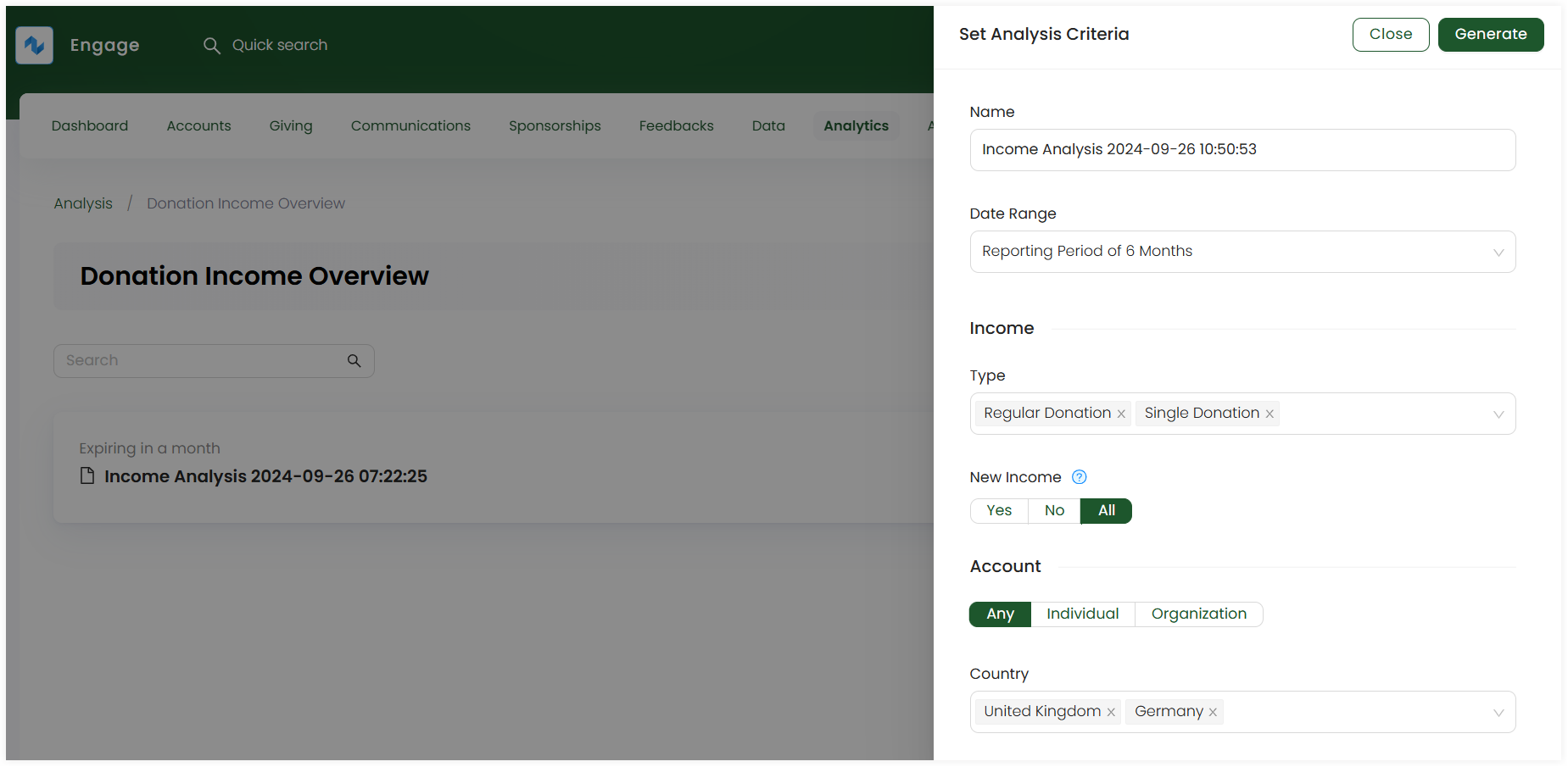
3. The generated report appears on the Donation Income Overview screen. To examine the report, download it in excel format via Download.
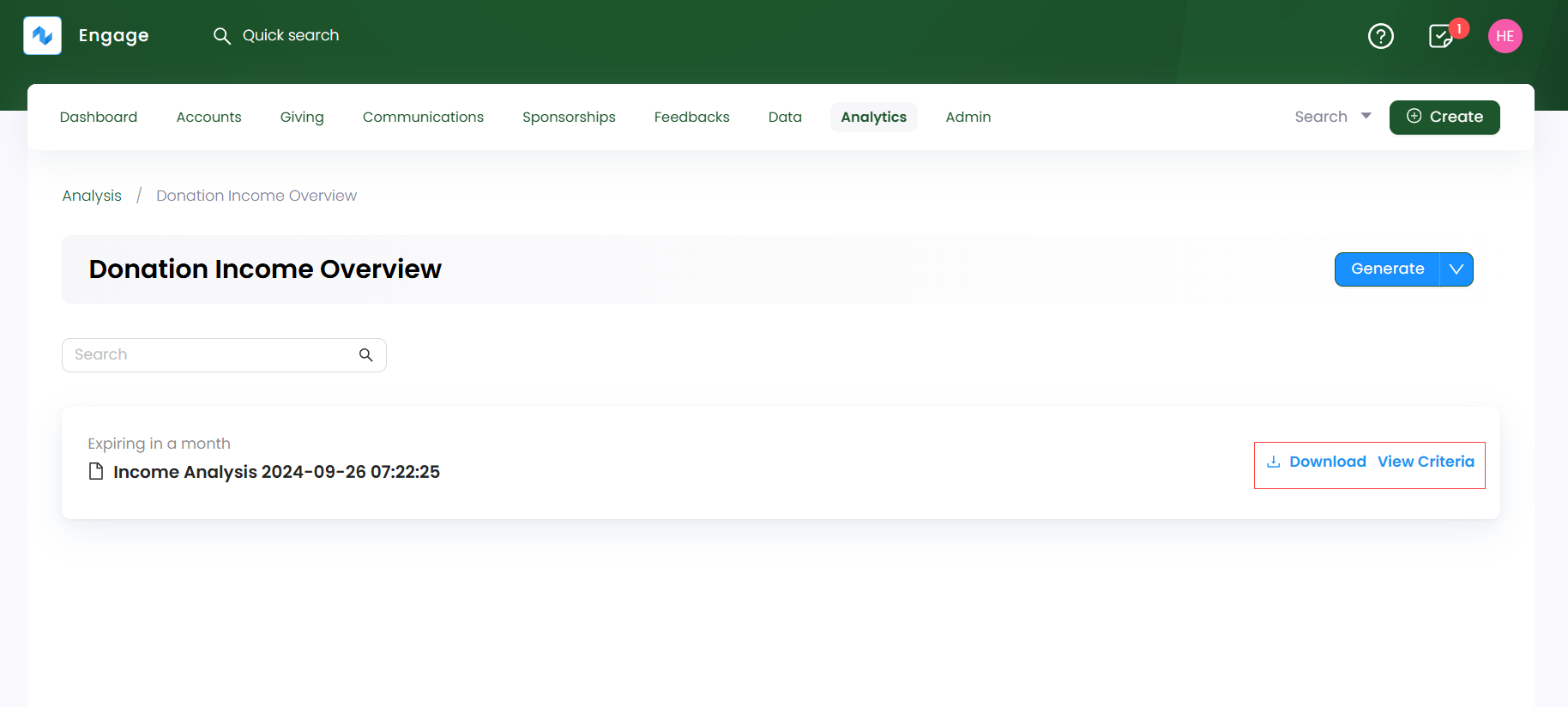
4. Open up the downloaded report that displays all the processed donations in Engage under the specified criteria. The report is divided among multiple pivot tables for different dimension analysis (By Attribution, By Country, By Date, By Fundraiser, etc.) in their respective tabs.
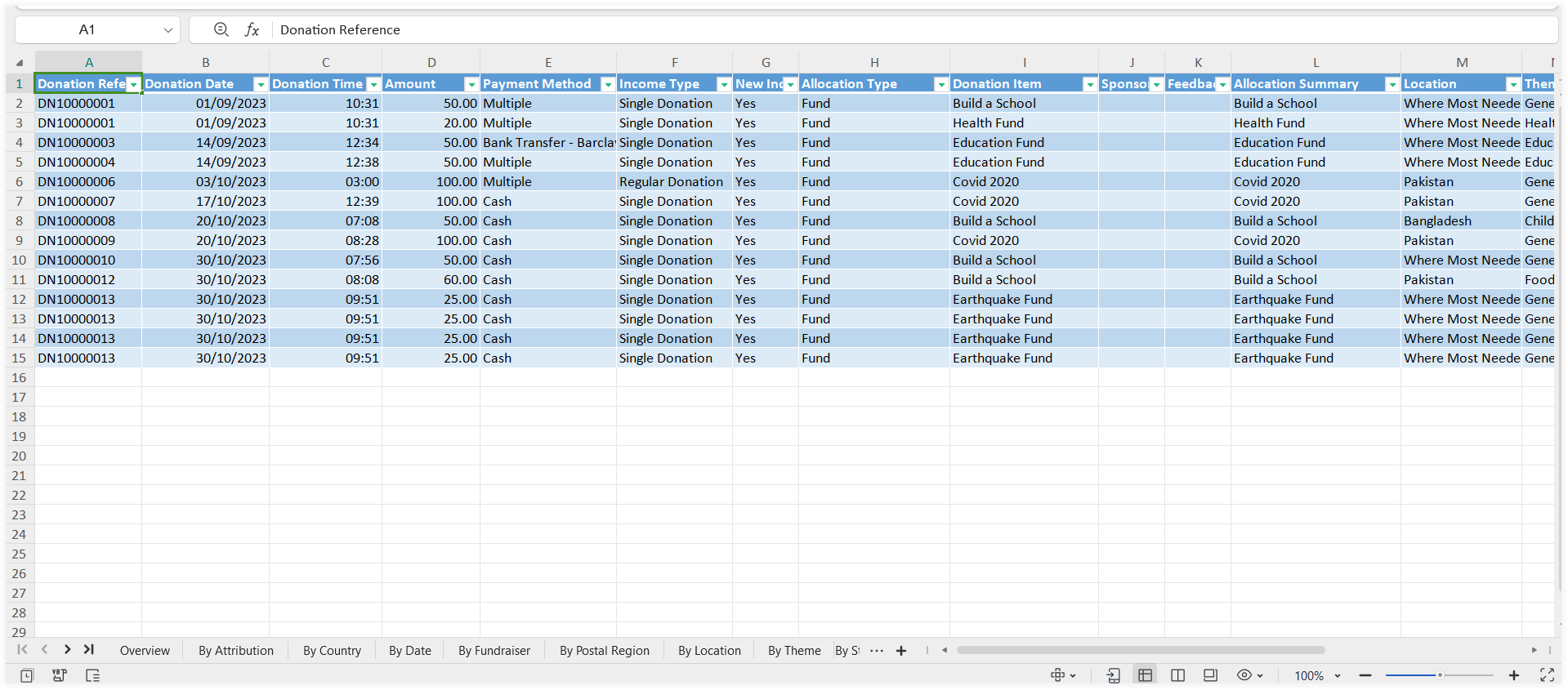
Understand Pivot Tables in the Donation Income Overview Report
Multiple pivot tables depicting donations processed according to their data are displayed in a single donation income overview report. Each tab shows a table with the total number and total percentage of donation income opposite to the types selected while setting up the report criteria and can be viewed by clicking on the respective tab button. For example, "By Attribtuion" tab includes a data table providing the "total number" and "percentage of donations" in pounds opposite to the attribution dimension types selected.
Let us have a look at some of the important pivot tables in the report.
Overview
The overview tab displays the total number and total percentage of donation income under separate tables named Income by Type and Income by Allocation. Donation income is shown for all types of income and allocations selected while setting the report criteria.
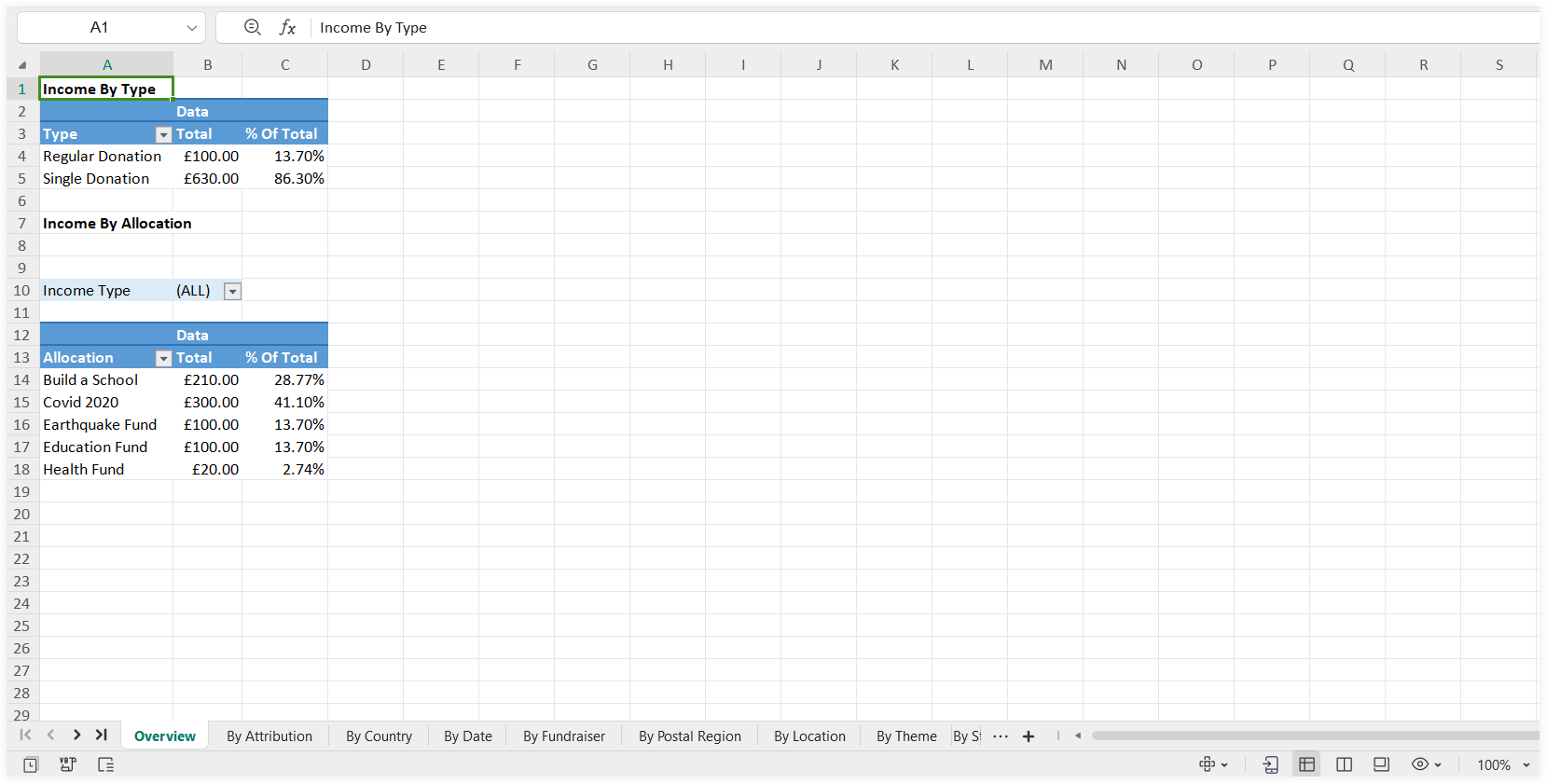
By Attribution
The by attribution tab displays the total number and total percentage of donation income in a table named Income by Attribution. Donation income is shown for all types of attribution dimensions selected while setting the report criteria.
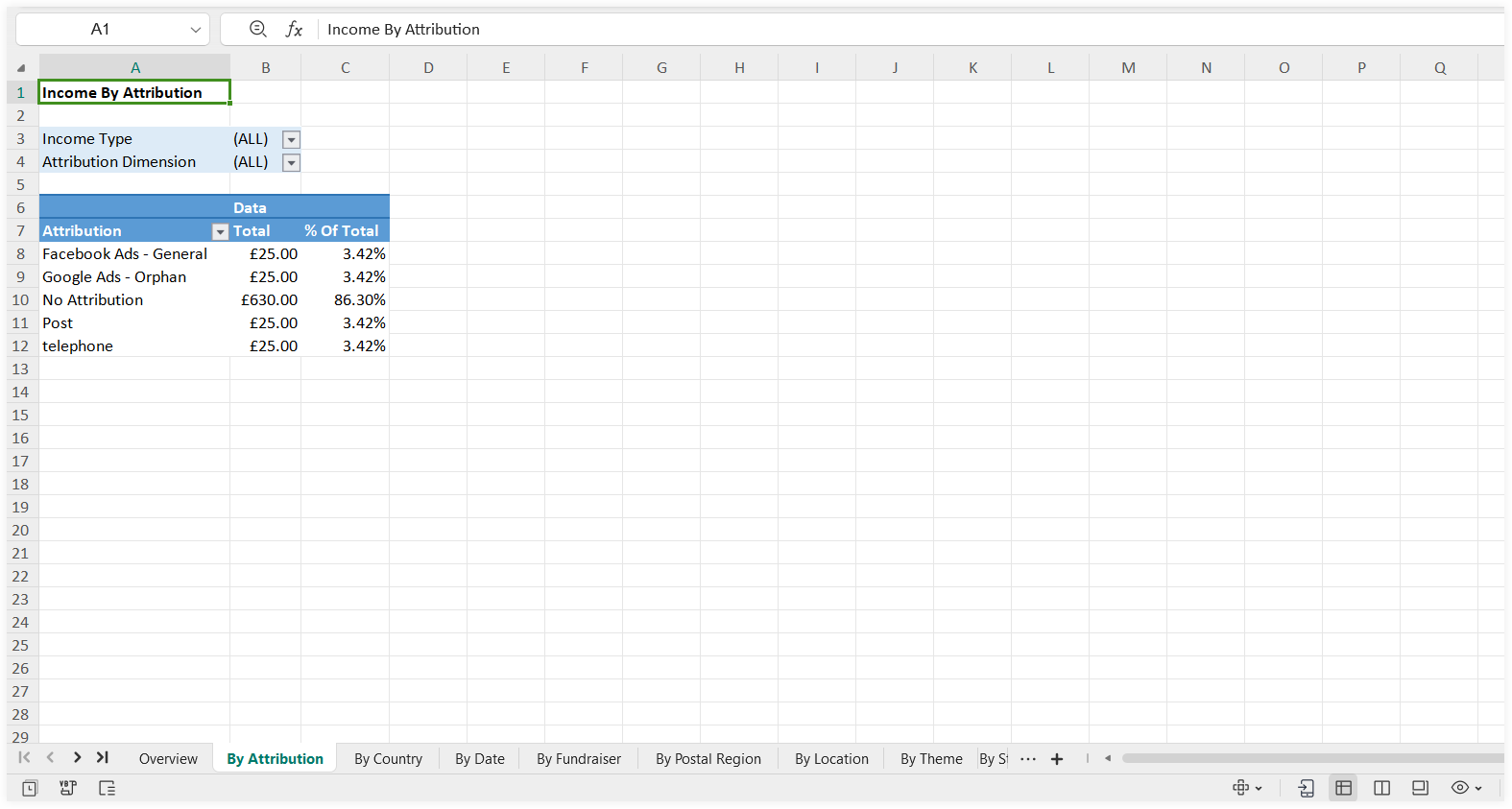
By Country
The by country tab displays the total number and total percentage of donation income in a table named Income by Country. Donation income is shown for all the countries selected while setting the report criteria.
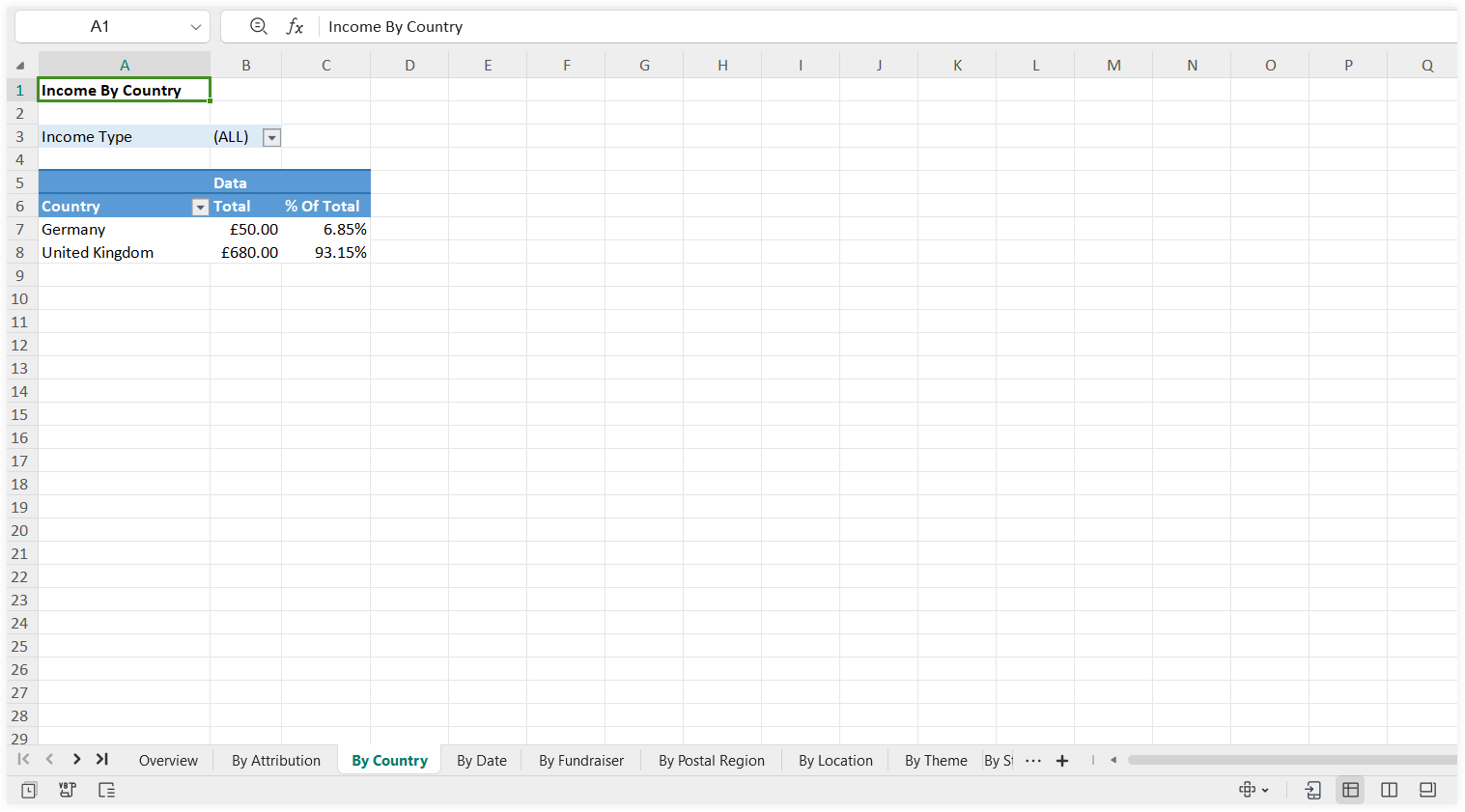
Data
The data tab displays each and every donation processed along with its detailed information including:
- Donation details like donation reference, donation date and donation time.
- Amount allocated to the donation separately according to the attribution dimensions specified. For example, a single donation that allocated "two" 50 pounds to online and post attribution dimensions, shows itself as two separate donations processed under the data tab.
- Payment methods used.
- All the rest of the figures that were preselected while setting the report criteria like allocation type, donation item, fund dimensions or account type.