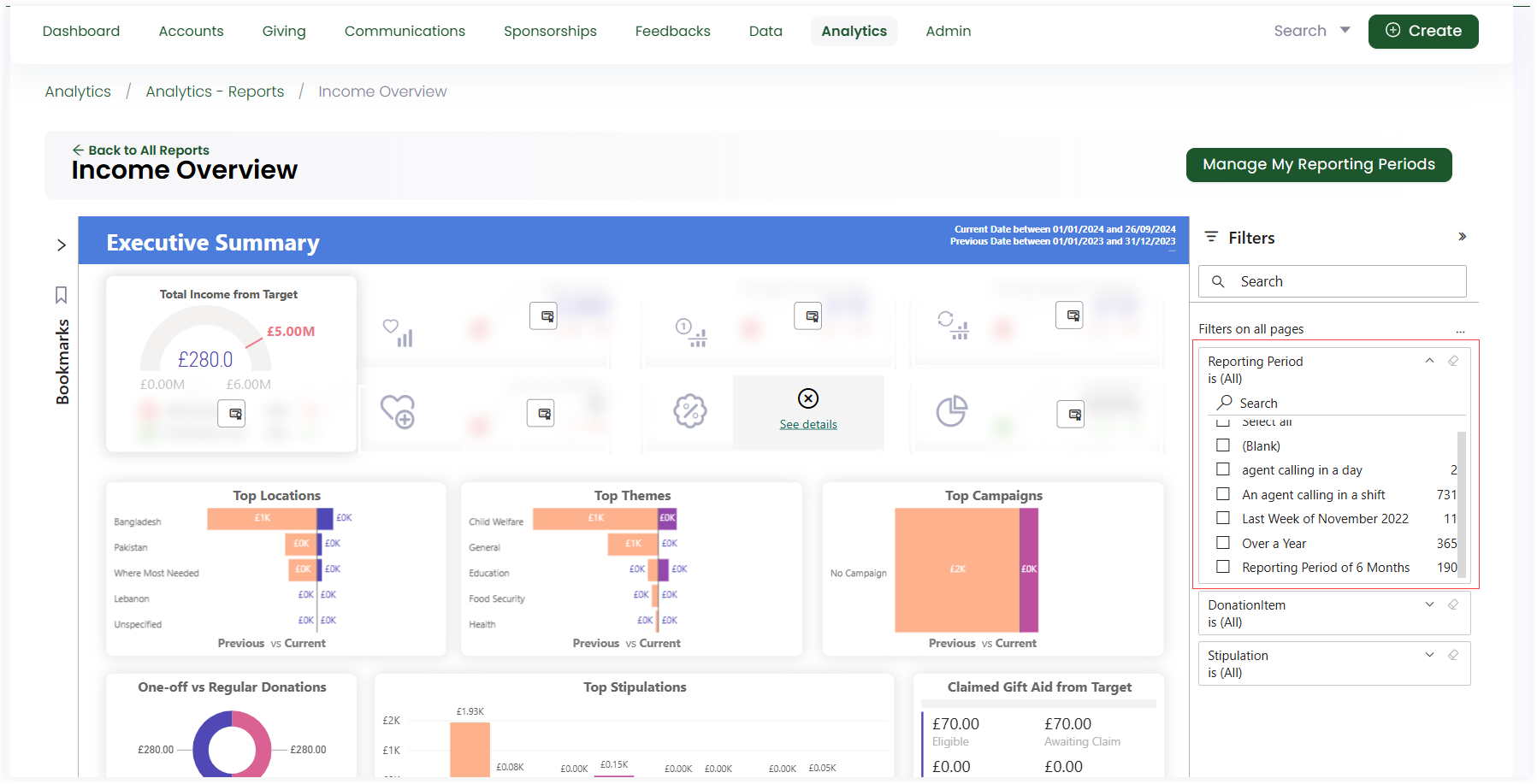Manage Reporting Periods
Reporting periods in a CRM are specific time frames used to collect and analyze data for reporting purposes. These periods help asses performance and track progress for multiple features displayed within a report.
In Engage, you can manage and add different reporting periods that are saved and displayed under the Reporting Period filter such as:
- Yesterday
- Last Week
- Last Month
- Over a Year
Each of these periods can be selected to display the required report information under the reports Executive Summary section.
Add a Reporting Period and Use it via Filters
1. Land onto any report page, and click the Manage My Reporting Periods button.
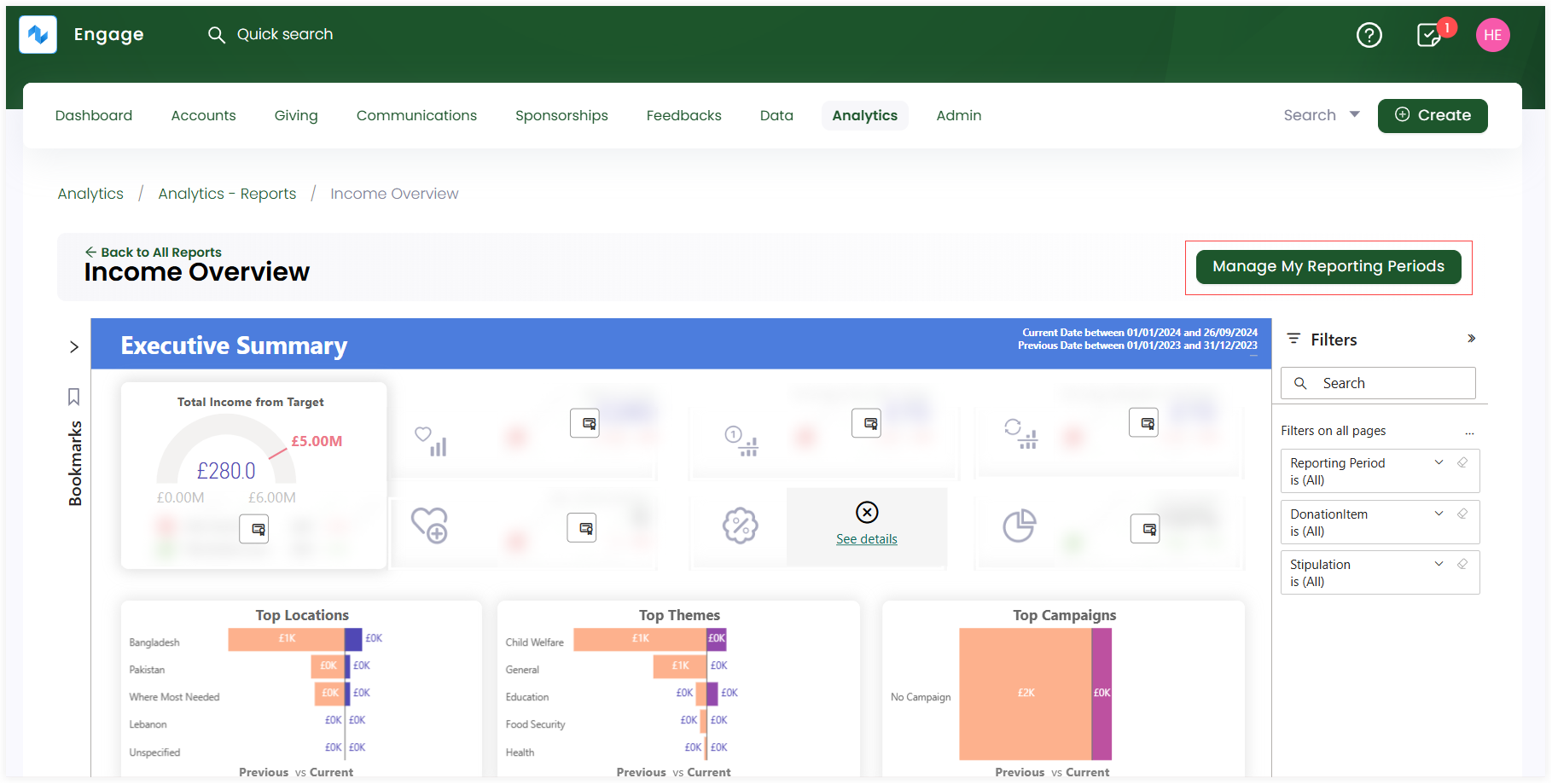
2. On the Manage My Reporting Periods popup, click + Add Reporting Period. Name the reporting period, input the start date and end date and click Save.
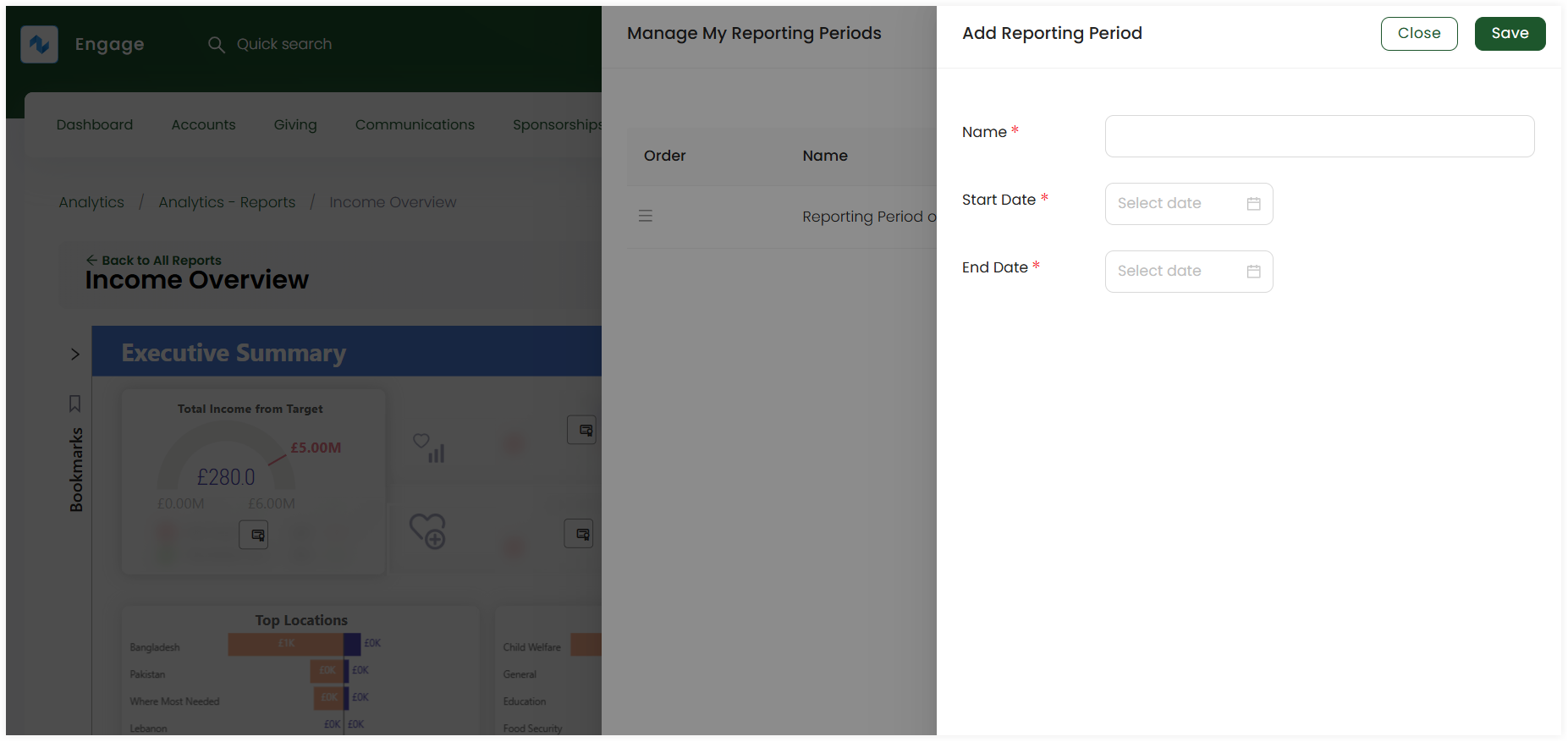
3. Each reporting period is added and shown in the form of a table with following parameters.
| Lists Parameters | Description |
|---|---|
| Order | Three lines that allow changing the order of reporting periods. |
| Name | Name of the reporting period. |
| Start Date | Start date of the reporting period. |
| End Date | End date of the reporting period. |
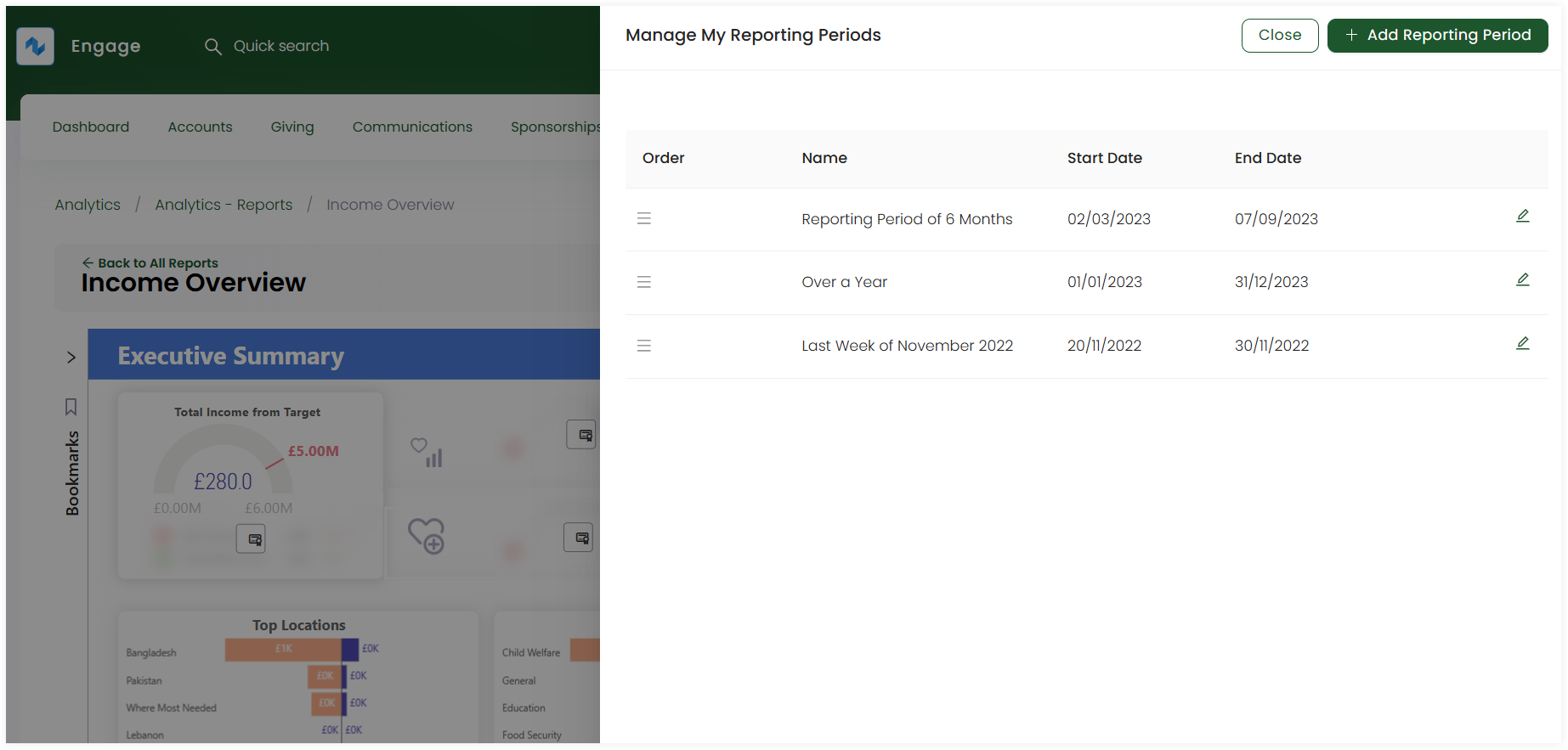
You can also edit any existing reporting period via the pen icon. Select the icon, update any information and click Save.
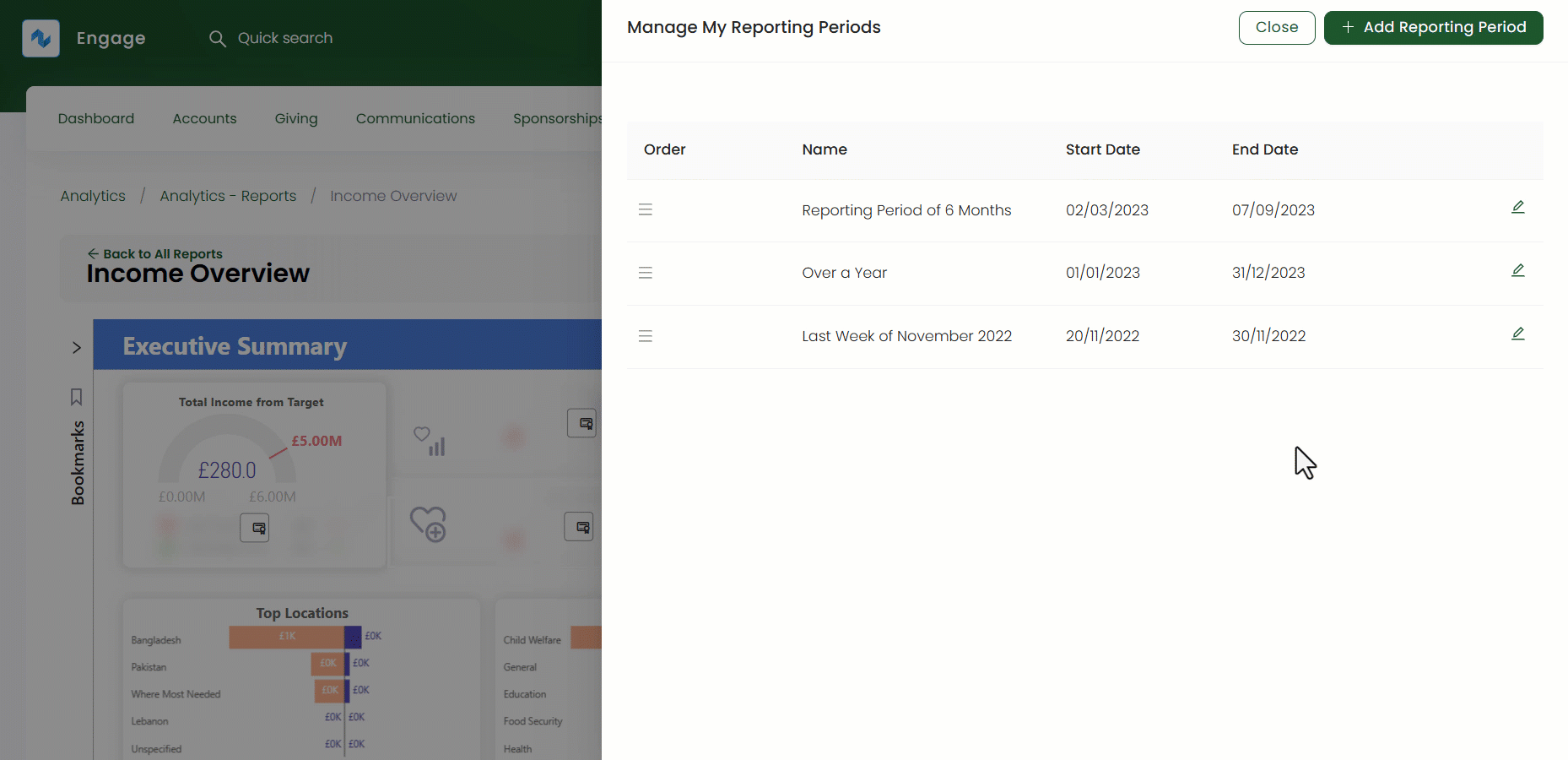
4. As soon as you add a reporting period, it gets saved within the Reporting Period filter under the Filters pane. You can select any period and display the report visuals accordingly.