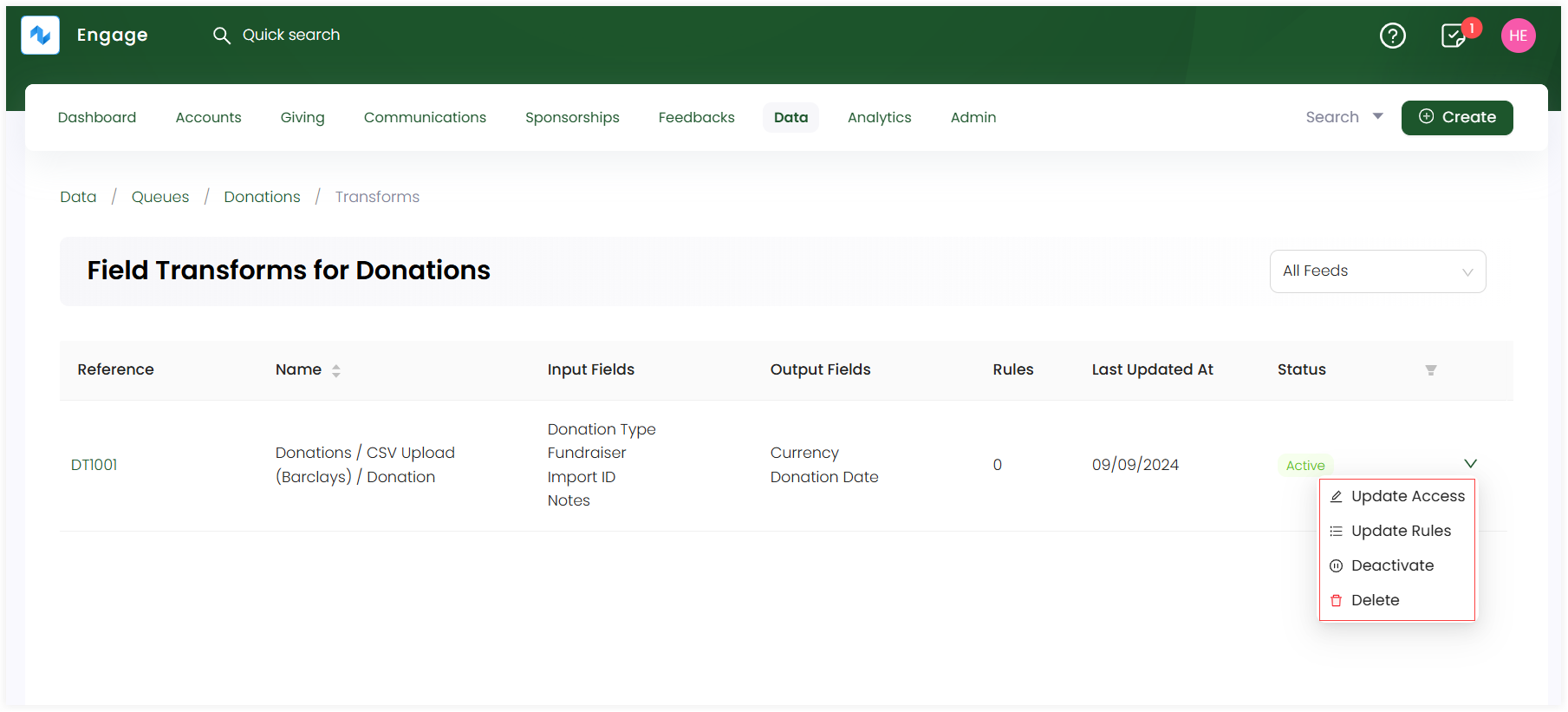Field Transform (Advanced Data Import)
In a CRM, generally, field transform refers to the process of modifying the data stored in a CRM field during data imports, exports, or while processing data for use. It helps ensure that data is standardized, cleaned, and usable for reporting, and other functions, etc.
Field Transform in Engage
Similarly, in Engage, our advanced data import feature named as field transform allows you to manipulate external data into something meaningful within the CRM. For example, your website may have a price handle such as "food project", but in your system you do not have this donation item or the closest may be "food fund" or "food parcels". The field transform function allows you to set a rule that whenever a "food project" donation comes in from your website, it will place it under the food fund or food parcel donation item within your system ensuring full data integrity.
Let's look at how to use the field transform function within Engage.
1. On the Import Queues screen, select any queue to create transform rules for.
2. Transform rules are applied on fields while mapping them in "Step 4: Mapping" of creating a CSV or JSON feed. You can do this while creating a feed for the first time or editing it later. Select the field to apply a transform rule on, click the transform icon and leave it empty.
![]()
3. As soon as you save the feed, go back to the queue's detailed screen and click Field Transforms.
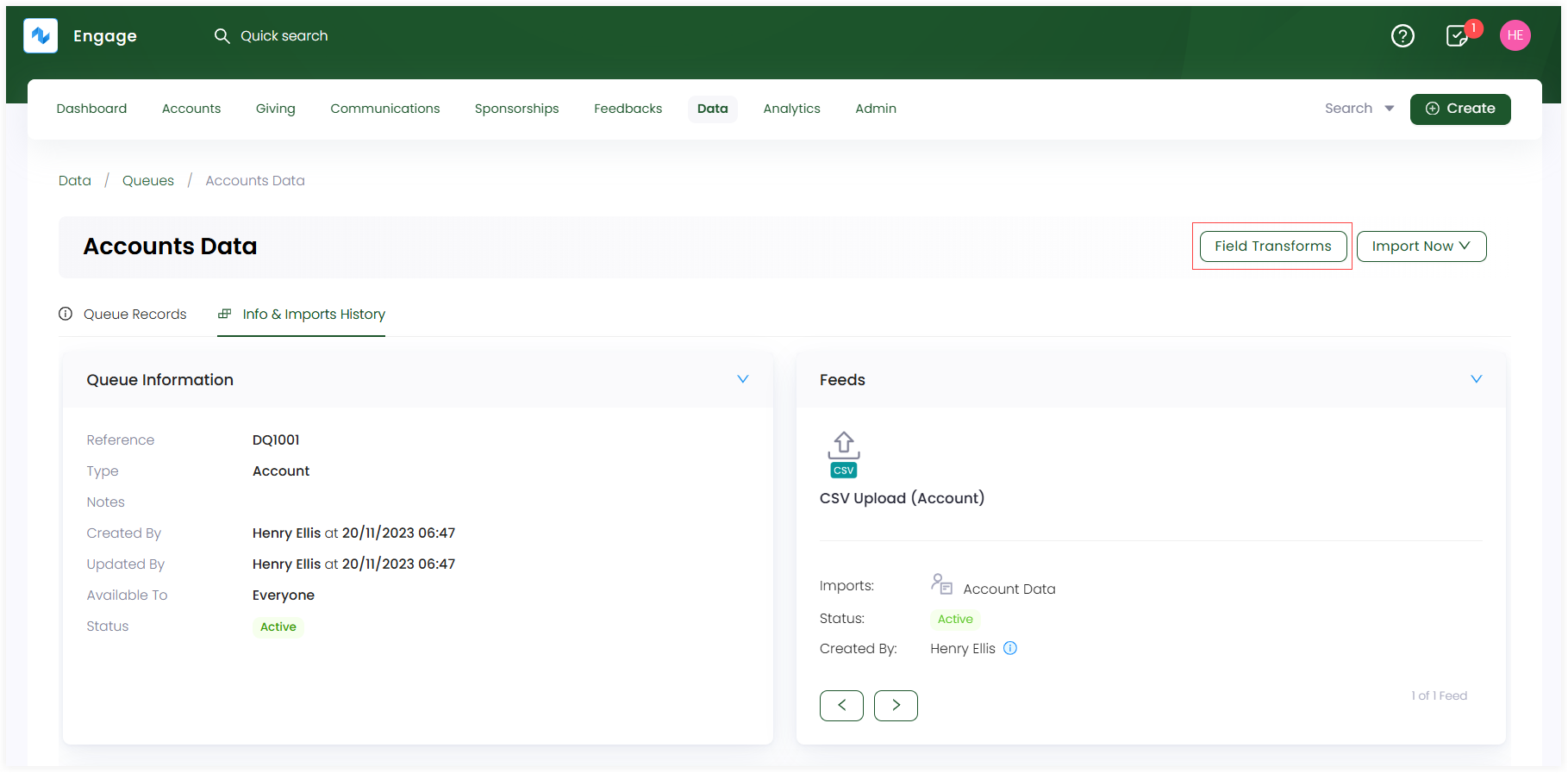
4. The updated fields feed along with its queue name will be displayed in the form of a table. Have a look at the defined parameters below.
| Parameters | Description |
|---|---|
| Reference | Unique identification for the queue that has transform applied on it. |
| Name | Name of the queue along with the feed used. |
| Input Fields | Name of the fields which are used as input for a feed. |
| Output Fields | Name of the fields which will change and become the output after transform rule has been applied. |
| Rules | Number of rules applied. |
| Last Updated At | Date the queue was updated last time. |
| Status | Status of the field transform queue as active or inactive. |
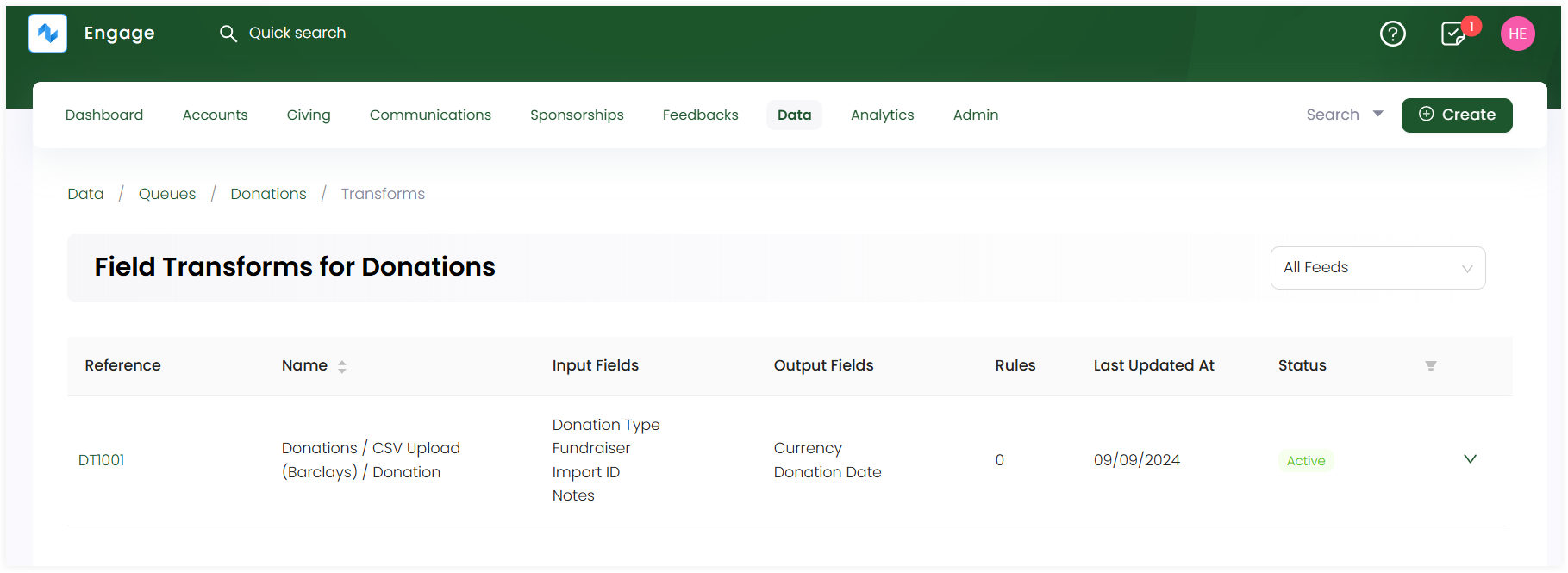
5. To add a rule, click the reference number of the queue, and land onto the Rules screen.
6. Click Add Rule. On the Add Rule popup:
- Under Condition, select the Input Field and then specify the condition for which the transform rule would be applied. You can tickmark Case Sensitive for the input field, if required.
- Under Output, select what the output fields will look like, when input fields come into the feed and click OK.

7. The rule gets added and will be applied whenever a feed imports data.
More Functions on Field Transform Queue
Besides adding rules, you can perform more functions on a field transform queue. Click the down arrow and you can:
- Update share access of the queue
- Update rules created previously in case an input or output field changes
- Deactivate or delete the queue