Accounts
In this guide, let us look at how to import account data in Engage.
1. On an account queue's detailed screen, click the Import Now option and choose the feed to upload the account data into. Remember to choose a basic feed created for accounts upload.
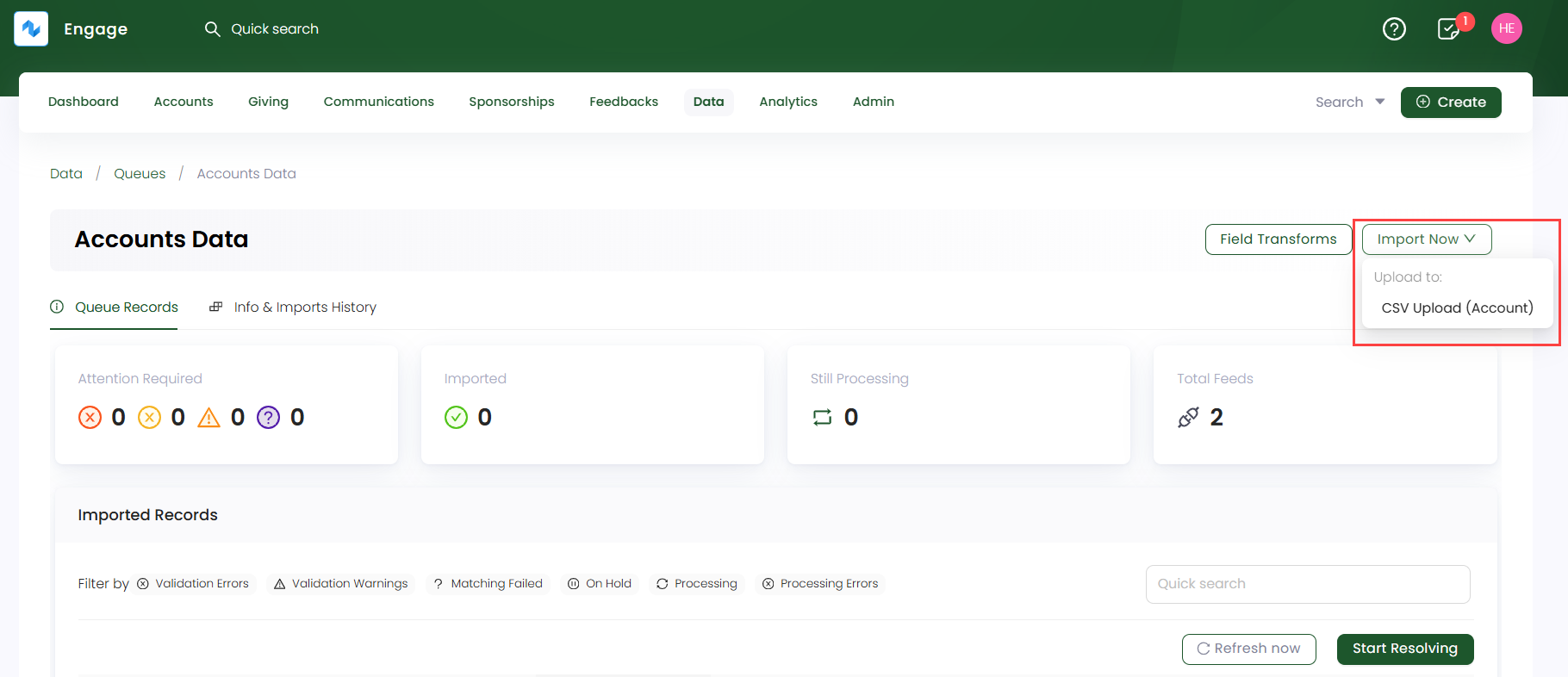
2. On the Upload CSV file to Feed screen, upload all the account data that needs importing into Engage as a CSV file. You can also download the sample CSV file, which includes both mandatory and optional fields for reference.
- These fields also depend on the field mapping setup in the CSV Account Feed. You can also check whether the options (selected options, filters) under the fields are correctly configured and your added details are in sync with the mapping.
- If you do not specify any field in the uploaded CSV file, Engage will use the field details from the Field Mapping section of the feed.
Let us have a look at each field and its description for clarity.
| Field | Description |
|---|---|
| Account ID | Unique ID (reference number) dedicated to the account to be created and a mandatory field. |
| Opened On | Date on which the account is created and a mandatory field. |
| Account Type | Type of account being created, i.e. individual or organization and a mandatory field. Title, first & last name, locality, administrative area and postal code depends on the account type entered by the donor. |
| Title, First Name & Last Name | Title, first and last name of the individual and optional fields. |
| Organization Type & Name | Name and type of the organization and optional fields. |
| Address as Line 1, 2 | Address of the individual and a mandatory field. |
| Locality & Administrative Area | A general place (locality) and a legally defined region (administrative area) and optional fields. |
| Postal Code & Country | Unique identification of a region (postal code) and name of the country where the region is and optional fields. |
| Email & Telephone | Email address and telephone number of the individual and either of the two are required as mandatory fields. |
| Consent Source & Date | Date of when the consent is given by the donor and name of the source and optional fields. The consent date field is usually added the same as "Opened on" date by the system if not given by the donor. |
| Contact Preferences | Ways to communicate with the donor via channels for different purposes and optional field. But if the donor specifies to add it, then it must be filled up. |
| Tax Relief Information | Information regarding the tax relief eligibility as yes or no and the tax declared date and are mandatory fields. The tax declaration date field is usually added the same as "Opened on" date by the system if not given by the donor. |
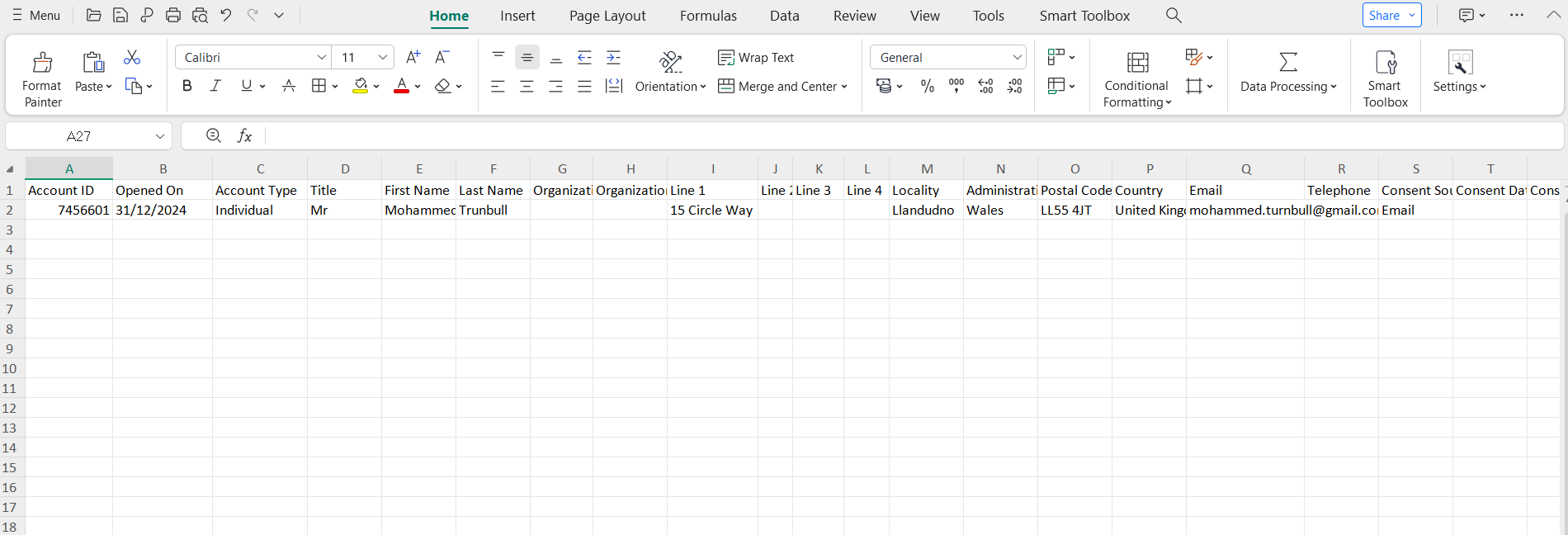
3. Each imported data via a feed is shown as a record in the Import Runs section under Info & Imports History. Number of records are created and tested on the basis of the number of rows within the uploaded data file. Imported records with a Processed status can be downloaded or reprocessed, if needed.
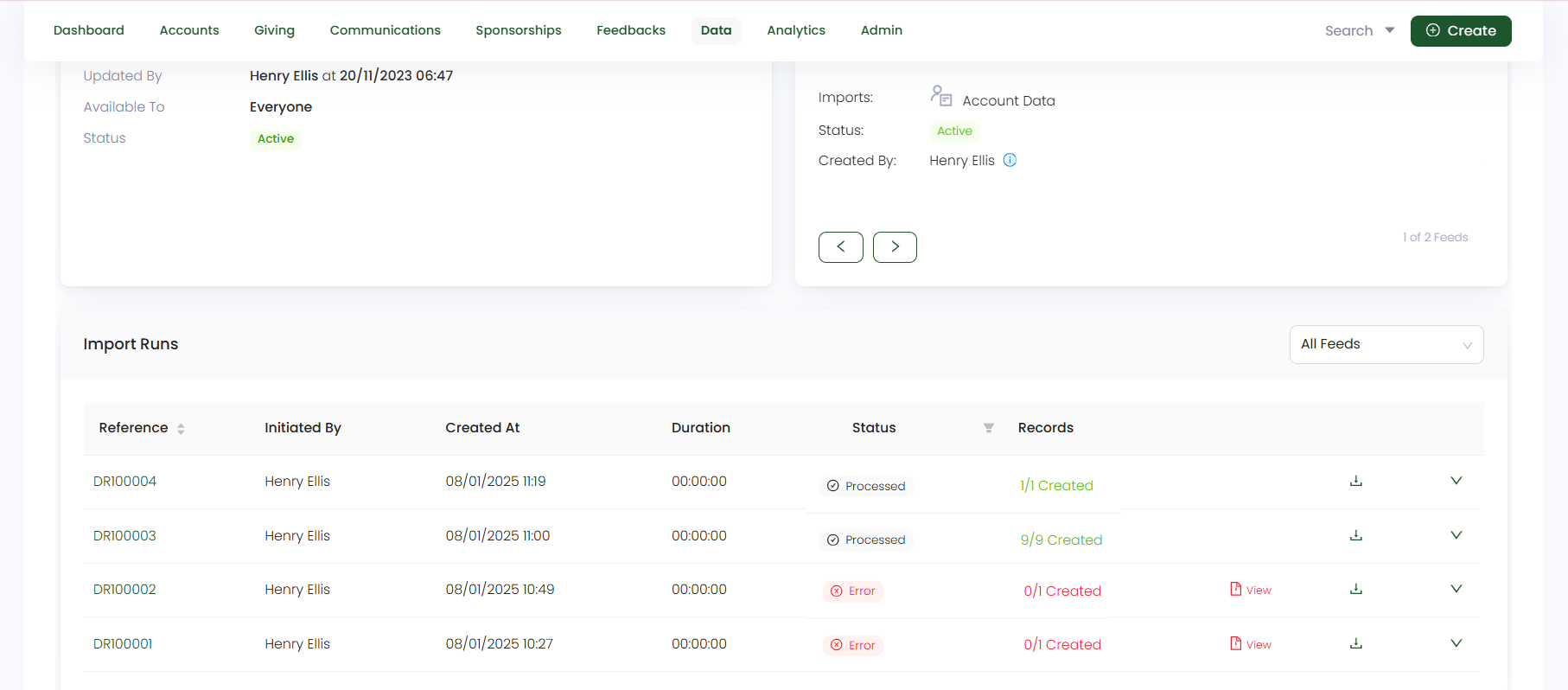
Each account imported can be searched and viewed via the different search functions available in Engage.