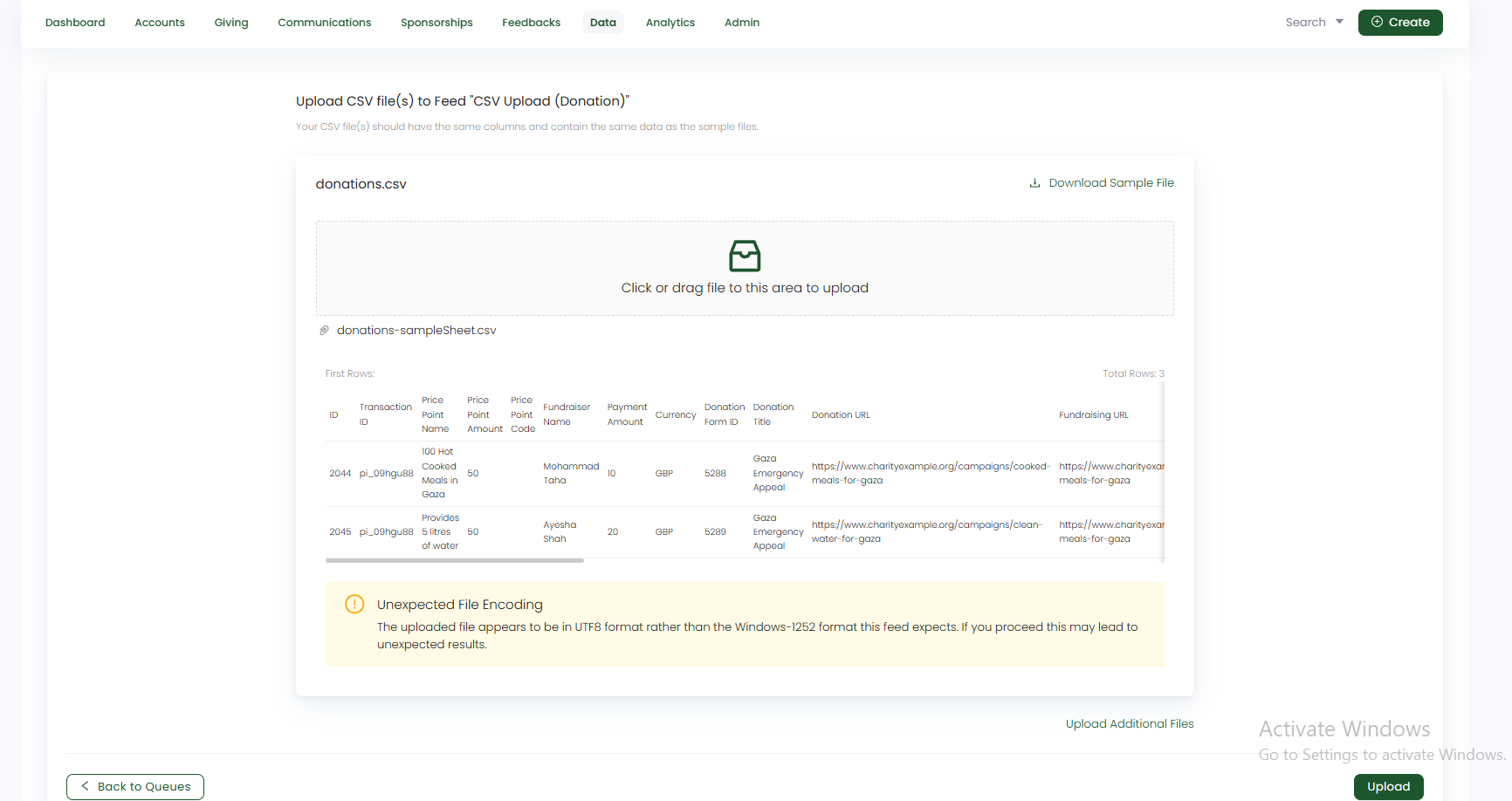Amanahfy Donations
Amanahfy is a charity technology partner dedicated to empowering organisations and donors with cutting-edge solutions that amplify their giving. Some basic key features include:
- Fundraising Tools: Provides native fundraising, smart checkouts, analytics studio, and donor management.
- Donor Engagement: Offers donation updates, one-tap giving, and community giving features.
- Islamic Giving: Supports Zakat, Sadaqah, Sadaqah Jariyah, and Lillah contributions
Engage allows you to import Amanahfy donations through its data import feature. The general steps included are:
- Export an Amanahfy fundraisers sheet from the Amanahfy portal.
- Create a type: pledge CSV feed in Engage Imports section and then import the data into Engage as pledges.
- Export an Amanahfy donations sheet from the Amanahfy portal.
- Create a type: donations CSV feed in Engage Imports section and then import the donations into Engage.
Import Amanahfy Fundraisers Data into Engage
- Fundraisers are imported as pledges in Engage and originally have no allocations defined with them. Hence, when imported as a pledge, allocations do not appear.
- Parent/main fundraisers having zero target amount are set to 100 pounds as default target amount when imported in Engage.
- Campaign/fundraiser page name is stored as External Reference 2 within the pledge in Engage.
1. The first step is to login into the Amanahfy portal and export the fundraisers data sheet. Choose Export in the side menu and then click the Export option. Select Fundraisers, apply the filters and click Export.
- Choose the Date Range as current date, month, last month, last 7 days, or custom range according to preference. By default, All must be selected.
- Choose the Columns as Default, not custom.
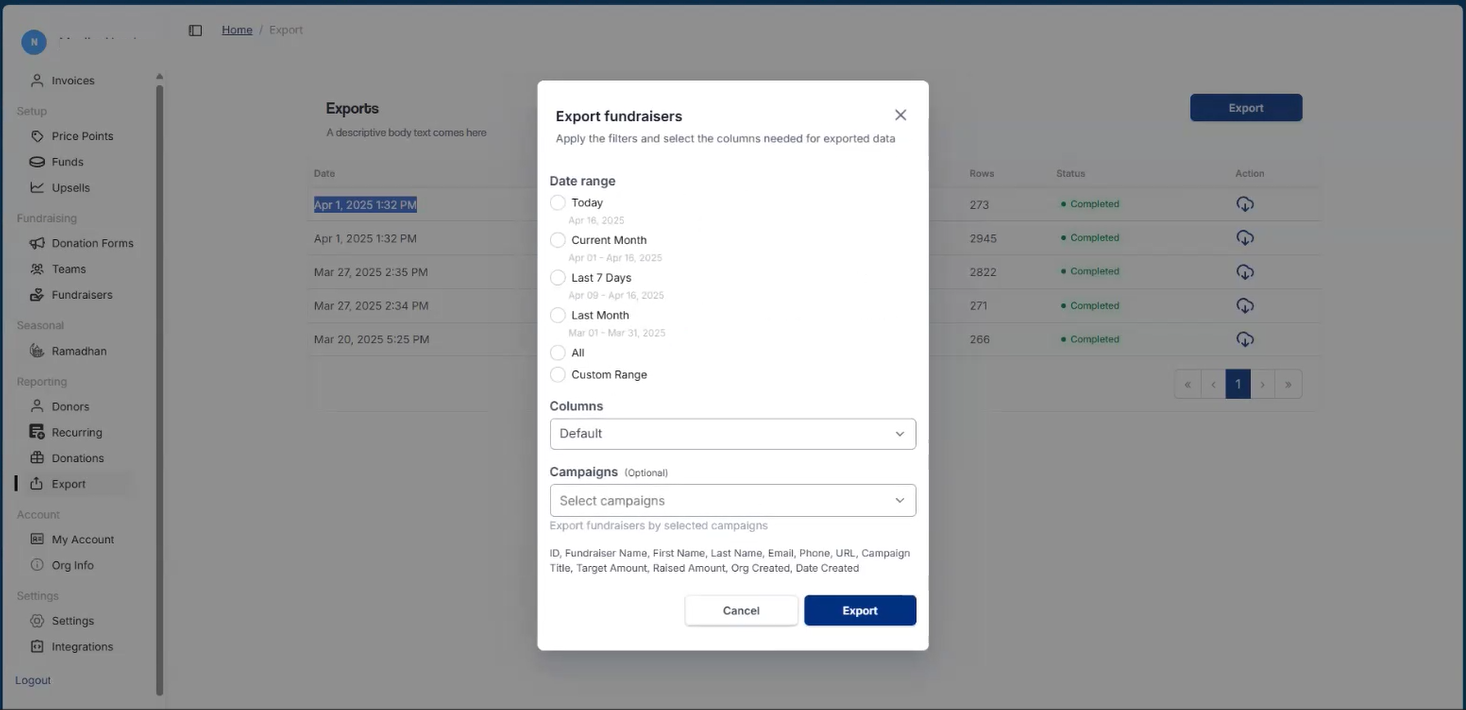
2. The exported fundraisers sheet includes different fields which are both mandatory and optional while importing in Engage.
Let us have a look at each field and its description.
| Field | Description |
|---|---|
| ID | Unique ID/number of the fundraiser/campaign and a mandatory field. |
| Fundraiser Name | Collective name of the fundraiser page creator and an optional field. |
| First & Last Name | First and last name as a separate of the fundraiser page creator and a mandatory field. |
| Email address of the fundraiser page creator and a mandatory field. | |
| Phone | Phone number of the fundraiser page creator and an optional field. |
| URL | URL of the fundraiser page created and a mandatory field. Some fundraisers have an "empty name section", meaning these fundraisers are the parent and main campaigns. |
| Campaign Title | Name/title of the fundraiser page/campaign and a mandatory field. |
| Target Amount | Financial goal amount the fundraiser has to achieve and a mandatory field. |
| Raised Amount | Total amount collected so far during a fundraiser and a mandatory field. |
| Org Created | Talks about if the fundraiser is created by the organization as "yes" or "no" and an optional field. |
| Date Created | Date and time on which the fundraiser was created and a mandatory field. |
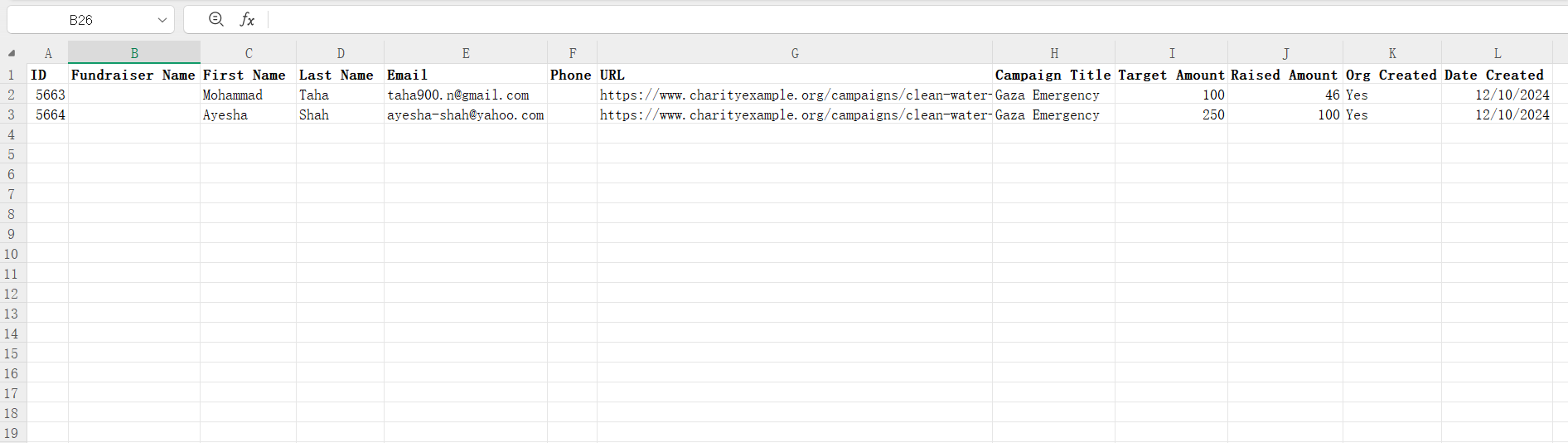
3. The next step is to create a CSV feed to import the fundraisers data into Engage. But before import, some prerequisites need to be completed. Make sure to login into Engage.
1. Add Amanahfy as Pledge Source
Navigate to Admin and select Sources under Pledges. Add Amanahfy as 3rd Party source.
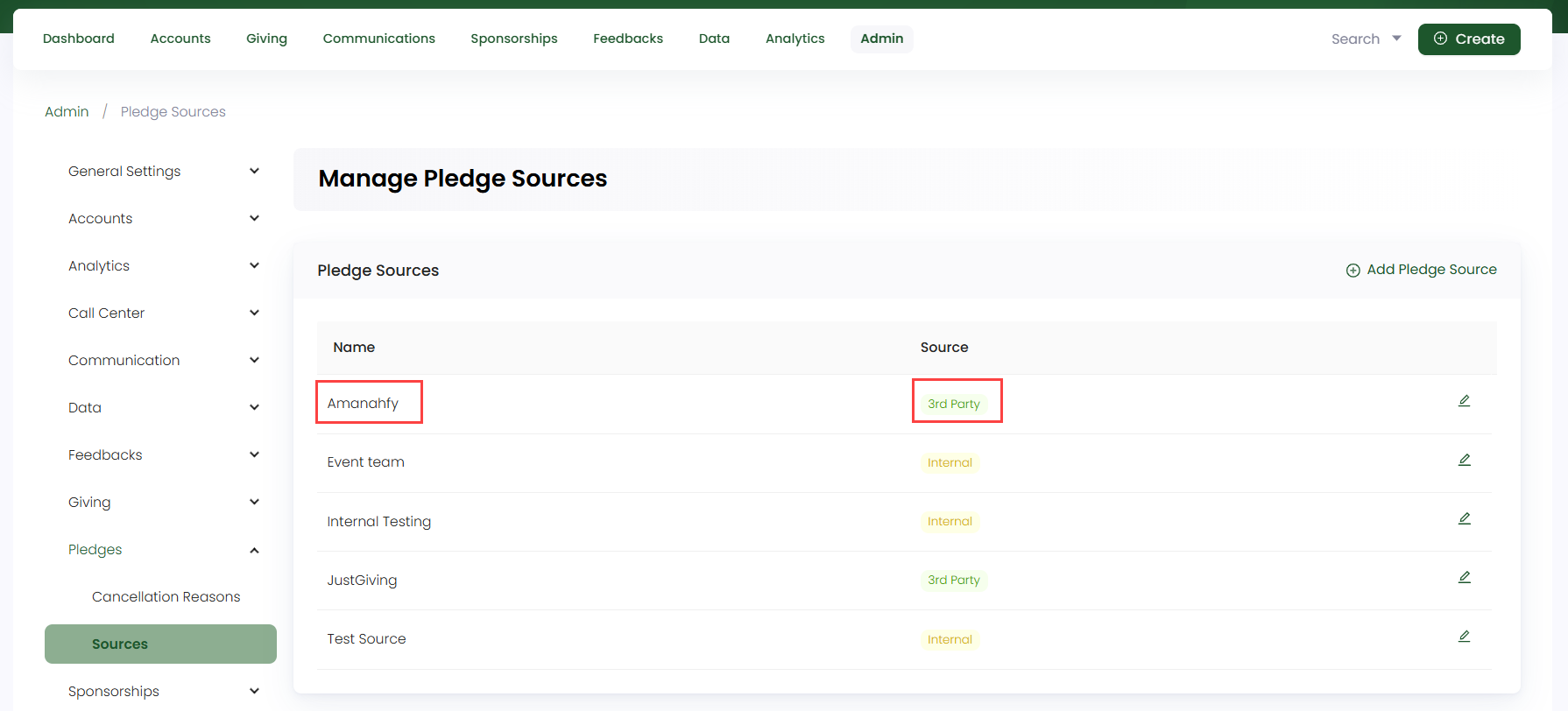
2. Add Amanahfy as Payment Method
Navigate to Admin and select Payment Methods under Giving. Add Amanahfy as Agency Income payment method. To learn how to add, refer to the Agency Income Documentation.
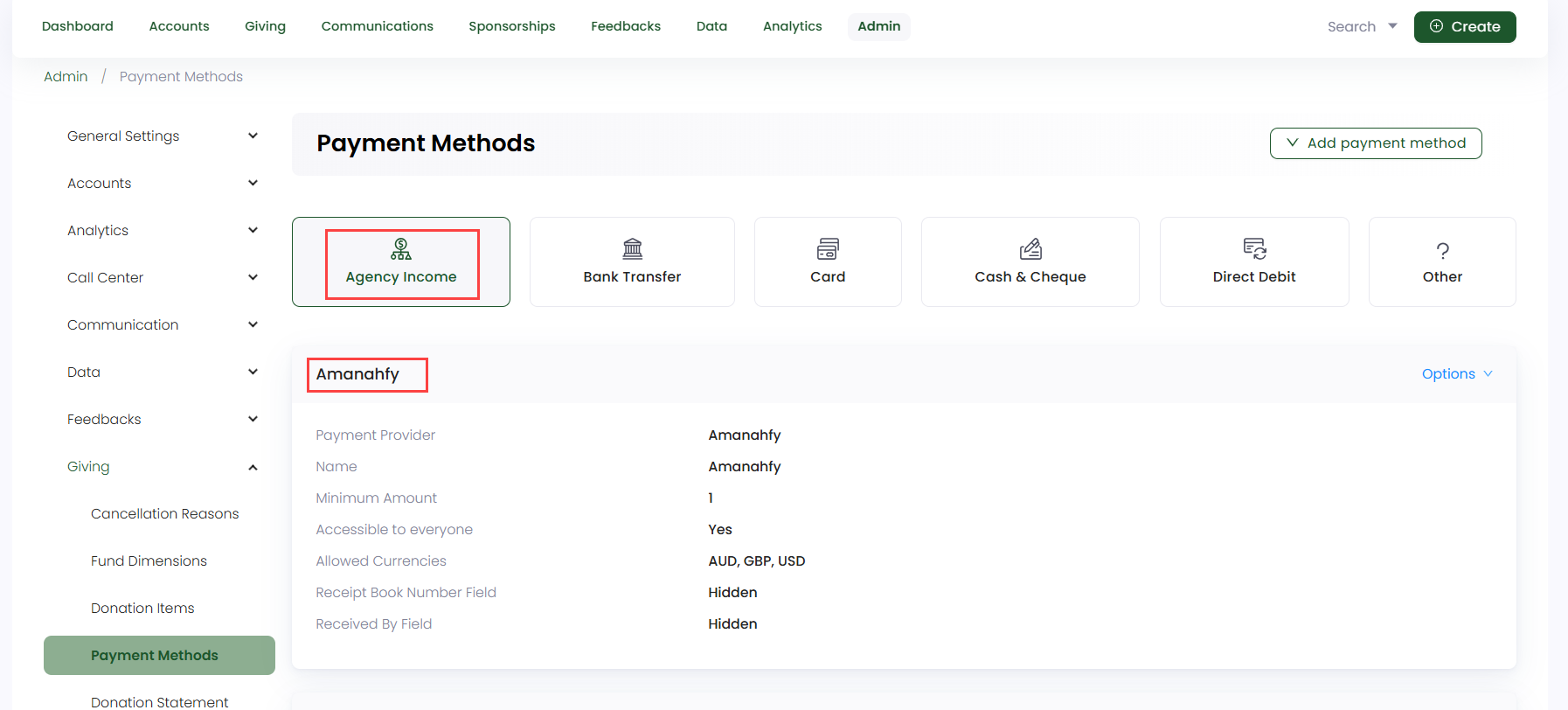
4. When the prerequisites are done, start creating the CSV feed. Choose a type: Pledge queue and create a new type: CSV feed. Select the Amanahfy Fundraisers Export template and each step is prepopulated as default without the need to change anything. Some important things to remember are under "Configure Options":
- Default amount is set to 100 pounds.
- Default currency is set to GBP.
- Allocations are enabled as no.
- Fundraisers with accounts having no first & last name will be dealed as anonymous pledges.
5. When the feed is created, start importing the fundraisers data. Click Import Now, choose the Amanahfy Fundraisers Export feed, upload the fundraisers sheet and click Upload.
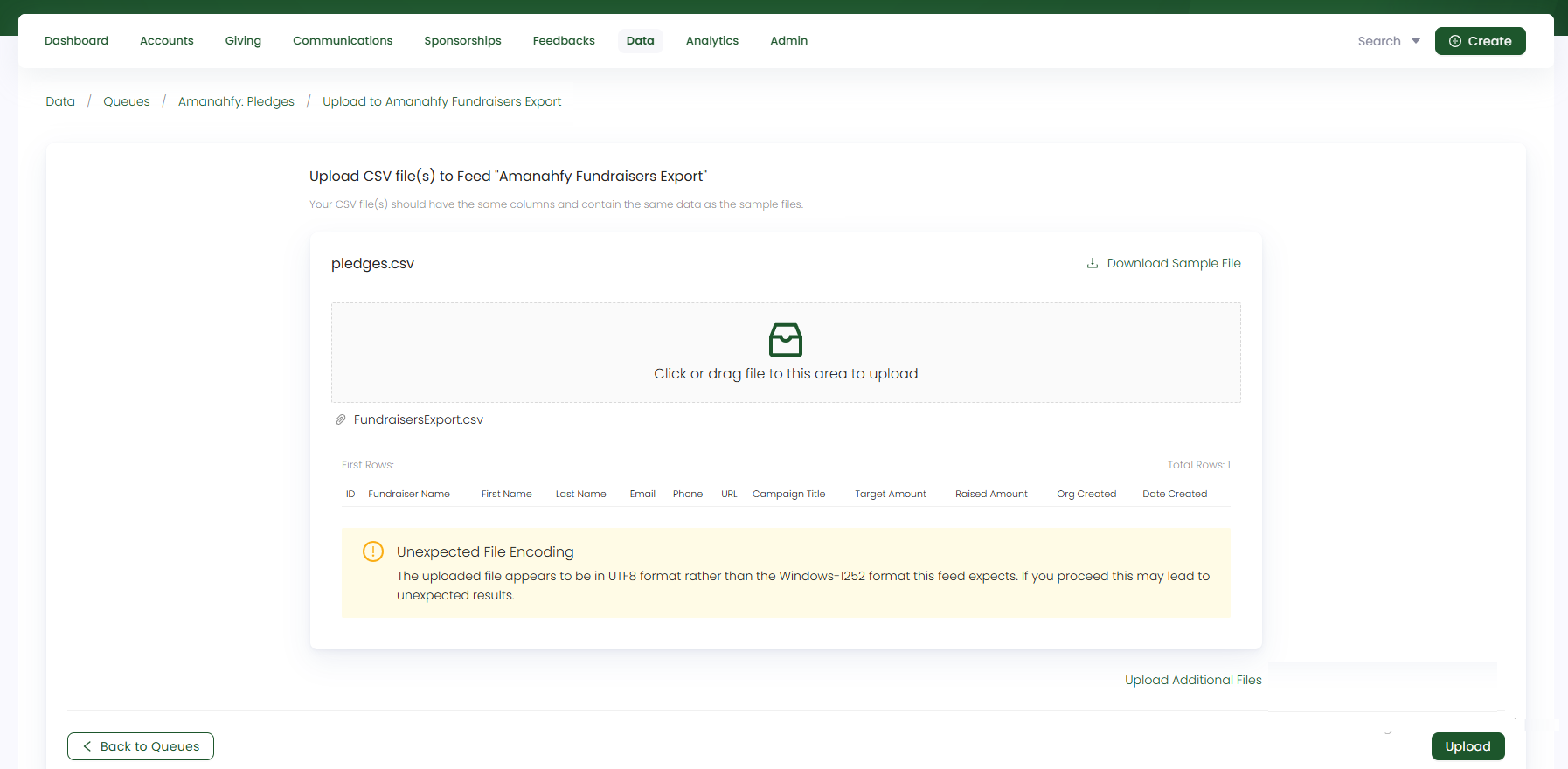
Import Amanahfy Donations Data into Engage
1. The first step is to login into the Amanahfy portal and export the donations data sheet. Choose Export in the side menu and then click the Export option. Select Donor and Donations, apply the filters and click Export.
- Choose the Date Range as current date, month, last month, last 7 days, or custom range according to preference. By default, All must be selected.
- Choose the Columns as Default, not custom.
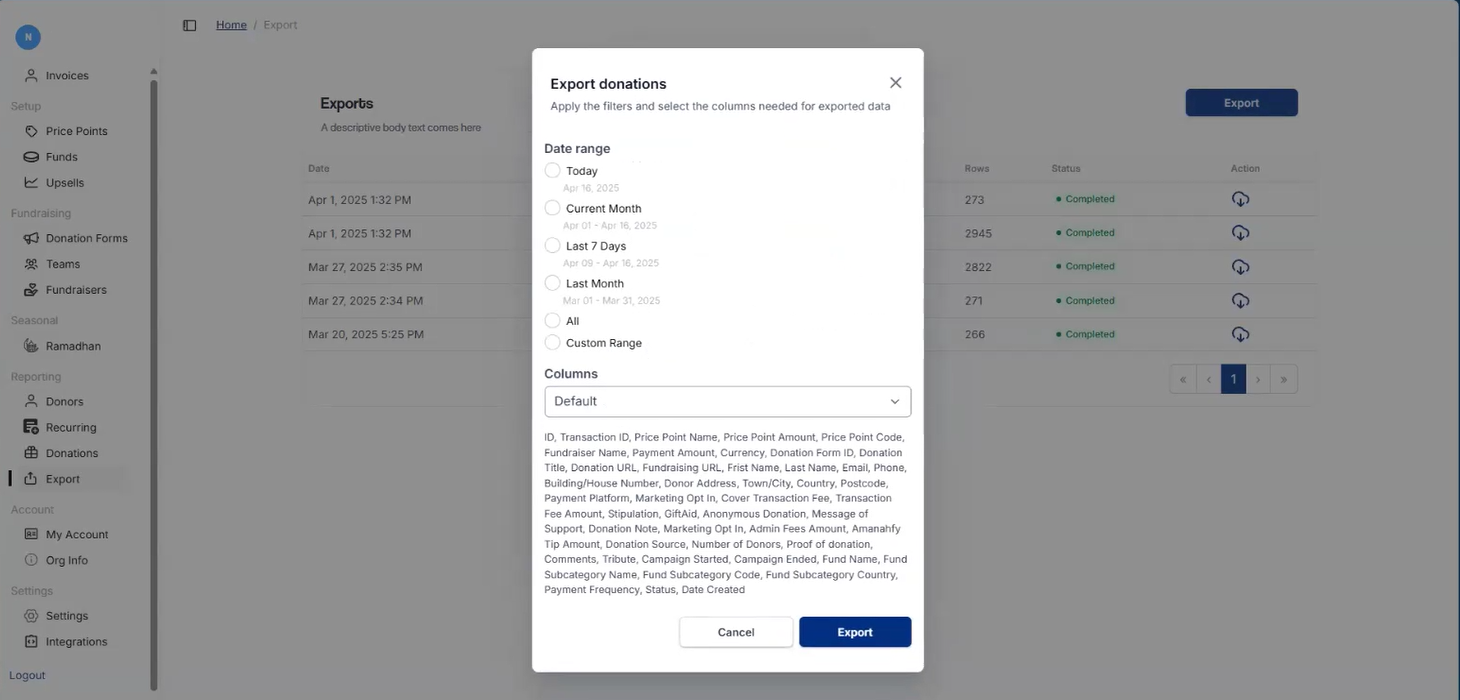
2. The exported donation sheet includes different fields which are both mandatory and optional while importing in Engage.
Let us have a look at each field and its description.
| Field | Description |
|---|---|
| ID | Unique ID/number of the donation and a mandatory field. |
| Transaction ID | Unique ID/number of the donation transaction and a optional field. |
| Price Point Name | Description of the donated item and a mandatory field. |
| Price Point Amount | Amount of the donated item and an mandatory field. |
| Fundraiser Name | Name of the fundraiser who made a donation and a mandatory field. |
| Payment Amount | Amount of the donation and a mandatory field. |
| Currency | Currency of the donation and a mandatory field. |
| Donation Form ID | Unique ID/number of the donation and an optional field. |
| Donation Title | Title of the donation form and a mandatory field. |
| Donation URL | URL of the page from where the donation is coming and a mandatory field. |
| Fundraising URL | URL of the fundraising page (where the donation was made) and a mandatory field. |
| Marketing Opt In | Opting for email and marketing communications as yes or no and a mandatory field. |
| Stipulation | Stipulation (type of fund dimension) of the donation item donated and a mandatory field. |
| Gift Aid | Tax status of the account creating a donation and a mandatory field. |
| Anonymous Donation | If the donation was made as anonymous or not and a mandatory field. |
| Donation Source | Source of the donation and an optional field. |
| Campaign Started | Date and time the campaign (fundraiser) was started and an optional field. |
| Fund Name | Name of the main fund towards which a donation was made and a mandatory field. |
| Fund SubCategory Name | Name of the subcategory of the main fund and a mandatory field. |
| Date Created | Time and date on which the donation was done and a mandatory field. |
| First & Last Name | First and last name as a separate of the fundraiser/donor and a mandatory field. |
| Email address of the fundraiser/donor and a mandatory field. | |
| Phone | Phone number of the fundraiser/donor and an optional field. |
| Building/House Number & Donor Address | House number and area name (donor address) of the fundraiser/donor and a mandatory field. |
| Town/City | Town and city of the fundraiser/donor and a mandatory field. |
| Country & PostCode | Country and post code of the fundraiser/donor and a mandatory field. |
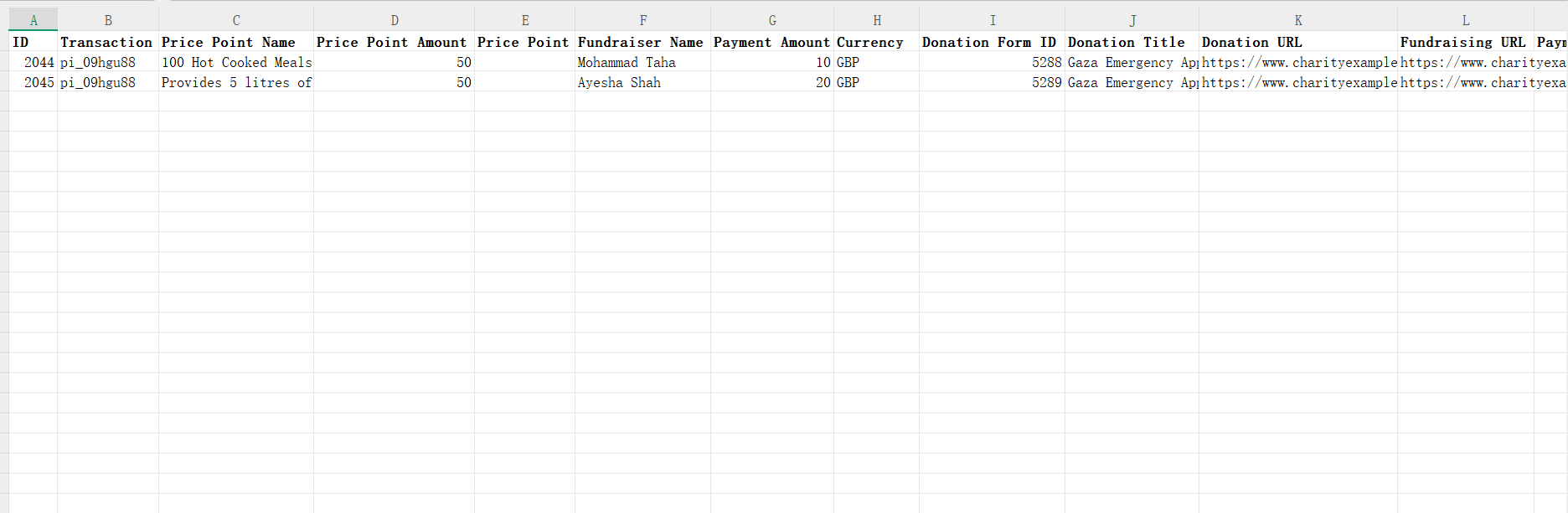
3. The next step is to create a CSV feed to import the donations data into Engage. Choose a type: Donation queue and create a new type: CSV feed. Select the Amanahfy Donations Export template and each step is prepopulated as default. Only a small change needs to be done: choose External Reference only while "searching for a matching pledge" in step:2 (Record Settings).
4. Since no allocations are present in the donation sheet, transform rules need to be added in the feed. For this purpose, some excel fields of the sheet (Stipulation, Fund Name, Fund SubCategory Name, Donation URL & Title) related to allocations, are added as meta fields in the feed so that when a transform rule is applied, these fields are available as input. The feed by default, includes tickmarked transform icon for the fields: Donation Item, Feedback Scheme, Fund Dimension (Location, Stipulation, Theme). Only transform rules need to be added accordingly.
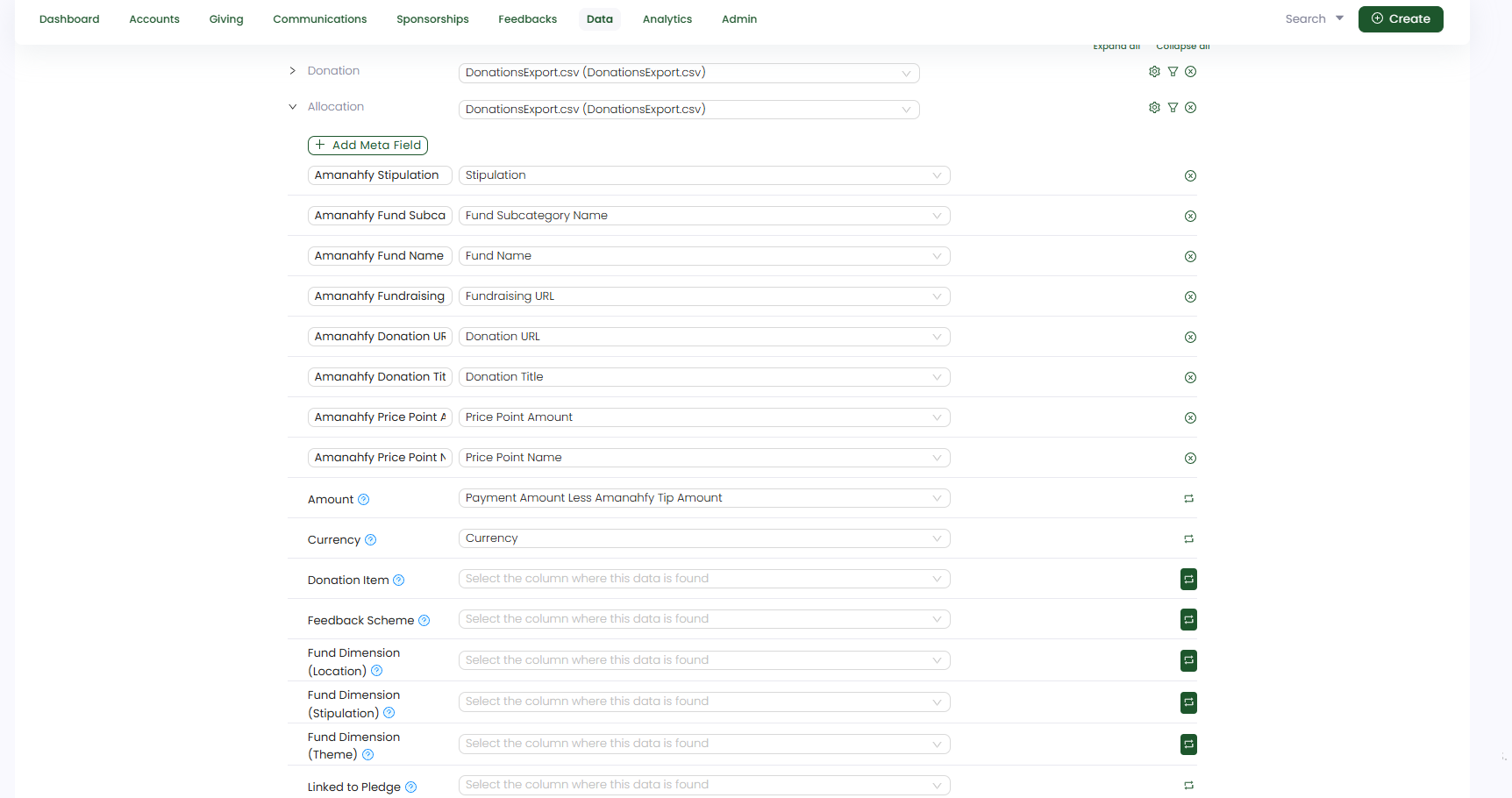
5. When the feed is created and transform rules are set up, start importing the donations data. Click Import Now, choose the Amanahfy Donations Export feed, upload the donations sheet and click Upload.