LaunchGood Donations
LaunchGood is a global crowdfunding platform that enables individuals, nonprofits, and organizations to raise funds for charitable, personal, and business initiatives while aligning with Islamic values, including interest-free transactions and zakat-compliant giving.
Engage allows you to import LaunchGood donations through its data import feature. To start the process, you must first import the campaign/fundraiser CSV sheet obtained through the LaunchGood platform into a type: "Pledge" queue.
Import Campaign/Fundraiser Data into Engage via Pledge Queue
1. The first step is to create a field transform rule for multiple fundraising events in the campaign data. Each event is dedicated to a certain cause and this cause needs to be populated in the form of a pledge with the selected donation items and its fund dimensions in Engage.
1.1 To create a rule, click Field Transforms on a pledge queue's detailed screen. Click Add Rule for the feed you choose to import campaign data into. Then select the Input Field as the event or campaign name, the Output fields which majorly include: Donation Item, Fund Dimensions (location, theme & stipulation), Sponsorship or Feedback scheme's and the Type of allocation.
Prior to adding a rule, you must click the transform icon for each of the fields in "Step 4: Mapping", while creating the feed.
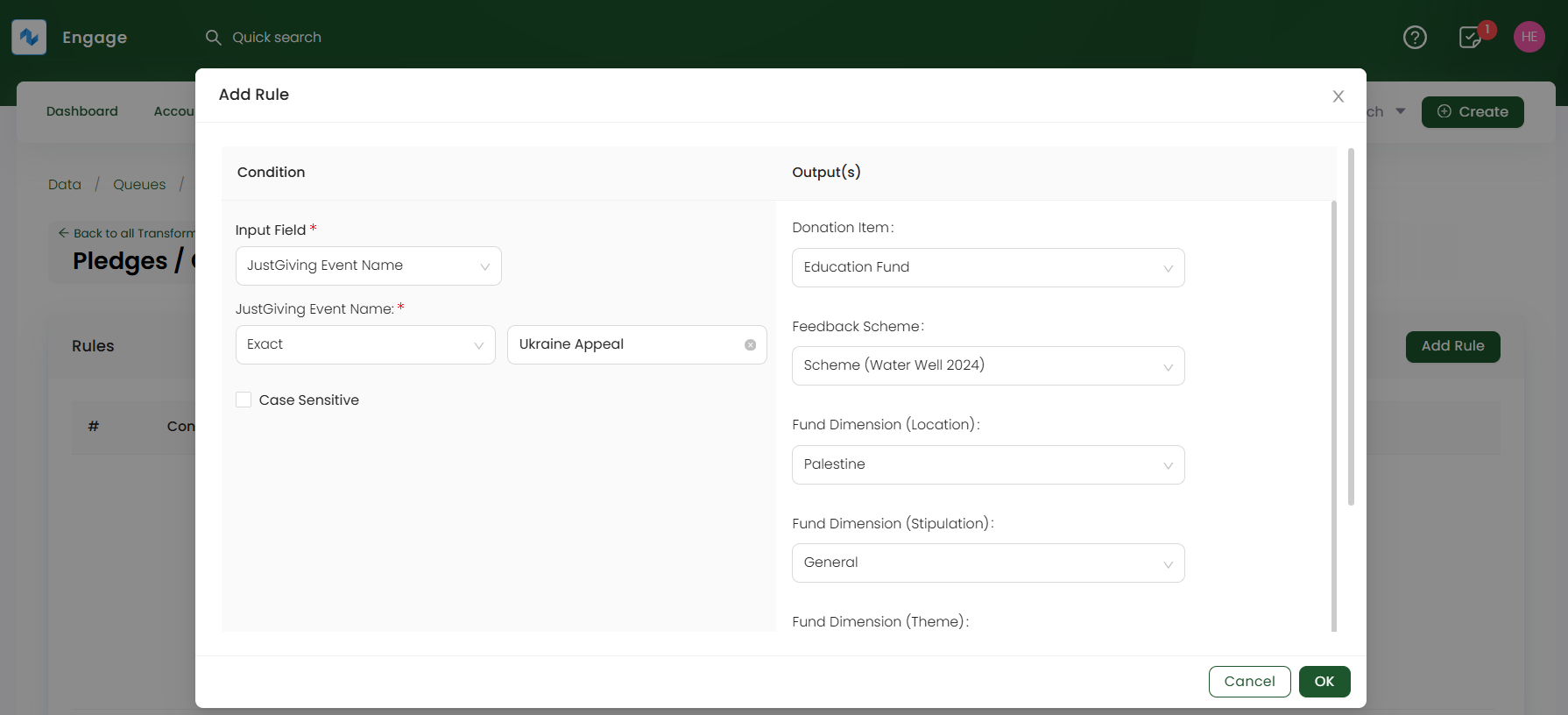
2. Now, click the Import Now option and choose the LaunchGood type CSV feed to upload the campaign data into.
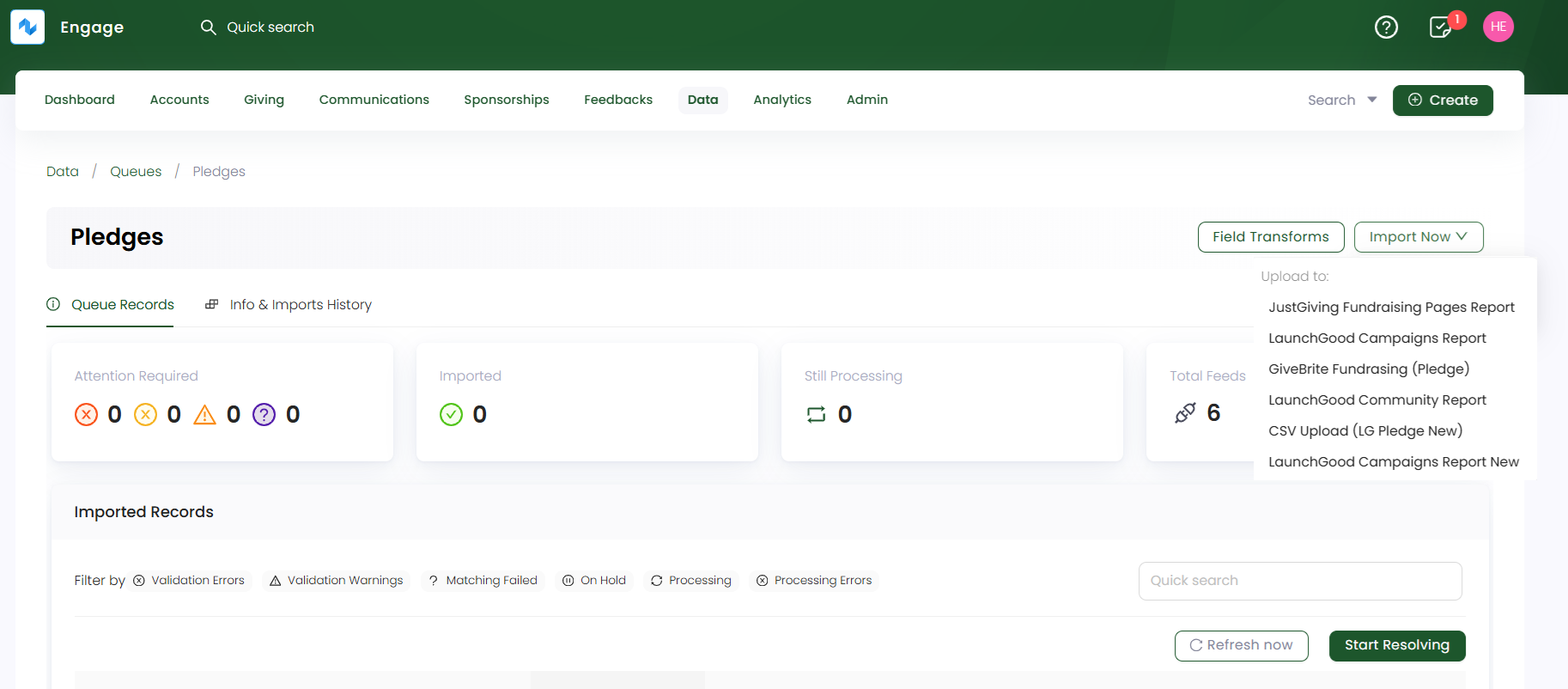
3. On the Upload CSV file to Feed screen, upload all the campaign/fundraiser data that needs importing into Engage as a CSV file. You can also download the sample CSV file, which includes both mandatory and optional fields for reference.
Let us have a look at each field and its description for clarity.
| Field | Description |
|---|---|
| Account ID | Unique ID (reference number) of the account creating the fundraiser and a mandatory field. |
| Account Name | Name of the account creating the fundraiser and a mandatory field. |
| Fundraiser Name | Name of the fundraiser page and a mandatory field. |
| Fundraising URL | URL of the fundraising page and a mandatory field. |
| Start, End & Launch Date | Start date, end date and launch date of the fundraising page and all mandatory fields. |
| Created By | Email address of the fundraiser that creates a fundraiser page and a mandatory field. |
| Fundraiser Category | Category of the fundraiser page and an optional field. |
| Fundraiser Status & Currency | Status of the fundraiser page and the currency in which donations would be collected and a mandatory field. |
| Amount Raised | Amount raised via the fundraising page and an optional field. |
| Goal Amount | The set goal of the amount that should be raised and a mandatory field. |
| Number of Donations | Number of donations recieved via the fundraising page and a mandatory field. |
| Community Name & URL | Same as the fundraiser page name and URL and optional fields. |
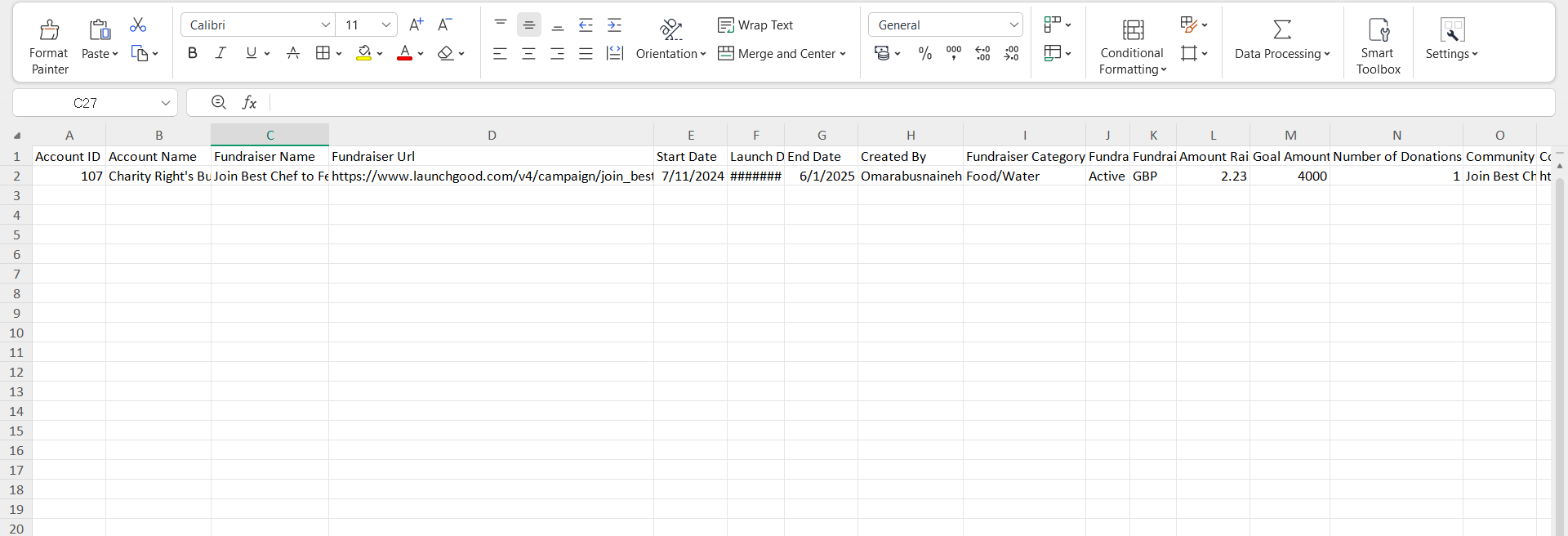
4. Each imported data via a feed is shown as a record in the Import Runs section under Info & Imports History. Number of records are created and tested on the basis of the number of rows within the uploaded data file. Imported records with a Processed status can be downloaded or reprocessed, if needed.
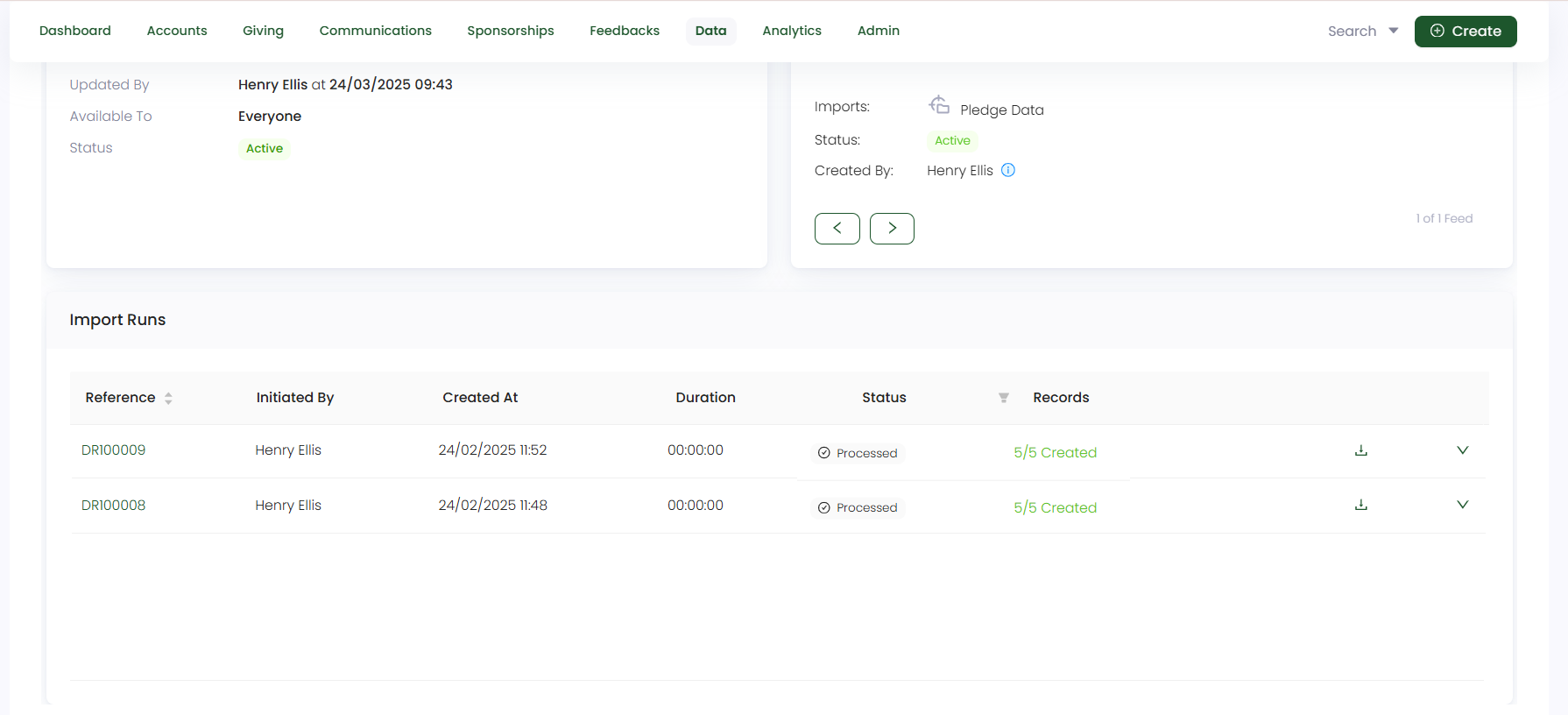
You can search for the created pledge via any search function in Engage.
Import Donations Recieved from the Campaign into Engage via Donations Queue
1. When the campaign data is successfully imported in Engage, the second step is to import all the donations received via the LaunchGood platform campaign. On the donation queue's detailed screen, click the Import Now option and choose the LaunchGood type CSV feed to upload the donation data into.
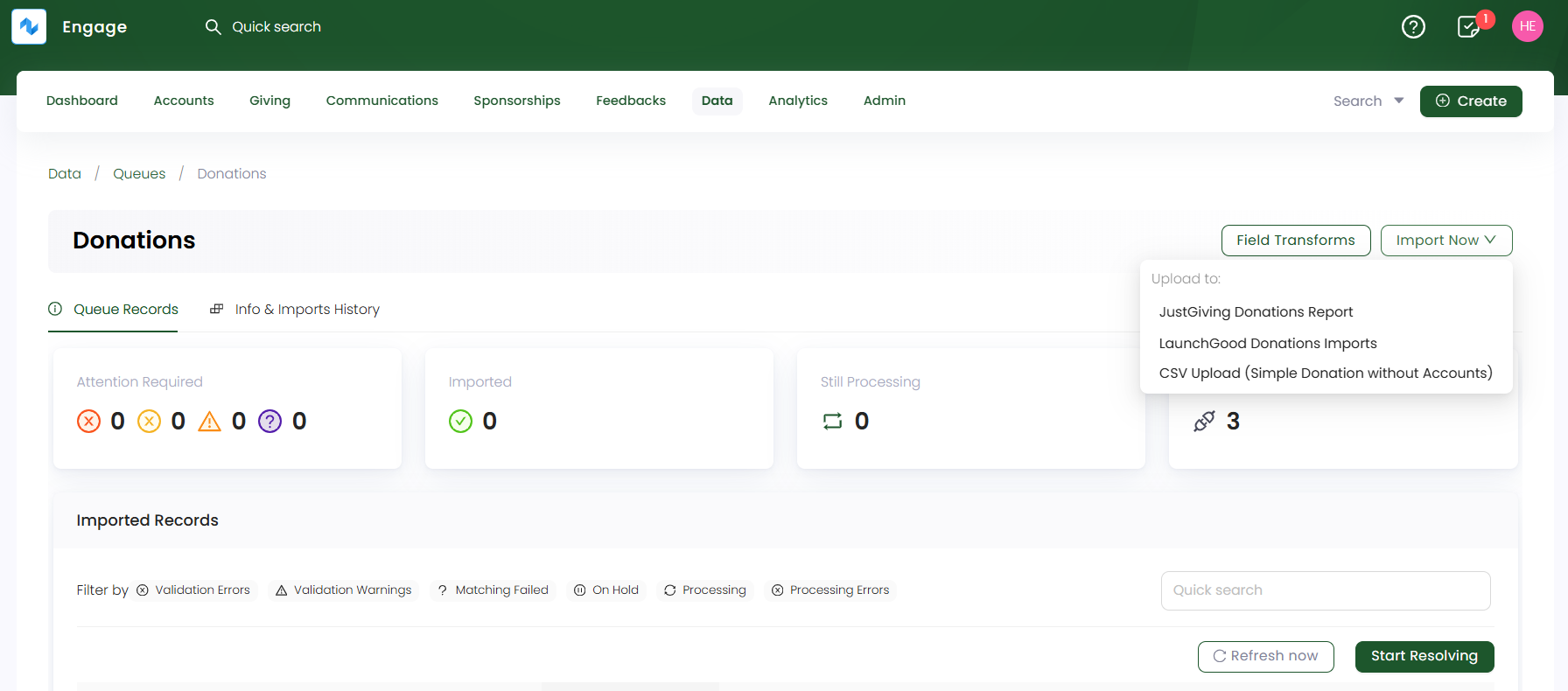
2. On the Upload CSV file to Feed screen, upload all the donation data that needs importing into Engage as a CSV file. You can also download the sample CSV file, which includes both mandatory and optional fields for reference.
Let us have a look at each field and its description for clarity.
| Field | Description |
|---|---|
| Donation ID | Unique ID (reference number) dedicated to a donation and a mandatory field. |
| Donor First & Last Name | First and last of the donor and a mandatory field. |
| Donor Email | Email of the donor which depends on the consent of the donor and a mandatory field. |
| Anonymous or Public | Status of the donor and a mandatory field. |
| Donation Currency & Amount | Currency of the donation and its amount and both mandatory fields. |
| Zakat | If the donation is donated as zakat or not and an optional field. |
| Created Date | Date on which the donation was made and a mandatory field. |
| Type | Type of the donation and a mandatory field. |
| Number of Donors | Number of donors that made donations on the fundraiser page and a mandatory field. |
| Gift Aid | Tell about gift aid as yes and no and a mandatory field. |
| Payment Type | The type of payment while making a donation and a mandatory field. |
| Campaign Name & URL | Name and URL of the fundraising/campaign page and a mandatory field. |
| Community Name & URL | Same as the fundraiser page name and URL and optional fields. |
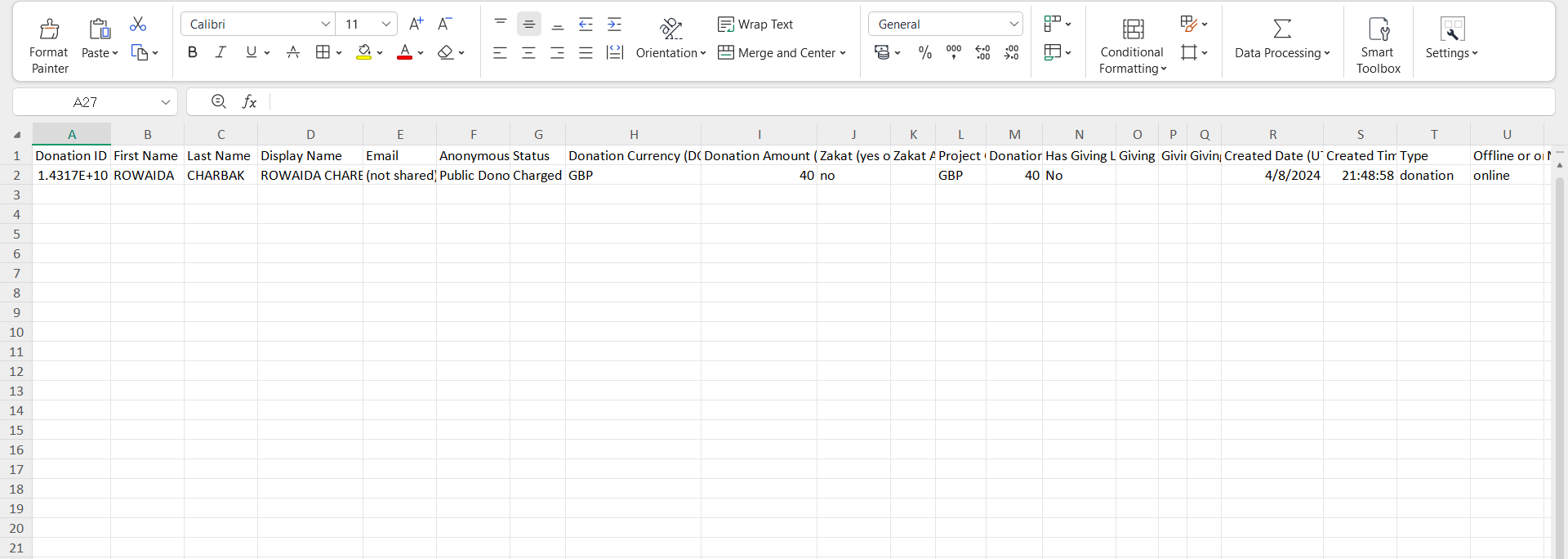
3. Each imported data via a feed is shown as a record in the Import Runs section under Info & Imports History. Number of records are created and tested on the basis of the number of rows within the uploaded data file. Imported records with a Processed status can be downloaded or reprocessed, if needed.
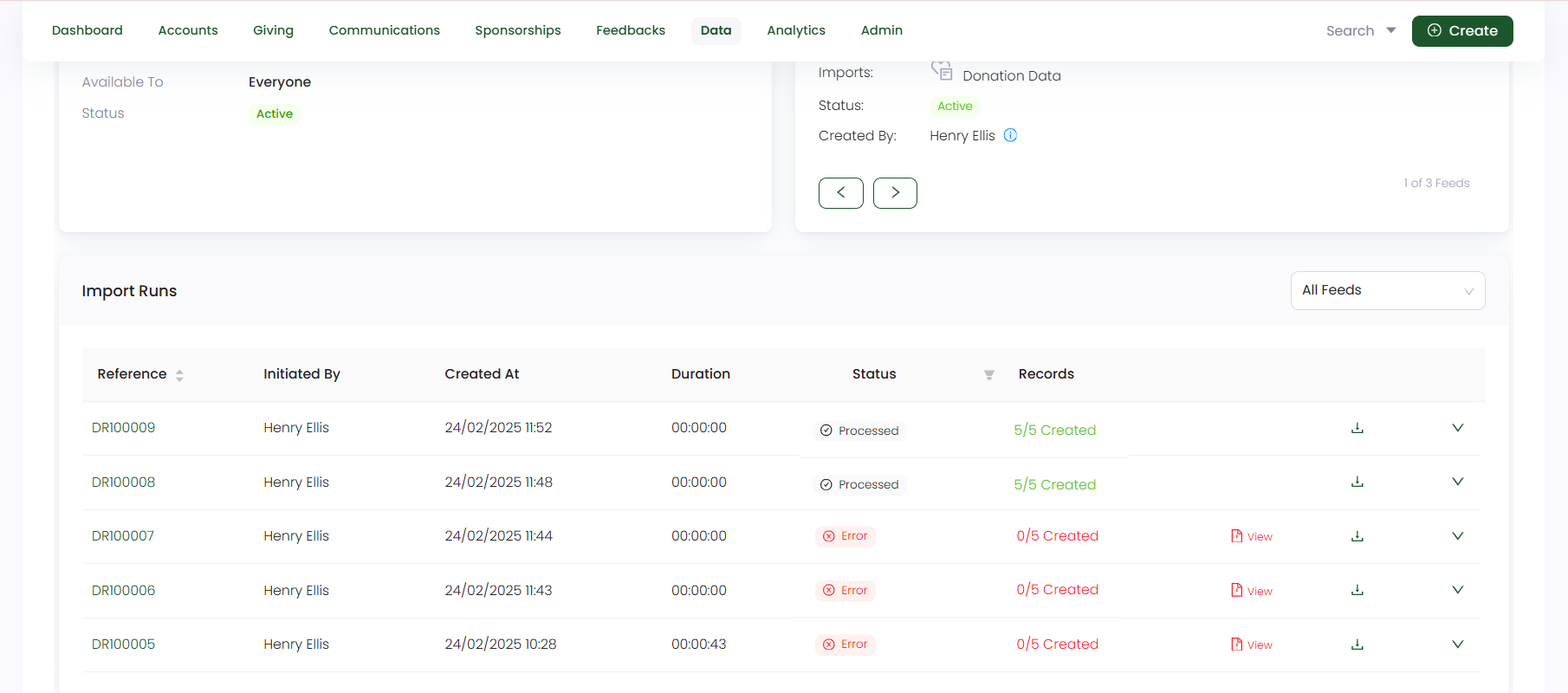
You can search for the created donations under a pledge by navigating to that pledge via any search function in Engage.