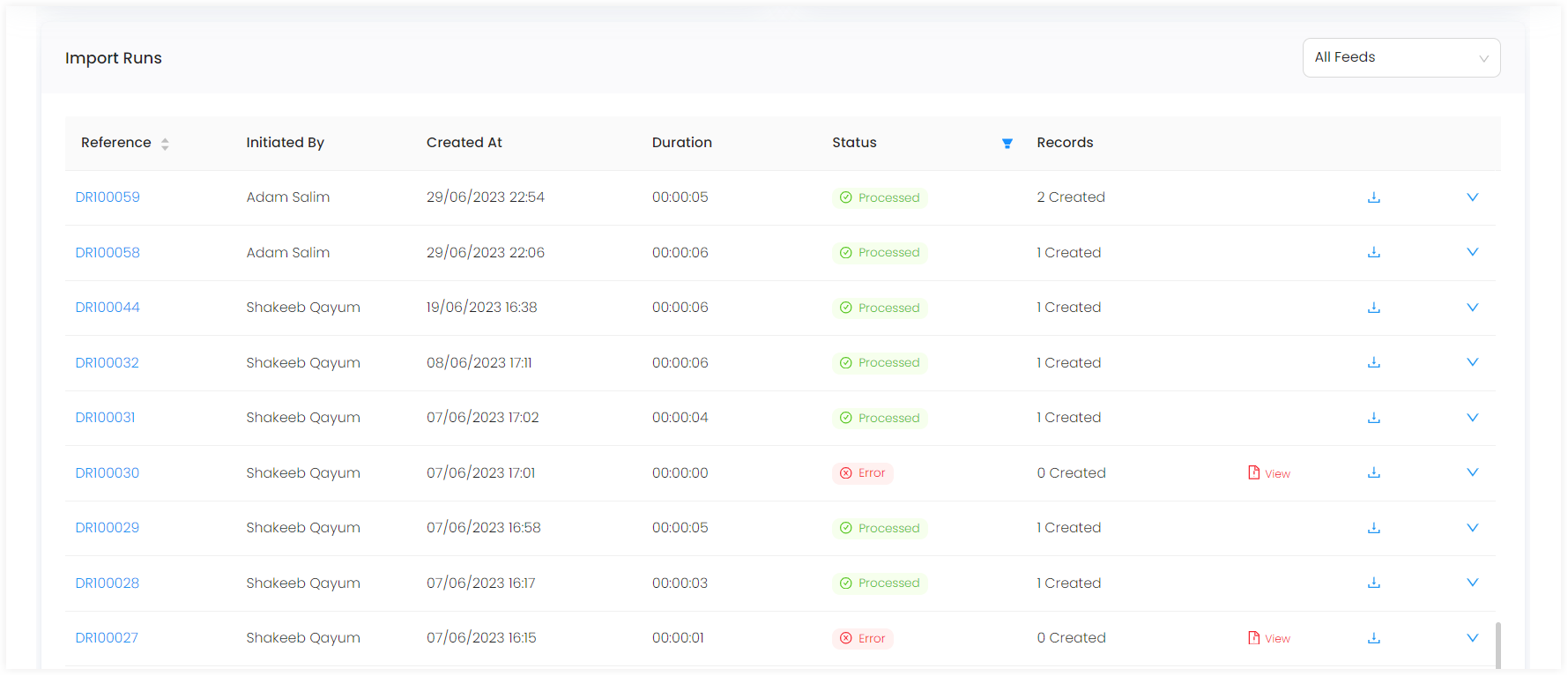View a Queue in Detail
As soon as you create a queue, you can look at its complete information immediately within Engage.
1. Click Data in the top menu bar and then Imports in the quick navigation section to view the Import Queues screen.
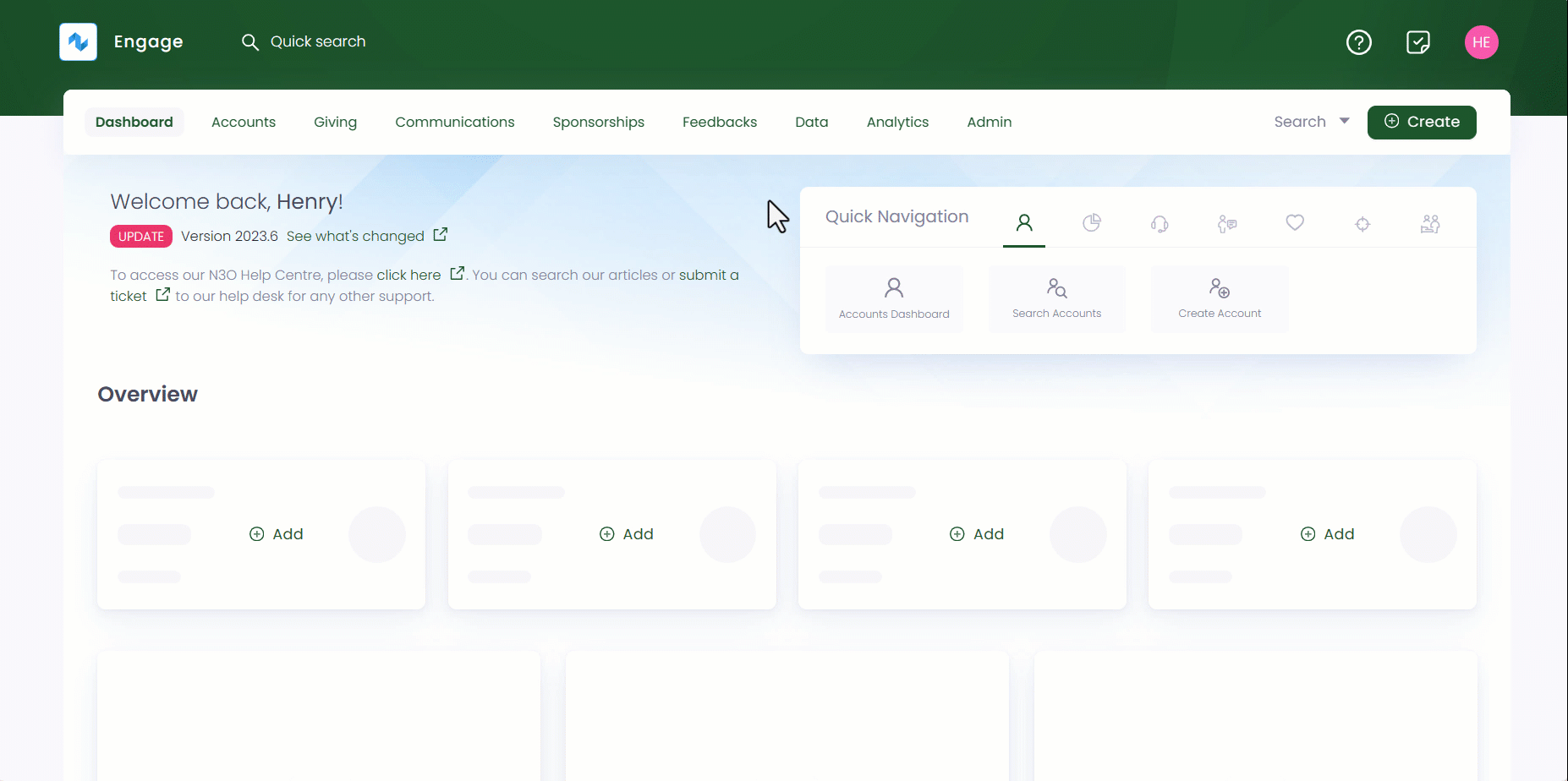
2. Select the queue you created previously and it will redirect towards the detailed queue section.
3. The queue information is split into two parts, Queue Records and Info & Imports History.
- Queue Records explain about the imported records, their status, and the total number of data feeds created.
- Info & Imports History includes a minimal queue summary, information about the data feeds, and the import records that have been run and tested within Engage.
Queue Records
Starting with the Queue Records tab; it shows different boxes stating:
- Number of imported records that require attention with status as error, warning or matching failed.
- Number of records imported successfully within Engage.
- Number of records still processing while being imported.
- Total number of feeds created for the queue.
- If a data feed has been created for a queue, then an Import Now option appears to import data into the queue.
- Data fields can be transformed into meaningful fields via Field Transforms option.
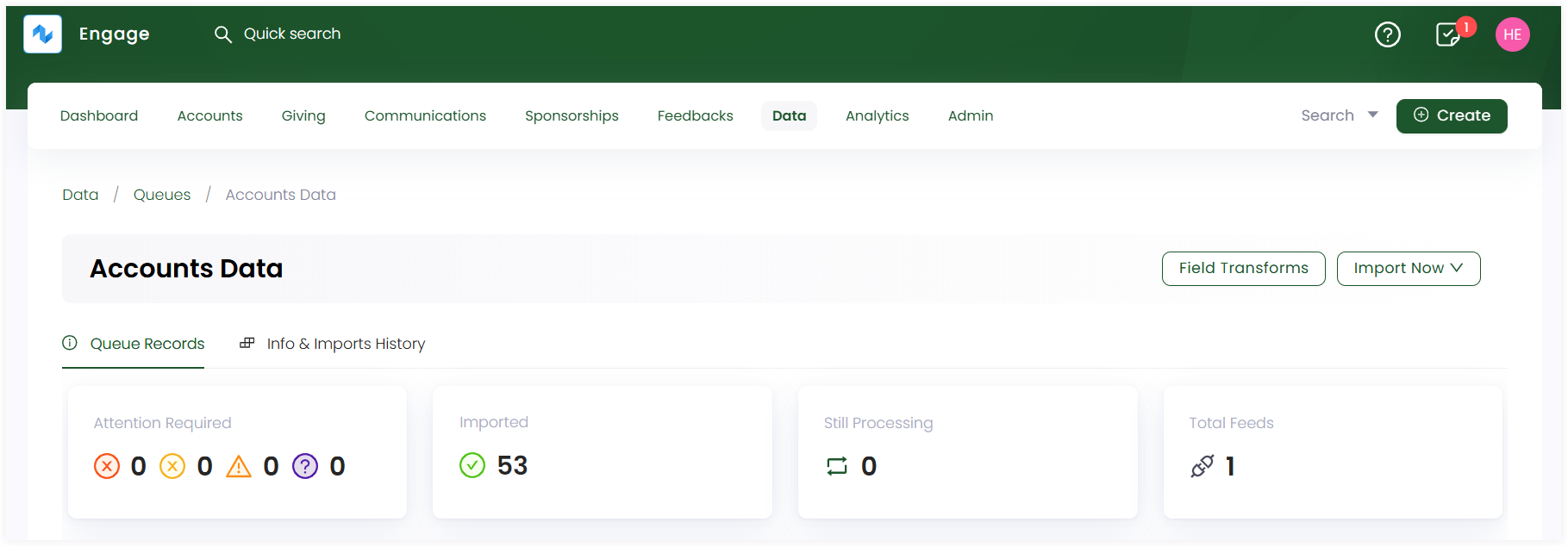
The Imported Records table shows a list of all the imported records within the queue. Click Start Resolving and the system automatically starts resolving issues for each imported record. This function also corrects a record which goes into an error state maybe due to mandatory data missing or duplicates. You can also view a record in detail by clicking the View button or the record reference.
| List Parameters | Description |
|---|---|
| Reference | Unique reference number of an imported record. |
| Type | Type of queue the record is imported into. |
| Created At | Date and time the record was imported at. |
| Status | Status of the imported record. |
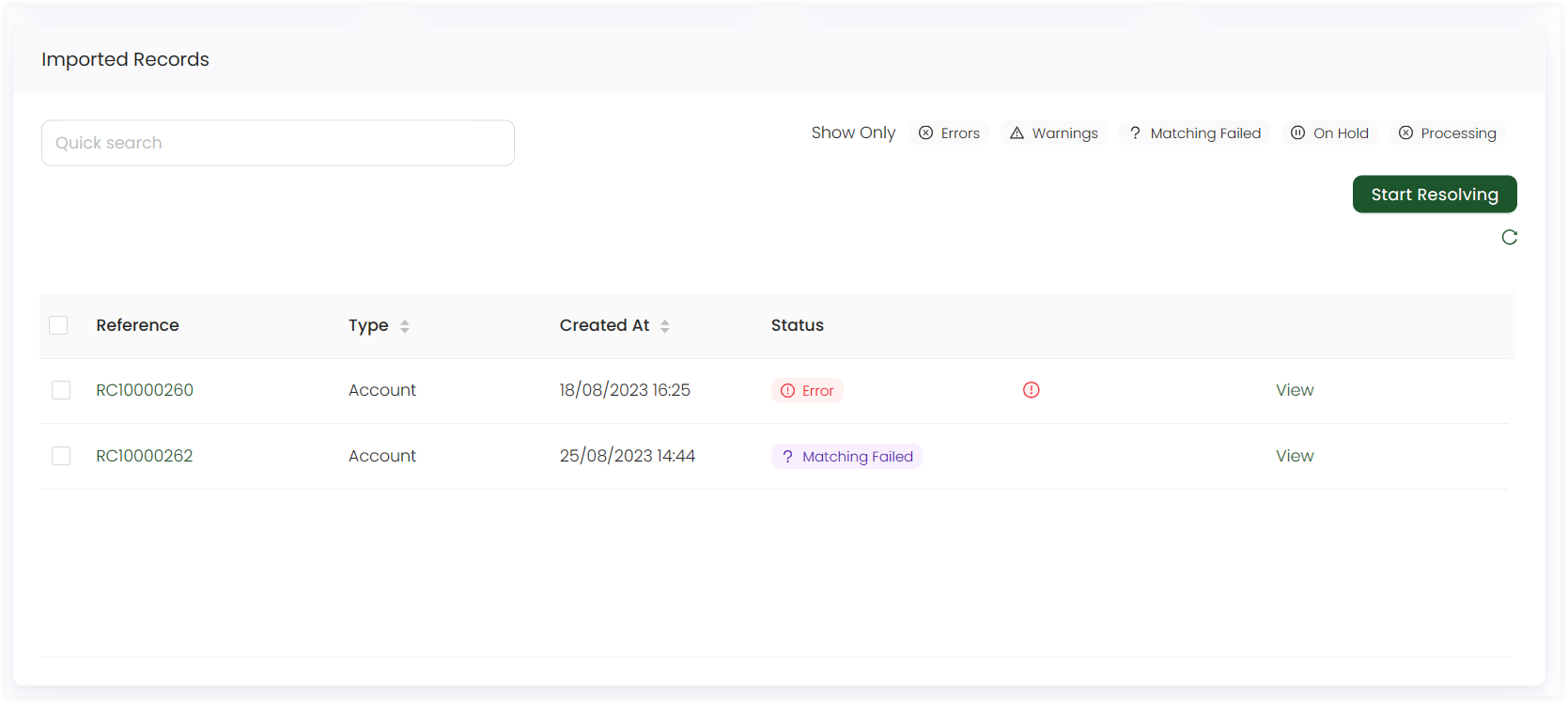
An import status is always available for each imported record. You can click on any status and find records for that status in the imported records table.
- Imported: The record is successfully imported into the system.
- Validation Error: The imported record has failed to meet one or more predefined criteria or rules set by the system.
- Validation Warning: The imported record has been accepted into the system, but there are certain issues or inconsistencies that the system has flagged as potential problems.
- Matching Failed: The system has attempted to match the imported record with existing records in the database but was unable to find a suitable match.
- On Hold: The record has been temporarily paused in its processing or integration into the system.
- Processing: The record is currently undergoing a series of operations or checks as part of its integration into the system.
- Processing Errors: The record encountered issues during the processing phase that prevented it from being fully or correctly integrated into the system.
Info & Imports History
Under the Info & Imports History tab; on the top, you will see:
1. Summary of the queue created containing:
- Queue reference
- Type of queue
- Name of user who created and updated the queue
- Availability and status of the queue
2. Each created feed summary including:
- Name and type of feed
- Type of data imported via the feed
- Status and creator of the feed
You can switch to view other feeds information by clicking the greater than button.
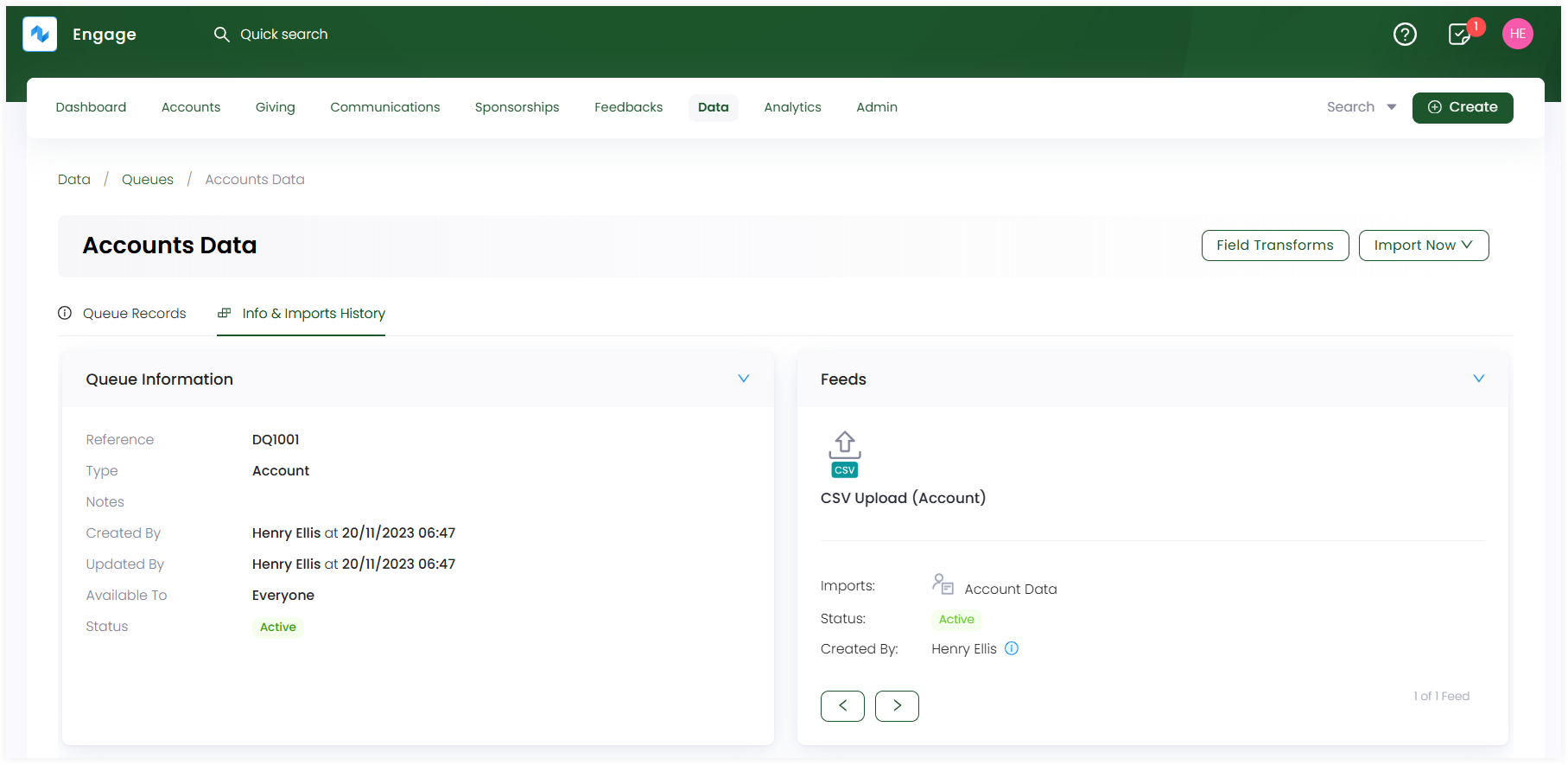
Next, is the Import Runs table that shows a list of all the attempted imported data records via a feed. Each imported run is either imported into system successfully or goes into an error state. You can click the import run reference to see how the record is imported:
- If record is imported, then this means the information sent is correct and no further work is required.
- If it gave an error, then click on the record, and you will be directed to a screen covering information of the error. In most cases, this is due to missing information or a mis-configuration.
| List Parameters | Description |
|---|---|
| Reference | Unique reference number of an imported record. |
| Initiated by | Name of the user who started to import the record. |
| Created At | Date and time the record was imported at. |
| Duration | Time period the record took to import. |
| Status | Status of the imported record as processed, error, paused, cancel, processing or scheduled. |
| Records | Number of records that match with the number of rows within the previously uploaded data file. |