Create a JSON API Feed
The second type of data feed is a JSON Feed. In Engage, you can create two different types of JSON feeds:
- JSON API Feed
- JSON Webhook Feed
In this guide, let us look at how to create a JSON API feed and then import data into it via APIs.
1. On the Import Queues screen, click + Create New Feed and select JSON as the feed format for your newly created queue.
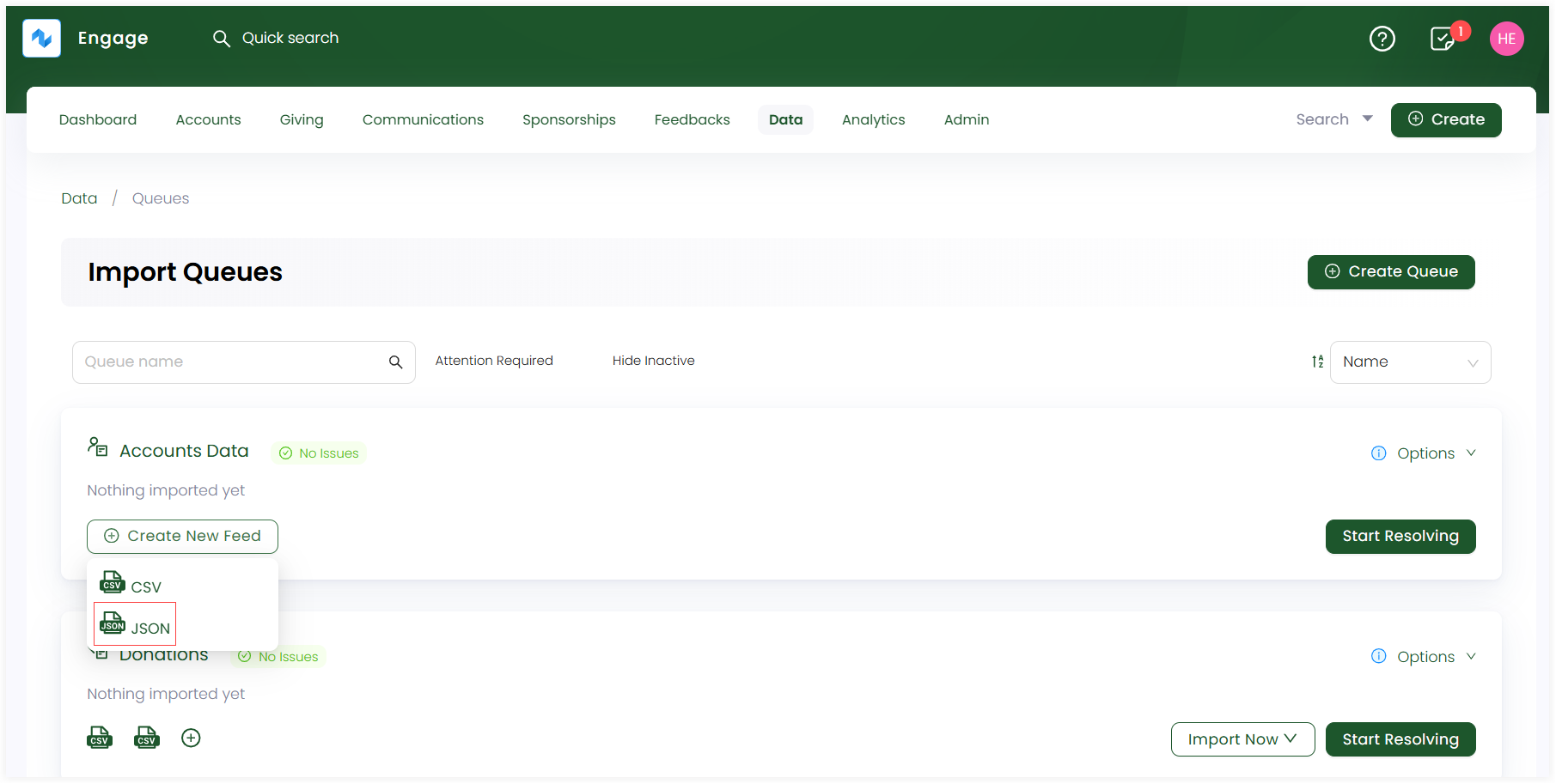
2. Complete the configuration settings for the JSON feed and click Create Feed.
tip
For a more technical approach, contact N3O at support@n3o.ltd to set up these feed configurations for you as per your requirements.
Basic Settings (Choose Template)
- Choose the JSON API template provided.
- The feed name prepopulates by default, but you can change it, if required.
- Add any extra notes, if required.
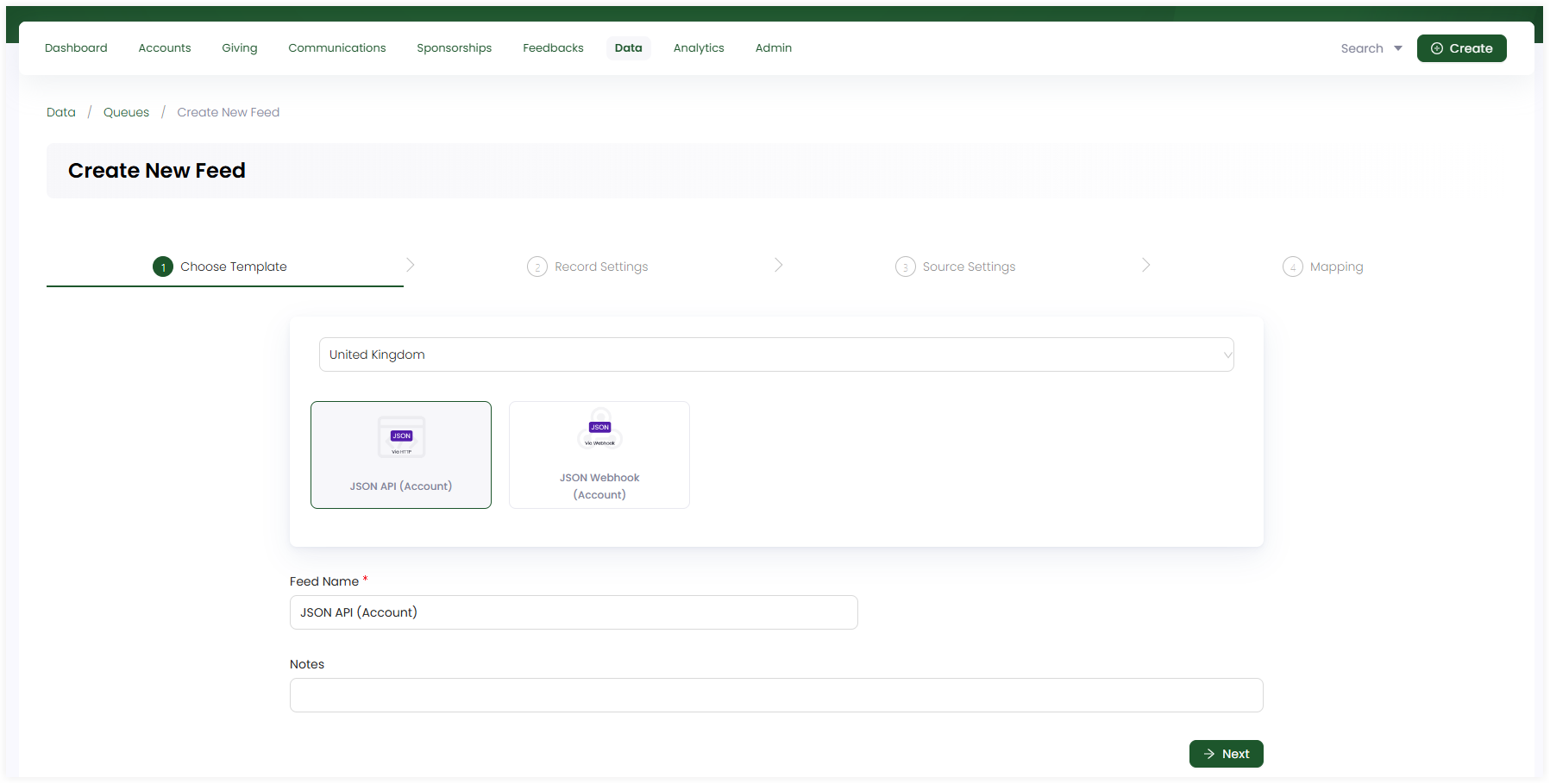
Record Settings
- Observe the kind of data present in the CSV file including Main Data and Additional Data. Main data is added by default, but tickmark if you want additional data to be added.
- Answer the questions related to both main and additional data under their respective tabs. By default, each question is tickmarked but you can change if you want.
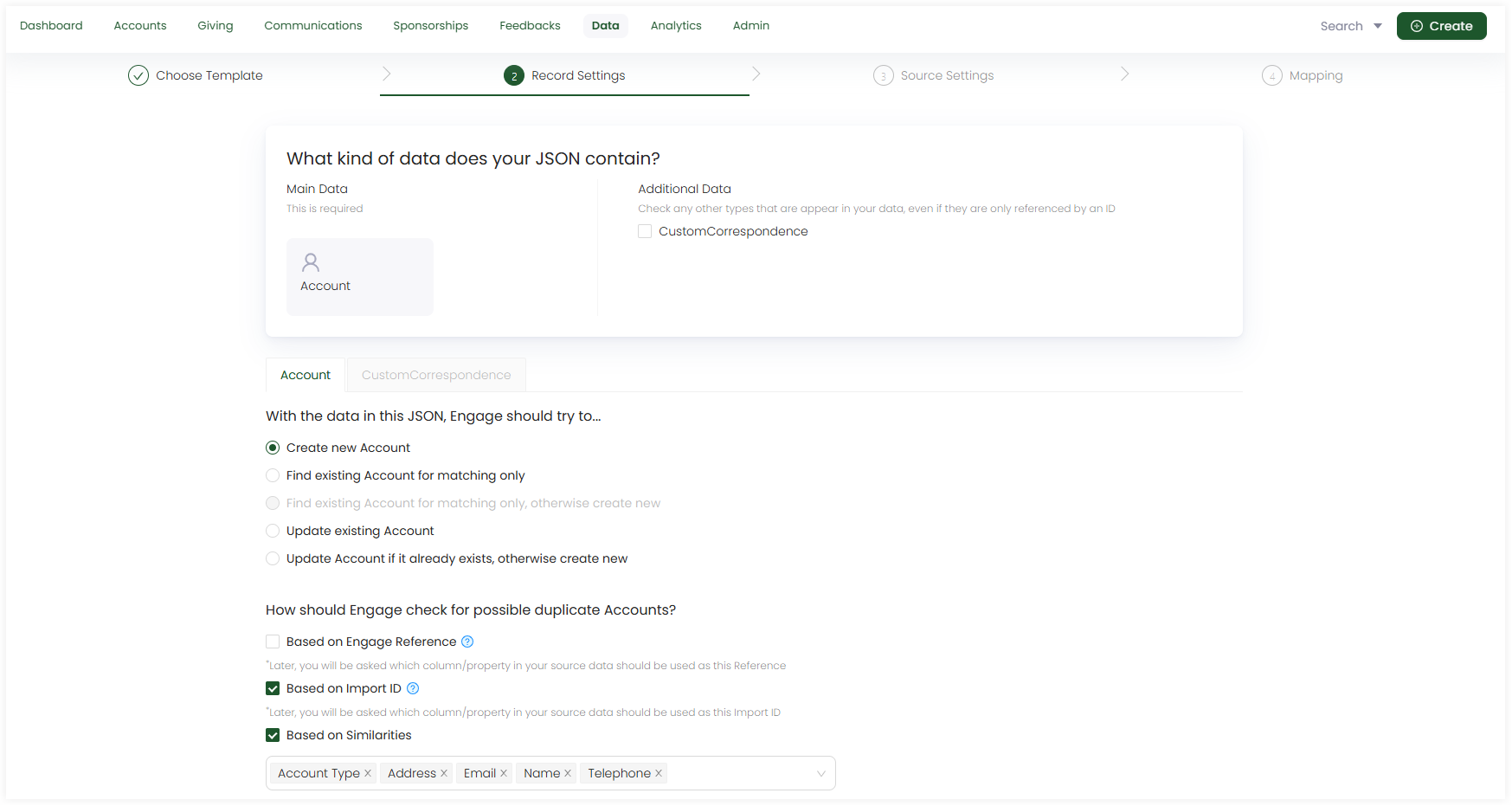
Source Settings
- Fill up the required HTTP and JSON settings. They are defined by default but you can change as necessary.
- HTTP settings include the method type (GET or POST), URL to fetch data, authentication method (basic or none) and fetch frequency in minutes.
- JSON settings include root path to be defined along with the missing property action checkbox.
- Define the unique reference paths, filters if needed and formatting options.
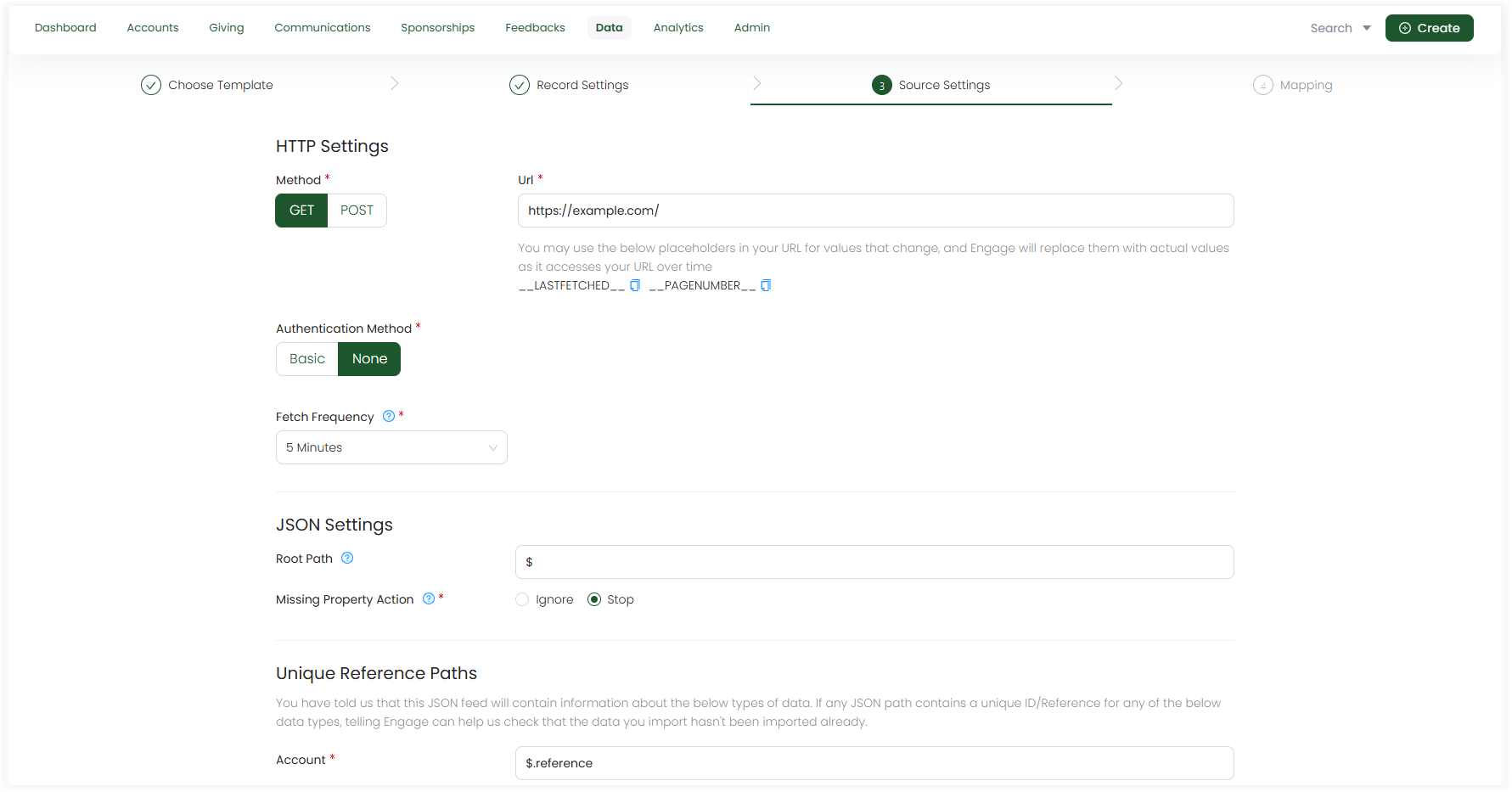
Mapping
- Map the data in the JSON file with the data references in the CRM. By default, mapping is performed by populating fields but you can change and do it yourself.
- Apply filters to specify conditions on the fields in the source data for more clarification via filter icon.
- Any field can be populated by the Field Transform function if you require.
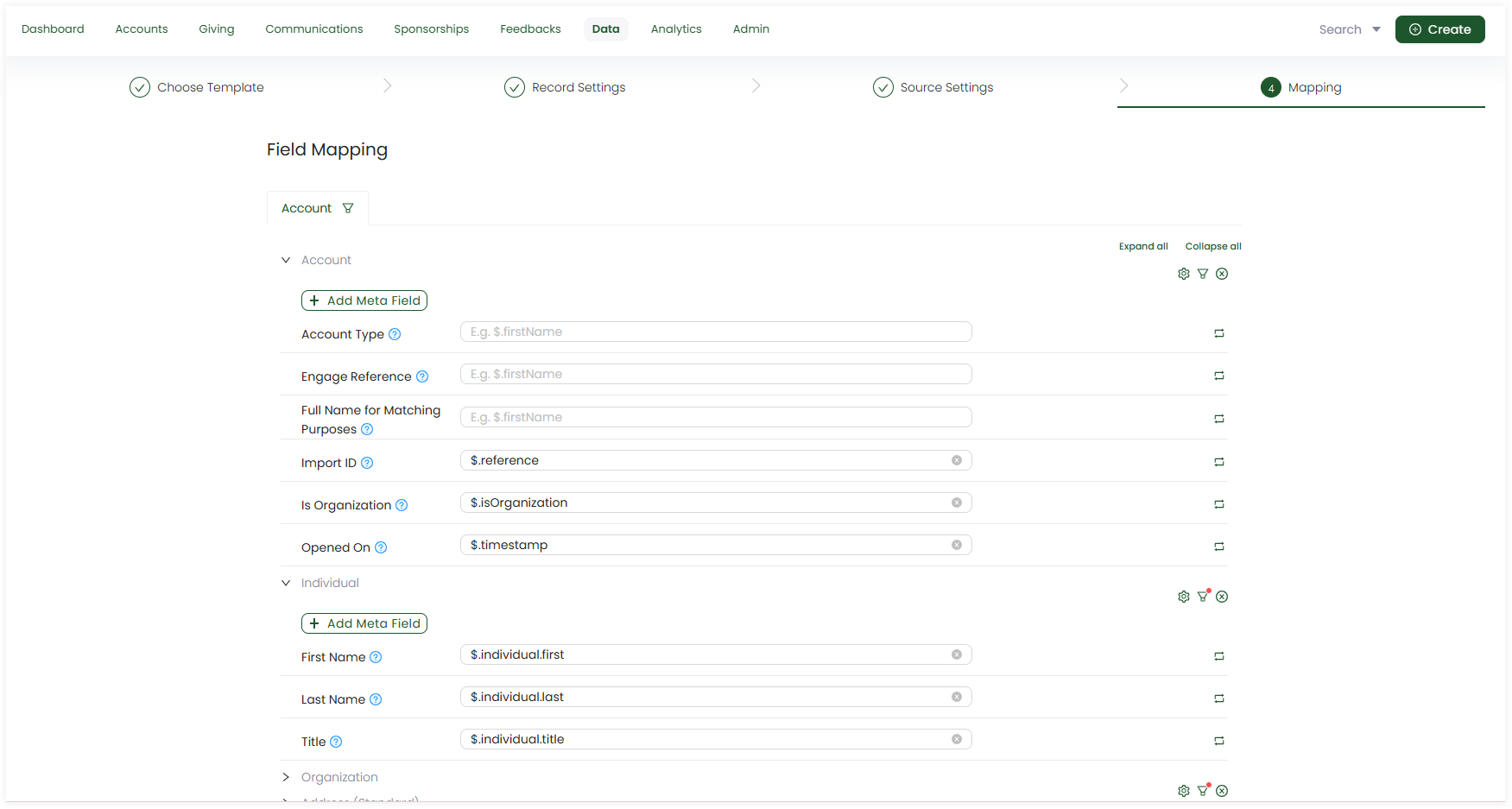
3. The created feed appears as a JSON file icon under the queue on the dashboard.