Create and Test a JSON Webhook Feed
In Engage, webhooks are used as JSON webhook feeds created within a queue. These feeds contain a URL to which you post data from the external application. In this guide, let us look at how to create a JSON Webhook feed and then test it accordingly.
Create a JSON Webhook Feed
1. On the Import Queues screen, click + Create New Feed and select JSON as the feed format for your newly created queue.
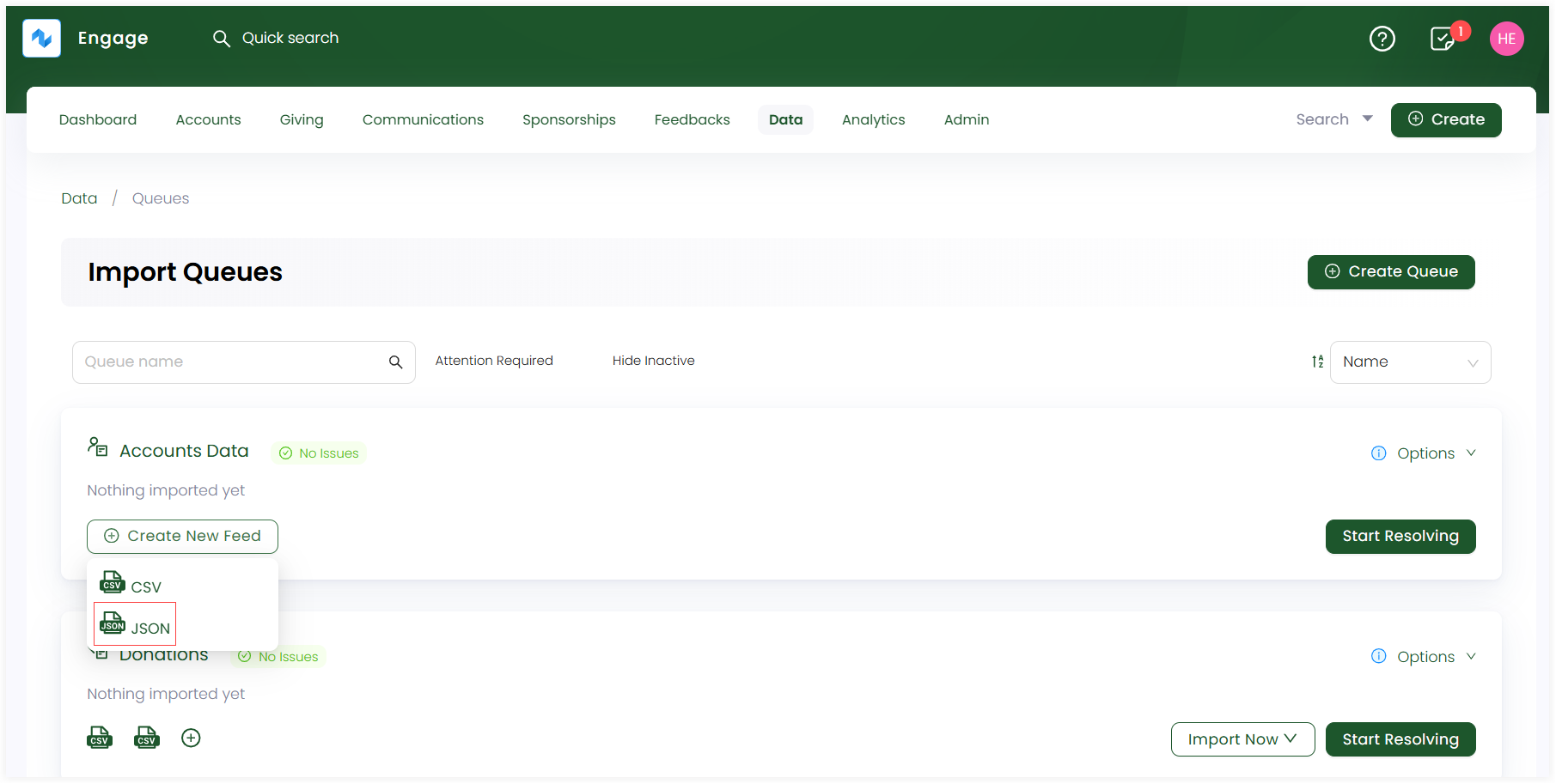
2. Complete the configuration settings for the JSON feed and click Create Feed.
For a more technical approach, contact N3O at support@n3o.ltd to set up these feed configurations for you as per your requirements.
Basic Settings (Choose Template)
- Choose the JSON Webhook template provided.
- The feed name prepopulates by default, but you can change it, if required.
- Add any extra notes, if required.
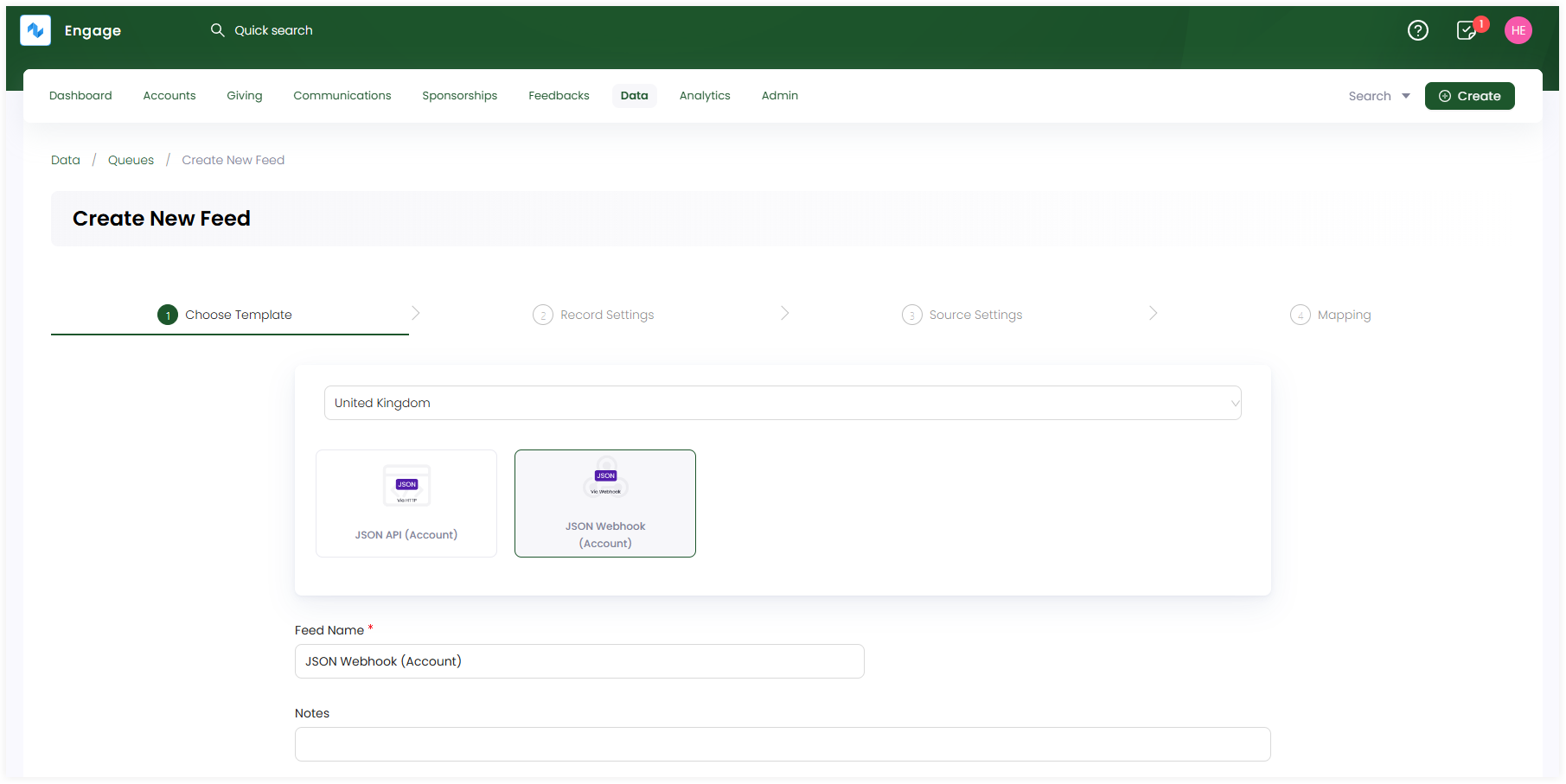
Record Settings
- Observe the kind of data present in the CSV file including Main Data and Additional Data. Main data is added by default, but tickmark if you want additional data to be added.
- Answer the questions related to both main and additional data under their respective tabs. By default, each question is tickmarked but you can change if you want.
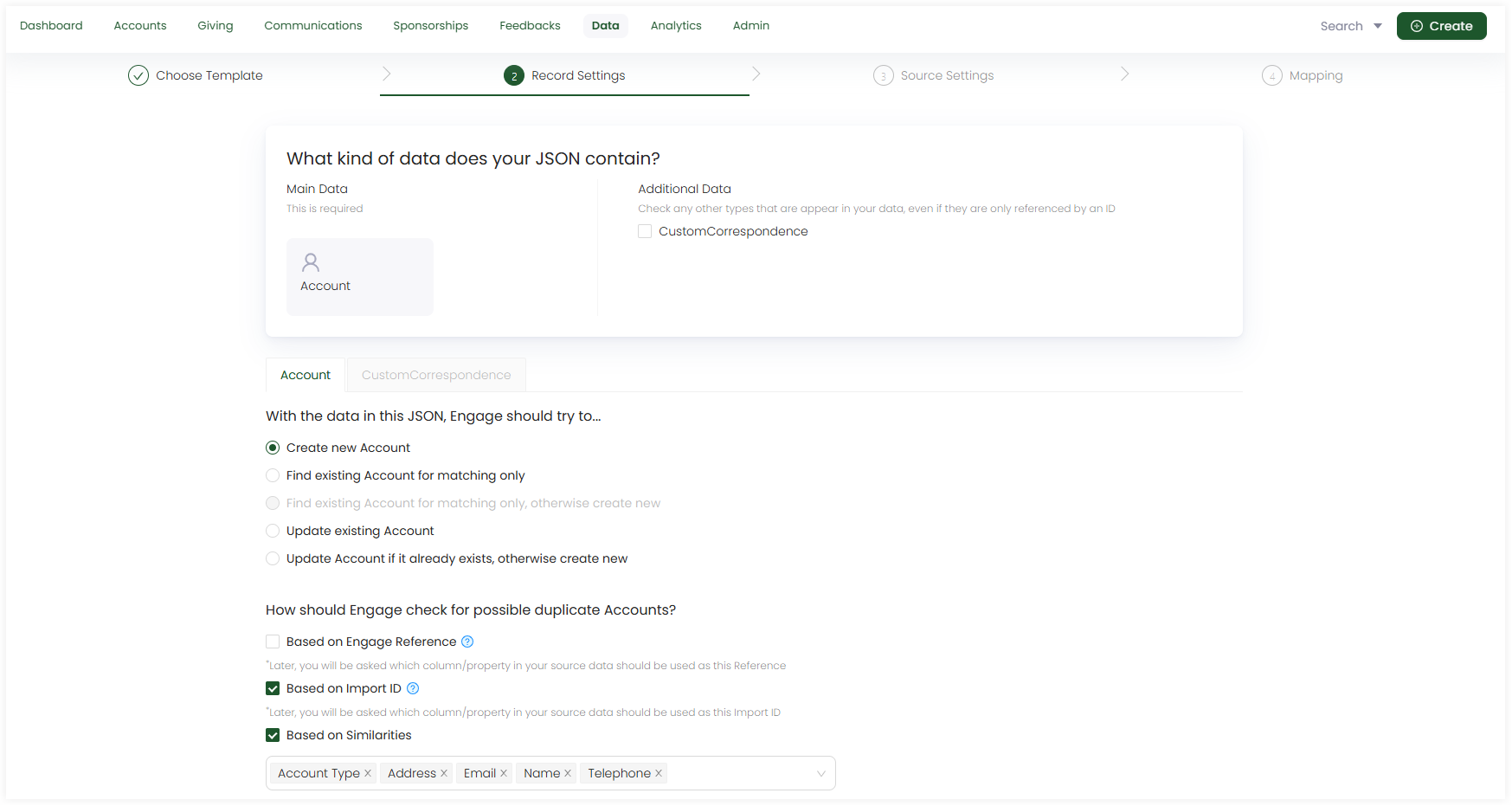
Source Settings
- Fill up the required Webhook and JSON settings. They are defined by default but you can change as necessary.
- Webhook settings include a webhook IP whitelist where you can add IP addresses from where the data will come.
- JSON settings include root path to be defined along with the missing property action checkbox.
- Define the unique reference paths, filters if needed and formatting options.
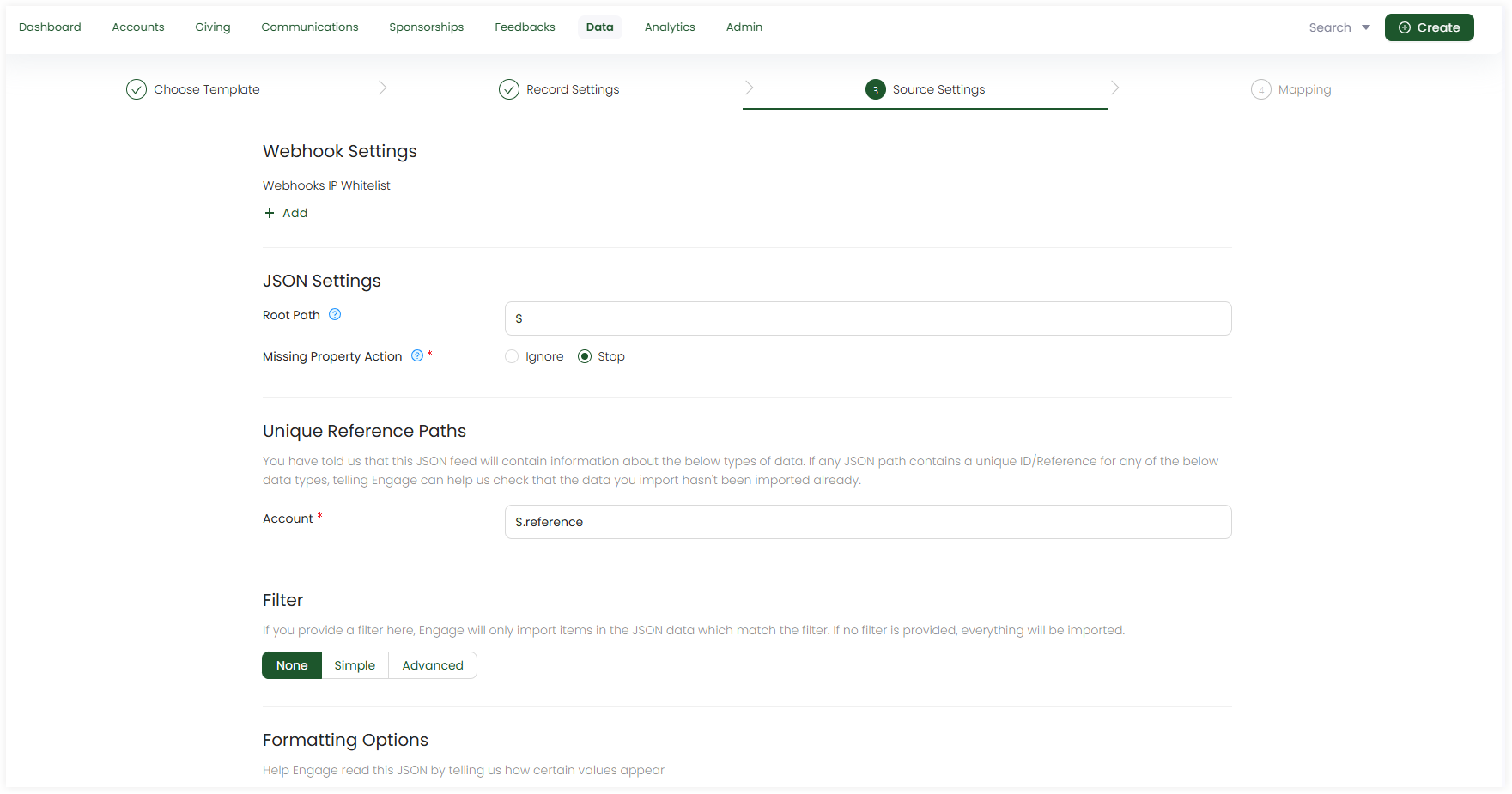
Mapping
- Map the data in the JSON file with the data references in the CRM. By default, mapping is performed by populating fields but you can change and do it yourself.
- Apply filters to specify conditions on the fields in the source data for more clarification via filter icon.
- Any field can be populated by the Field Transform function if you require.
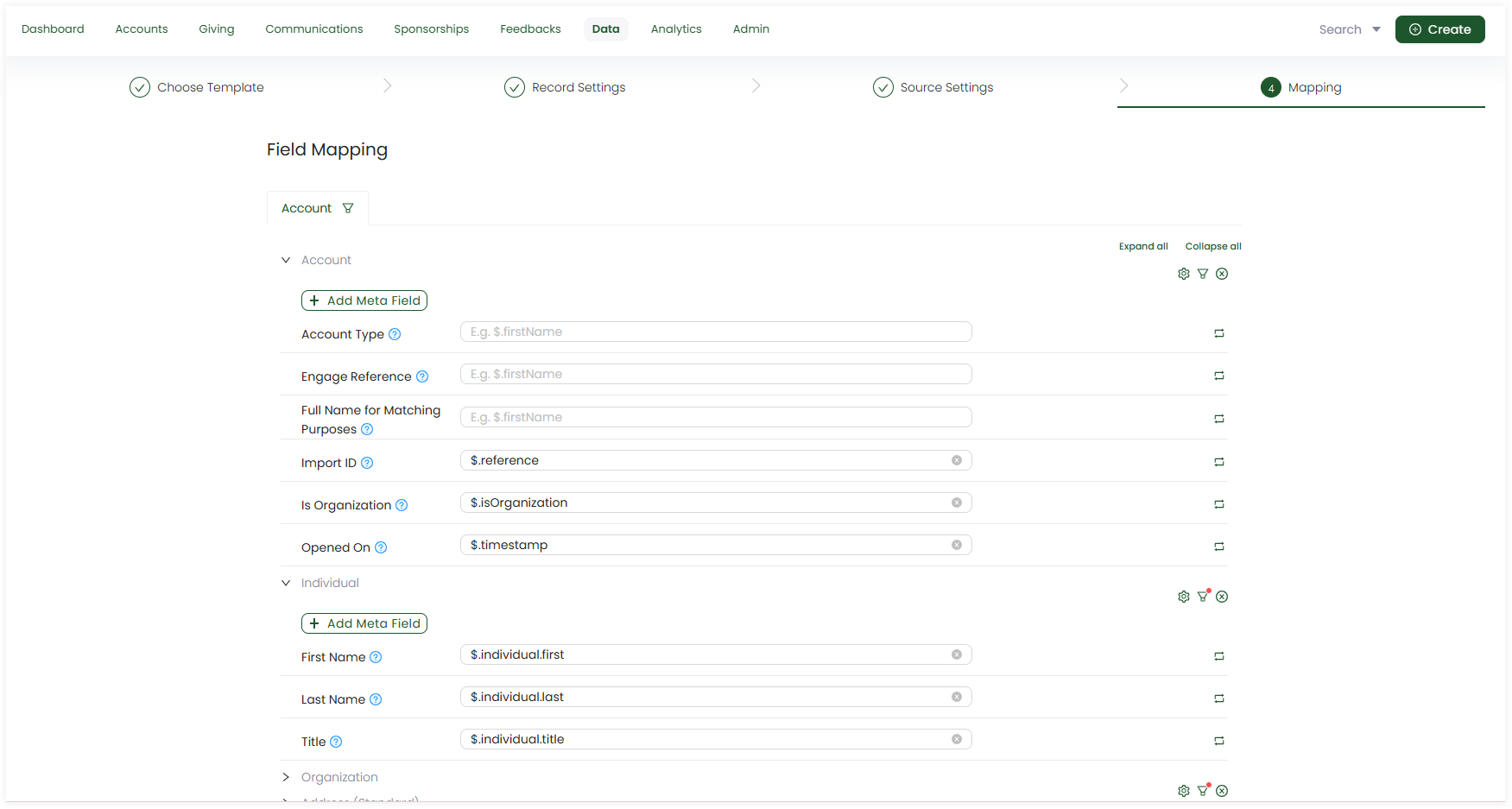
3. The created feed appears as a JSON file icon under the queue on the dashboard.
Set up and Test JSON Webhooks
Webhooks are generally used to send data from one application to another, with a three-step process.
- Get the webhook URL from the application you want to send data to.
- Use that URL in the webhook section of the application you want to receive data from.
- Choose the type of events you want the application to notify you about.
Engage follows the same general webhook process. To try out a webhook yourself:
- First, create a JSON Webhook in Engage's imports section.
- Then, test the data coming from the sending application within Engage. To read more on how to test the webhook process, go to the Testing Webhook Data Documentation.
To read how data should be posted to a webhook, read the Website Integration Documentation