Connecting a List within Engage
Engage allows you to connect an existing or a newly created list with internal entities like call center campaigns or tasks. An example might be an existing accounts list connected with any active campaign, to call donors via the call center for raising donations.
To connect any list within Engage, follow the steps defined.
1. On the lists dashboard, either create a new list or select any existing list and click Connect.
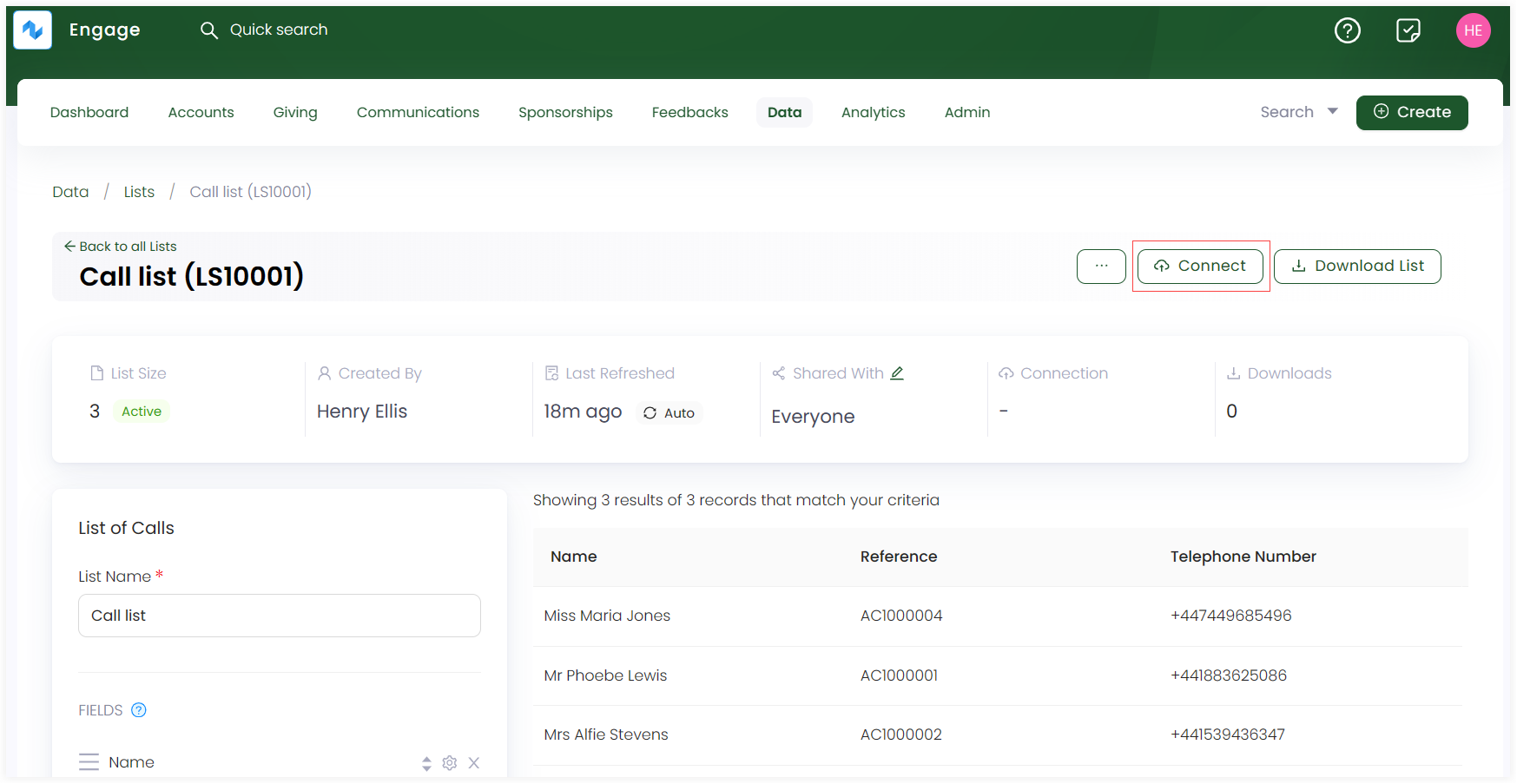
2. On the New Connection screen, click the Engage tab.
3. Select the entity type to connect the list with and click Next. For e.g. an accounts list with an account reference field can be connected with Calls.
4. Under Step 2, input the details regarding the entity type e.g. when connecting an accounts list with Calls entity would include selecting an existing active campaign, etc.
- Any connection type choosen creates and performs a specified action for each entry in the list.
- Connection types are only available if reference fields for any list created is selected in the Fields section.
- You can leave priority field and order in the step 2: details section blank as well.
- You can also remove a connection type from the list via Remove Connection option.
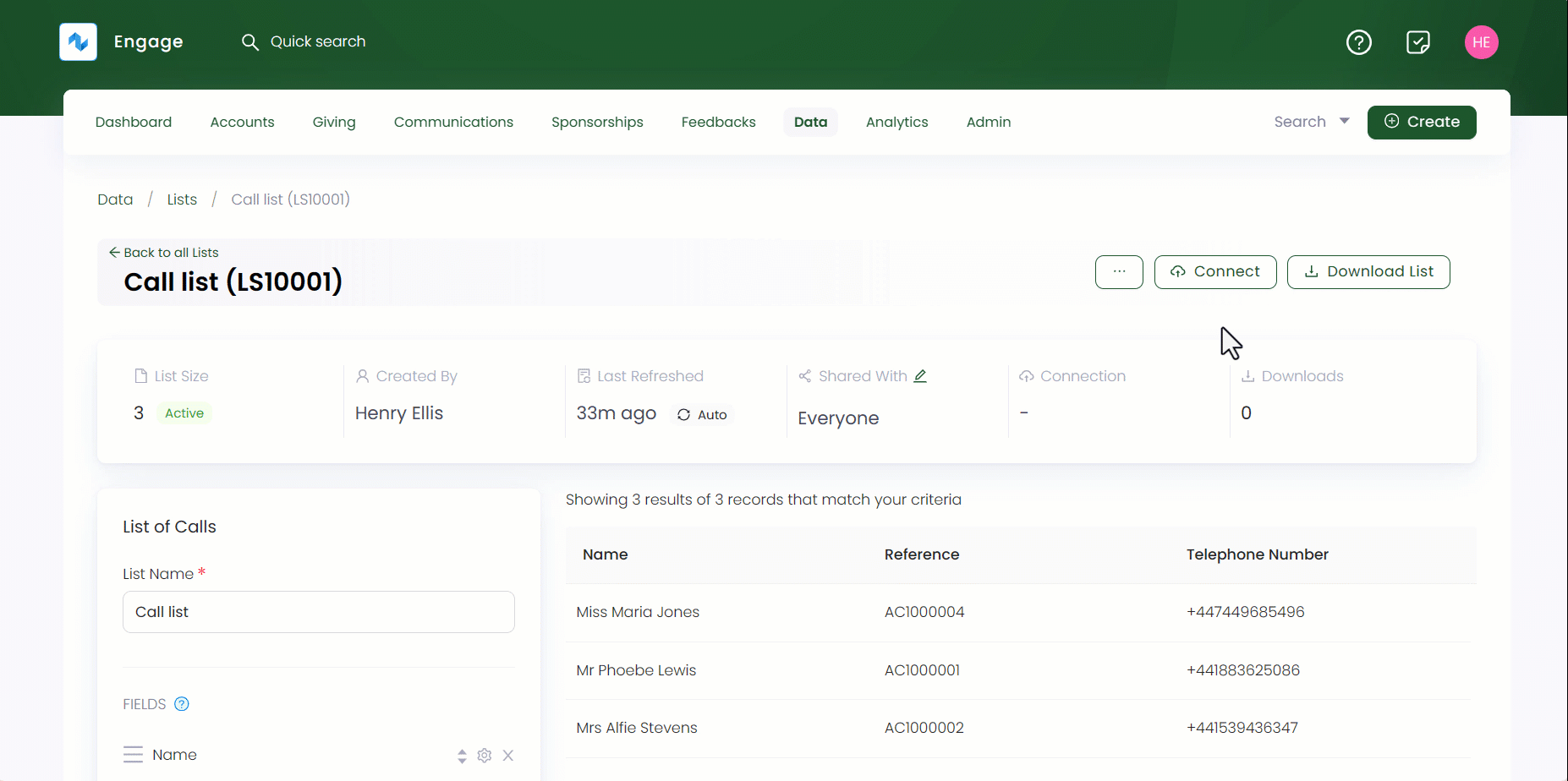
List of all Connections
You can also view a record of all active connections created with existing lists. Click the connections icon in the quick access bar on the lists dashboard to view a Connections screen with all active connections.
| Lists Parameters | Description |
|---|---|
| List Reference | Reference number of the list. |
| List Name | Name of the list. |
| Type | Type of list. |
| Connection | Connection type connected with the list. |
| Records Count | Number of records. |
| Last Sync | Last time when the list was synced, updated or refreshed. |
| Next Sync | Next time a list will be synced. |
| Status | Status of connection as healthy or needs attention. |
| Created At | Date and time when the connection was created. |