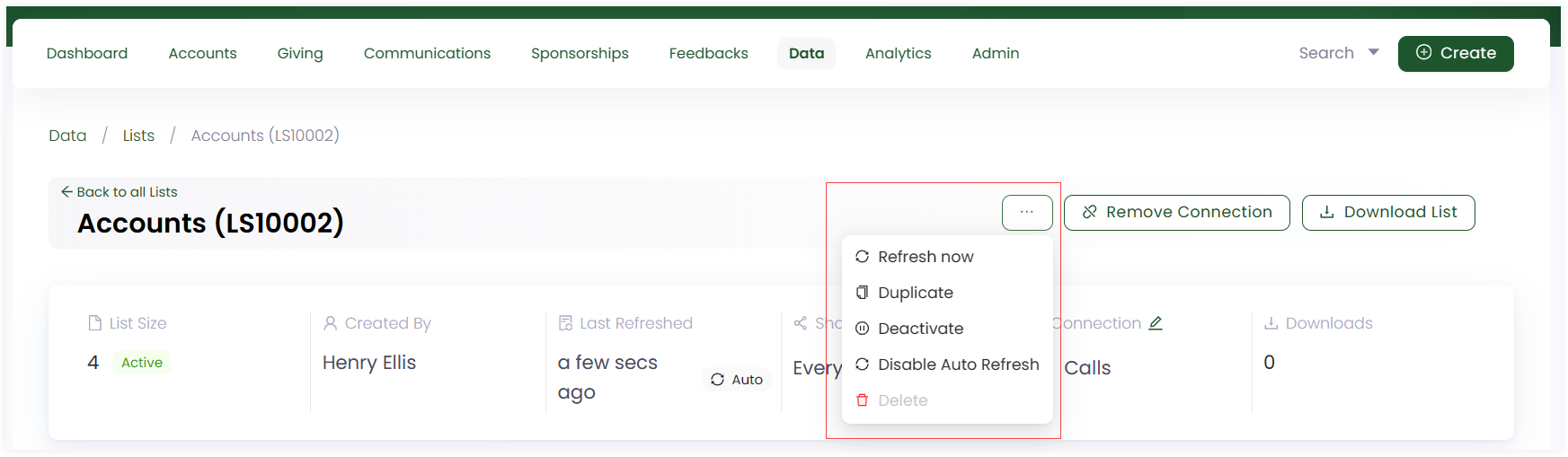Viewing and Updating Lists
Similar to creating lists, you can view and update any existing list within Engage.
1. On the lists dashboard, click any list reference or the Edit option to view a detailed version of any existing list in a folder.
2. You can view all the records present in the list in the form of a table and selected fields plus filter sets on the left-hand side along with:
- List Size: The total number of records within the list.
- Created By: User who created the list.
- Last Refreshed: The last time when a particular list was refreshed.
- Shared With: The users with whom the list is shared with. You can click the pen icon to set the list with private, available to all or only selected users sharing option.
- Connections: The connection type with which the list is connected.
- Downloads: The number of downloads for the list.
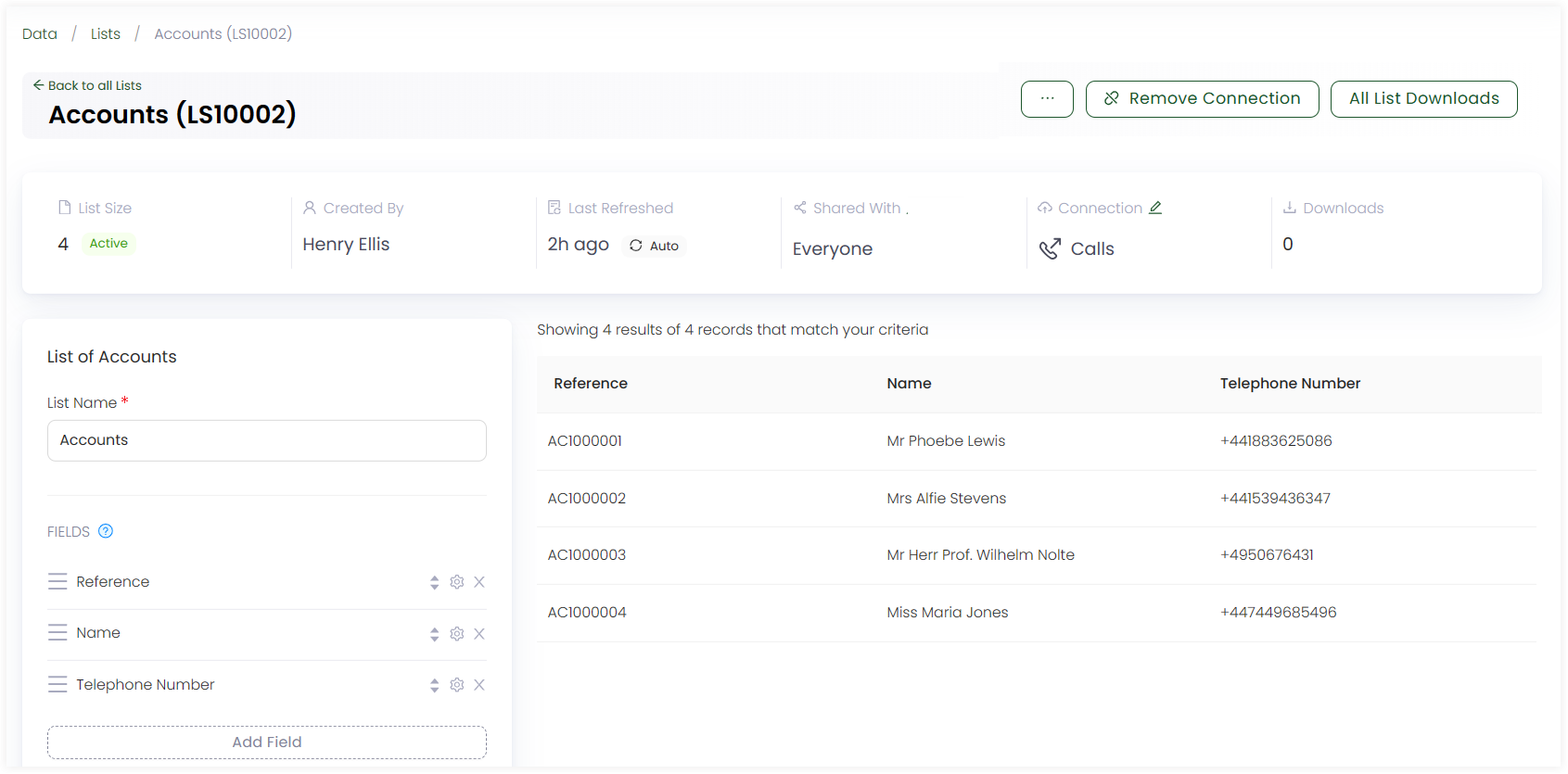
- You can edit any field or filter set with the settings icon and click Update List.
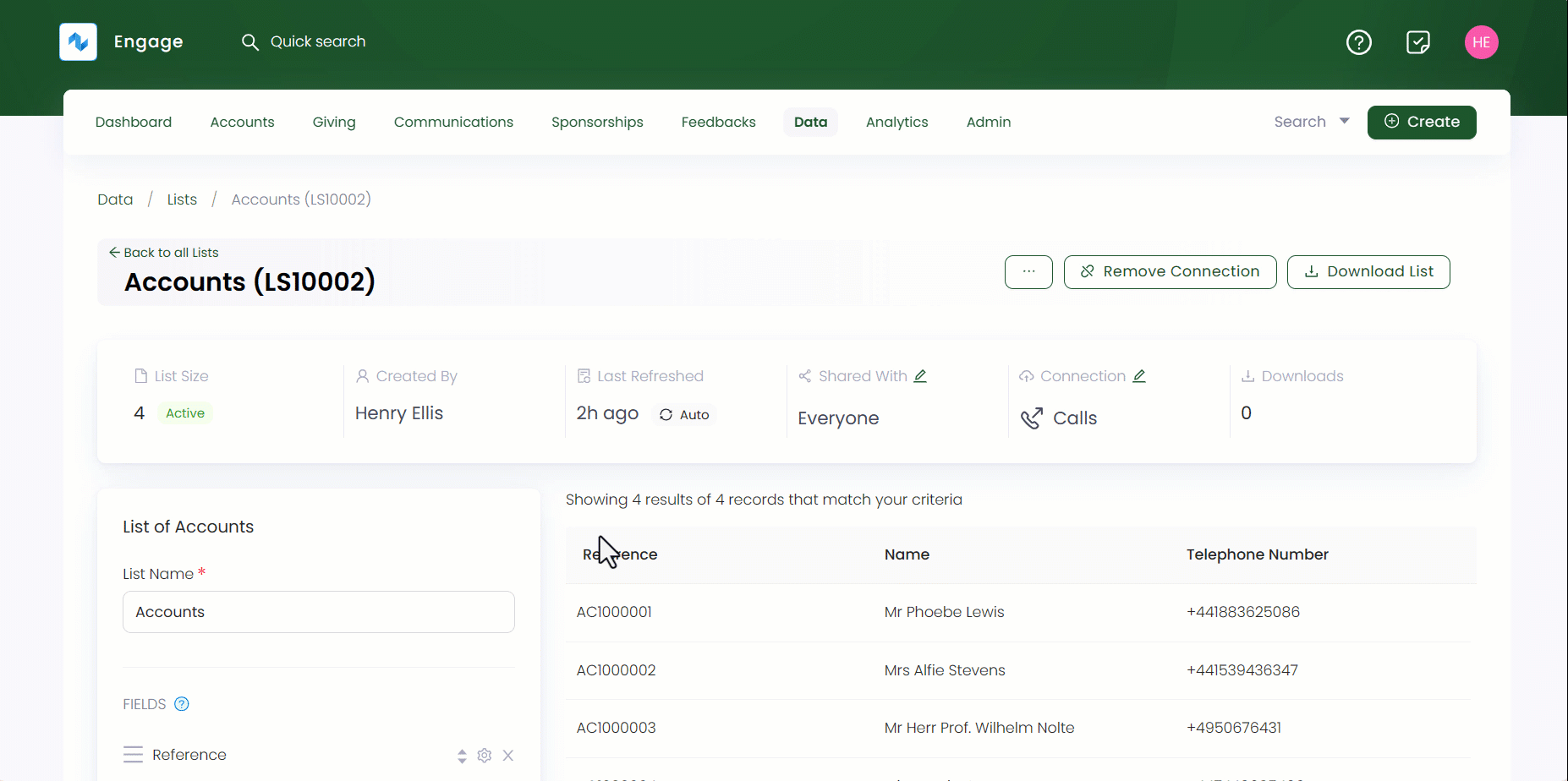
To explore more options regarding the list, click the three dots (...) and you can perform the below functions.
- Refresh a list anytime with the Refresh Now option.
- Create a duplicate of a list via Duplicate.
- Deactivate the list by clicking Deactivate.
- Enable and set a list to auto refresh with Enable Auto Refresh option when a list is created. If done, then this option will appear as Disable Auto Refresh.