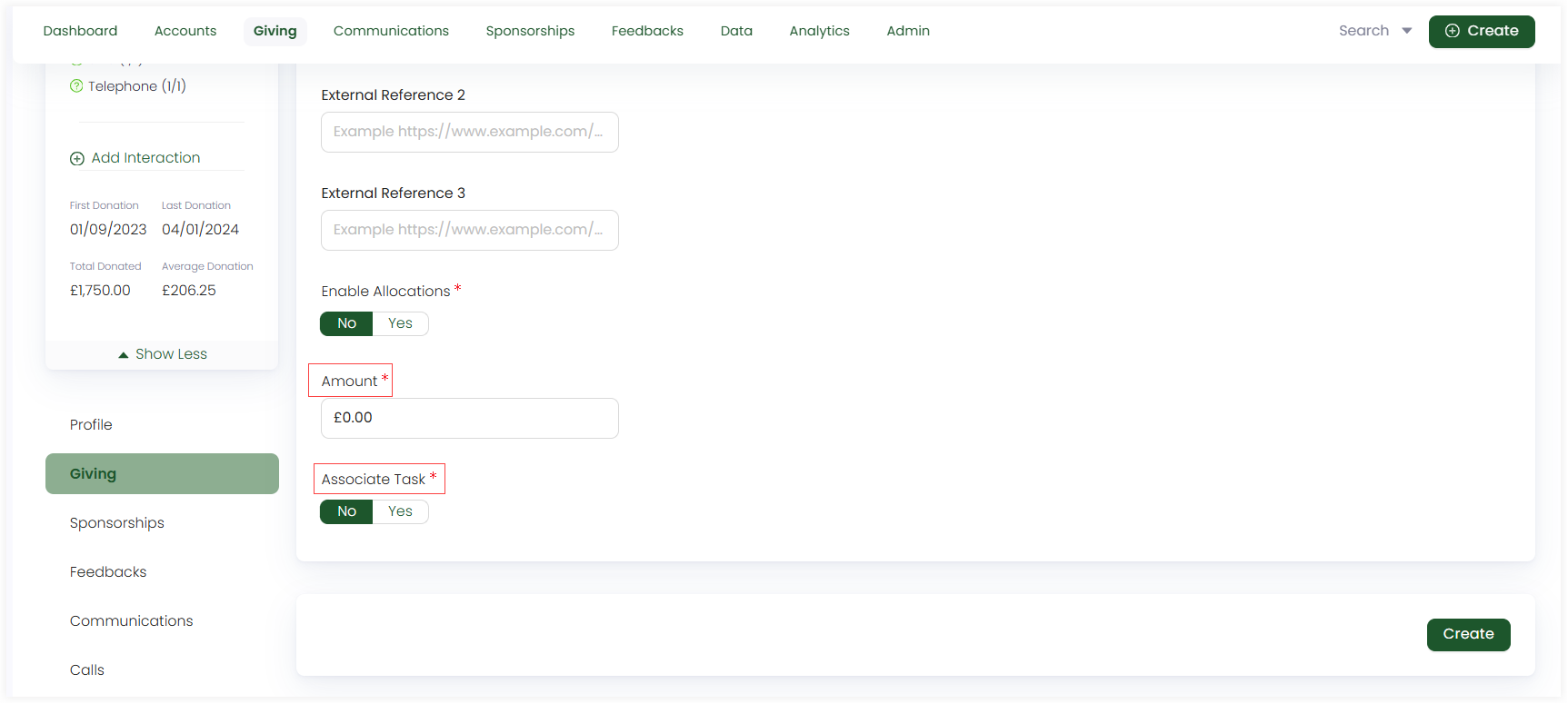Creating Pledges
A pledge is a formal promise or commitment made by an individual or organization to contribute a specified amount of money in support of a cause or charity. In Engage, the first step to creating a pledge is landing on the Create Pledge screen. Either use method 1 or 2 and start the creation process.
Method 1: Create a Pledge via Create Button
- To avoid any duplicate pledges and their problems, first search for a pledge within Engage.
- By default, a pledge will be processed as anonymous. You can select Change Account to associate a pledge with a specific account.
On the Engage dashboard, click the Create button. A bar containing different icons will be shown.
Click the Create Pledge button. This will take you to the Create Pledge screen.
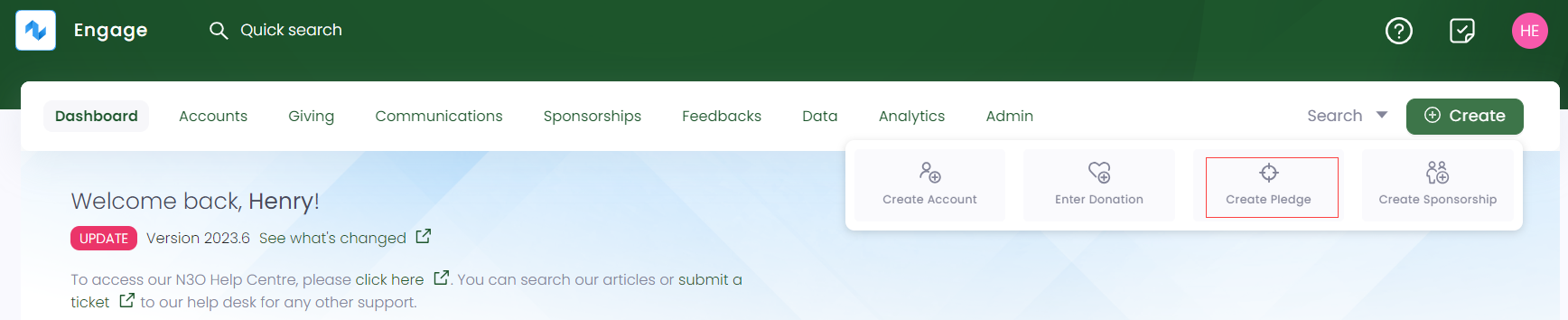
Method 2: Create a Pledge via Giving Dashboard
On the Giving dashboard, navigate to quick navigation.
Click Create Pledge and navigate to the Create Pledge screen.
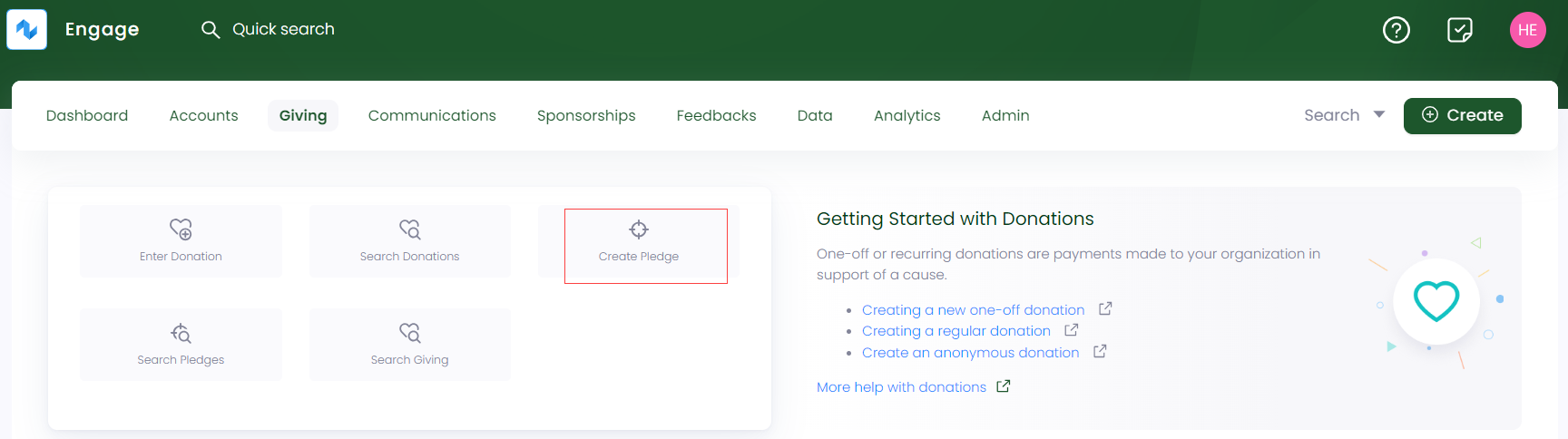
Steps to Create a Pledge
After navigating to the Create Pledge screen, perform the following steps.
In the information section, select the Date. By default, current date is displayed.
Name the pledge whatever you want and choose the Source, whether internal or 3rd Party. In case of 3rd party, define the required external references.
Internal sources are managed by your system administrator.
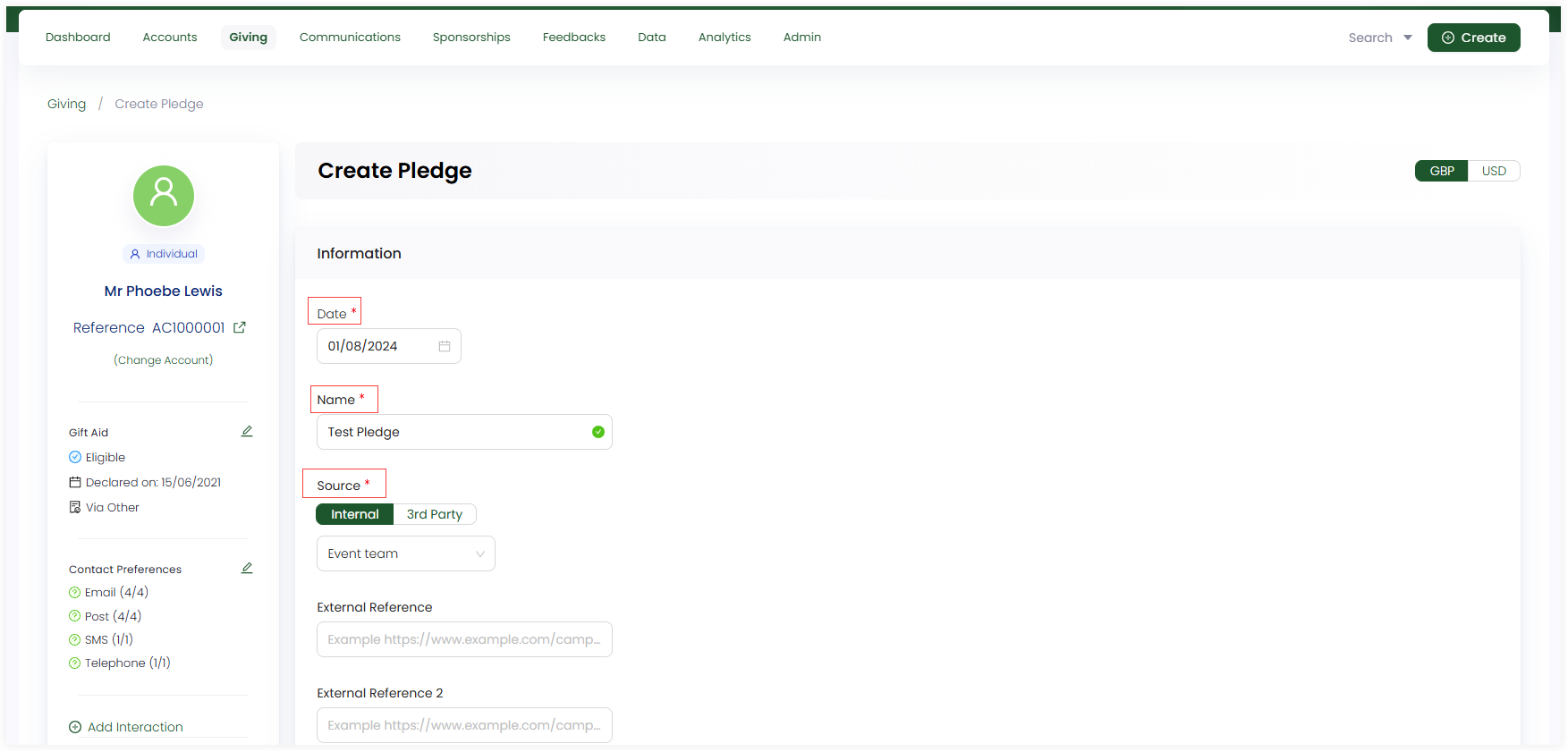
- Choose Enable Allocations as yes or no. If yes, then an Allocations section appears, where you can allocate funds, existing sponsorships, or feedbacks to the pledge. You can also add extra amount in Allocate Later text box and the total amount will be shown at the bottom right.
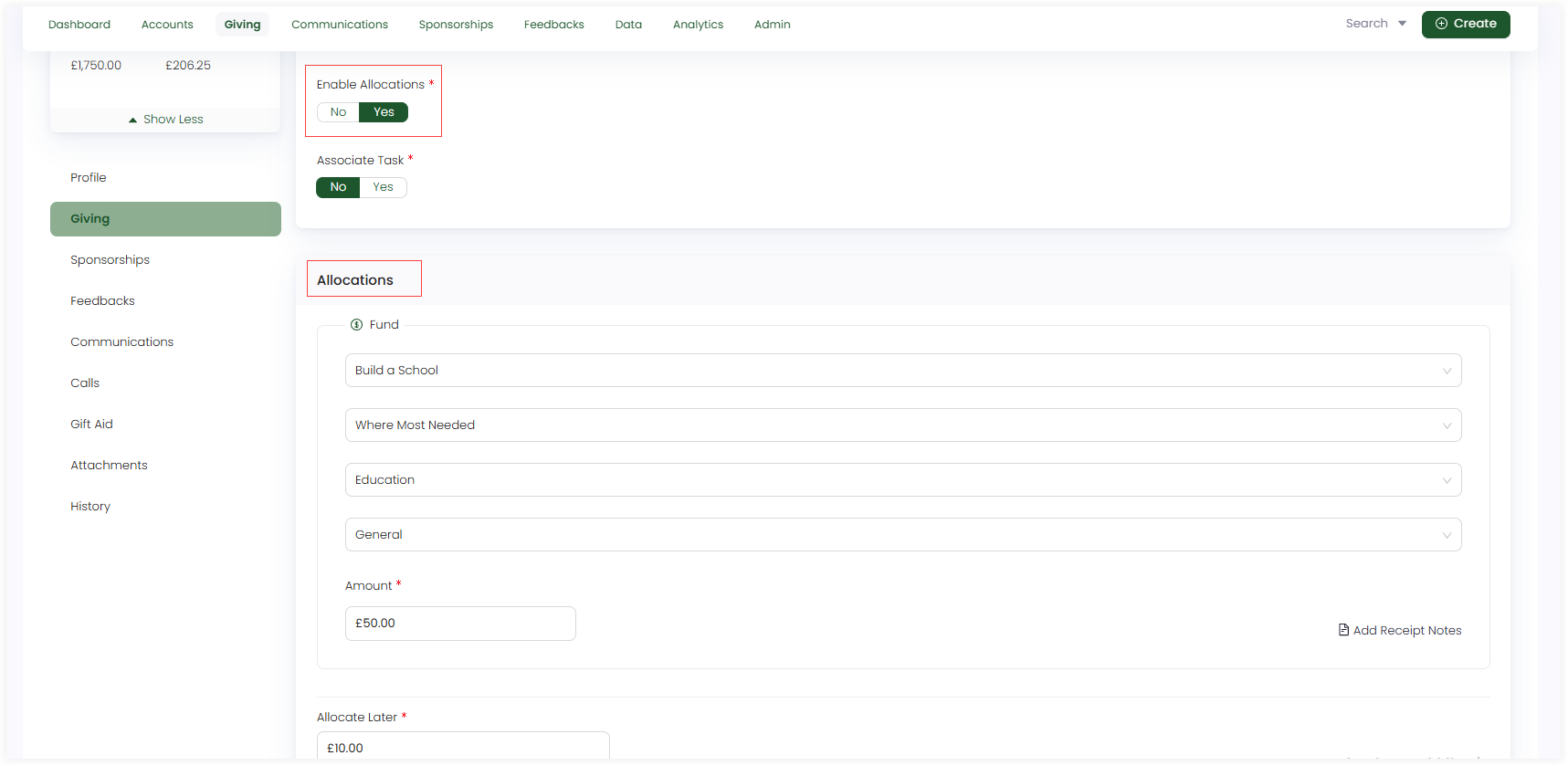
If you select no in the Enable Allocations section, they can be added after a pledge's creation. Click the three dots(...) while viewing a pledge and select Add Allocations. An Allocations section will appear under the information section of the pledge.
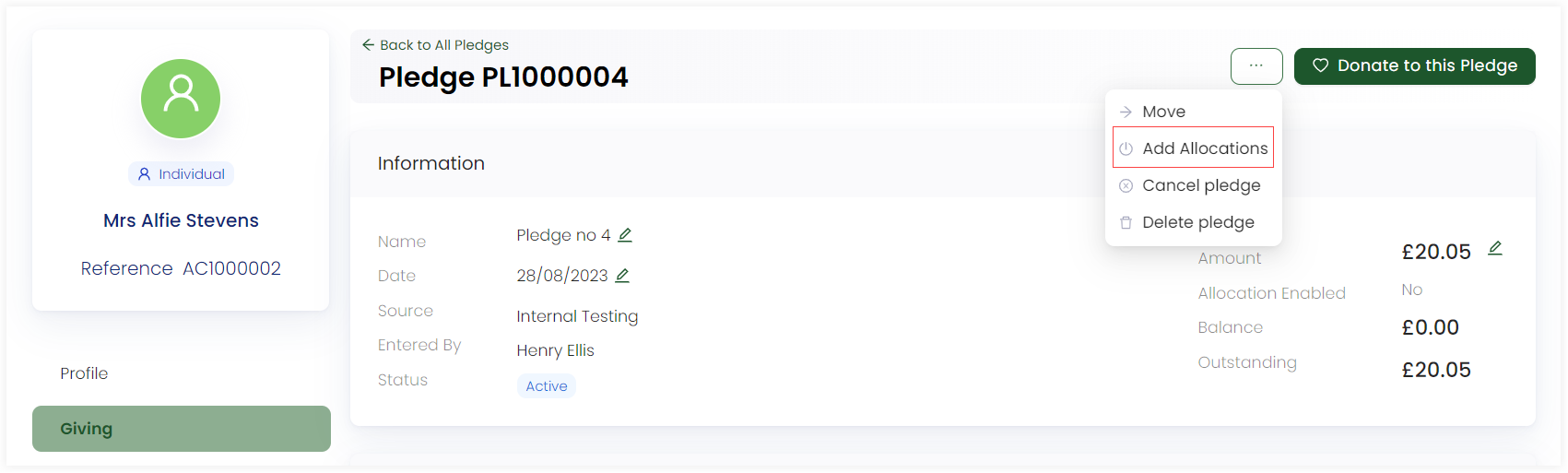
- Lastly, specify an amount to contribute to the pledge if no allocation is added, associate any task to the pledge by selecting yes or no, and click Create.