Editing Donations
A donor account can edit a donation, single or regular giving, very easily in Engage. Open up the Giving section in the profile menu of an account, and you will see:
- All existing regular giving donations and pledges in a separate section.
- All existing donations in the form of a list in a separate section.
You can also search for a donation or regular giving directly and edit it after opening it from there.
Edit Regular Giving Individually
The Regular Giving section contains all existing regular giving donations made by the account. Each regular giving shows its status, amount, reference number, date of previous and next donation, and payment method opted. Click the pen icon and navigate to the detailed regular giving screen to edit and update any information.

On the regular giving screen, click the pen icon infront of each of the following and edit as required.
- Fundraiser: The fundraising event to raise donations for.
- Commitment: Includes the frequency of the donation (monthly, yearly), collection day and first collection date.
- Credentials: Contains information about the payment method opted like payment reference, credit card summary and expiry date.
- Allocations: Existing allocation added to the donation.
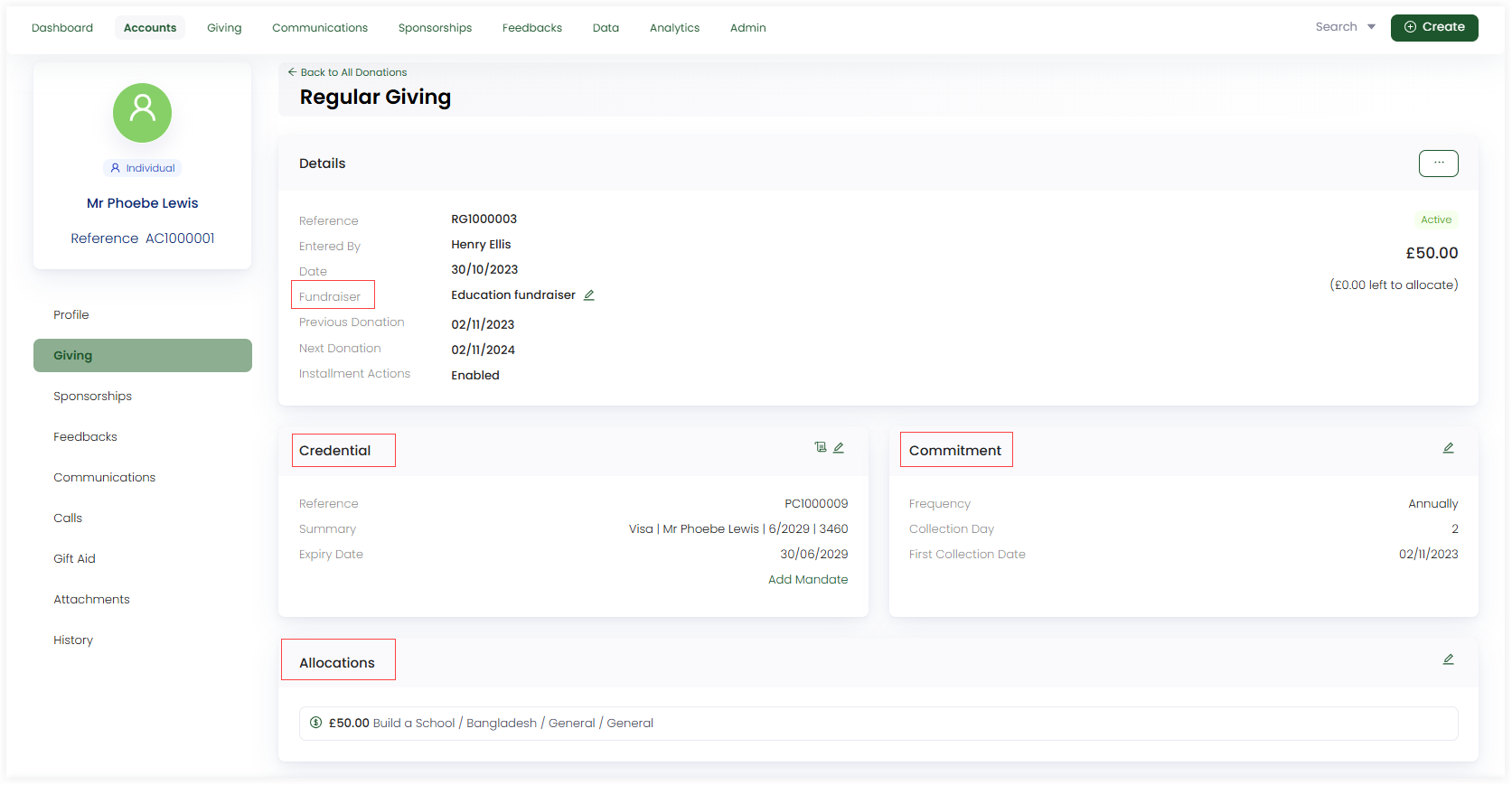
You can view a donations list that includes all the donations related to the particular regular giving. For e.g. a 160 pound monthly donation made by Mr. Phoebe Lewis with status 'payment completed' started on '20-01-2023' and so on.
You can click the three dots (...) under the Details section of a regular giving and choose to:
- Disable the installment actions function which was enabled before.
- Pause the regular giving for a while.
- Cancel the regular giving altogether.
Edit All Types of Donations
The Records section shows a list of all the types of donations (single + regular) created by the account. You can view a minimal history of each donation including allocations and history by clicking the '+' icon. Regular giving donations will have a symbol at the end of each row indicating its type.
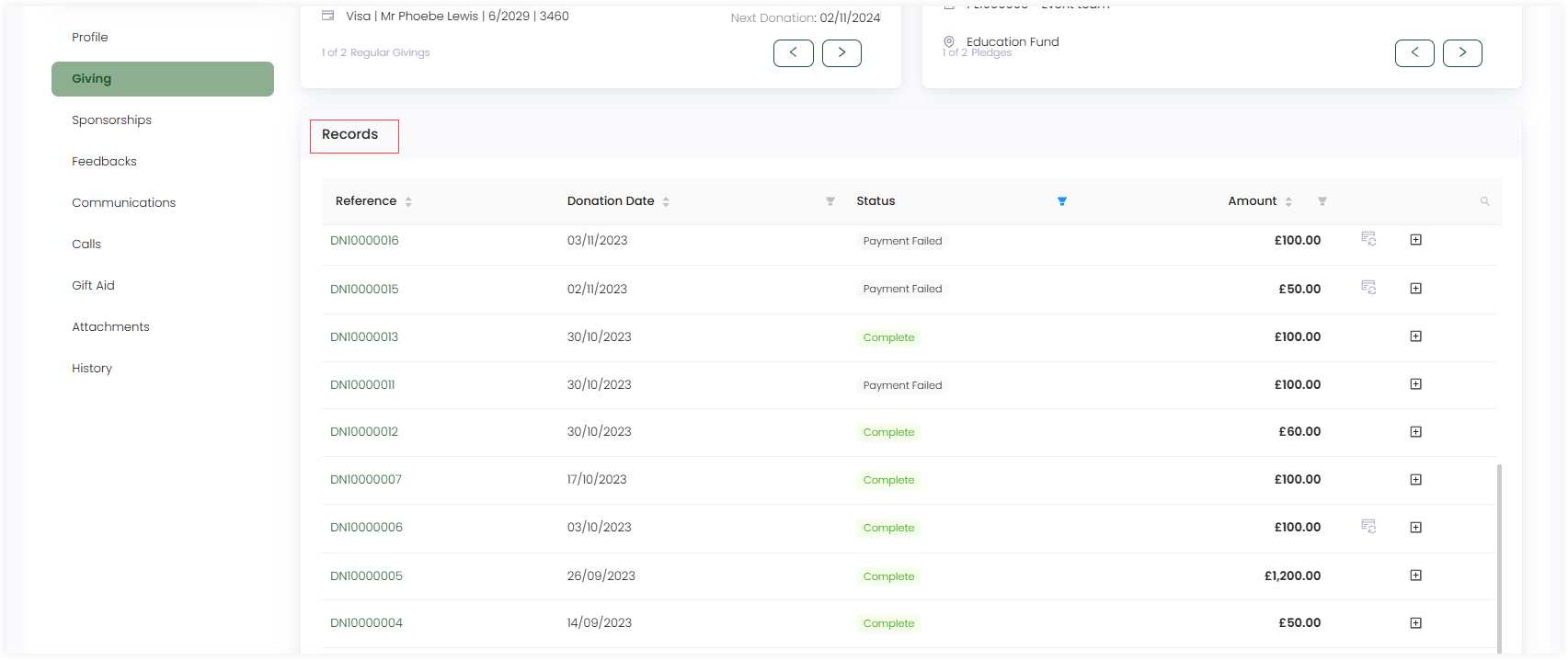
To edit a donation, click the donation reference number and navigate to the donation detail screen. Click the pen icon infront of each of the following and update as required.
- Donation date: Date on which the donation was processed.
- Allocations: Existing allocation added to the donation.
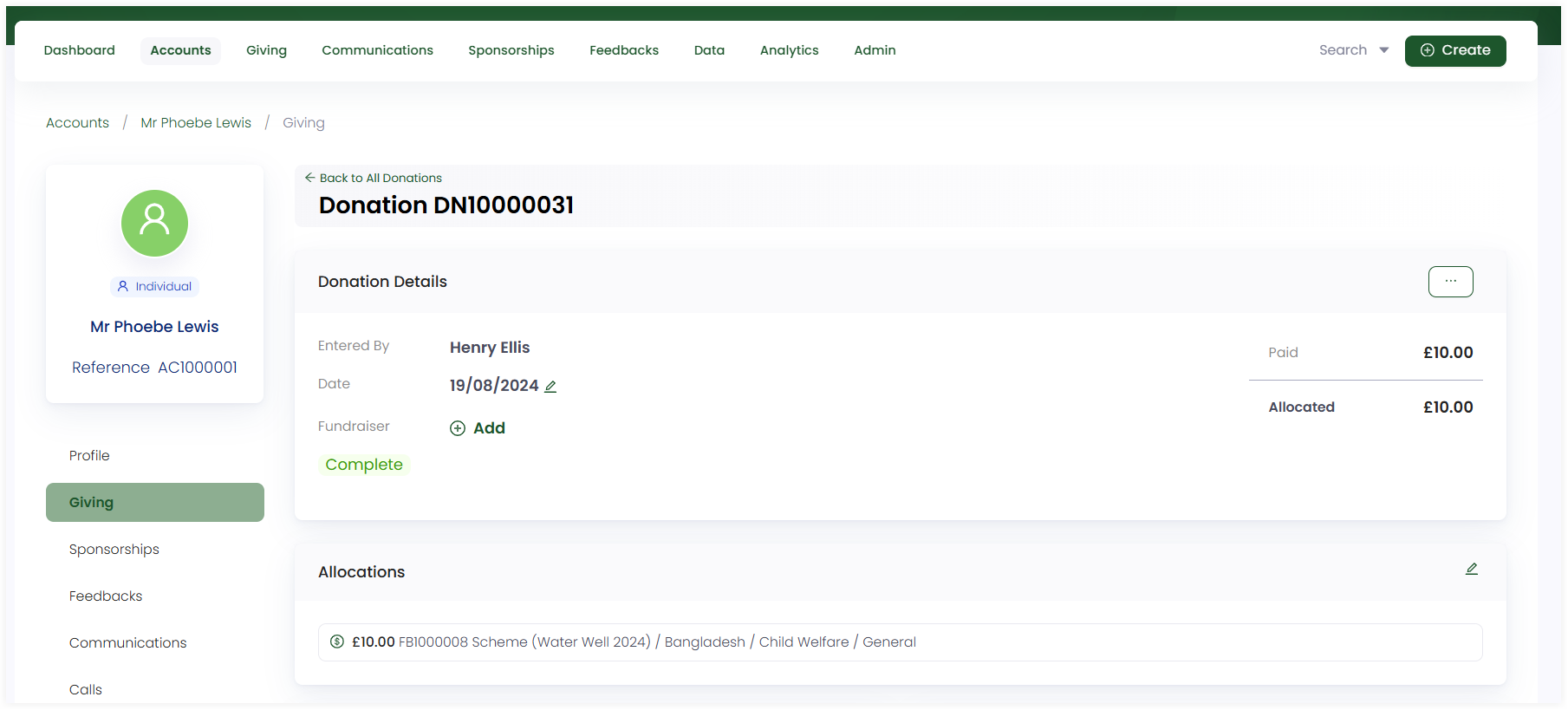
If the donation has an awaiting payment or payment failed status, it can be removed via updating the donation's payment method and paying again.
Furthermore, you can also view a:
- Payments section showing the recent payment made for a donation.
- Receipts & Other Communications section showing correspondence sent to the donor.
- Attributions section showing the different attributions added.