Searching Payments
In Engage, an account can search for all types of payments processed via the advanced search option.
The advanced search function is a detailed search option which gives you the leverage to search for any specific type of payment. You can search for payments that are completed, failed to process or canceled. The advanced search screen is made up of a Filters panel on the left which you can collapse, and a results panel on the right.
1. On the Engage dashboard, click the Search button next to Create. Choose the type of search you wish to perform, in this case, Payments.
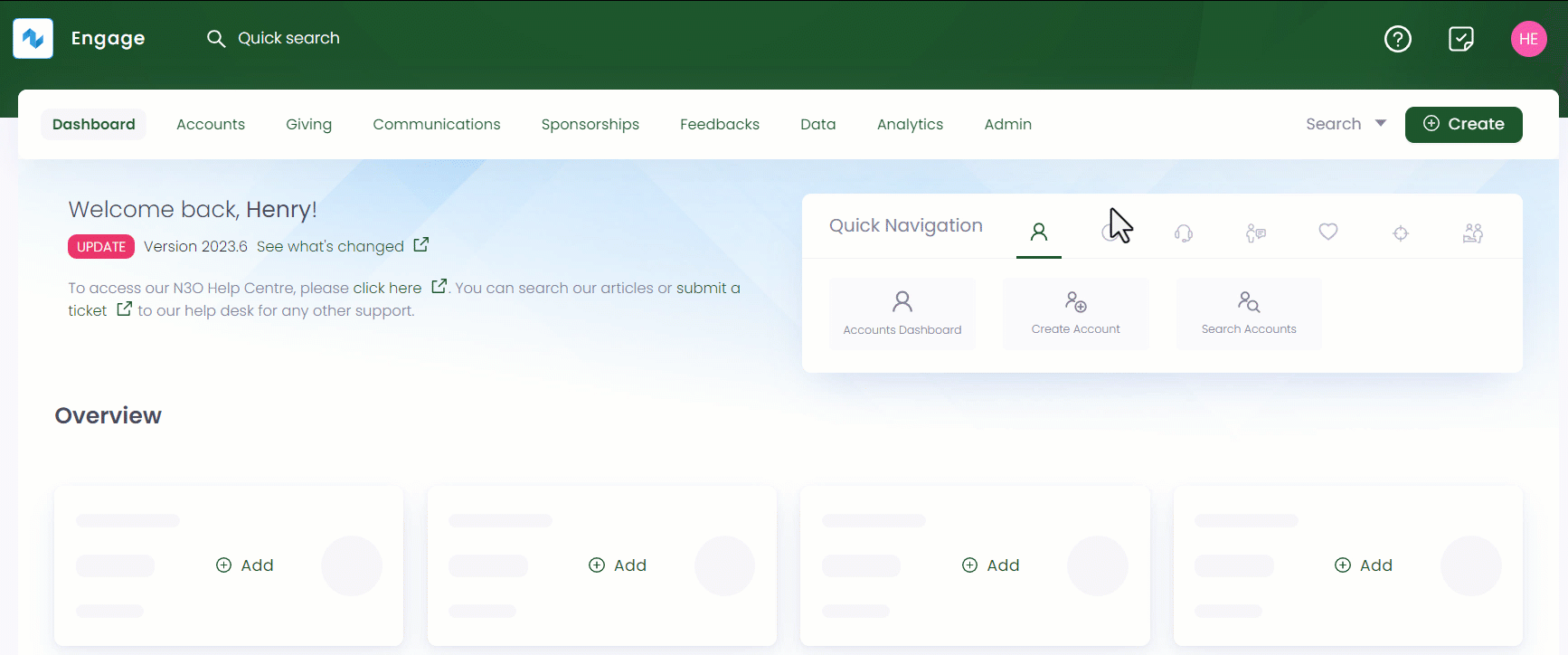
2. In the Filters panel, modify the search by specifying different input parameters. Click the "+" icon next to each parameter defined below and search accordingly.
| Payment Details (Parameters) | Description |
|---|---|
| Amount | Payment amount can be specified as any, a specific amount or range along with the currency to be chosen. |
| Status | The status of the payment as error, cancelled, declined or complete etc. |
| Method | The payment method through which the payment was made. |
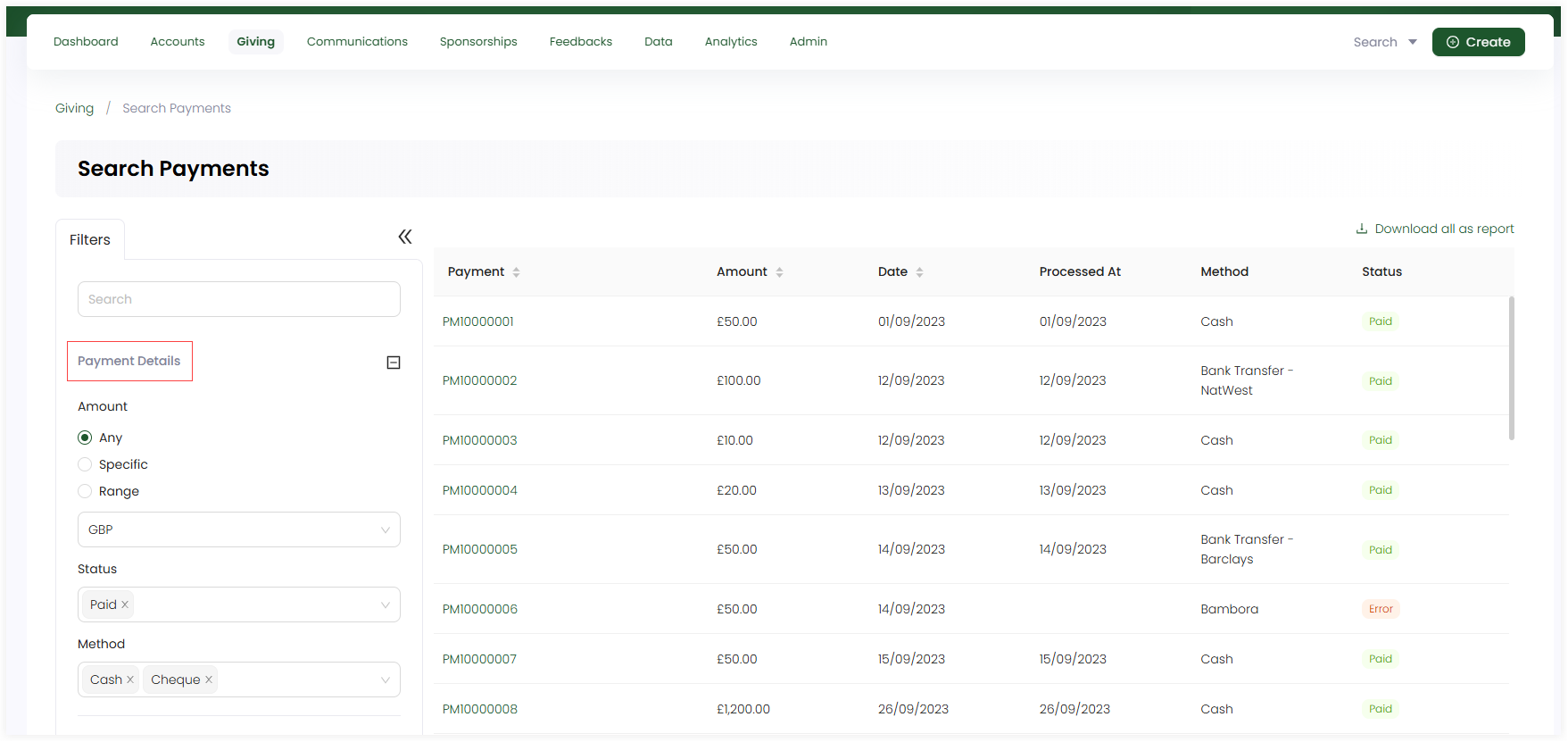
- The dates/times in the Payment Dates section are relative to the time the user has set on their account.
- You can specify only the From Date or the To Date and do not need to specify both.
Payment dates can be specified as:
- Only to and from dates of a certain payment made.
- Both to and from dates and the payment processing time of a payment.
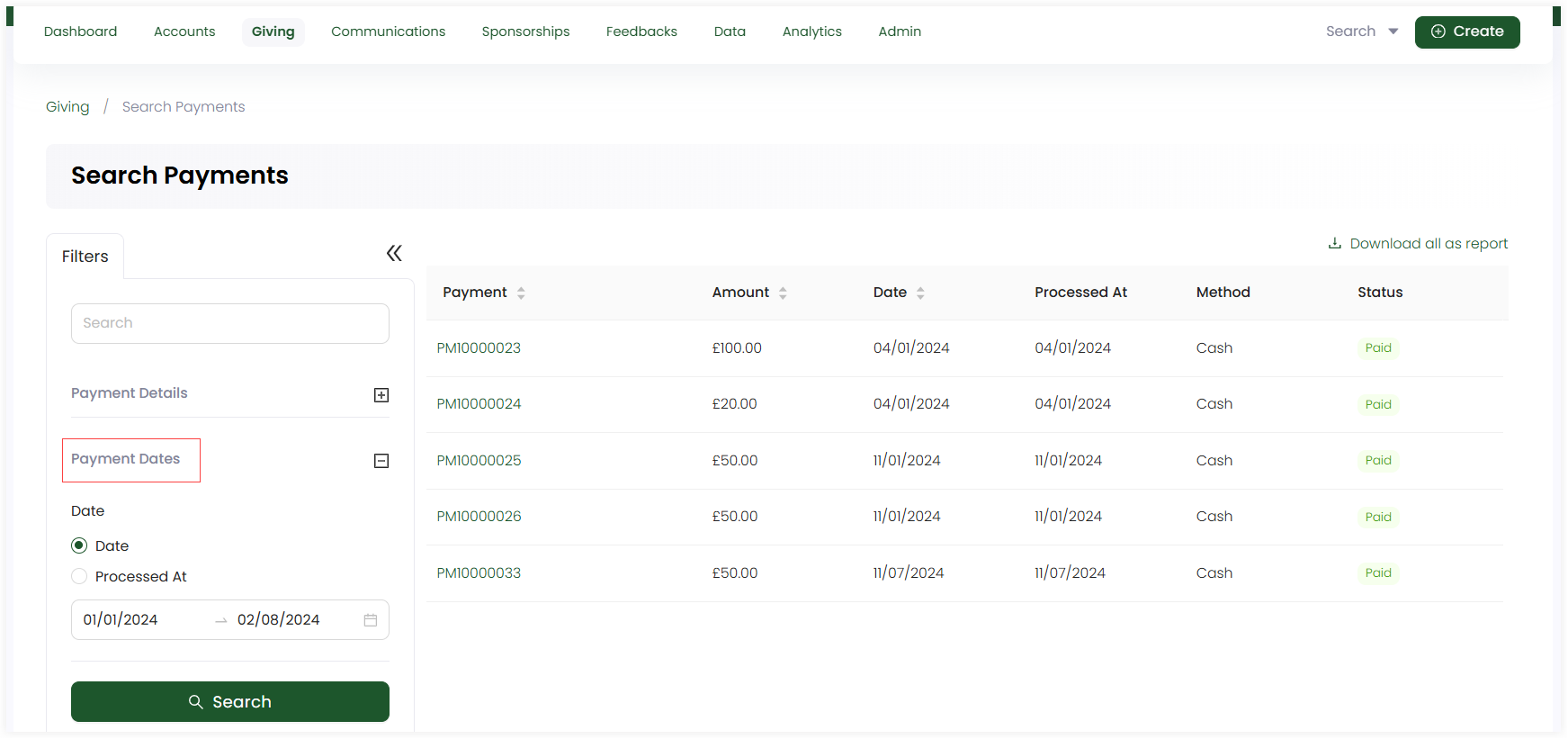
- Click the Search button and the results are loaded one page at a time on the right. Use a Load More button at the bottom of the result list to get further results.
If you wish to remove the search input for all parameters and start all over again, use the Reset All option.