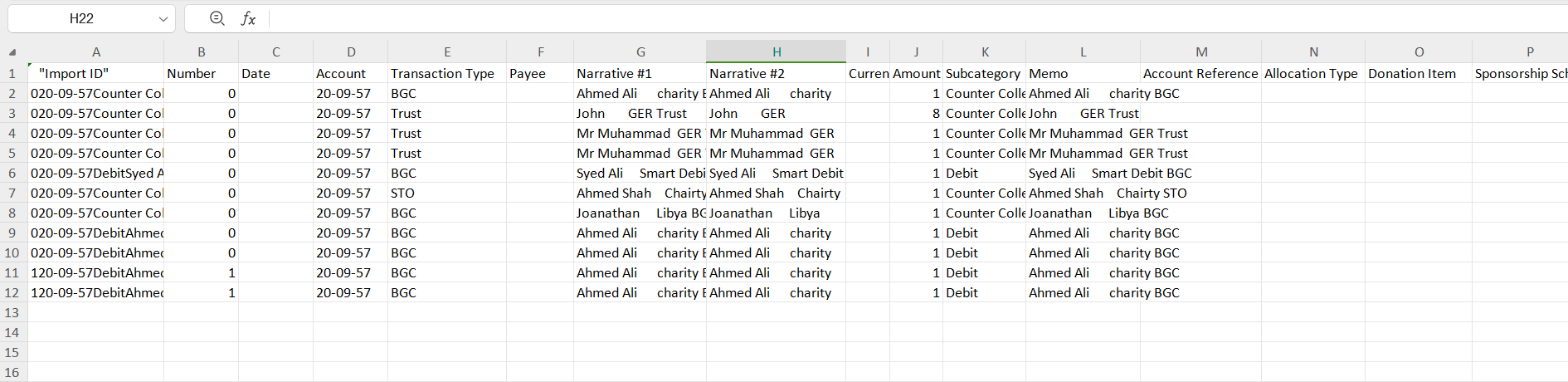Converters
Another document type under Content in the section menu is Converters. Converters are tools designed to manage different types of data, especially financial data, eliminating the need for manual data entry, and automatically mapping key details from statements into formatted reports.
To start with converters:
- The charity provides a bank statement sheet that includes data about bank payments and other information.
- The data is not properly sorted, therefore, it must be classified the right way.
Creating a Converter in Engage Forms
You can also ask N3O to set up a converter for you. Simply contact support@n3o.ltd.
To properly sort out the data provided by any charity, converters need to be setup using Engage Forms. To set up a converter:
1. Start by creating a main converter subscription folder via Create Converters Subscription button.
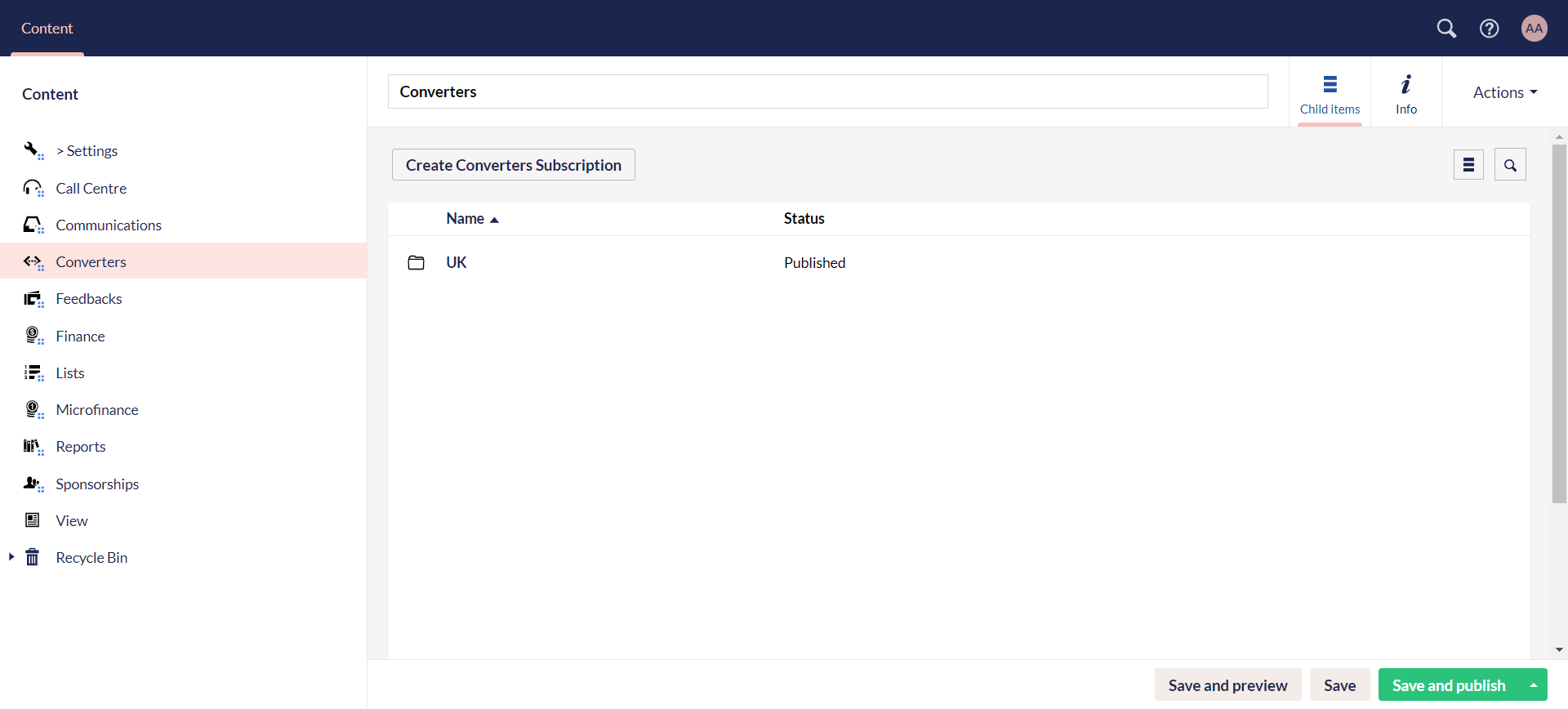
2. Create a converter type folder and name it.
3. Under the converter type folder, click Create to choose the converter for your preferred bank statement e.g. Barclays Bank Statement Converter.
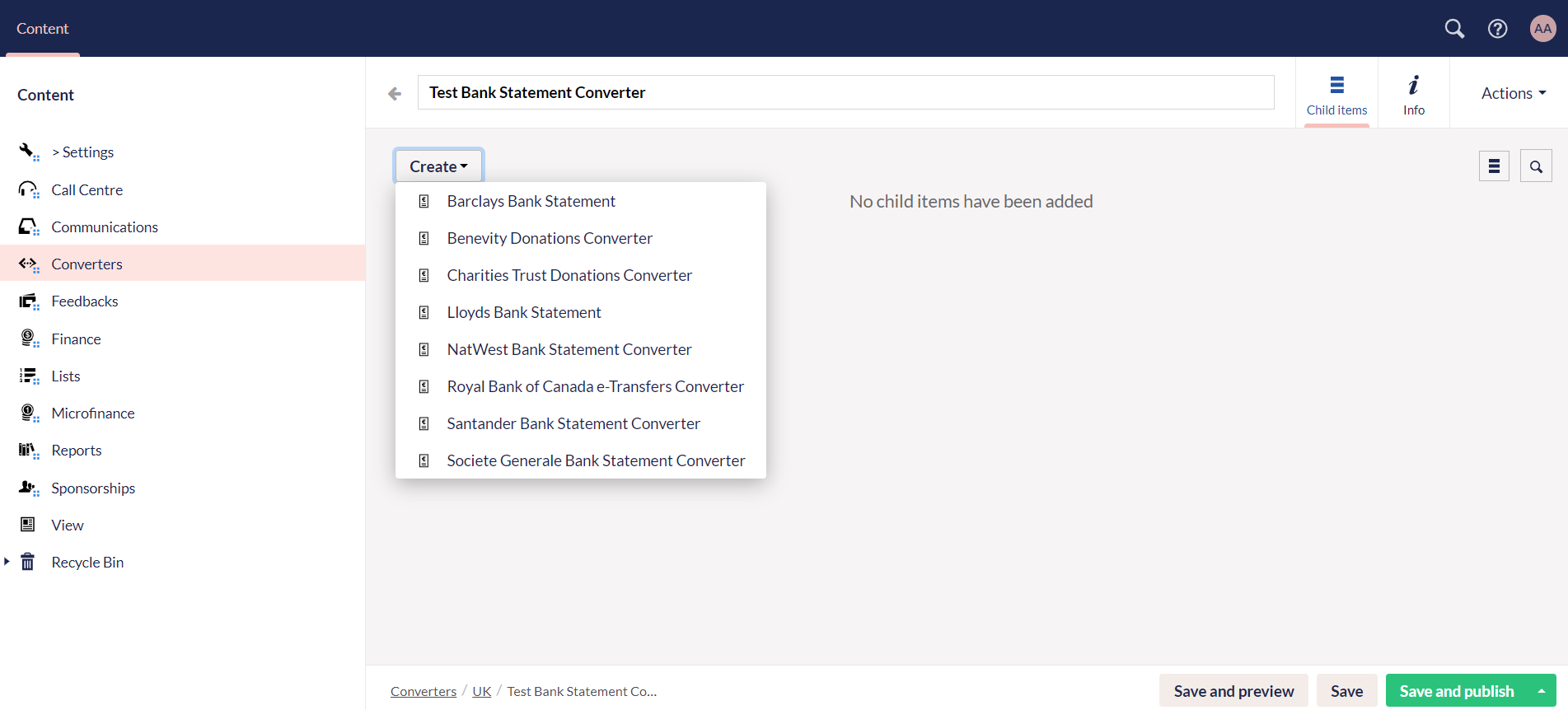
4. In the Input section upload the sheet with .csv extension via the Drag and drop option. Click Save and publish, and the converter converts the sheet into perfectly clear data along with additional fields like account reference, allocation type, fund dimensions, donation item, etc.
- A sample bank statement to be uploaded may look like this.
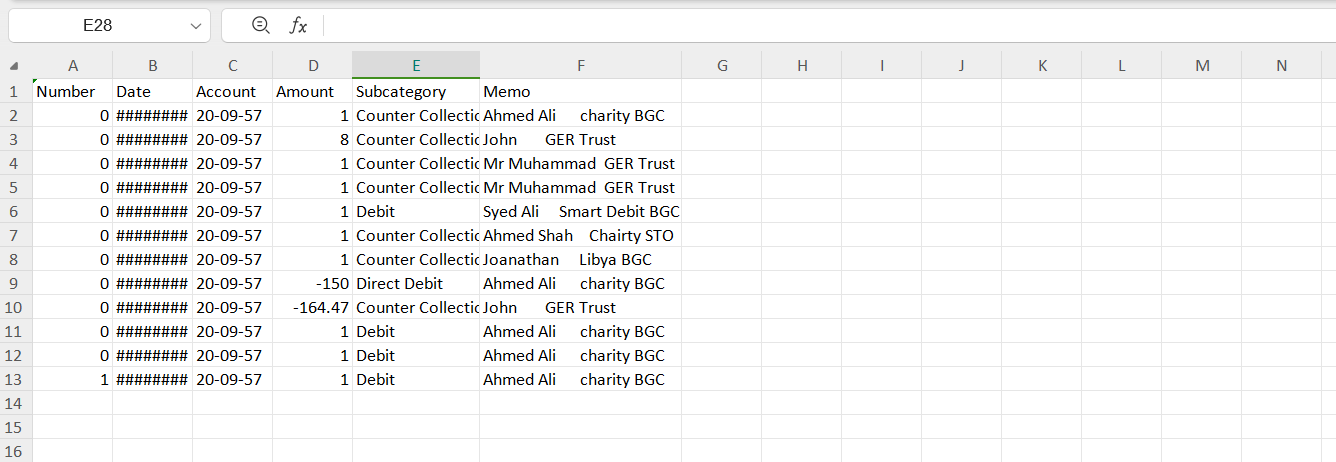
- Some additional fields have been added by the N3O developers prior to the conversion, so that the client can manually fill it up themselves and then import the bank statement sheet into Engage.
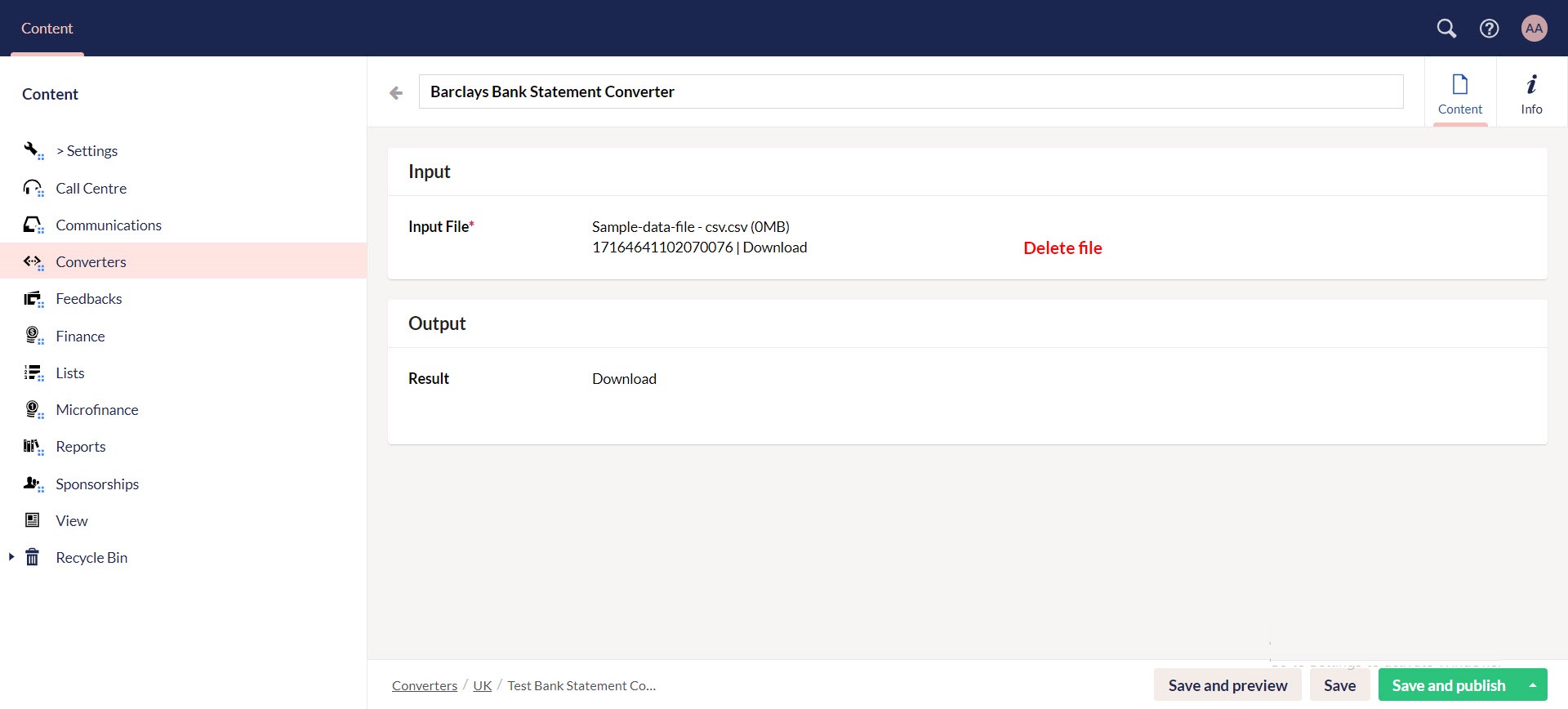
5. The converted file appears under the Output section and can be downloaded as well. A sample downloaded output .csv file shows up like this.