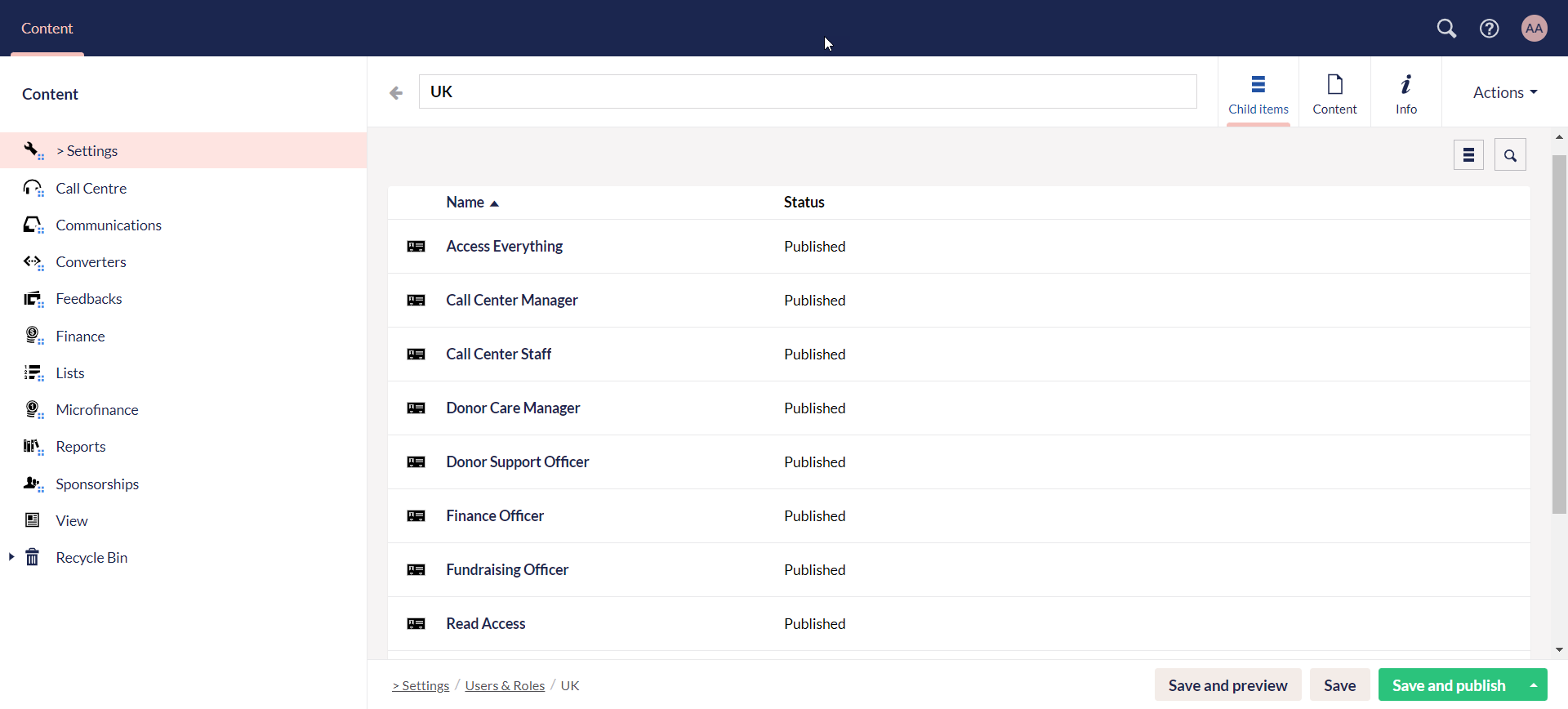Settings
Umbraco consists of different sections, each with a separate function. A section is where you perform specific tasks related to a particular area of Umbraco. For example Content, Settings and Users. You can navigate between the different sections by clicking the corresponding icon in the section menu which is positioned at the top of the backoffice.
Throughout this guide, you will work under the Content section in the horizontal menu.
Content
The Content section includes everything about content. This content is displayed as nodes under the Content tree. In order to create content, you must define it using Document Types. These document types have already been predefined by N3O for usage and the first one to talk about is Settings.
When creating a document type, you will find different options to choose from. Visit the Default Document Type Umbraco Docs to understand each option.
Items Under Settings
The Settings document type under Content includes four different items, predefined by N3O:
- Currencies
- Data Hooks
- Templates
- Users & Roles
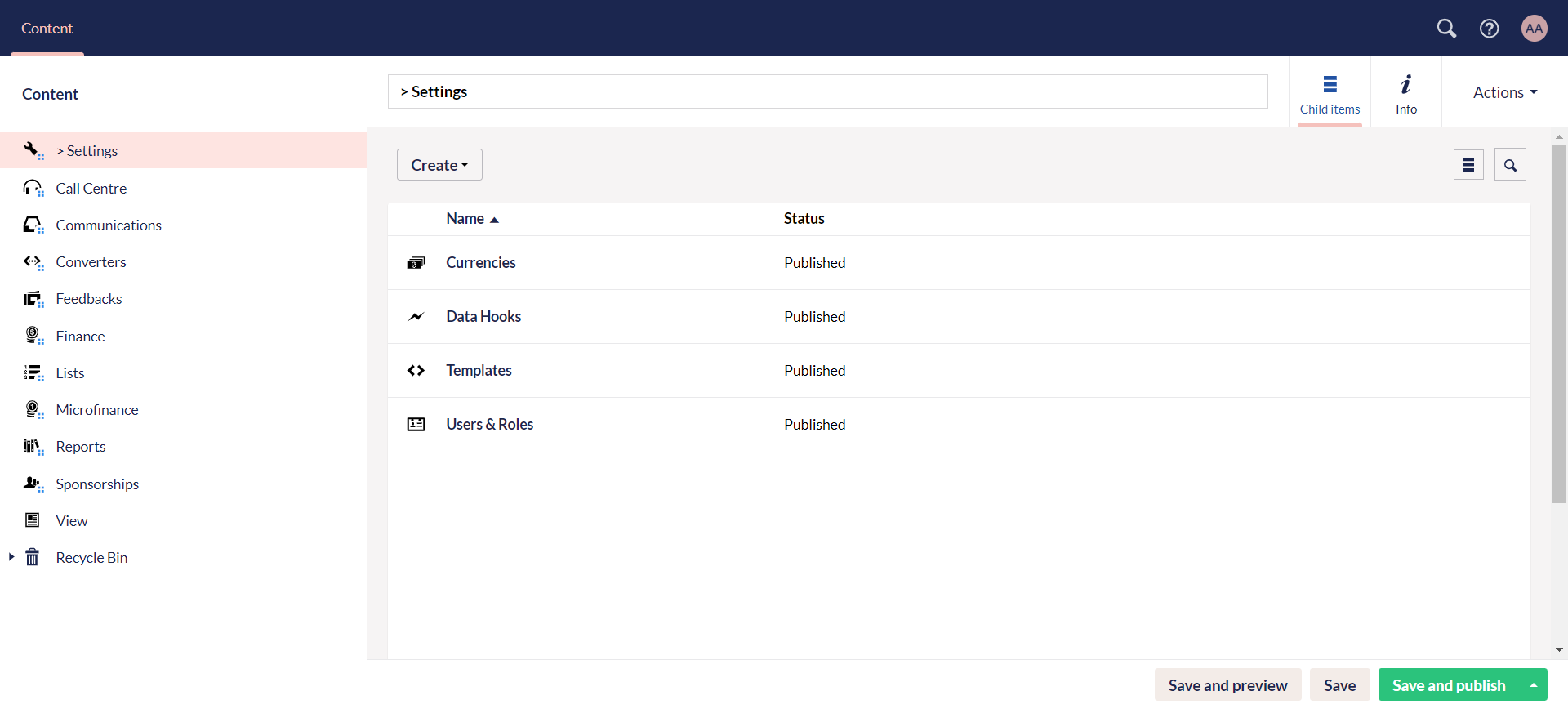
Currencies
This item includes all the type of currencies that will be used in Umbraco while making donations, payments or financial transactions e.g. GBP or PKR. To create a new currency, click Currencies and then Create Currency. Input the name and symbol of the currency.
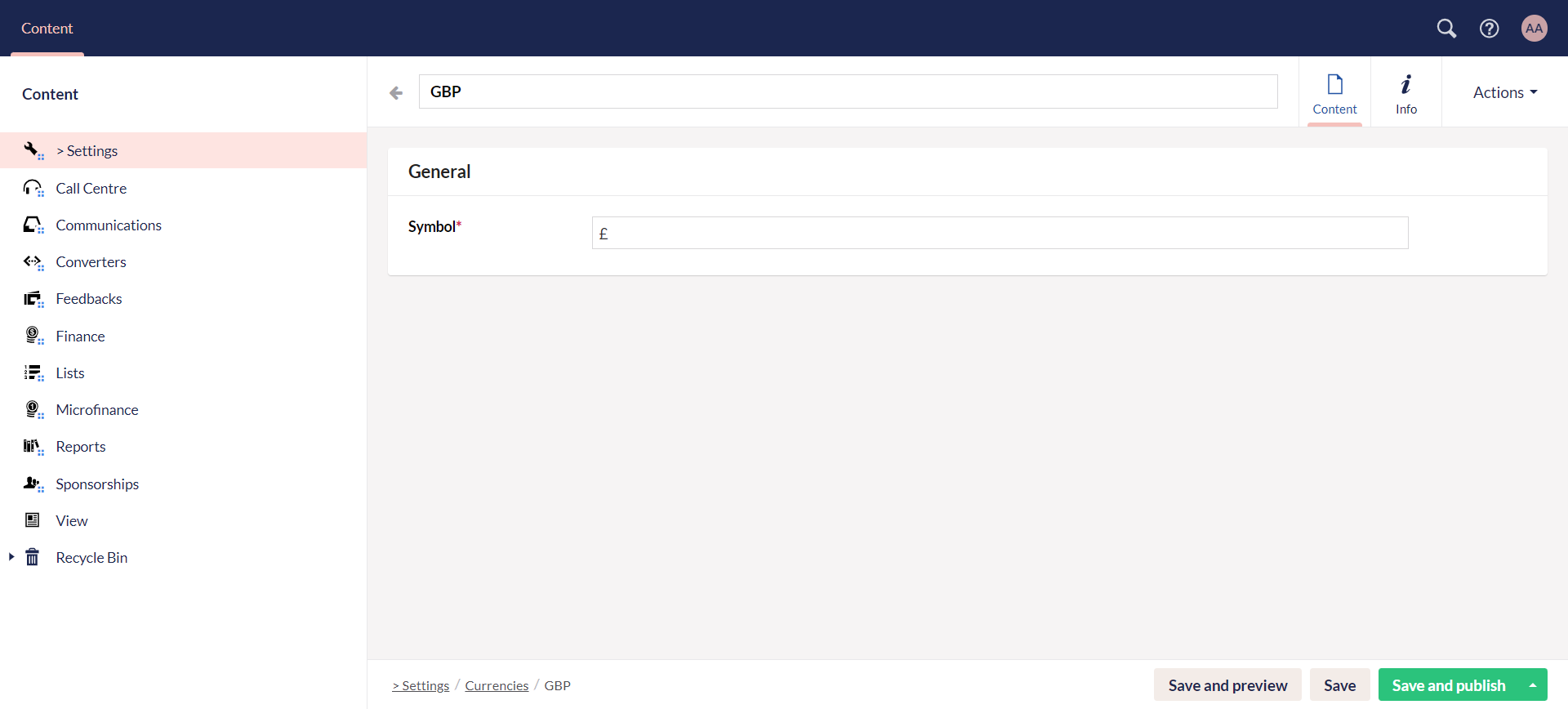
Data Hooks
A data hook allows you to validate, manipulate and format data as it is being uploaded. They provide a way to integrate systems or automate processes by reacting to changes in data. You can create data hook helpers and data hook actions separately. Click Create, and choose any.
Data hook action includes:
- Name of the action hook
- Adding any helper hooks created previously
- Adding one or more content types to execute the action hook against
- Event the action should take place against
- Predefined script for the action hook
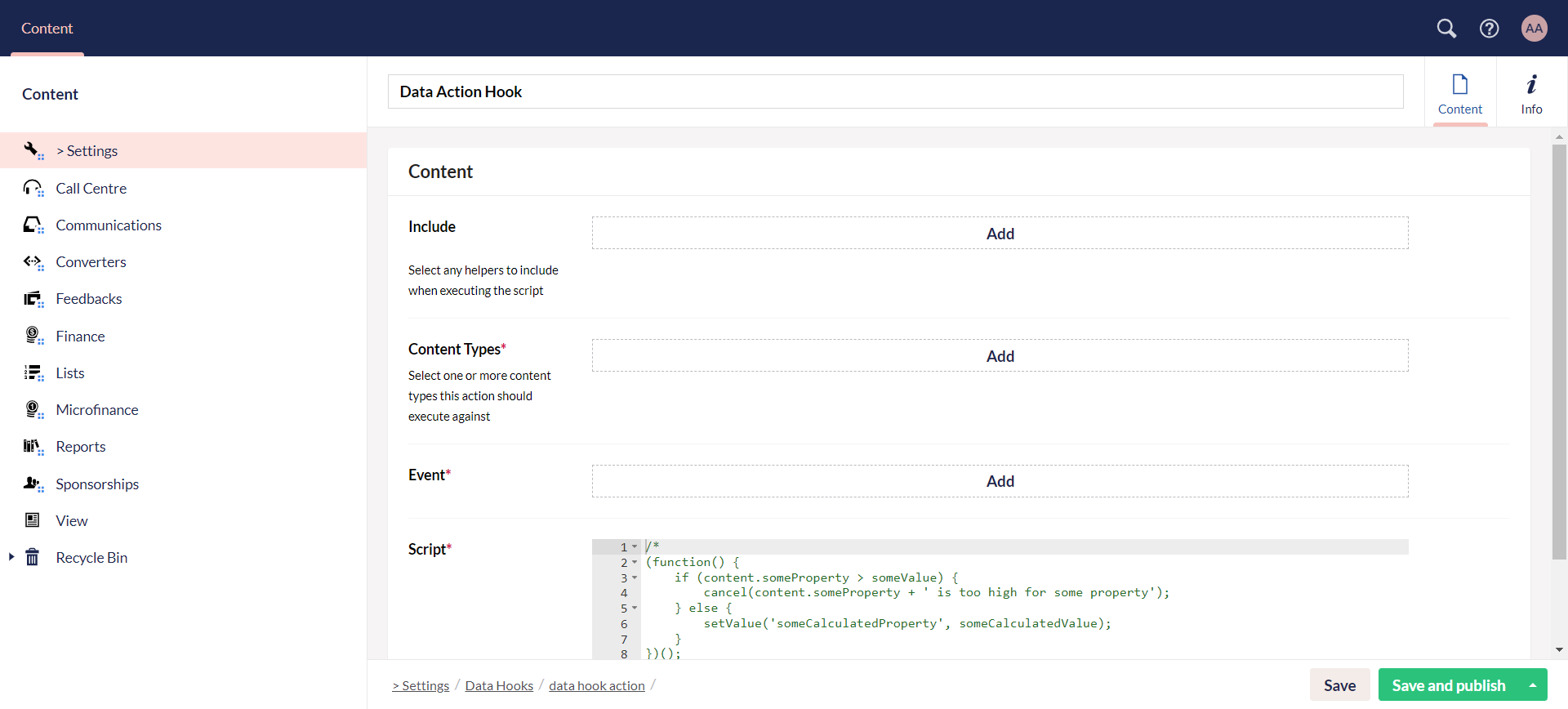
Data hook helper includes:
- Name of the helper hook
- Script to be defined which can be done by the N3O developers
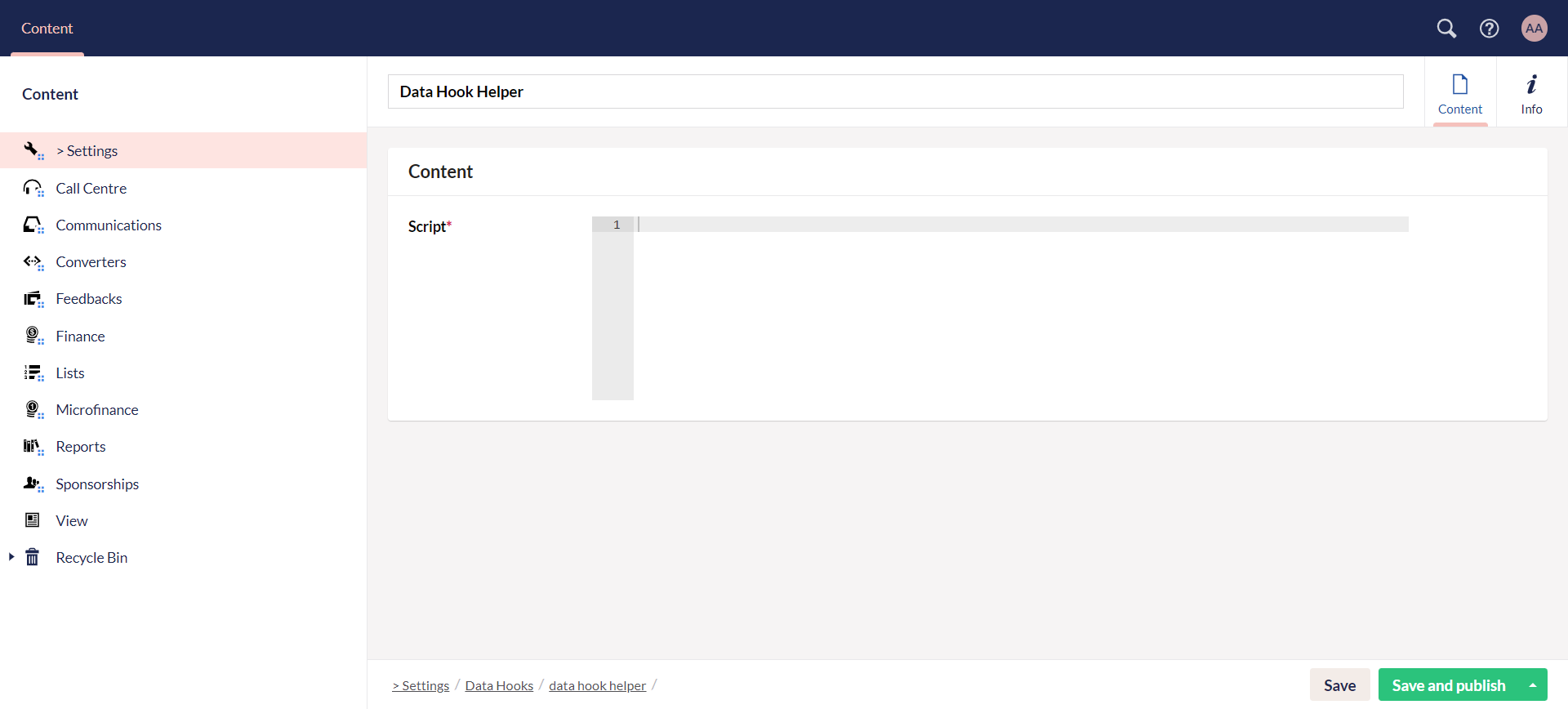
Templates
In most of the cases, you can give a generic HTML template or a sample template to N3O, and they can set up the template section for you. Contact support@n3o.ltd.
Templates define the structure and layout for a specific page, webpage or any document. N3O predefines templates as an item under Settings to add report templates. As reports are a major part of Engage's functionality e.g. sponsorship, feedbacks and donor reports, there must be definite criteria to add them in Umbraco.
You can also create a new template. Click Create Template and input the name, HTML body of the template, content type and any assets.
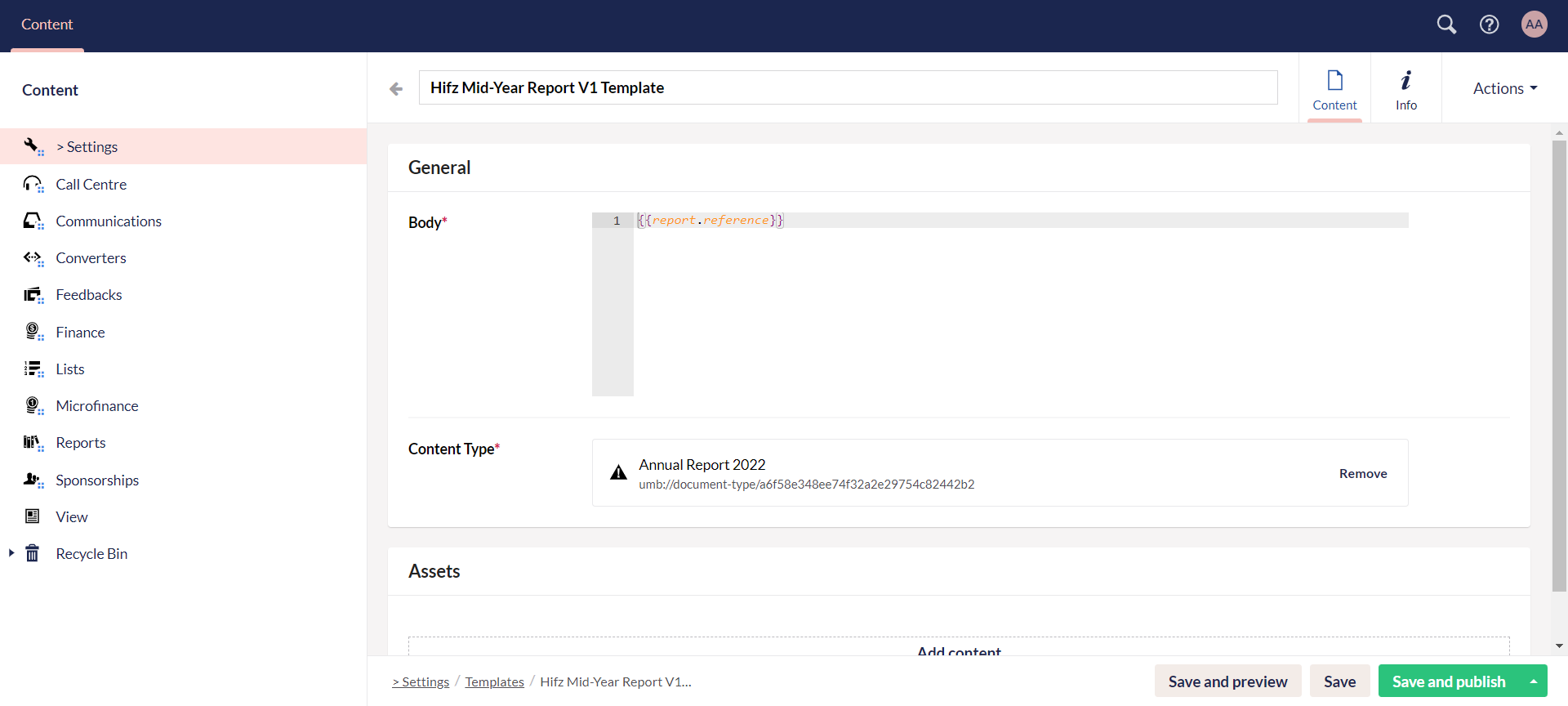
Users & Roles
This item defines all the collaborators and Engage specific users and their roles. Collaborators are users invited for a specific role and to access certain folders. Engage specific roles are predefined and customized roles based on the different sections within Engage like Call Center Manager, or Donor Care Manager. You can create both collaborator and Engage specific users and roles separately. Click Create, and choose Collaborator Settings or Engage Role Collection.
Collaborator settings have both users and roles in separate folders. Create a user and input full name, email, roles and content. Create a role and input the role name, content and toggle the defined options.

Engage role collections includes all the role folders for each section related to Engage separately. These roles have already been predefined by N3O.