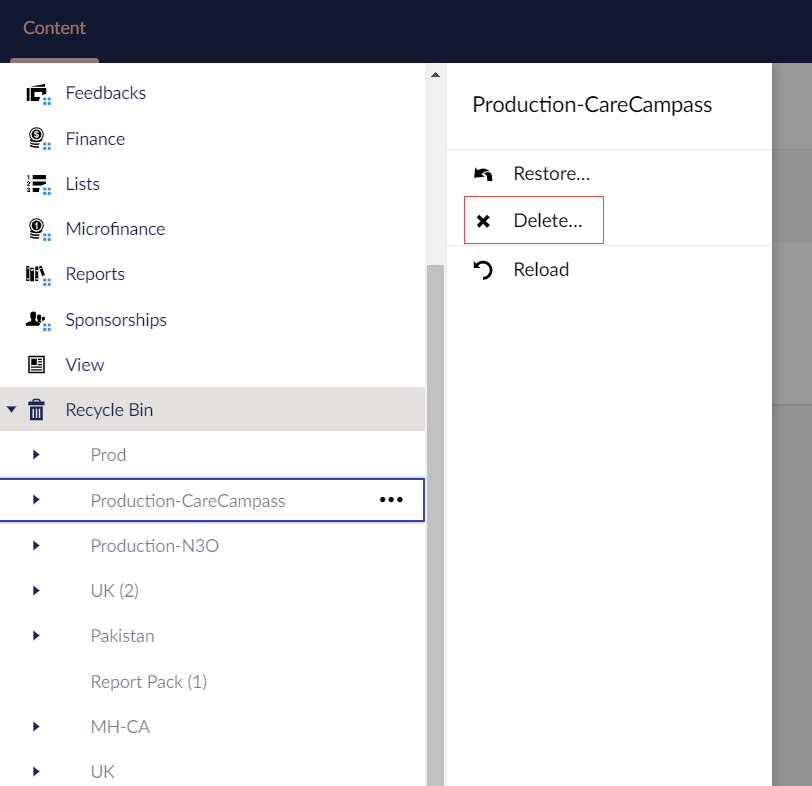Other Concepts within Engage Forms
In this article, you will learn about the different sections present within the Engage forms.
Section Menu
The Section menu is the horizontal menu located at the top of the Umbraco Backoffice (Engage Forms). A section in Umbraco is where you perform specific tasks related to a particular area of Umbraco. For example Content, Settings and Users are all sections. You can navigate between the different sections by clicking the corresponding tab.
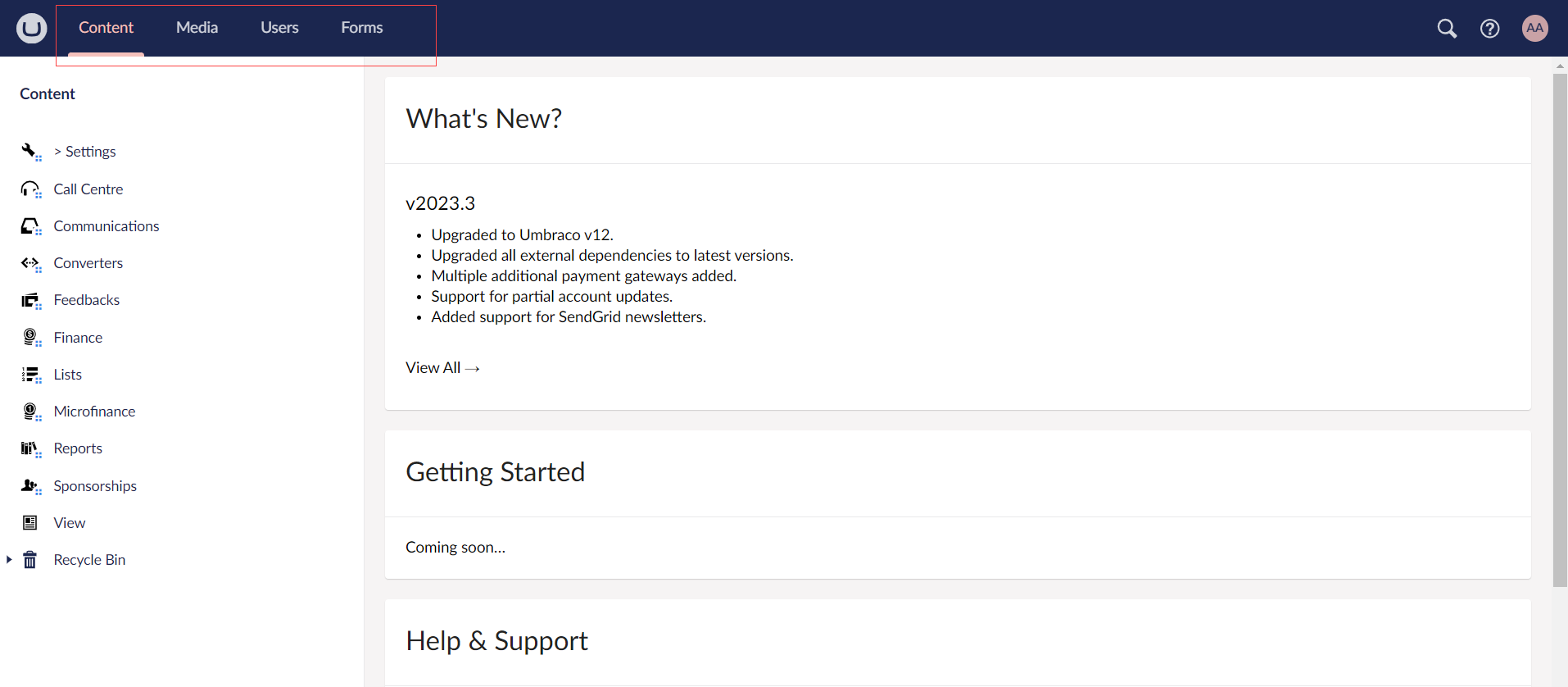
Help Section
The help section includes different options that you can try while using Engage forms.
In the top-right corner, you will find a search tool, which is also accessible by hitting
CTRL + Spaceon your keyboard. You can search for anything within Umbraco.Next to the search tool, there is a help section. In the help section you can find Engage forms Backoffice tours and links to Umbraco resources such as documentation and UmbracoTV.
There is also a small user section with shortcuts to edit the currently logged-in user, and view their most recent activities.
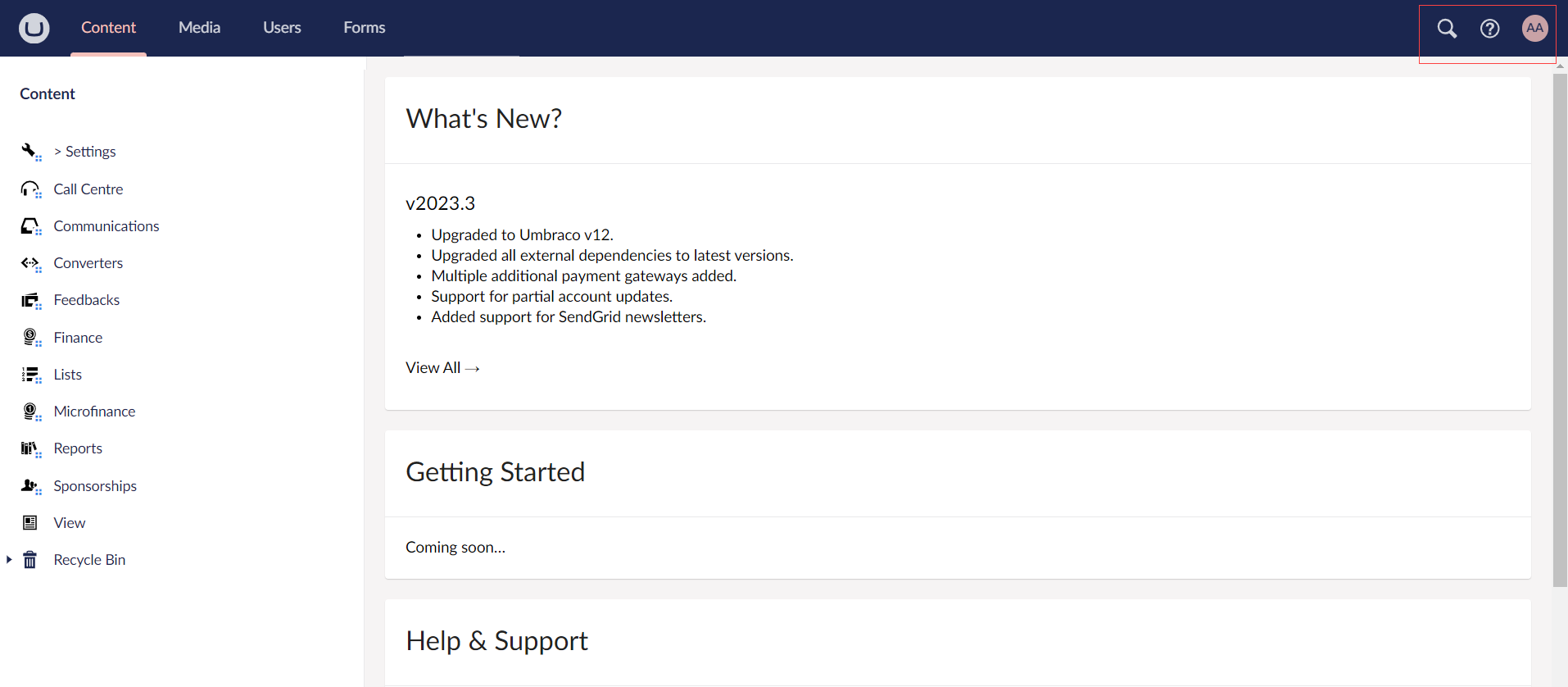
View Section
The View section is predefined by N3O to look upon the history of actions performed for each feature in Engage forms.
The Links section includes link to the view page.
The History section talks about previous or recent actions performed within Engage forms along with the date and time. You can also rollback to the previous version of any action using the Rollback button.
The General section inlcudes information of the View section like Created Date, Document Type, etc.
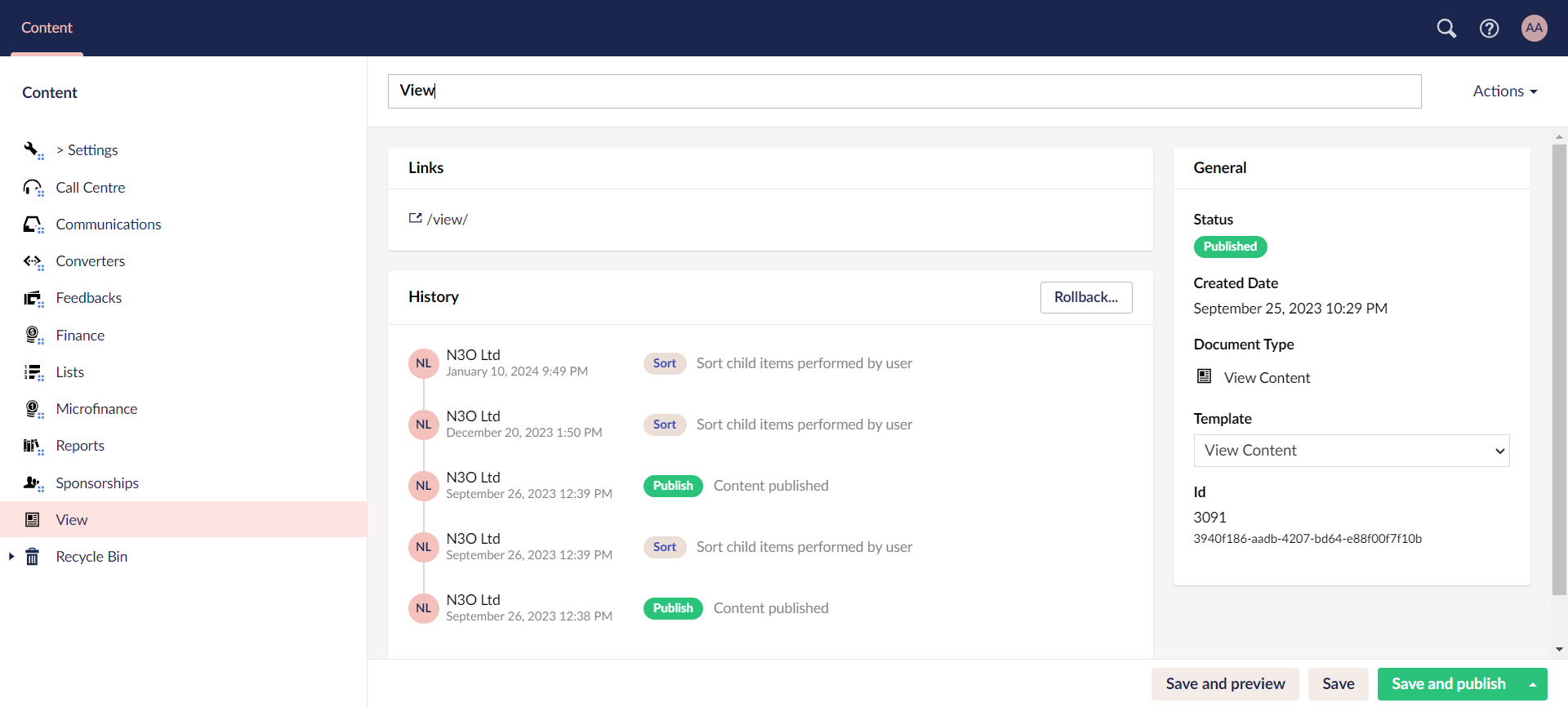
Recycle Bin
The Recycle Bin is a separate tree list which can be found at the bottom of the section tree view in the Content and Media tab only. Clicking the arrow to the left of the Recycle Bin icon will reveal any pages that have been deleted from the website.
Restore Deleted Pages
To restore deleted pages from the Recycle Bin:
- Right-click the page you wish to restore from the Recycle Bin and select Restore. Alternatively, click ... next to the page in the Recycle Bin and select Restore.
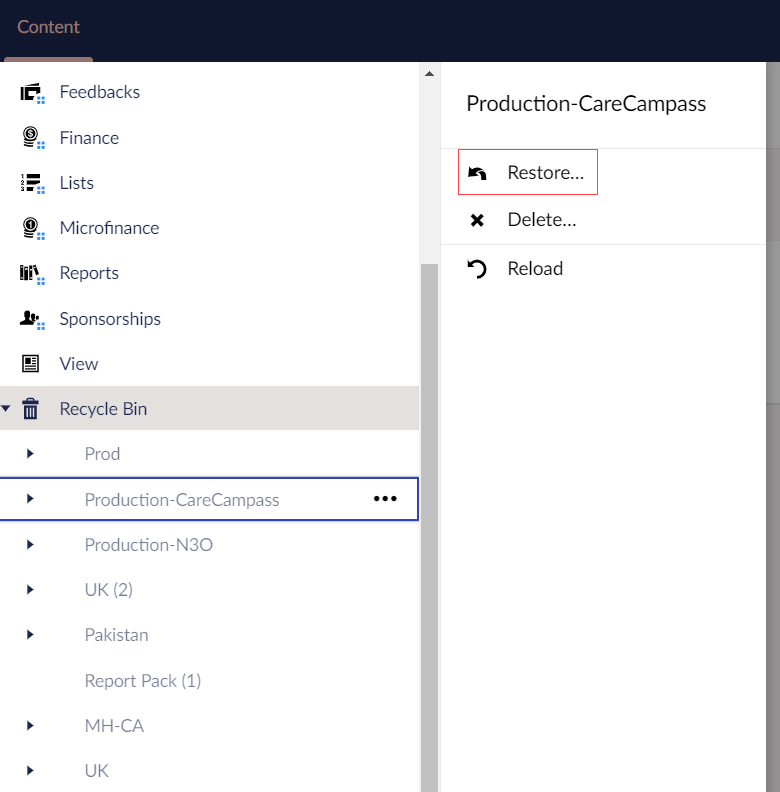
Empty Recycle Bin
If you are confident you no longer require any pages in the Recycle Bin, you can permanently delete it. To empty the Recycle Bin:
- Right-click the Recycle Bin and select Empty recycle bin. Alternatively, click ... next to the Recycle Bin and select Empty recycle bin.
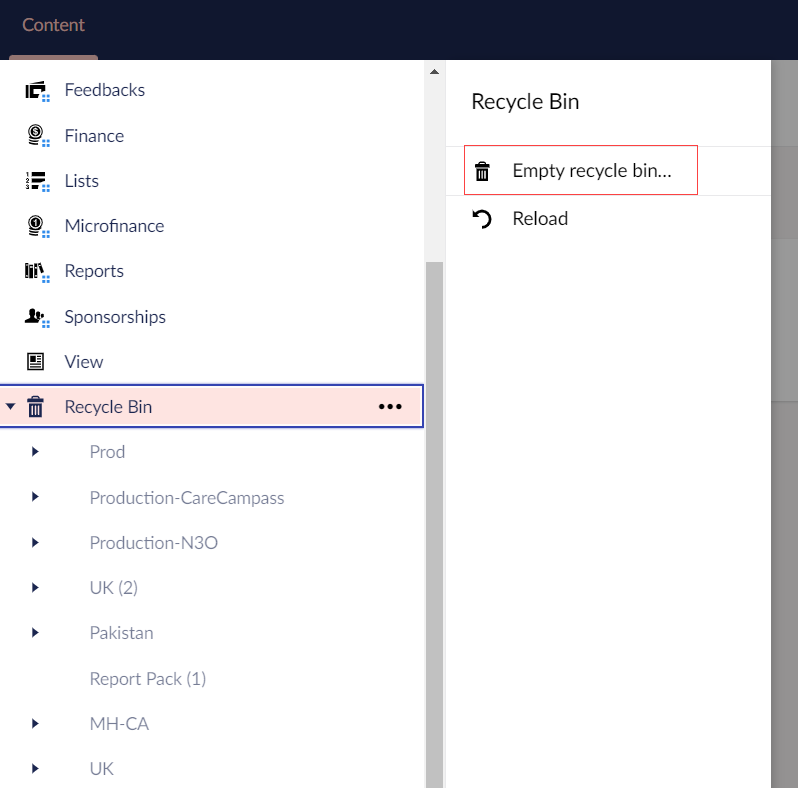
Delete Individual Pages
To delete individual pages from the Recycle Bin:
- Right-click the page you wish to delete from the Recycle Bin and select Delete. Alternatively, click ... next to the page from the Recycle Bin and select Delete.