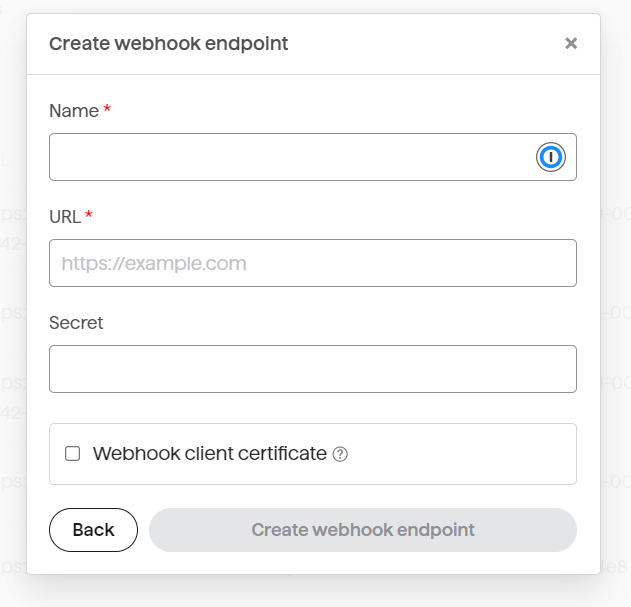Integrating GoCardless with Engage
GoCardless is a payment service provider that specializes in bank-to-bank payments, particularly through Direct Debit. It can be integrated with Engage as a payment method via the admin section.
To learn more about adding other payment methods, go to the Adding Payments Administrator Documentation.
1. Login into GoCardless. Under the main menu, click Developers and then developers.
2. To integrate with Engage, you need to create an access token first. Click Create located on top and select Access Token.
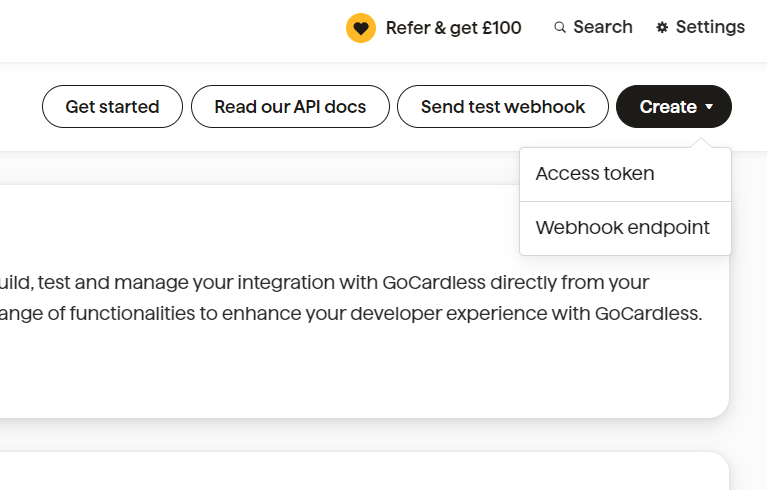
3. On the Create access token screen, name the token, define its scope as Read-write access, and click Create access token.
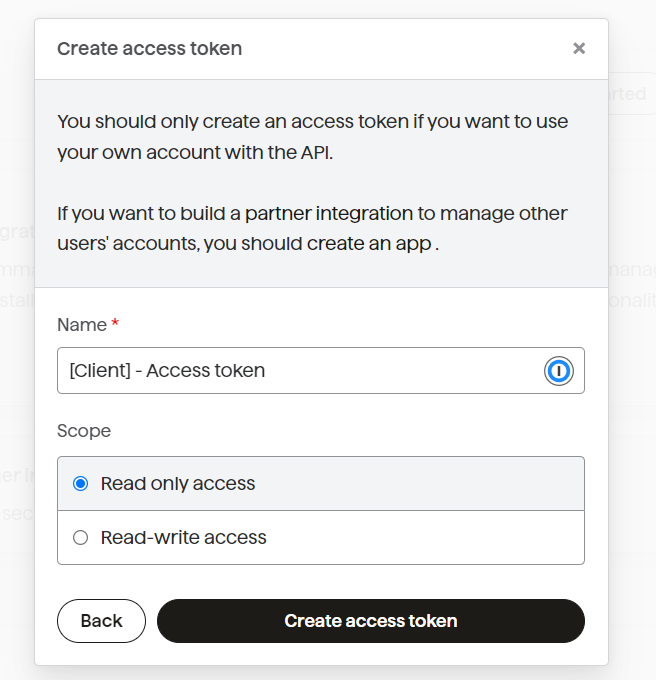
4. Click Copy to copy the access token provided to you.
5. Now, navigate to Engage and login.
6. Under the admin section, select Giving and then Payment Methods from the side menu.
7. To add direct debit as a payment method, click Add payment method and select Direct Debit. Choose the country, that is set to United Kingdom as default and select the payment provider from the dropdown as GoCardless.
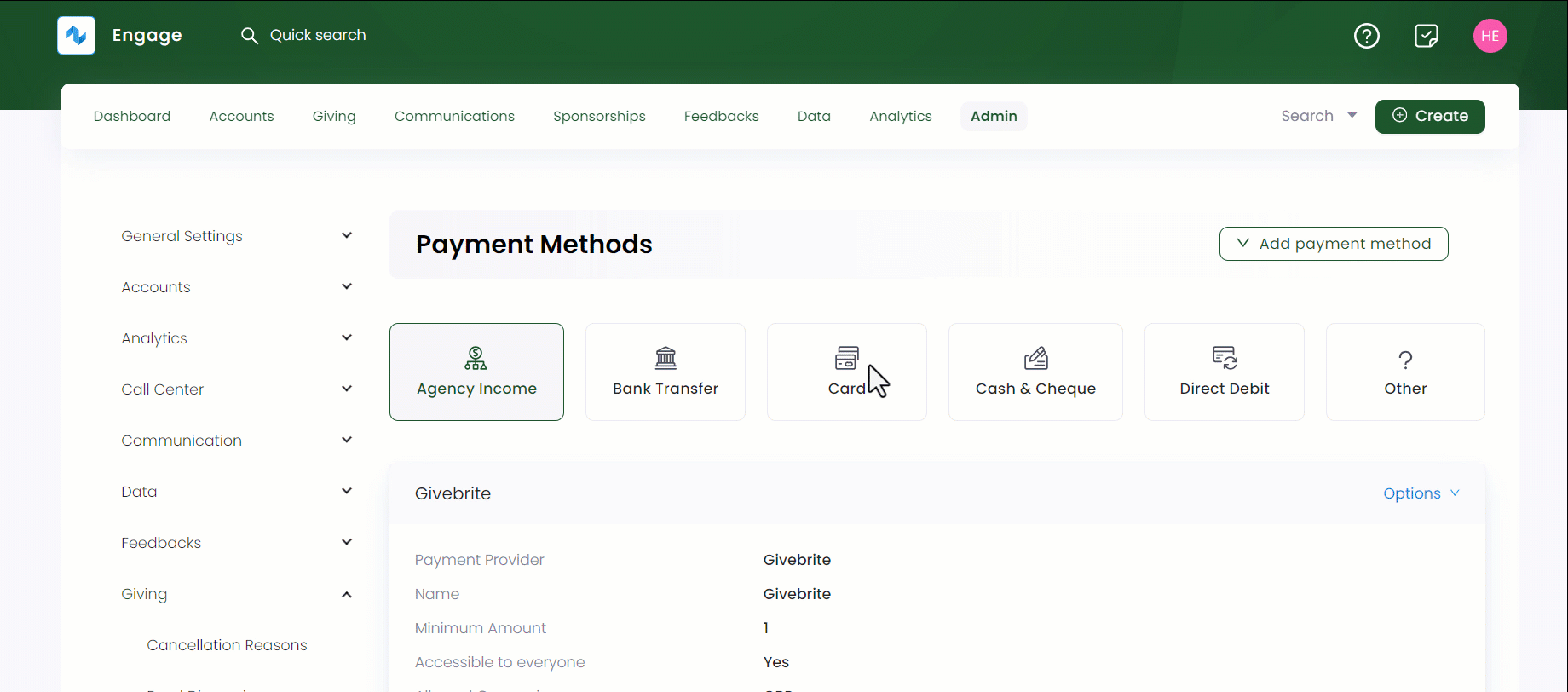
8. Next, add information for the following fields and click OK. As soon as the payment method is saved, a Webhook URL and Webhook Secret automatically appears. Copy the URL and secret.
| Field | Description |
|---|---|
| Name | Name of the payment gateway i.e. GoCardless. |
| Environment | Type of environment used, i.e. Live. |
| Access Token | Token created in the GoCardless developer section. Paste it here. |
| Mandate Description | A short description that may appear on the bank statement of your donors. |
| Receipt book number | Book number as hidden, optional or required. |
| Received by | Name of receiver as hidden, optional or required. |
| Minimum amount | Minimum amount to be paid via the payment provider i.e. pound 1. |
| Monthly Collections Restriction | Any dedicated payment days to receive the payment monthly or not. |
| Weekly Collections Restriction | Any dedicated payment days to receive the payment weekly or not. |
| Accessible to/restrict roles | Users that can access the payment provider i.e. Admin or Finance manager. |
| Allowed currencies | The currency used in the payment provider e.g. GBP or USD. |
| Custom Fields | Any additional field for the payment provider as hidden, optional or required. |
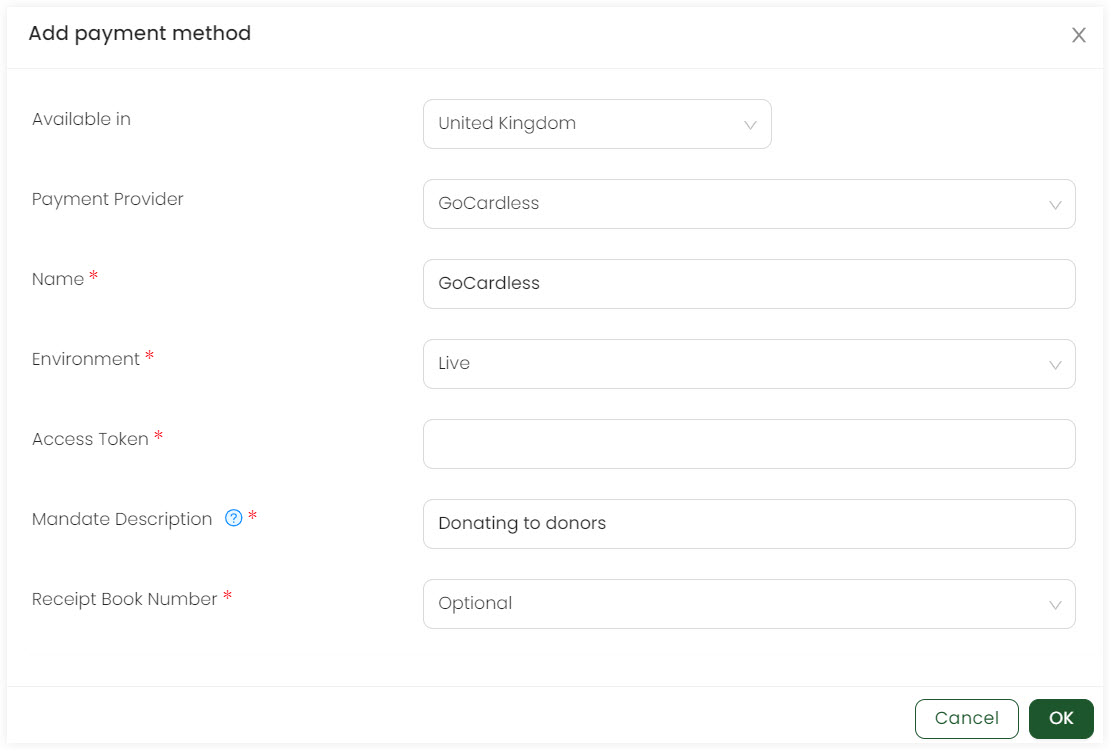
9. Now, navigate back to GoCardless and click Create, then Webhook endpoint to create a webhook.
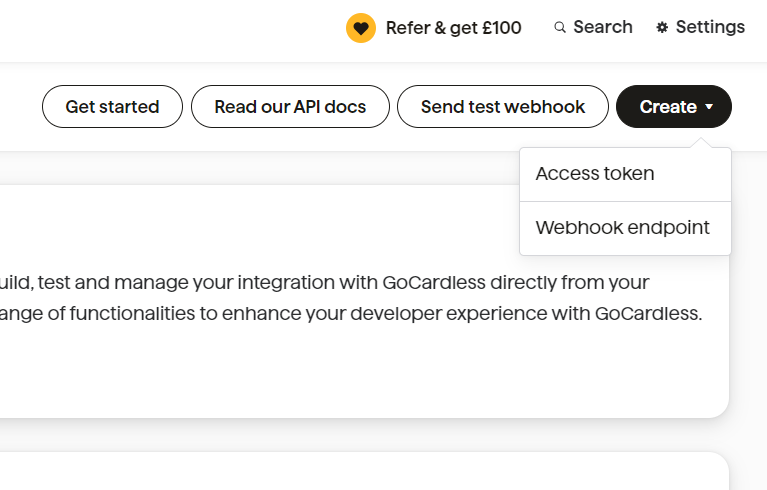
10. On the Create webhook endpoint screen, name the webhook, paste the URL and Secret and click Create webhook endpoint.