Adding and Editing Forms
As soon as all the donation items are added and configured in the Umbraco backoffice with the Engage CRM, the next step is use them to raise money for a dedicated cause. This is done via adding donation forms on the website.
A charity organisation may have separate donation forms to raise donation via the website as a whole or separate pages. Let's look at each of those forms in detail.
Viewing the Donate Page for General Donations and Adding Funds
Every change made to the Donate Page form would automatically reflect on the production site.
The donate page is the actual checkout to donate generally via the website. Click the Donate Now button on the top right of the production site to view the page.
To add a new fund to the existing donate page form, preconfigured by N3O:
1. Go to Giving and select Forms. A Donate Page item will appear.
2. Hover over Donate Page and click the ... dots.
3. Click Fund on the Create screen.
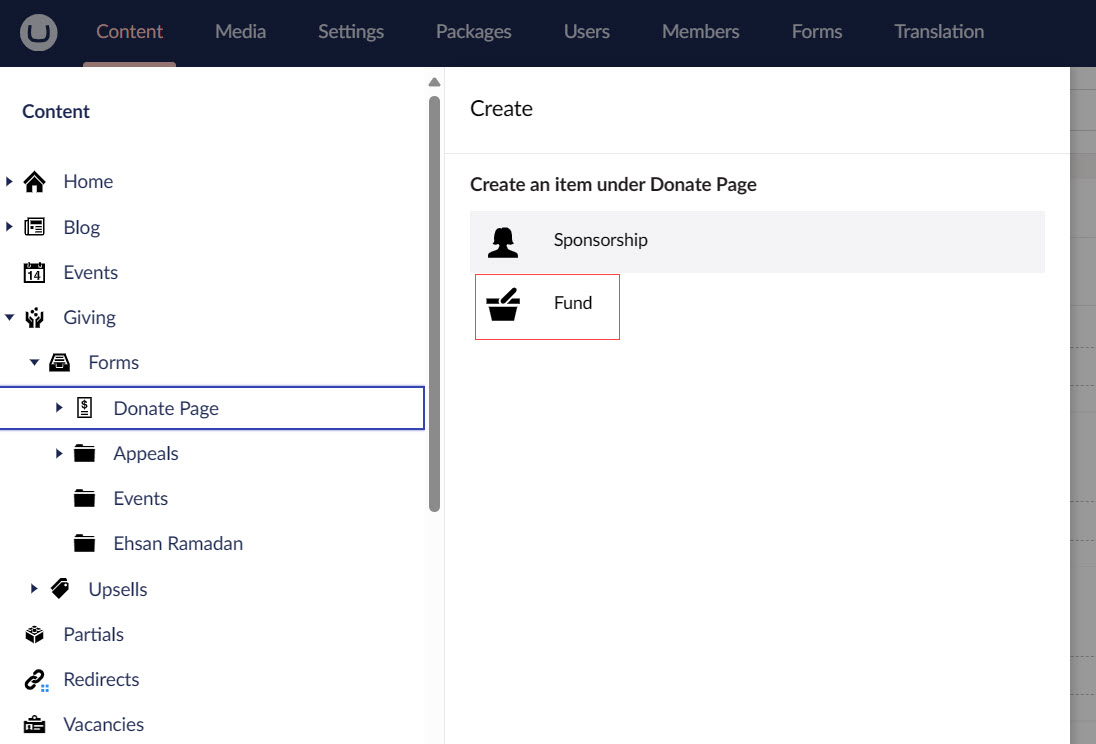
4. Input the name of the fund, add the donation item for which the fund would raise money, default giving type, each fund dimension (location, theme and stipulation) and price handles related to the giving type.
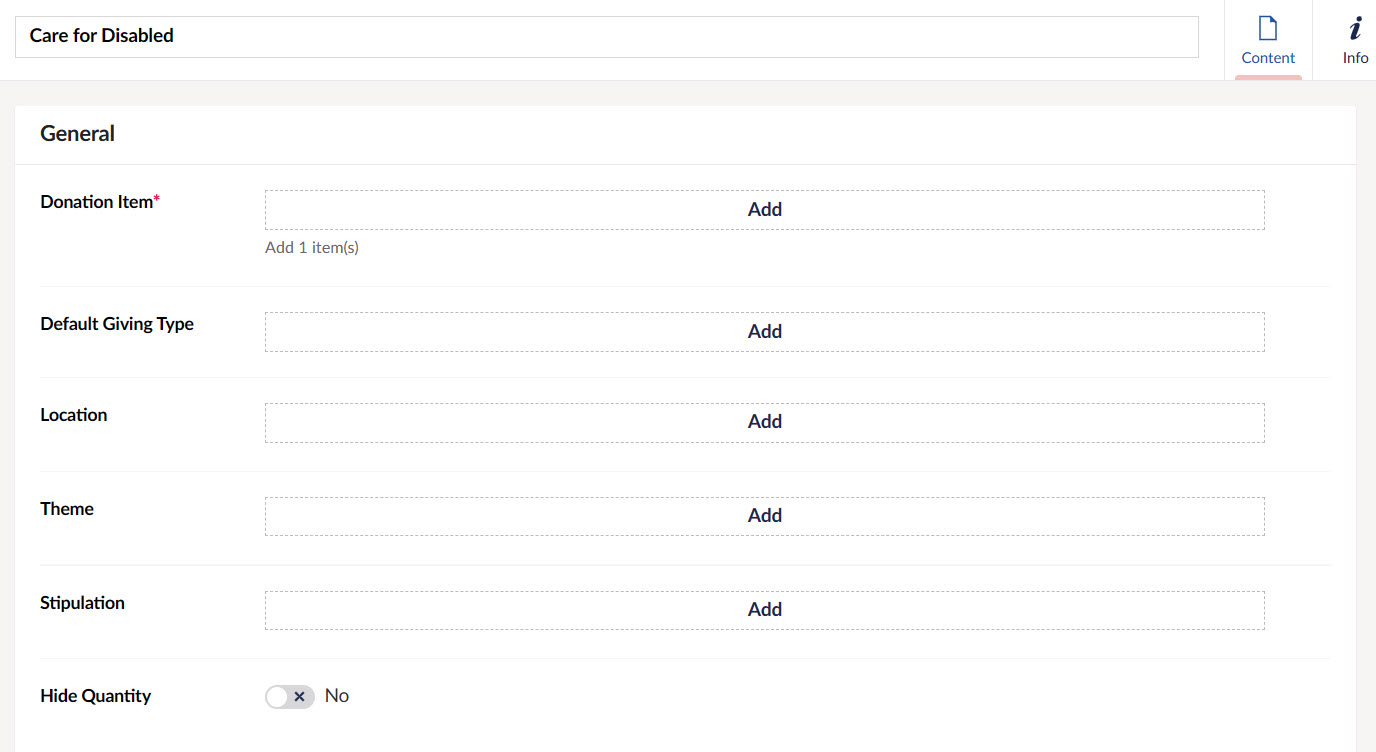
5. The fund added in the donation form can be viewed in the dropdown and price handles if added would show as defaults on the production site. For example, a fund with donation item "Care for Disabled", and any price handles as providing "$50 to 1 child" or "$100 to 2 children" when added, will automatically reflect under the dropdown in the main donate page.
Viewing Donate Forms for a Single Page and Adding Funds
Every change done in the single page donate forms would automatically reflect on the production site.
You can also create separate donate forms for each page on the website. For example, the Palestine Emergency page can have a donation form to raise money for Palestine emergency only. To view and add funds to a form for a single page:
1. Go to Giving and select Forms.
2. Hover over Forms and click the ... dots. Select Donation Form.
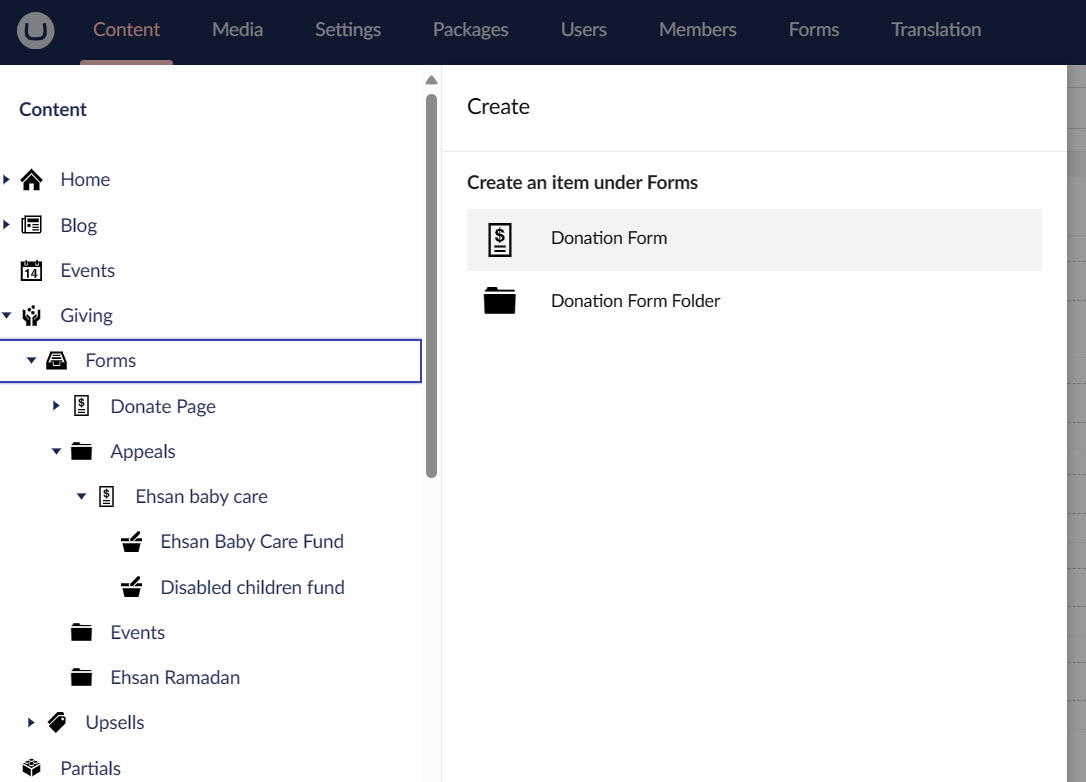
You can also create a Donation Form Folder and then add a donation form within it.
3. Name the page and give the form a Title.
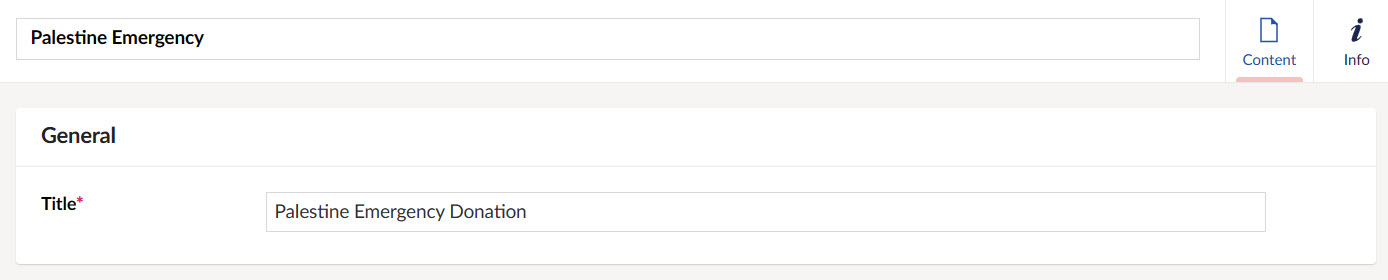
4. Now, hover over the donation form created and click the ... dots.
5. Click Fund on the Create screen.
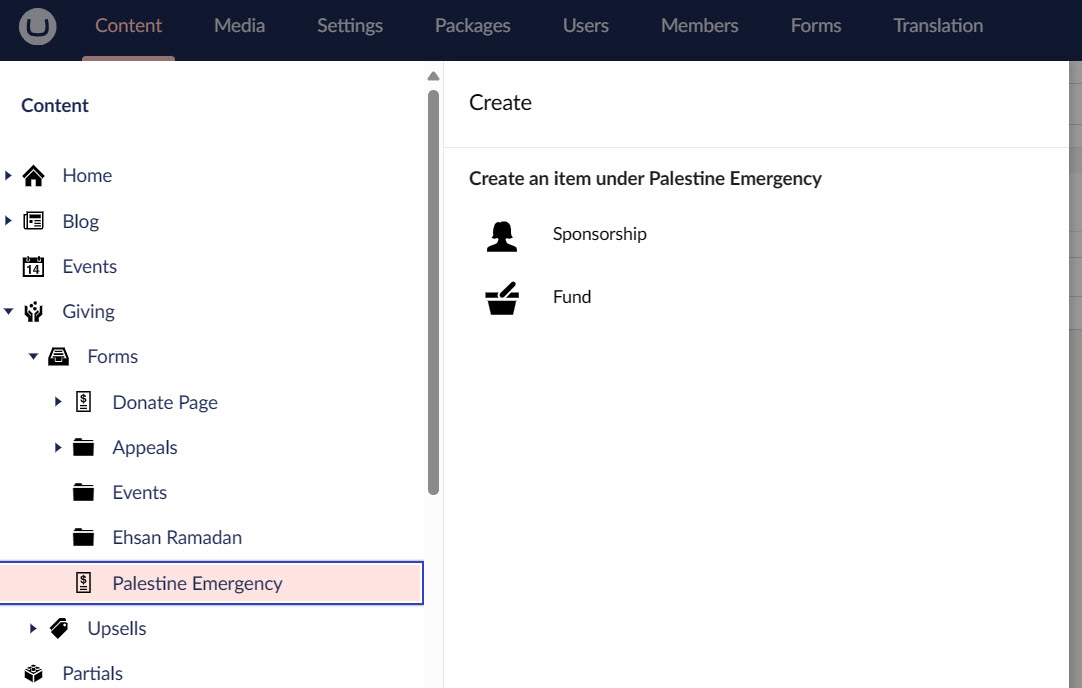
6. Input the name of the fund, add the donation item for which the fund would raise money, default giving type, each fund dimension (location, theme and stipulation) and price handles related to the giving type.
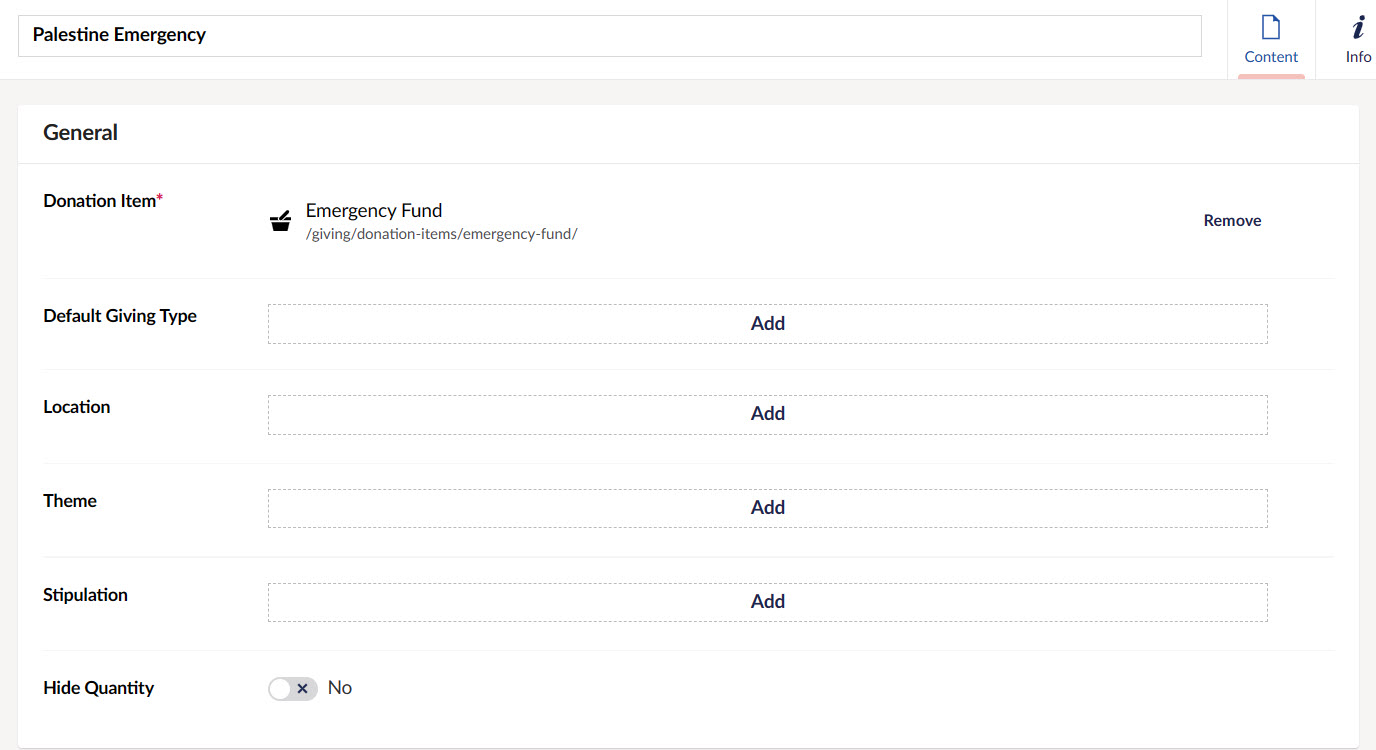
7. The fund added in the donation form can be viewed in the dropdown and price handles if added would show as defaults on the production site. For example, a fund with donation item "Palestine Emergency", and any price handles when added, will automatically reflect under the dropdown in the main donate page.