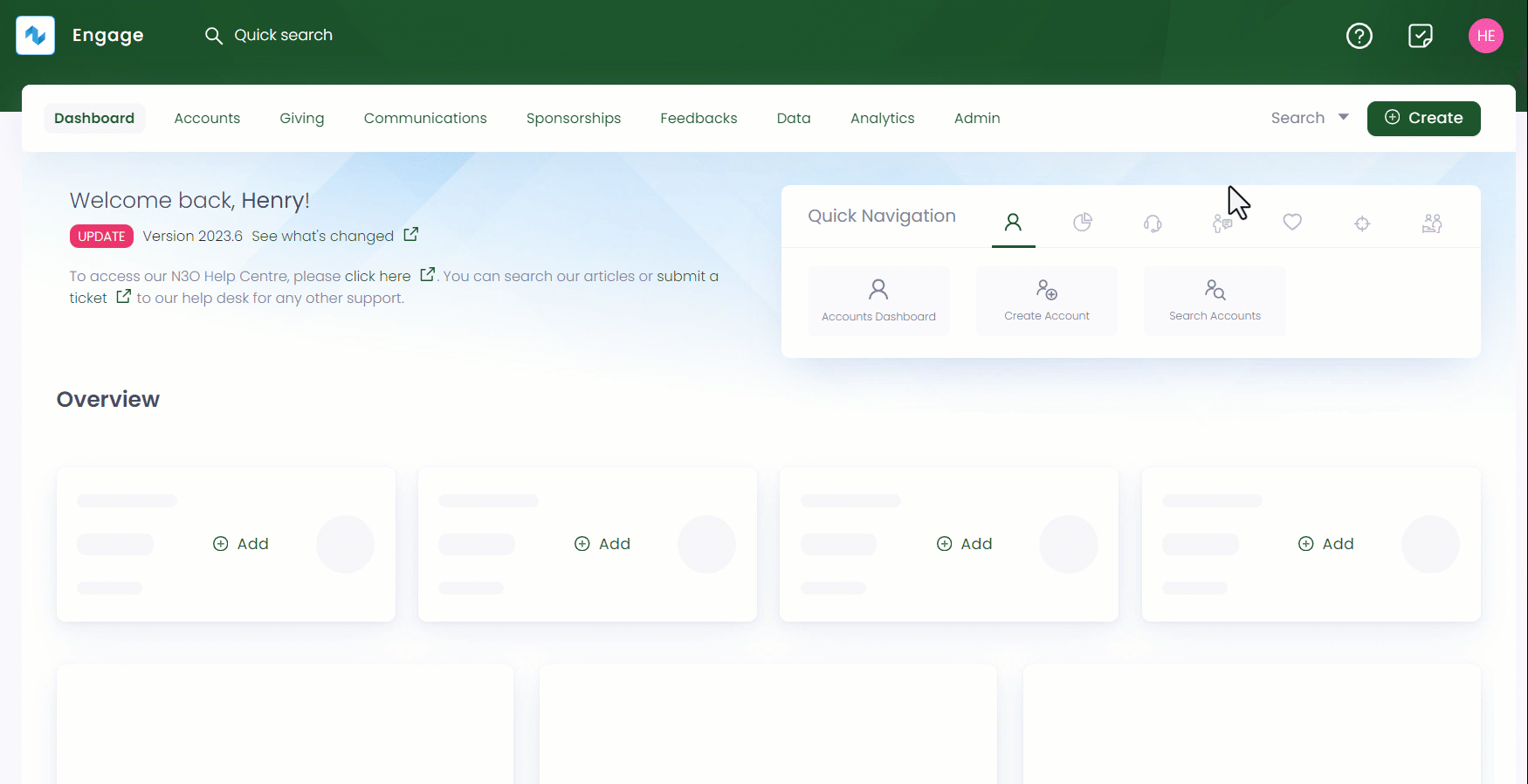Assigning Tasks to Feedbacks
Individual tasks can be created and allocated to various feedbacks under a particular feedback scheme.
tip
To get a familiarity about tasks in Engage, refer to the Tasks Documentation.
To assign a task to a feedback, follow the steps below.
- On the Engage dashboard, click the checklist icon in the top right corner and click Create New Task or scroll down to the Tasks list and click New Task.
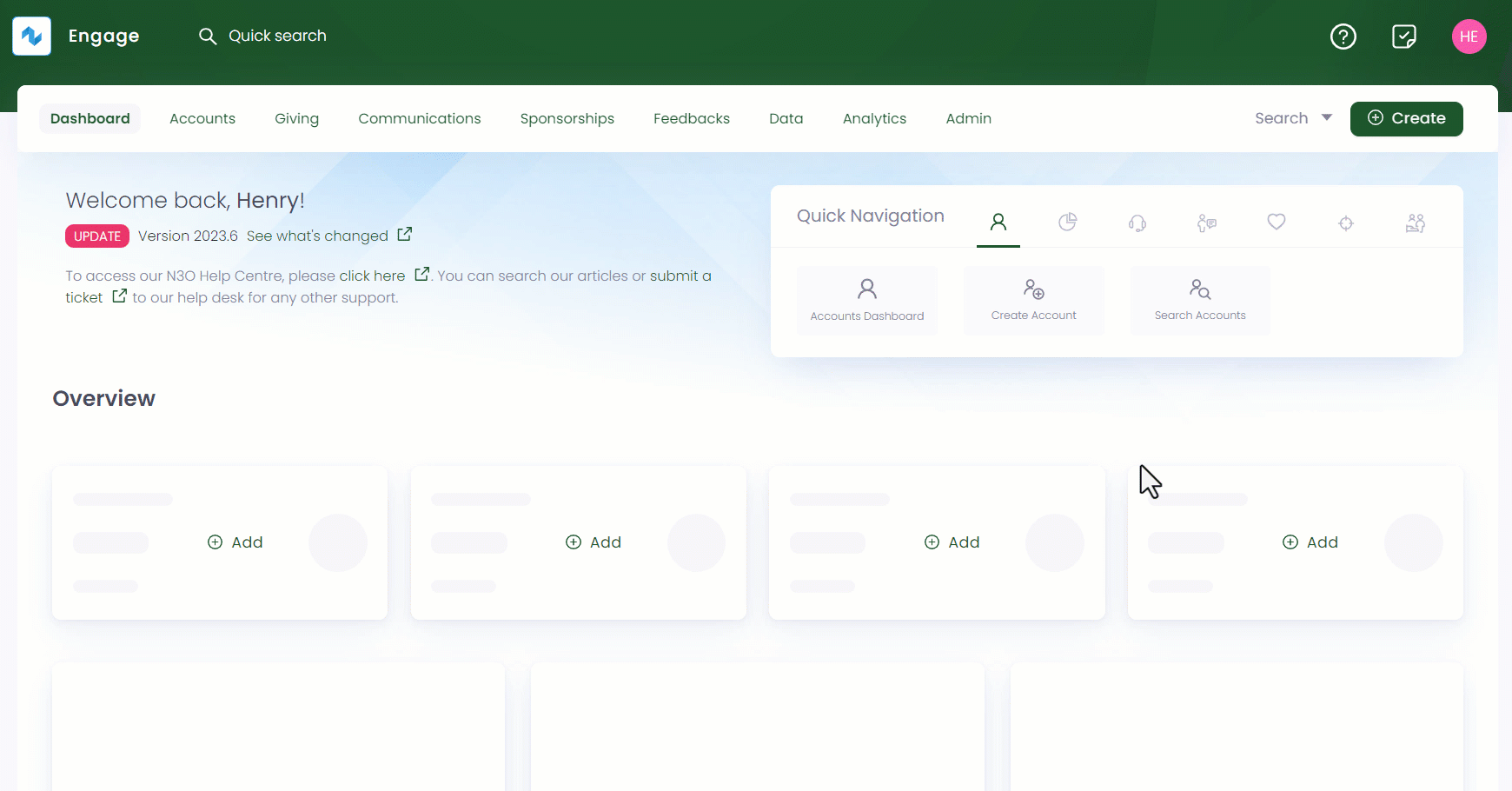
- On the New Task pop-up screen, specify the following input parameters and click OK. The task will be visible in the related account's profile or the tasks list.
| Parameters | Description |
|---|---|
| Task Description | A one liner description for the new task being made. |
| Set Due Date | The date by which the task should be completed. |
| Priority | The importance of the task as High or Low. High priority tasks when created have a red circular dot at the start of the task description. |
| Assign to | The assignment of the task. It can be for the administrator (Me) or accessible to everyone (My teams). |
| Related Link | Choose the related search from the dropdown, in this case, feedbacks and search the feedback to make a task for. |
| Add More Details | A button to add more details related to the task, if any. Also, any task file made externally can also be added with the Add File option within. |