Creating Feedbacks
In Engage, an account can create multiple feedbacks. This section will walk you through the steps to create a feedback from scratch.
- By default a feedback is created as anonymous. To associate a feedback with an account, click Change Account and choose the account accordingly.
- Before creating a feedback, ask your system administrator to add feedback schemes for you.
- To avoid any duplicate feedbacks and their problems, first search for a feedback and then start creating it.
Create a New Feedback
1. On the Feedbacks dashboard, navigate to quick navigation. Click on Create Feedback and a screen will appear to create the feedback.
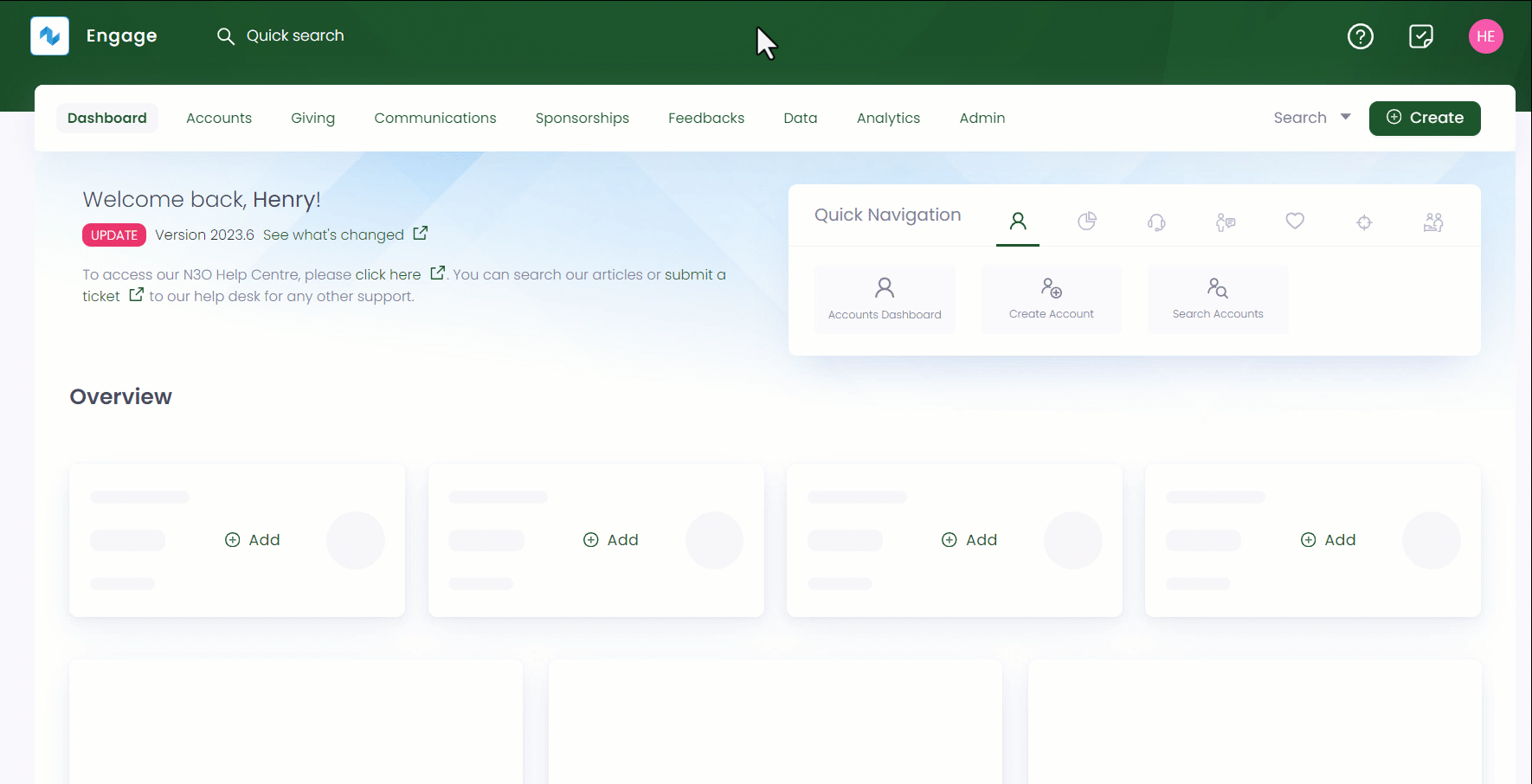
You can also land on the Create Feedback screen via an account. Search for an account, select Feedbacks in the profile menu and click Add New Feedback.
2. On the Create Feedback screen, choose any scheme from the drop-down and select the currency. By default the currency is set to GBP.
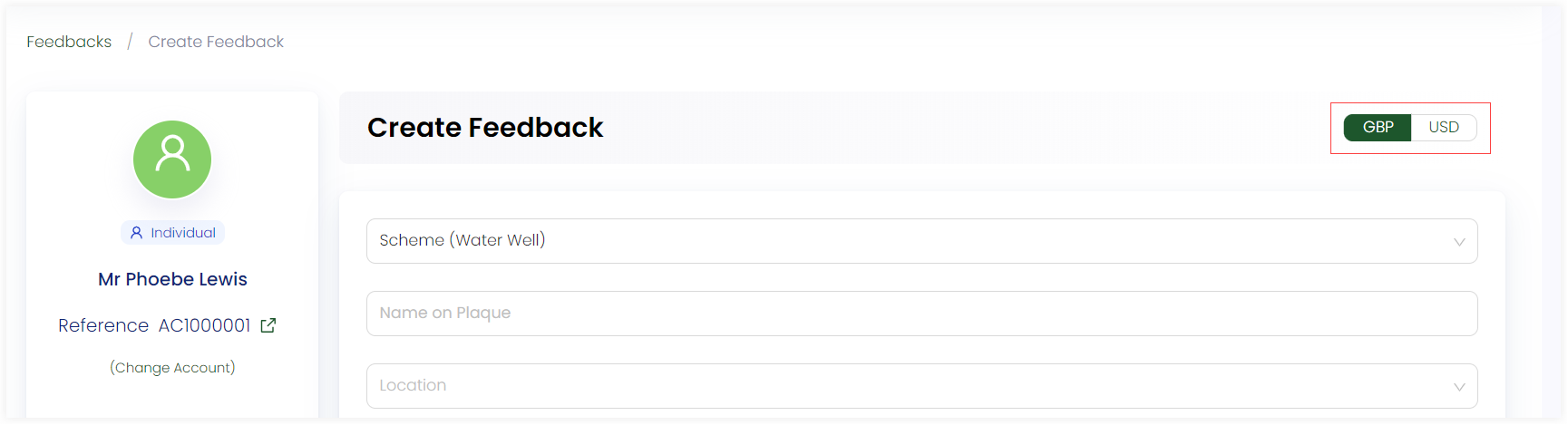
3. Input Name on Plaque and choose the fund dimensions (location, theme and stipulation).
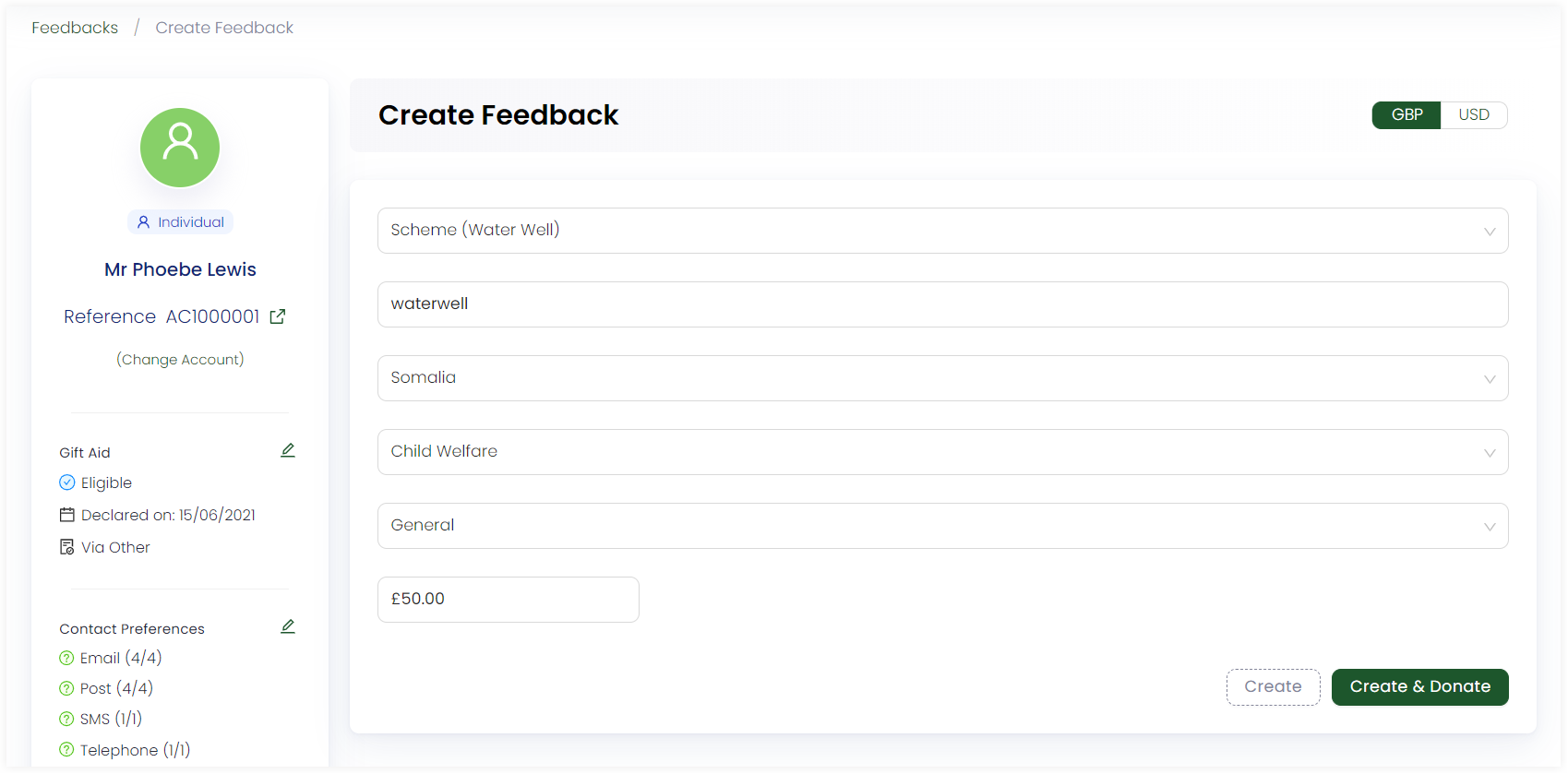
You can also edit all custom fields and fund dimensions added after creating a feedback. Simply view the feedback in detail and update as per necessary.
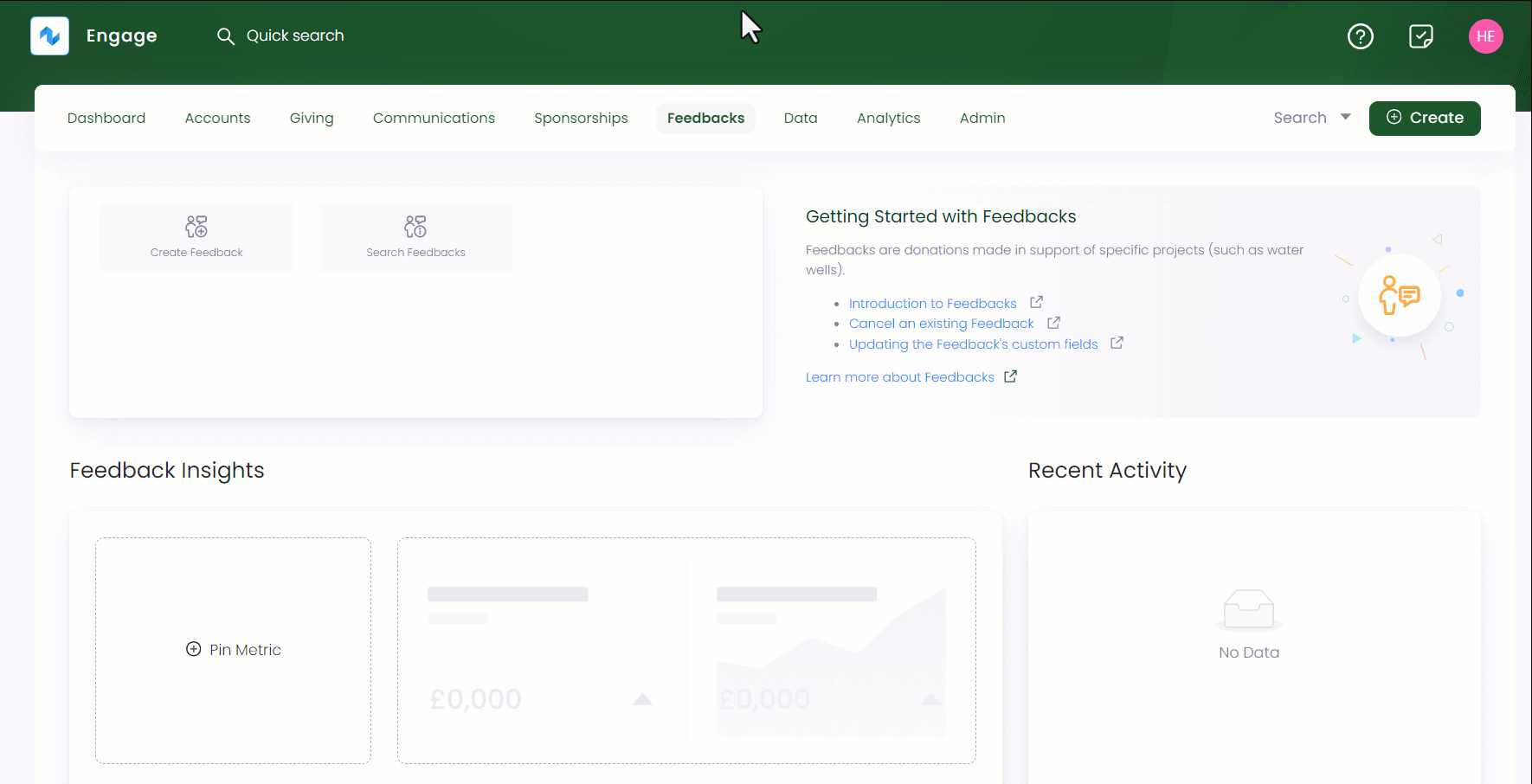
4. Specify the price to donate. Some feedback schemes have a fixed price as added by the system administrator therefore, it will be mandatory to donate that amount.
5. Lastly, click Create if you only need to create and save the feedback or Create & Donate if you need to create the feedback and immediately donate towards it. The donation can be made as single donation or regular giving.