Adding Donation to Feedbacks
In Engage, once a feedback is created under a particular feedback scheme, the donor can donate towards it at any time. This donation can be both single donation or a regular giving.
To make a donation, follow the steps defined.
- To donate immediately while creating a new feedback, select Create and Donate and navigate to the Enter Donation screen. To donate later after saving a feedback, search for an account, click Enter Donation and choose a feedback to donate to via the Feedback option in the Allocations section.
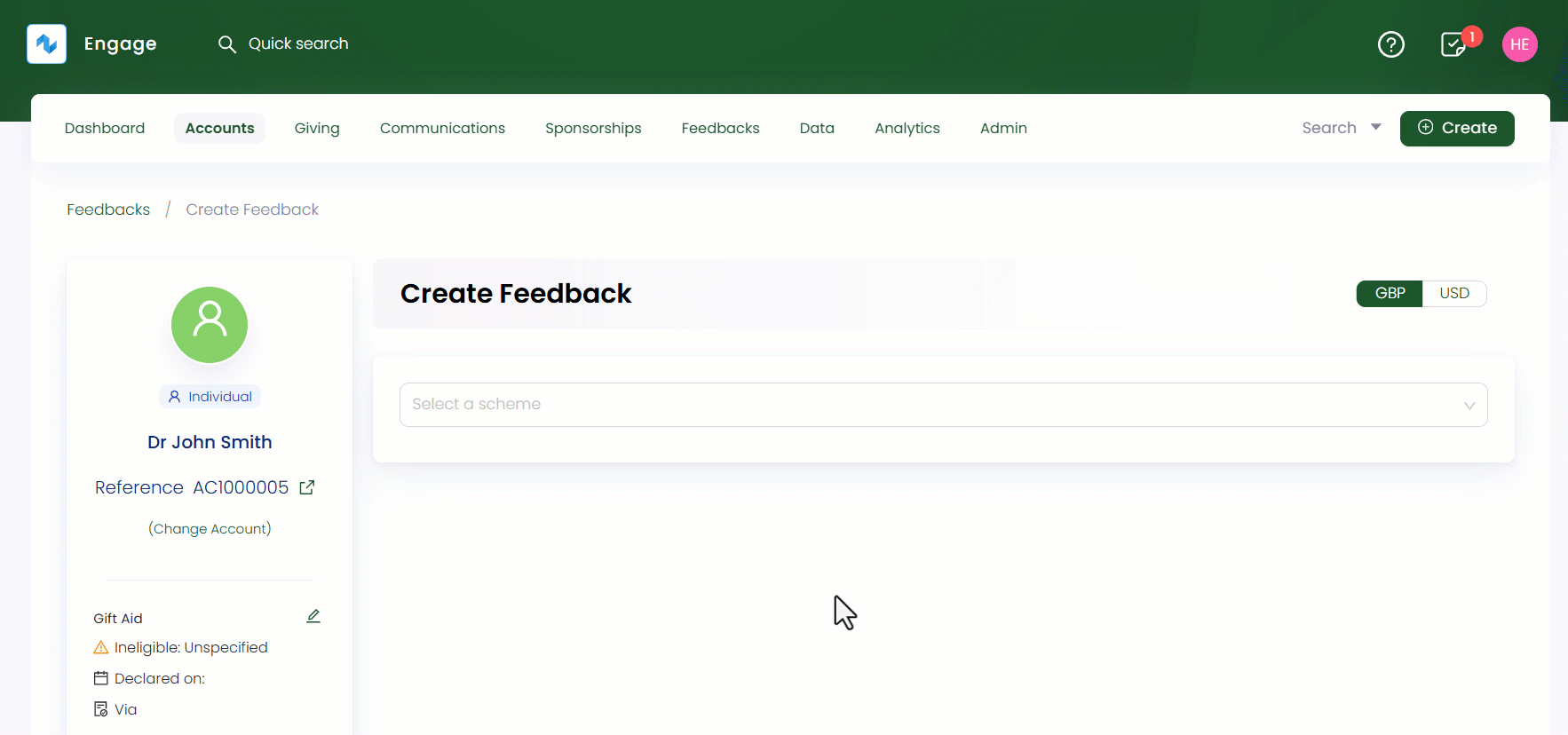
tip
Each created feedback when viewed has different fields and sections defined. For example, for a feedback, if no donation is made towards it, then that feedback would have an Awaiting Payment status along with its Ledger section as empty.
- When immediately donating towards a feedback, the created feedback is prepopulated in the Feedback tab showing the reference, feedback scheme type and fund dimensions under the Allocations section. Similarly, you can also select any existing or create another new feedback to donate to via the Feedback option at the end.
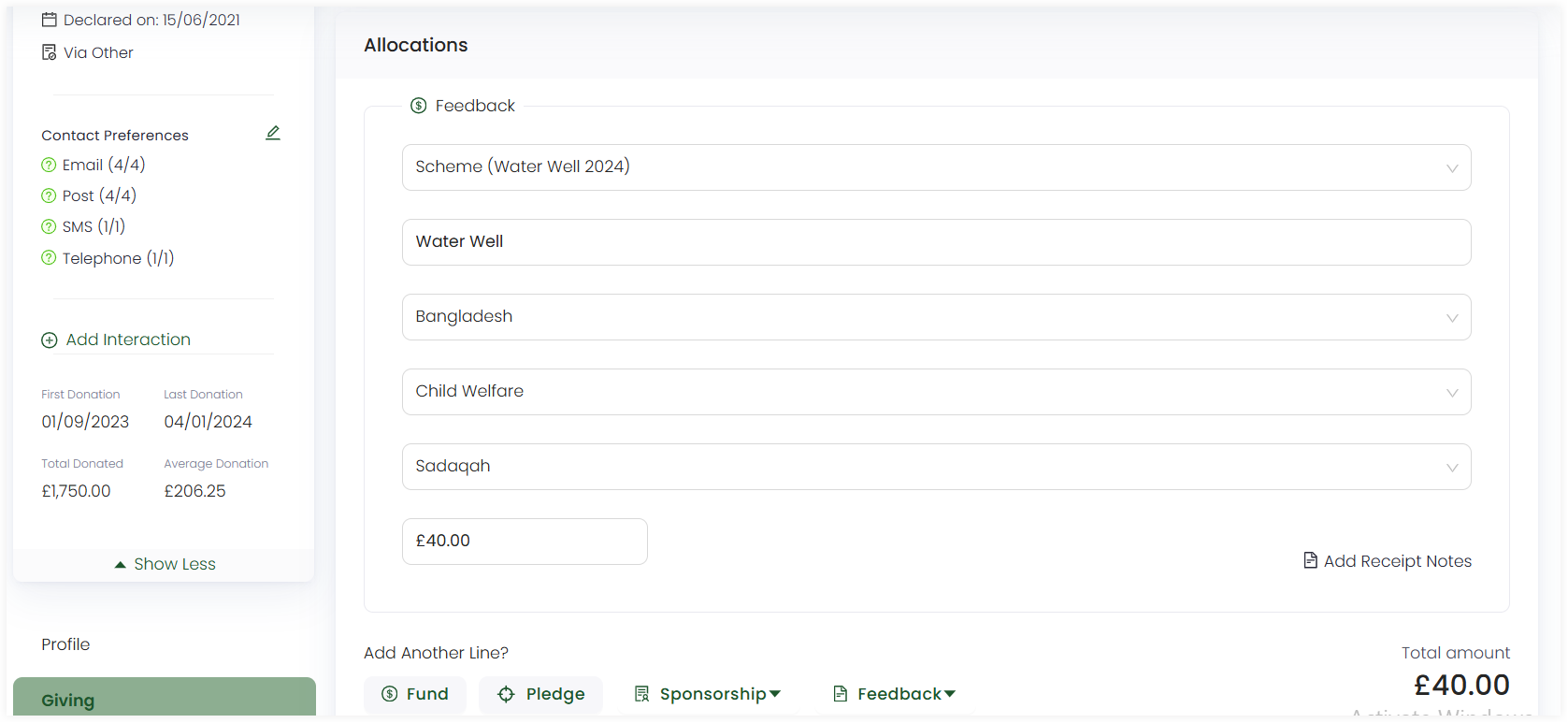
- The total amount would be the amount donated and shown at the end of the Allocations section. Click Save and Continue to Payment and pay via the payment methods available in the Payments section.
tip
To read on how to make payments, go to Payment Types and Methods Documentation.