Creating a Project in Umbraco
Before starting feedback instruction, ask your system administrator to create feedback schemes for you.
Before performing feedback instruction, the first and important step is to create a project in Engage Forms (Umbraco). Each project can be created according to the donor's preference, e.g. location, name or scheme, and includes all feedbacks that are to be instructed.
To create a project:
1. Click on Engage and then Forms to open up Engage Forms (Umbraco).
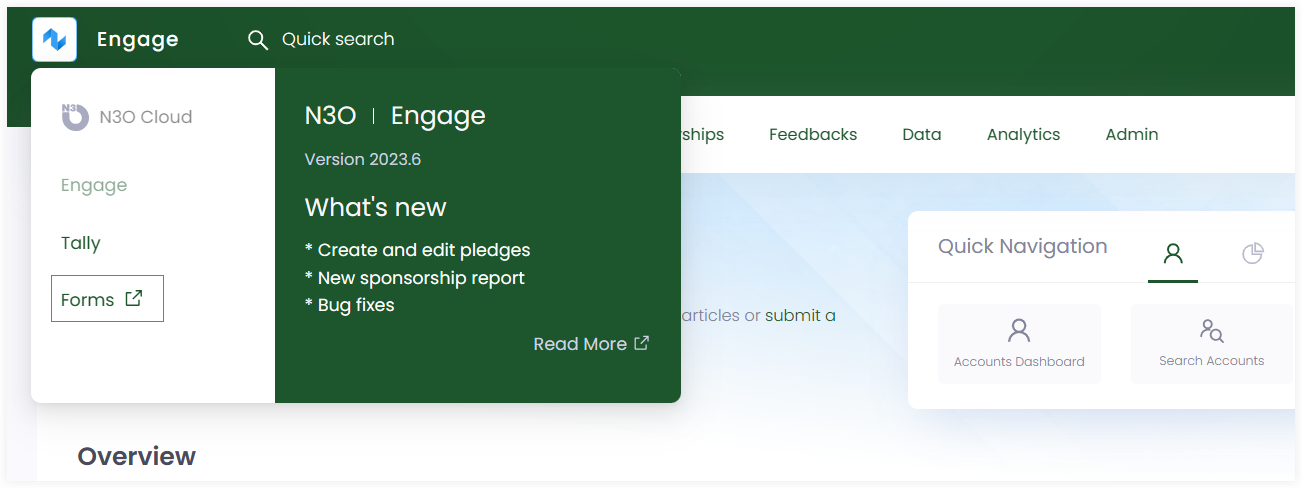
2. Click Feedbacks under Content and create any new programme via Create programme or choose an existing one.
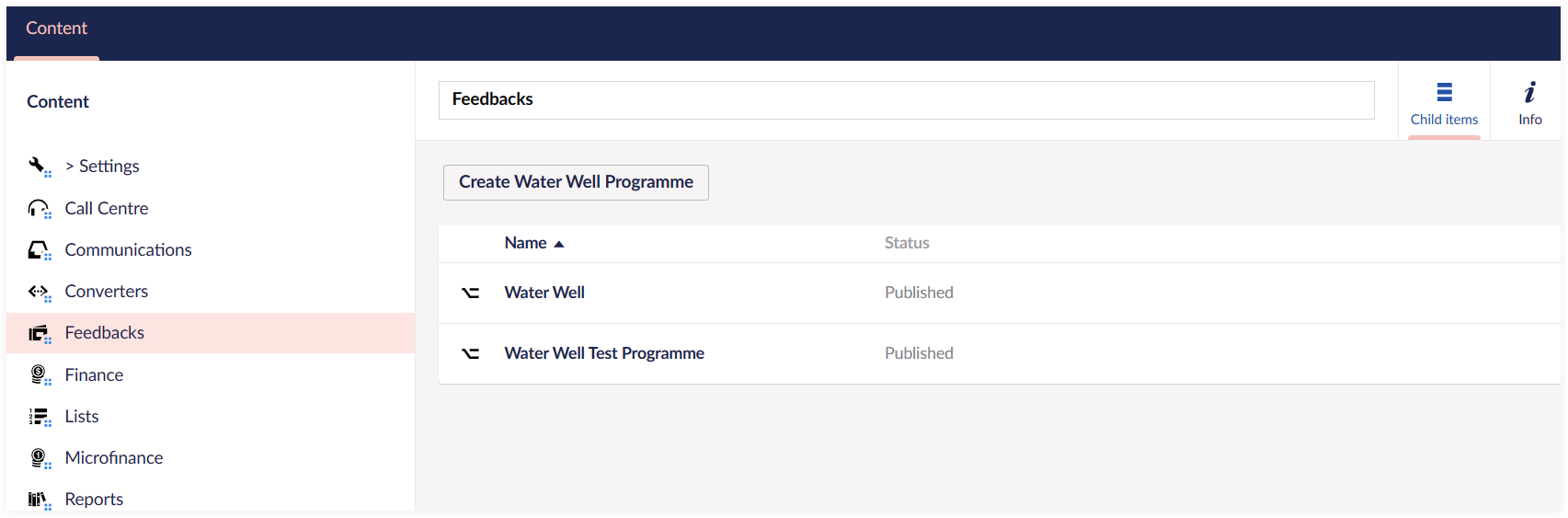
3. Open up the programme and create a new feedback scheme for the programme via Create. You can name it according to the scheme created by N3O to avoid any confusion.
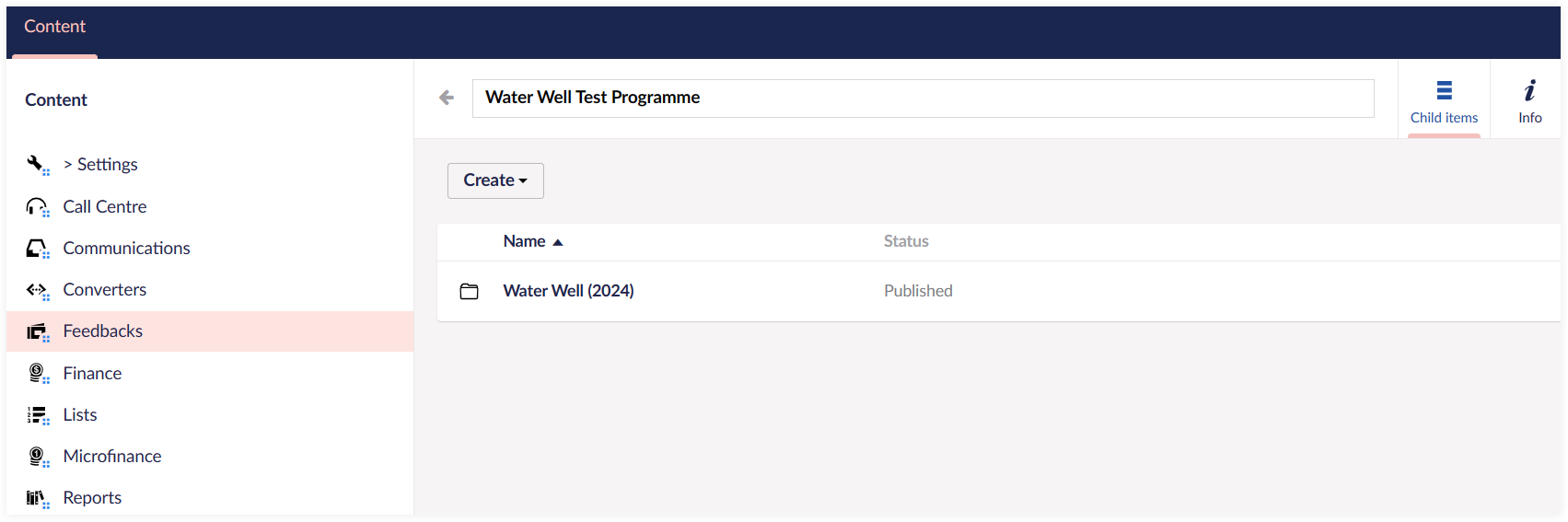
4. Next, create different folders under the scheme, that can be named according to the scheme's location, theme or stipulation.
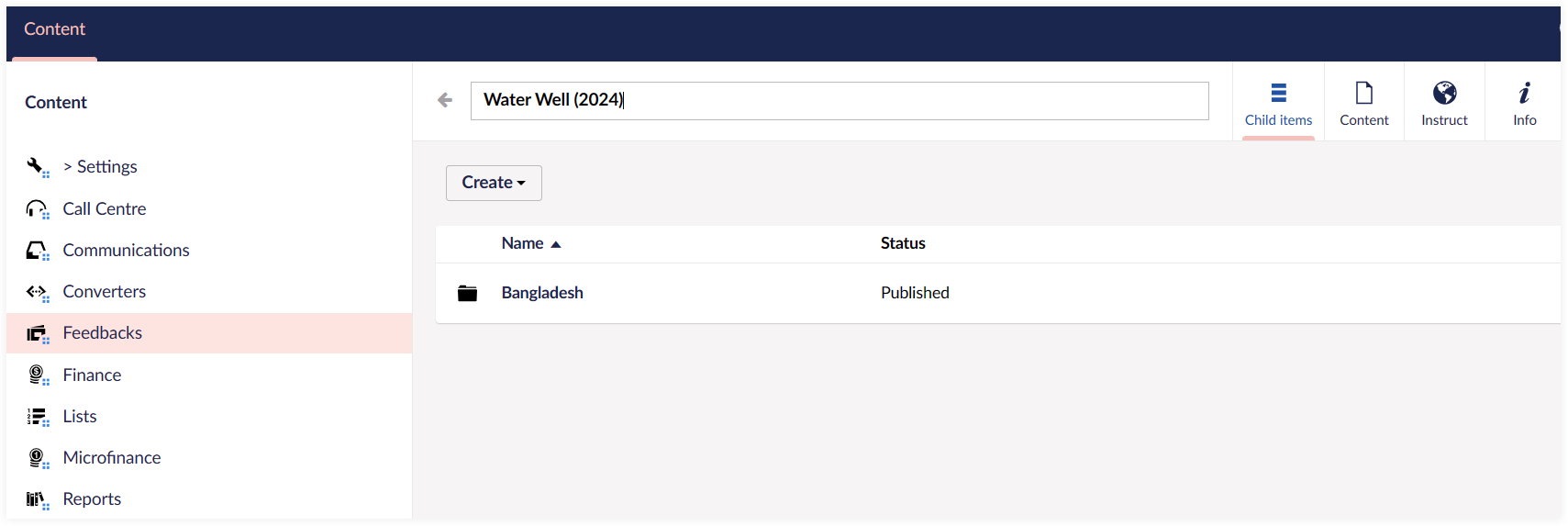
5. Under any folder, create a feedback project via Create that includes all details about the feedbacks to be instructed.
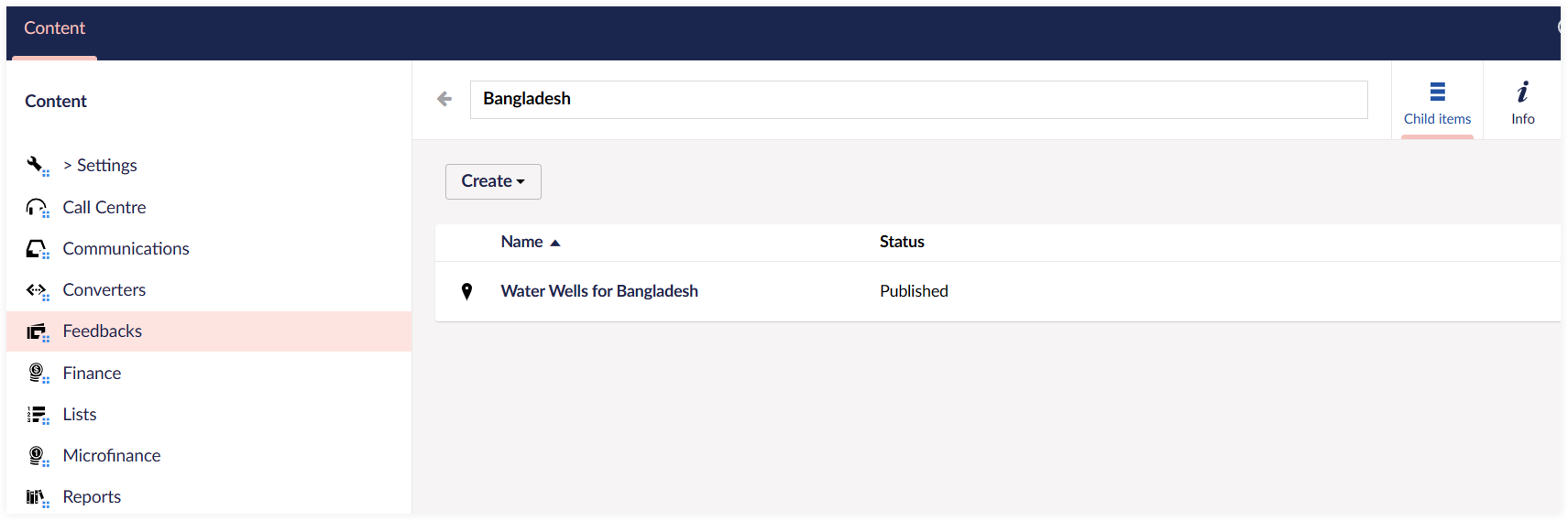
6. Select the project, click the Content tab and add all the required information regarding the project. Each input parameter is described in the table below.
| Input Parameter | Description |
|---|---|
| Code | A unique identifier for the particular feedback project. |
| Summary | A small paragraph on what the feedback project is about. |
| Start On | Start date for the project. |
| End On | End date for the project. |
| Capacity |
|
| Fund Dimensions | Fund dimensions to be added according to the feedback scheme. |
| Notifications | Once the feedback is instructed, an email is sent to the related person or partner to start working on the project. |
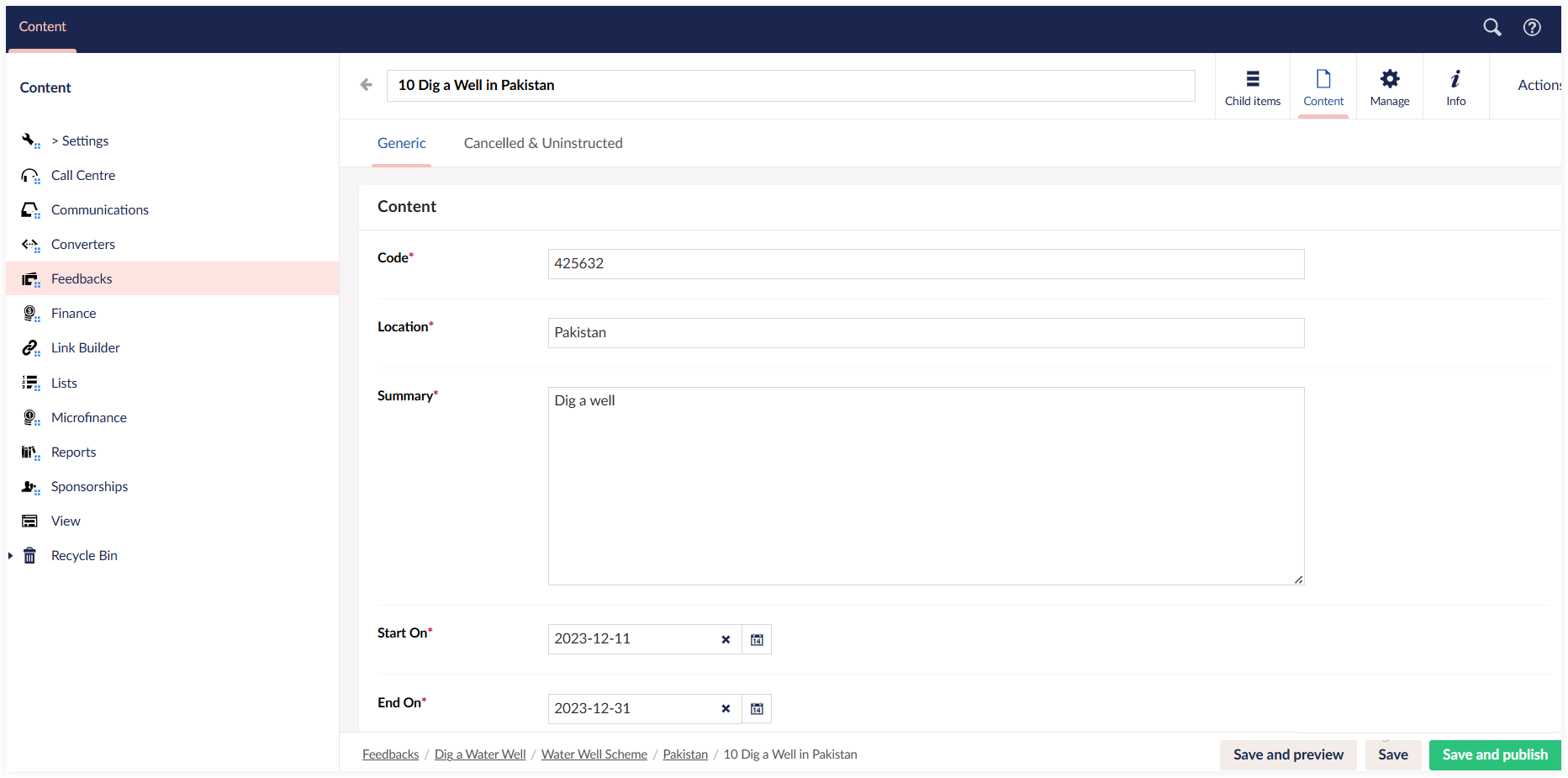
Adding a Feedback Donation in Engage
As soon as a project is created in Umbraco, the second step is to make a donation towards the related feedback project in Engage. For details on how to make a donation towards any feedback, take a look at the Adding Donation to a Feedback documentation.