Searching Feedbacks
In Engage, feedbacks are donations made by any donor in support of different projects e.g. water wells. This article shows you how to search for existing feedbacks easily with the help of:
A quick search box available in the header at all times allowing you to quickly search for a feedback by reference.
A dedicated advanced search screen for advanced searches, such as recently updated feedbacks or with more complex criteria.
Using Global Search
1. On the Engage dashboard, click the quick search box in the header. If the search scope is not already set to Feedbacks, change this from the dropdown on the right.
2. Input the search query and select the desired search result. For example, type the reference of a feedback.
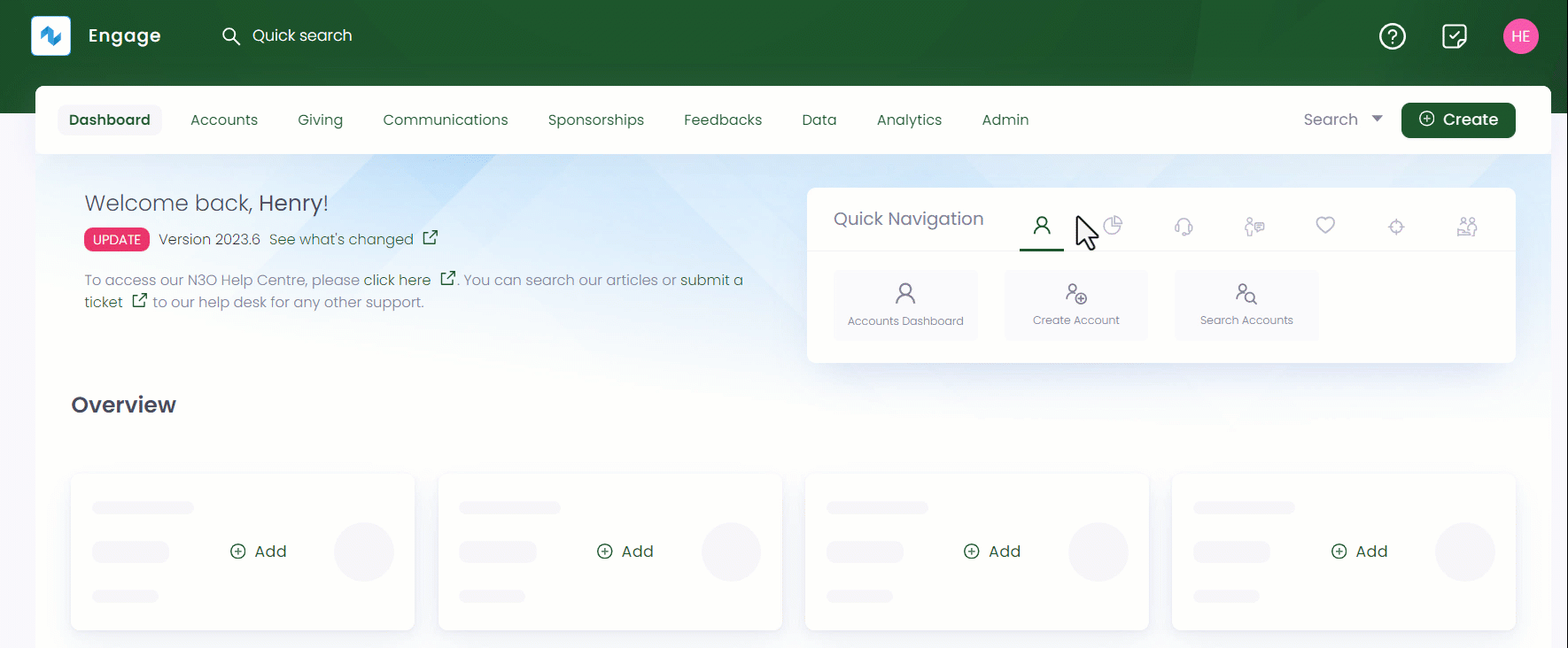
If no results are found for a certain search input, it could be because the feedback does not exist, it might have been cancelled or deleted, or the specific feedback might have moved to another donor.
Using Advanced Search
The advanced search function is a detailed search option which gives you the leverage to search for any specific type of feedback. You can search for feedbacks that are last modified, having a separate scheme type or other parameters such as date of feedback creation.
The advanced search screen is made up of a Filters panel on the left which you can collapse, and a results panel on the right.
1. On the Engage dashboard, click the Search button next to Create. Choose the type of search you wish to perform, in this case, Feedbacks.
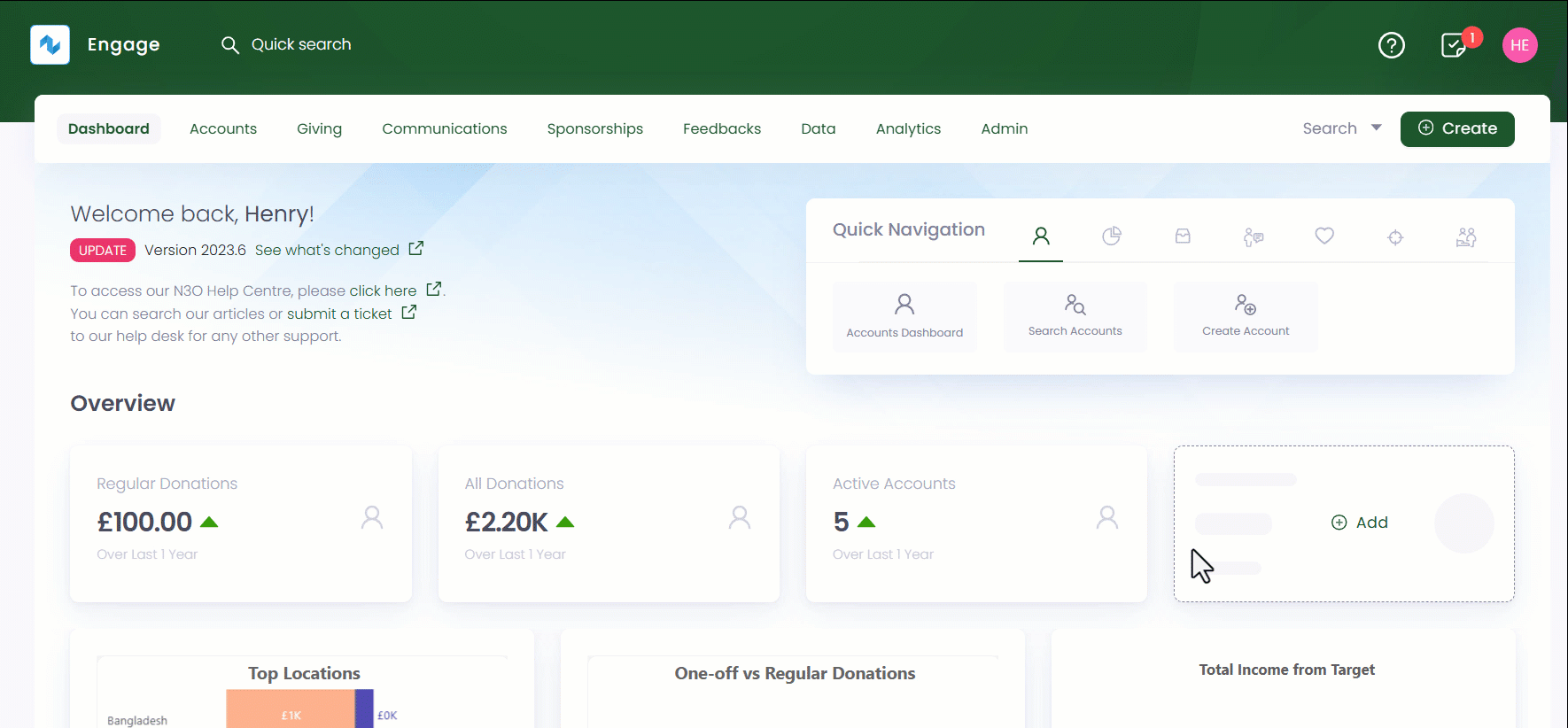
2. In the Filters panel, modify the search by specifying input parameters accordingly. Click the + icon next to the parameters defined in the table below and choose the type of search available.
| Parameters | Description |
|---|---|
| Scheme Details | Select the scheme type by choosing from the drop-down. |
| Feedback Details | Select the status of the feedback from the drop-down. |
| Created/Updated | Input the date at which the feedback was created or modified. You can also select the user who created or modified it. |
- Feedback schemes are added by your system administrator.
- The date/time in the Created/Updated section are relative to the time the user has set on their account.
- You can specify only the From Date or the To Date and do not need to specify both.
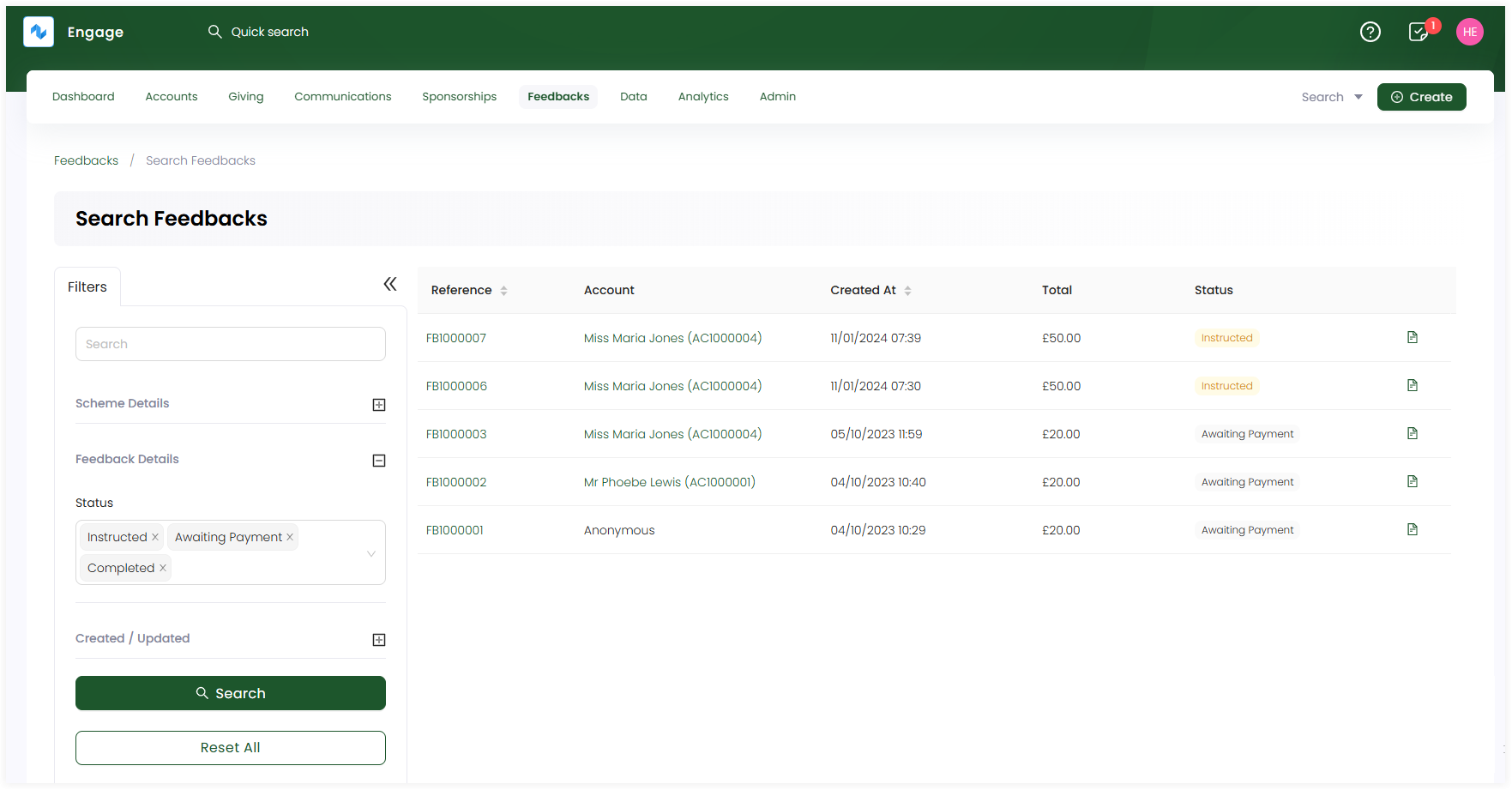
3. Click the Search button and the results are loaded one page at a time on the right. To get further results, use a Load More button at the bottom of the result list.
- If you wish to remove the search input for all parameters and start all over again, use the Reset All option.
- If you need a list of all feedbacks or feedback projects, use the lists function.