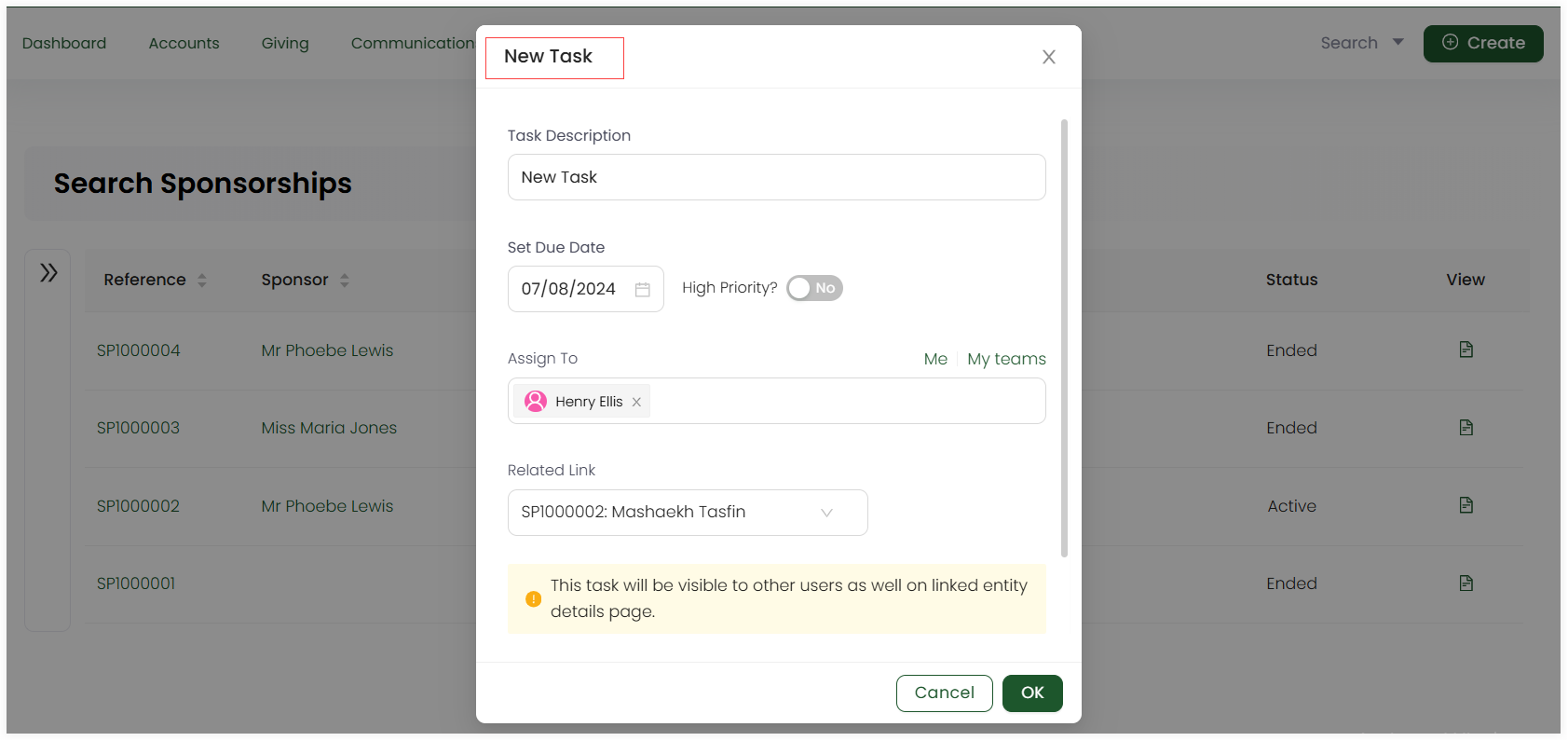Assigning Task to a Beneficiary
Similar to assigning tasks to an account, individual tasks can be created and allocated to various beneficiaries under a particular sponsorship. To get a familiarity with tasks, refer to the Tasks Documentation.
- On the Engage dashboard, click the checklist icon in the top right corner and click Create New Task or scroll down to the Tasks list and click New Task.
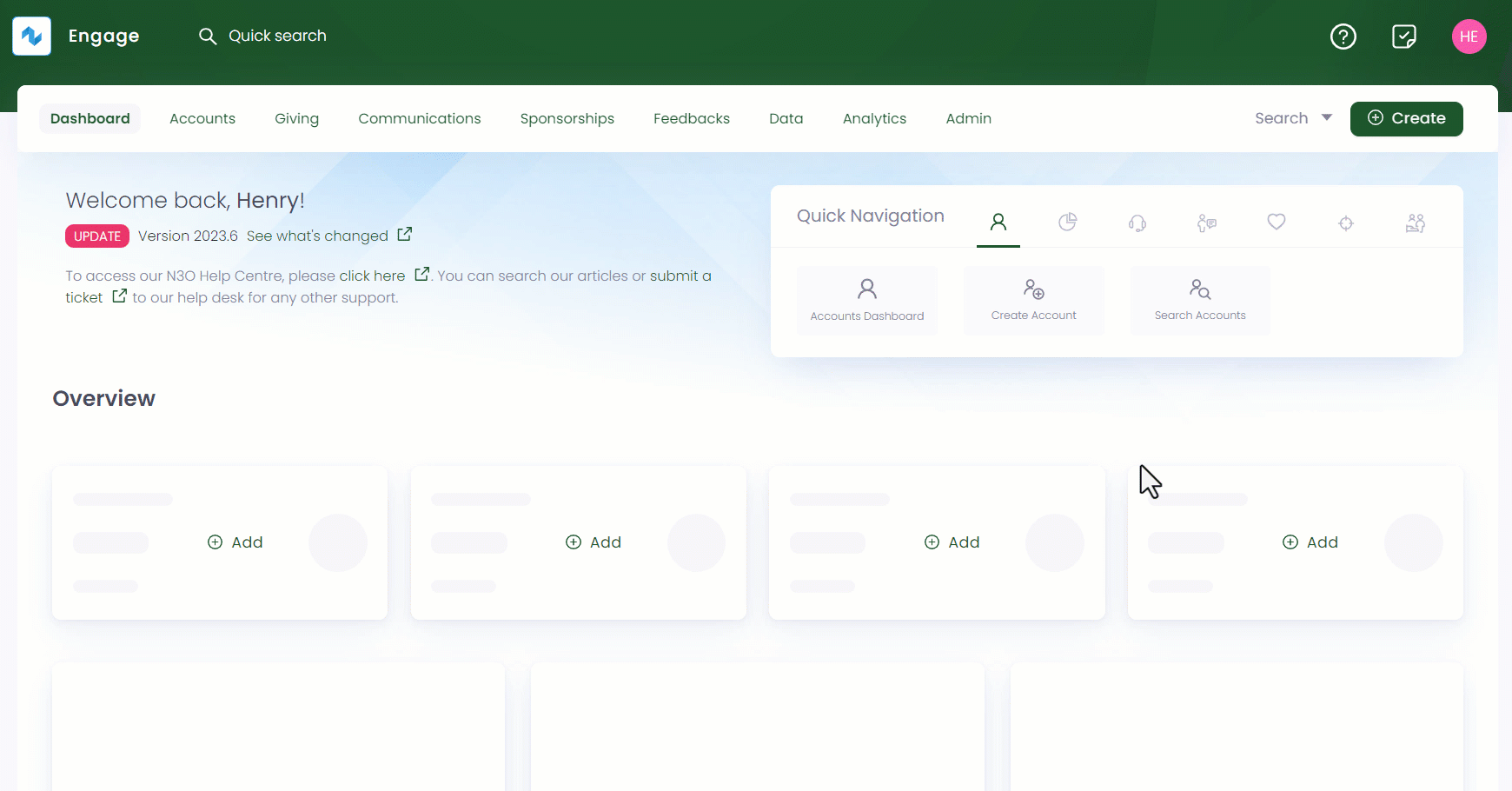
tip
- You can search for an account that created the sponsorship, open up the Sponsorships page, click the down arrow on the selected sponsorship and click Create New Task.
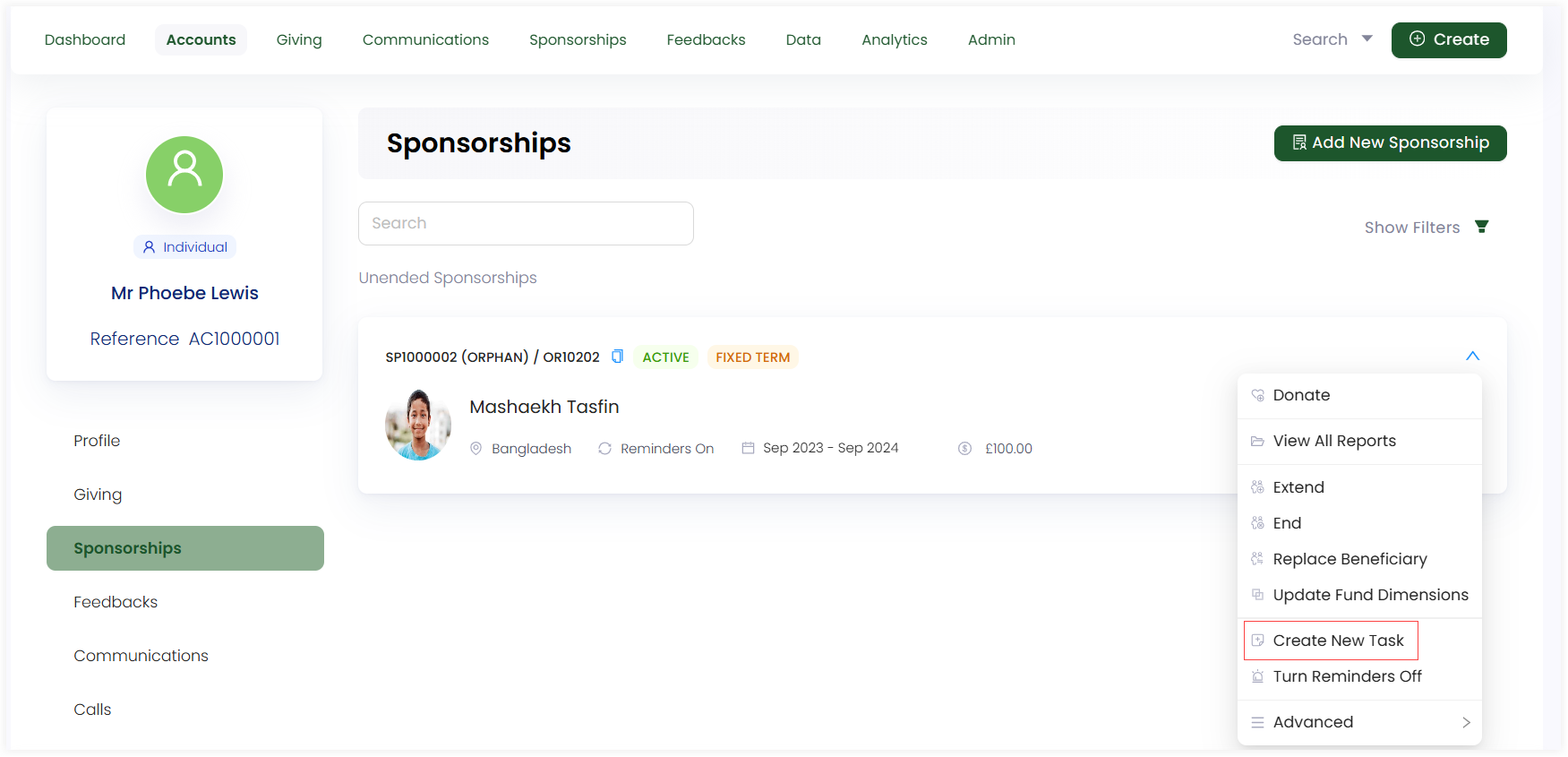
- You can also search for a sponsorship, click the sponsorship reference to view any sponsorship, click the down arrow and then Create New Task.
- On the New Task pop-up screen, specify the following input parameters and click OK.
| Parameters | Description |
|---|---|
| Task Description | A one liner description for the new task being made. |
| Set Due Date | The date by which the task should be completed. |
| Priority | The importance of the task as High or Low. High priority tasks when created have a red circular dot at the start of the task description. |
| Assign to | The assignment of the task. It can be the administrator, a specific account or sponsorship or accessible to everyone (My teams). |
| Related Link | This will be prepopulated to the sponsorship automatically for whom you are creating a task. |
| Add More Details | A button to add more details related to the task, if any. Also, any task file made externally can also be added with the Add File option within. |