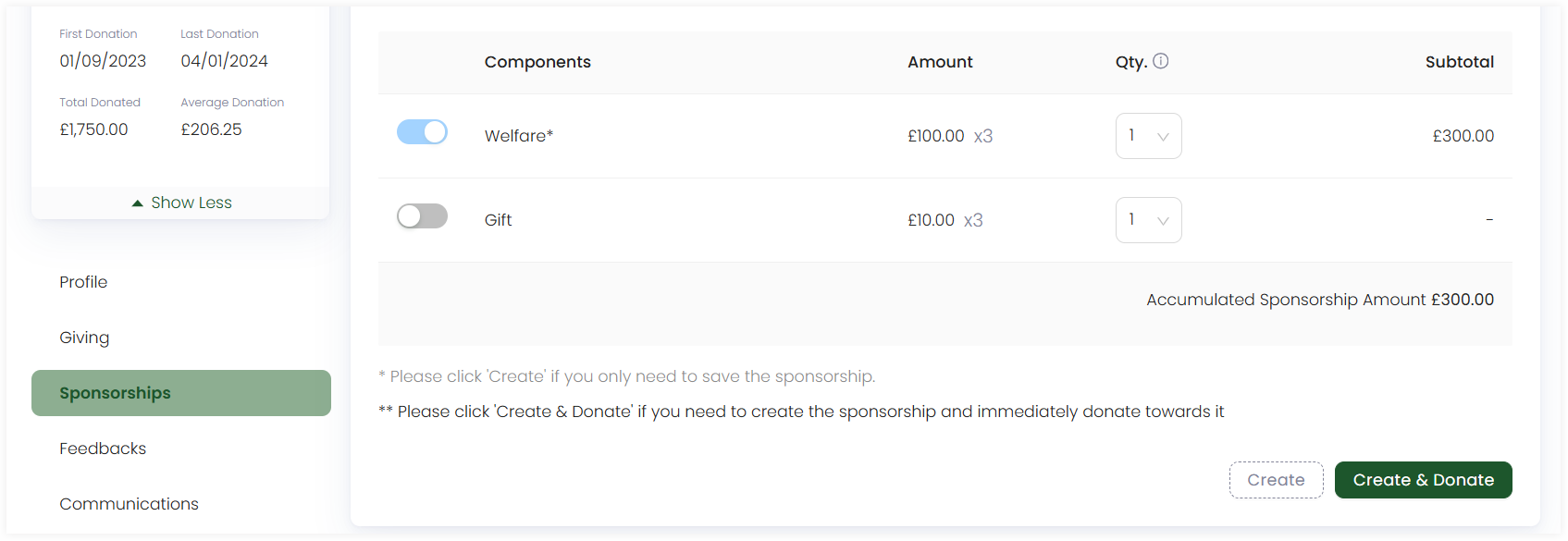Creating Sponsorships
In Engage, an account, whether individual or organization, can create a sponsorship to sponsor a beneficiary in support of any cause. The first step to creating a sponsorship is landing on the Create Sponsorship screen. Either use method 1 or 2 and start creating.
- By default a sponsorship is created as anonymous. To associate the sponsorship with an account, click Change Account and choose the account accordingly.
- You can also visit an accounts profile menu, click Sponsorships and then Add New Sponsorship to create a sponsorship for that particular account.
Method 1: Create a Sponsorship using Create
- On the Engage dashboard, click the Create button. A bar containing different icons will be shown.
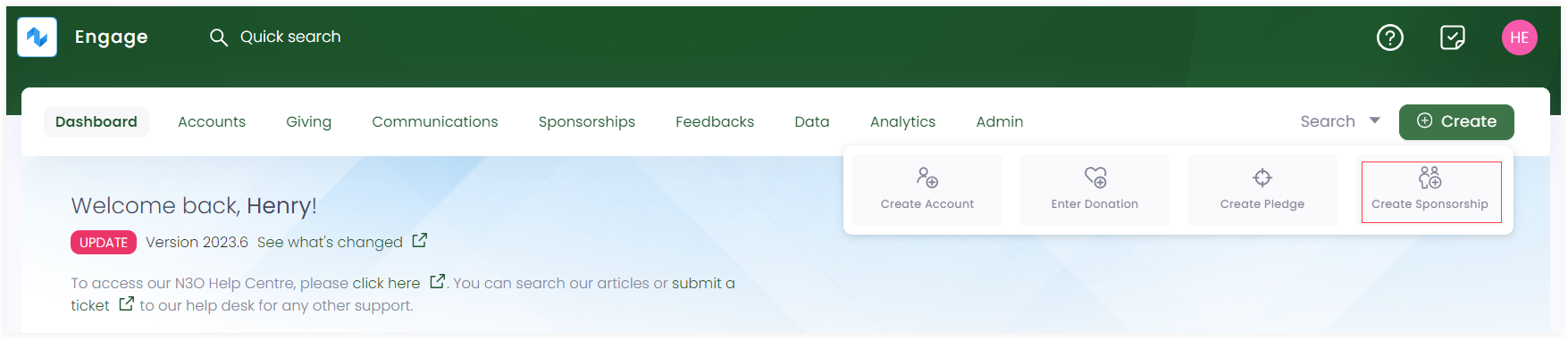
- Click Create Sponsorship. This will take you to the Create Sponsorship screen.
Method 2: Create a Sponsorship using Quick Navigation
- On the Sponsorship dashboard, navigate to quick navigation.
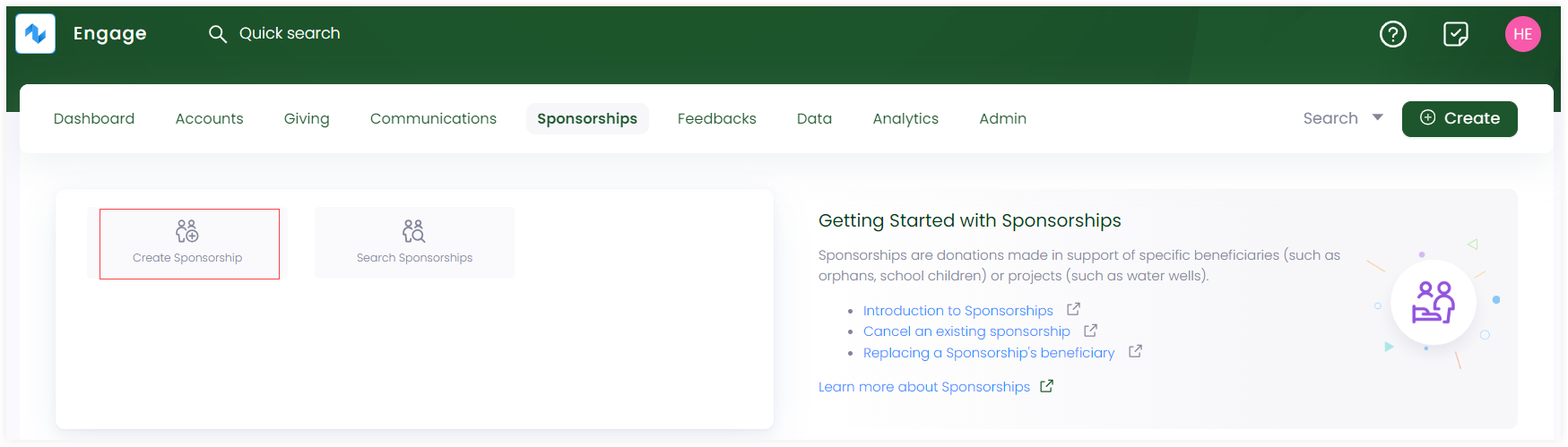
- Click on Create Sponsorship and navigate to the Create Sponsorship screen.
Steps to Create a New Sponsorship
- Before creating a sponsorship, ask your system administrator to add sponsorship schemes for you.
- To avoid any duplicate sponsorships and their problems, first search for a sponsorship within Engage.
1. On the Create Sponsorship screen, choose any scheme and currency on the left-hand side. By default, the currency is set to GBP.
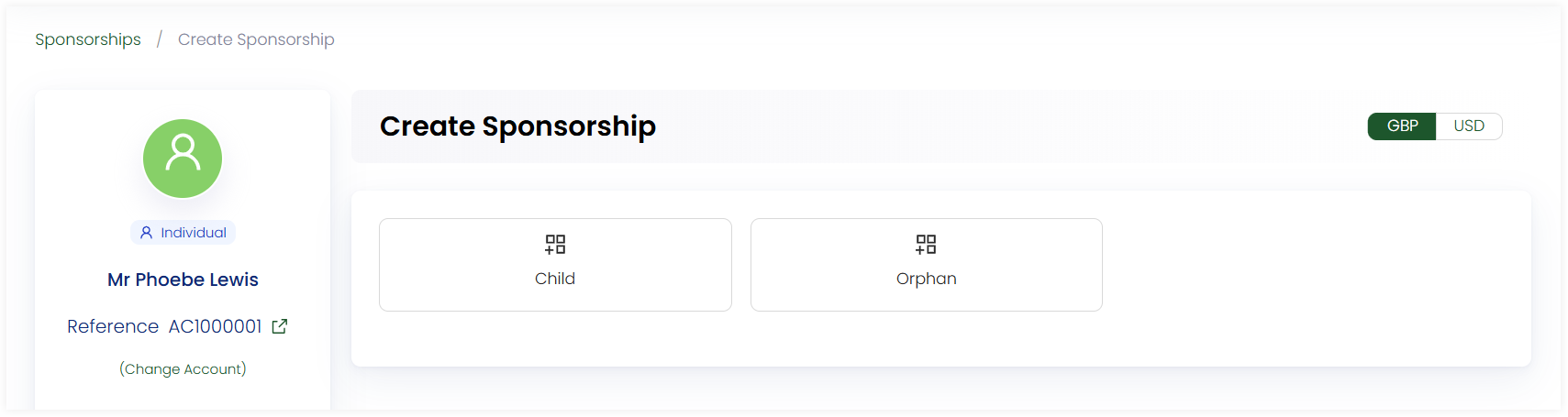
After selecting a scheme, you can also change it to another one with the Change Scheme option.
2. Choose the Begin On date. By default, the date is displayed as the current date.
3. Select the Commitment Type as fixed term or open-ended and Sponsorship Duration. Commitment type refers to the length of time a donor commits to sponsor an orphan. Fixed terms sponsorships will specify the sponsorship length such as 6, 12, or 24 months. Open-ended sponsorships will not set an end date on the sponsorship length.
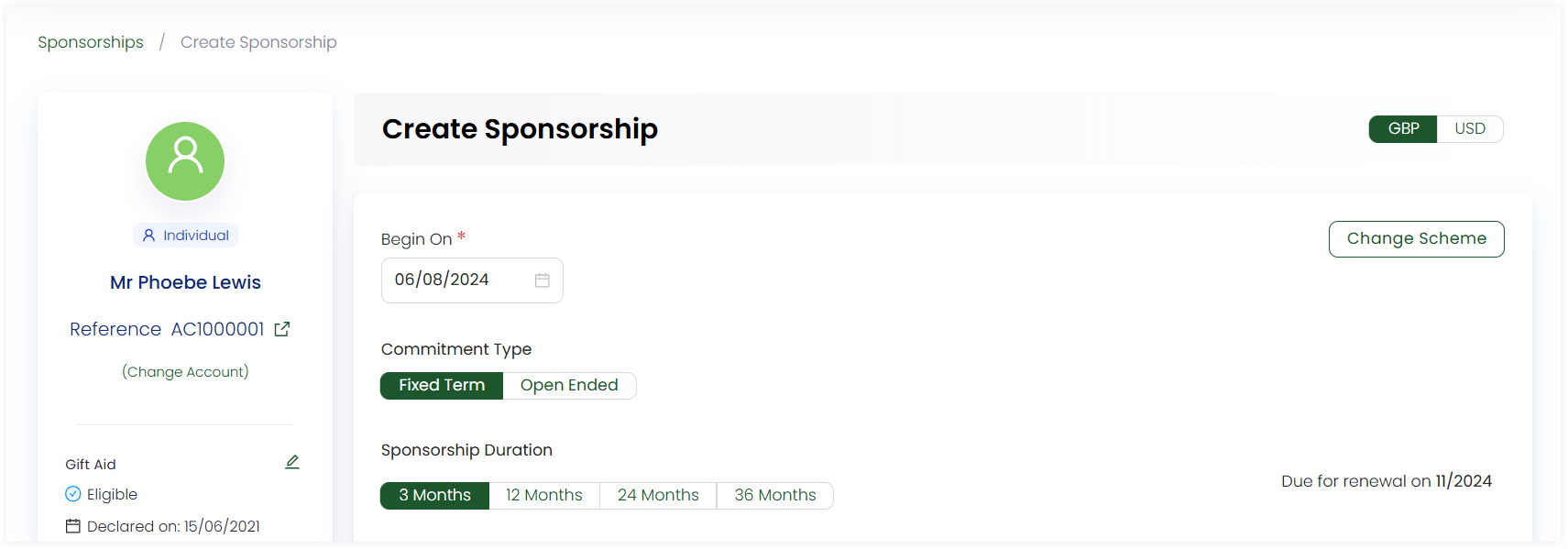
4. Select the beneficiary to sponsor. By default, a beneficiary will be prepopulated, but you can change it via clicking the Change option that displays a Search Beneficiary screen with a list of all beneficiaries and their name, age, location and gender.
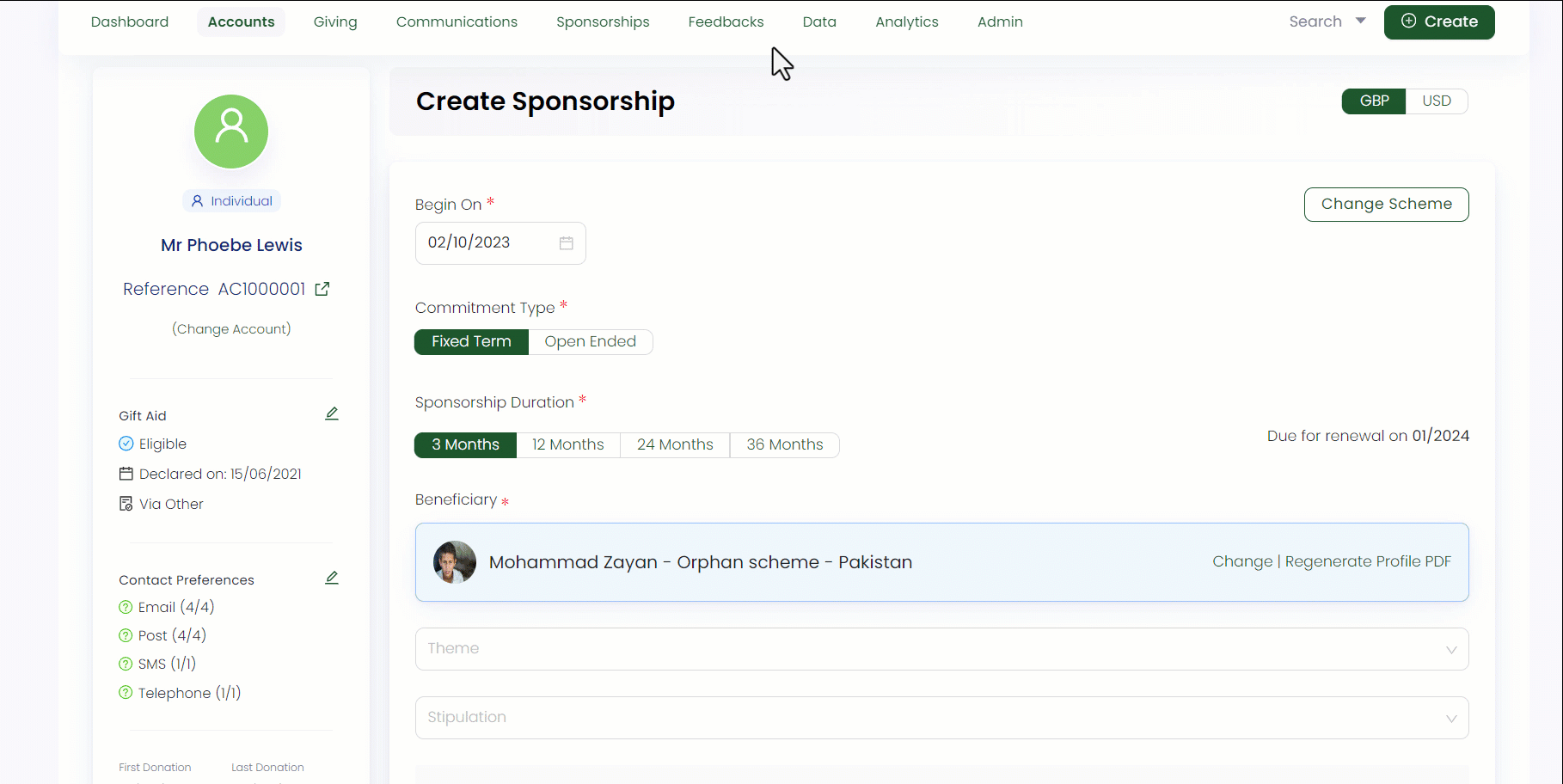
You can also generate a profile PDF for the beneficiary for the first time via Regenerate Profile PDF. As soon as the PDF is generated, an option Download Profile PDF will be displayed to download it if necessary.
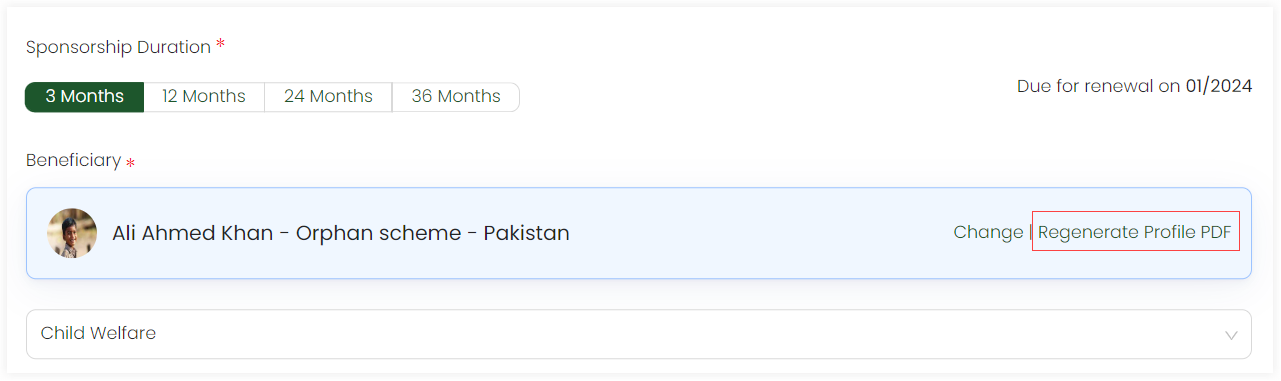
5. Choose the fund dimensions as defined by your system administrator for the beneficiary. In the Components table, view the different components added in the scheme and their subtotal (price multiplied by the sponsorship duration) along with the accumulated sponsorship amount at the end.
Mandatory components are necessary to sponsor and optional can be choosen via the toggle button.
6. Lastly, click Create if you only need to save the sponsorship or Create & Donate if you need to create the sponsorship and immediately donate towards it. The Create option will link the donor and beneficiary without triggering a payment and the Create & Donate option will link the donor and beneficiary, whilst subsequently processing the payment.