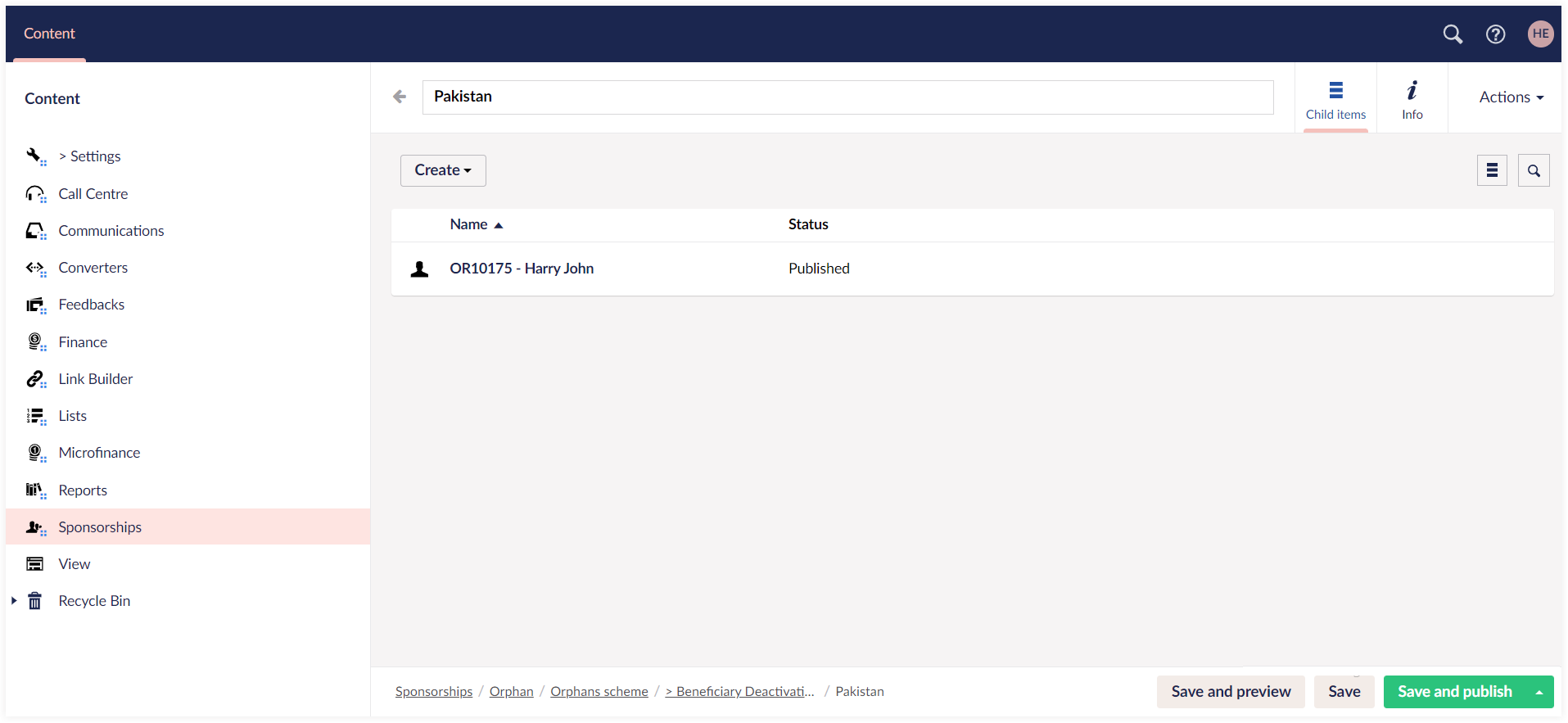Deactivating Sponsorships
Sponsorship deactivation typically refers to the process of discontinuing or ending a sponsorship arrangement between an individual/organization and a beneficiary. This is primarily used when the organization wants to remove the beneficiary entirely from a pool of available beneficiaries.
Engage allows you to deactivate a sponsorship for any beneficiary through Engage Forms, specifically designed for users to create and manage forms on the website. When deactivated, a beneficiary will not be able to be published or sponsored. This is different from unpublishing a beneficiary which means they are temporarily unavailable, but can be published by the organization relatively easily for re-sponsoring.
- For any changes saved and published in Engage Forms, Engage automatically syncs and pulls the updated information.
- For a deactivated beneficiary having an active sponsorship at the moment, Engage automatically assigns a new beneficiary to that specific sponsorship.
Deactivate a Beneficiary
- Login to Engage and open Forms by clicking on Engage in the top left corner.
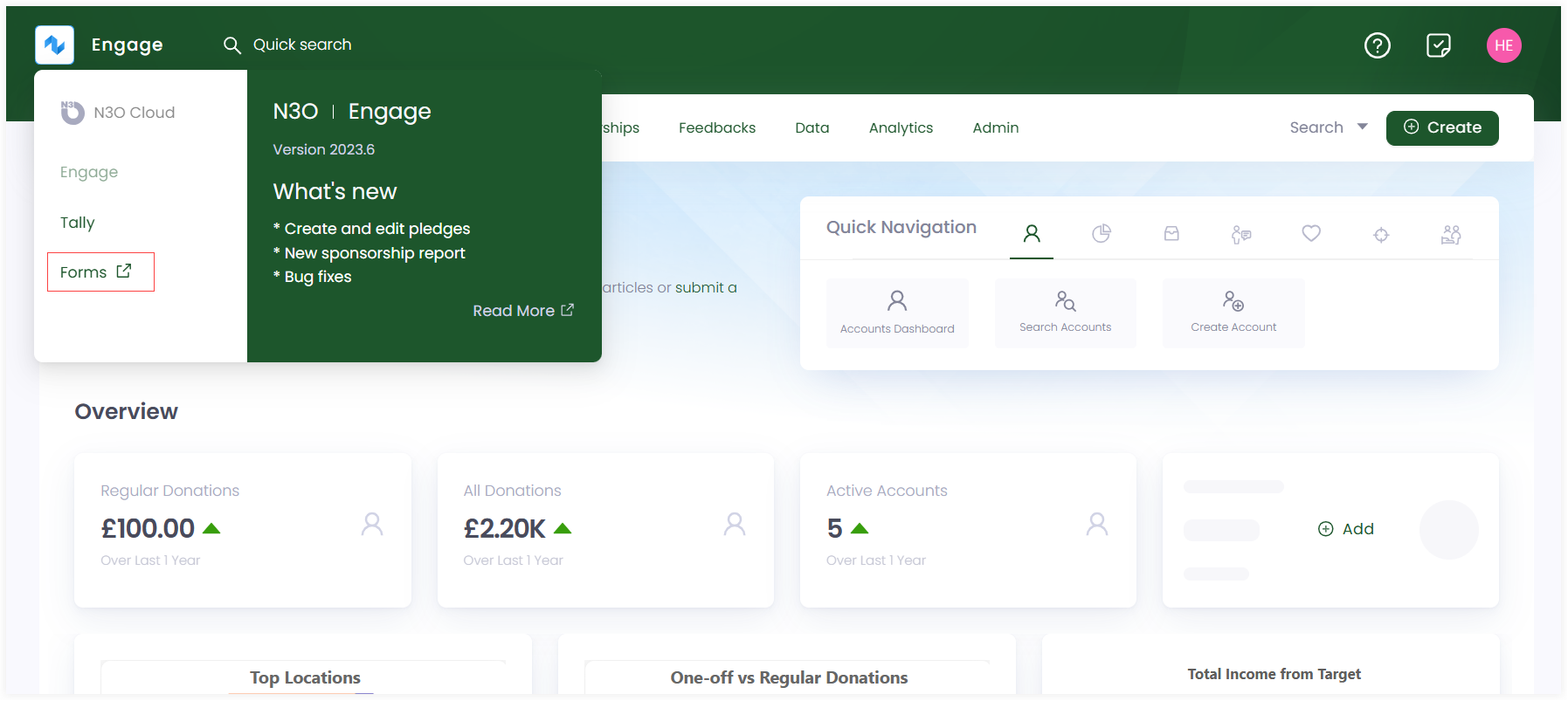
- In the Content tab, click on Sponsorships. Different sponsorship programs which already exist in the system and are published, will appear on the right-hand side.
You can also add a new sponsorship programs with the Create button under different categories.
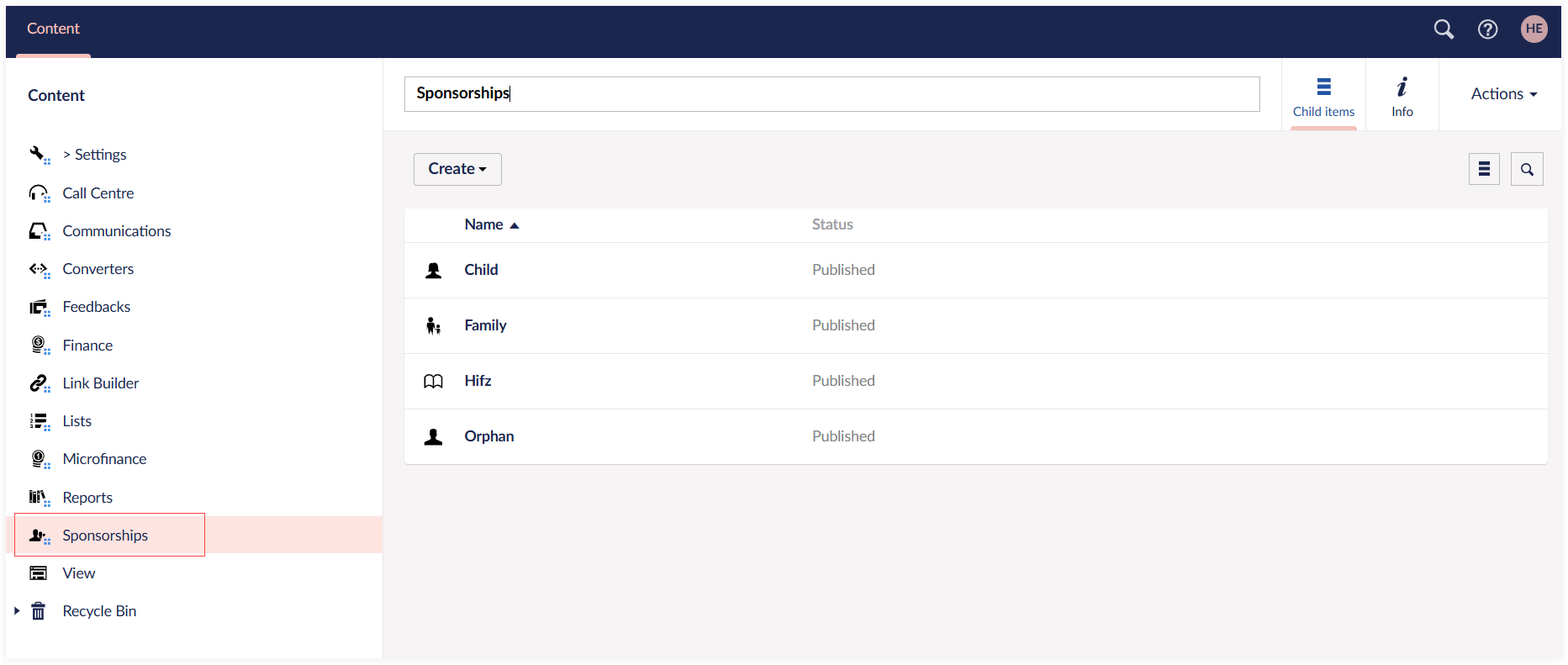
Choose any sponsorship program.
Select any scheme under the program category, e.g. Orphans scheme.
You can also add a new scheme with the Create button.
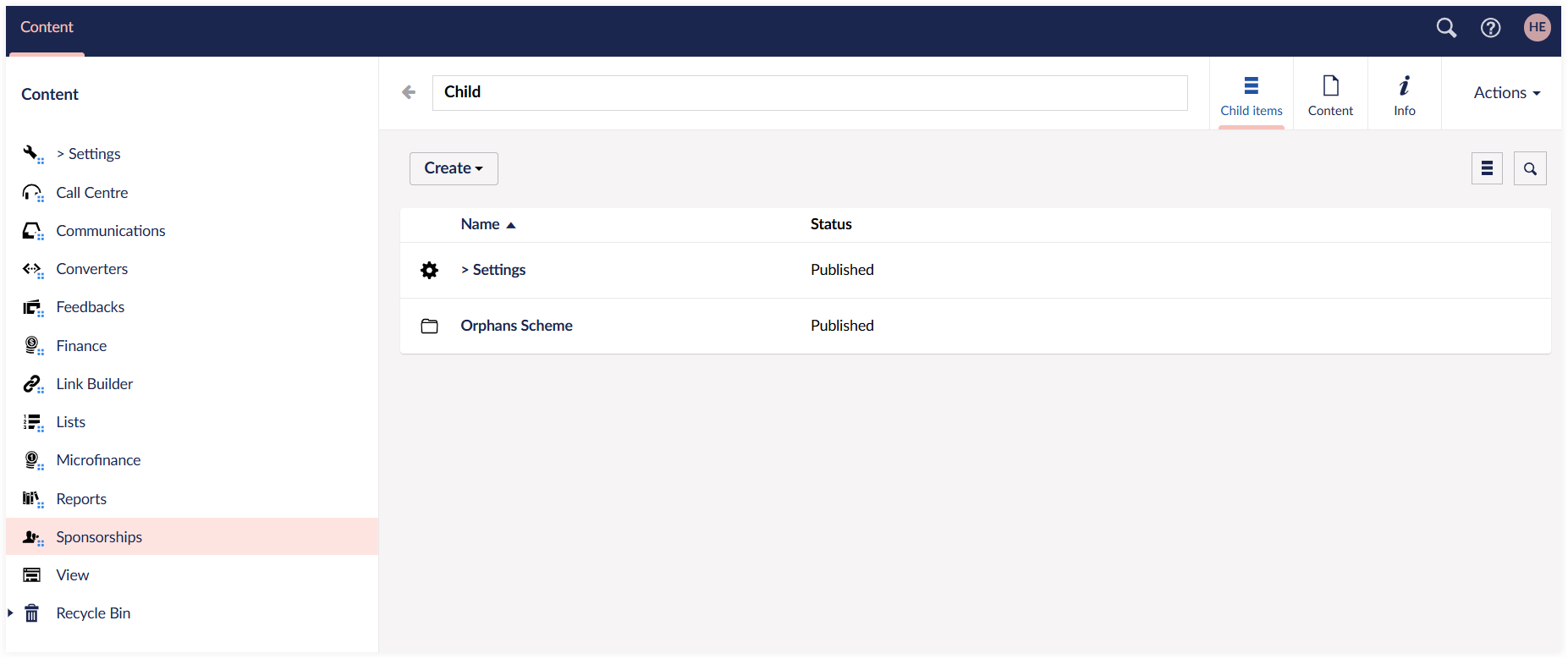
Now, under each scheme, select any country and a beneficiary list (list of orphans in this case) will appear which includes name, status and reference of each orphan.
Choose any orphan and view its complete profile under the Profile tab.
Click the Deactivate tab, choose the reason, add any extra notes if required, click Save and publish and send a deactivate request for the selected orphan.
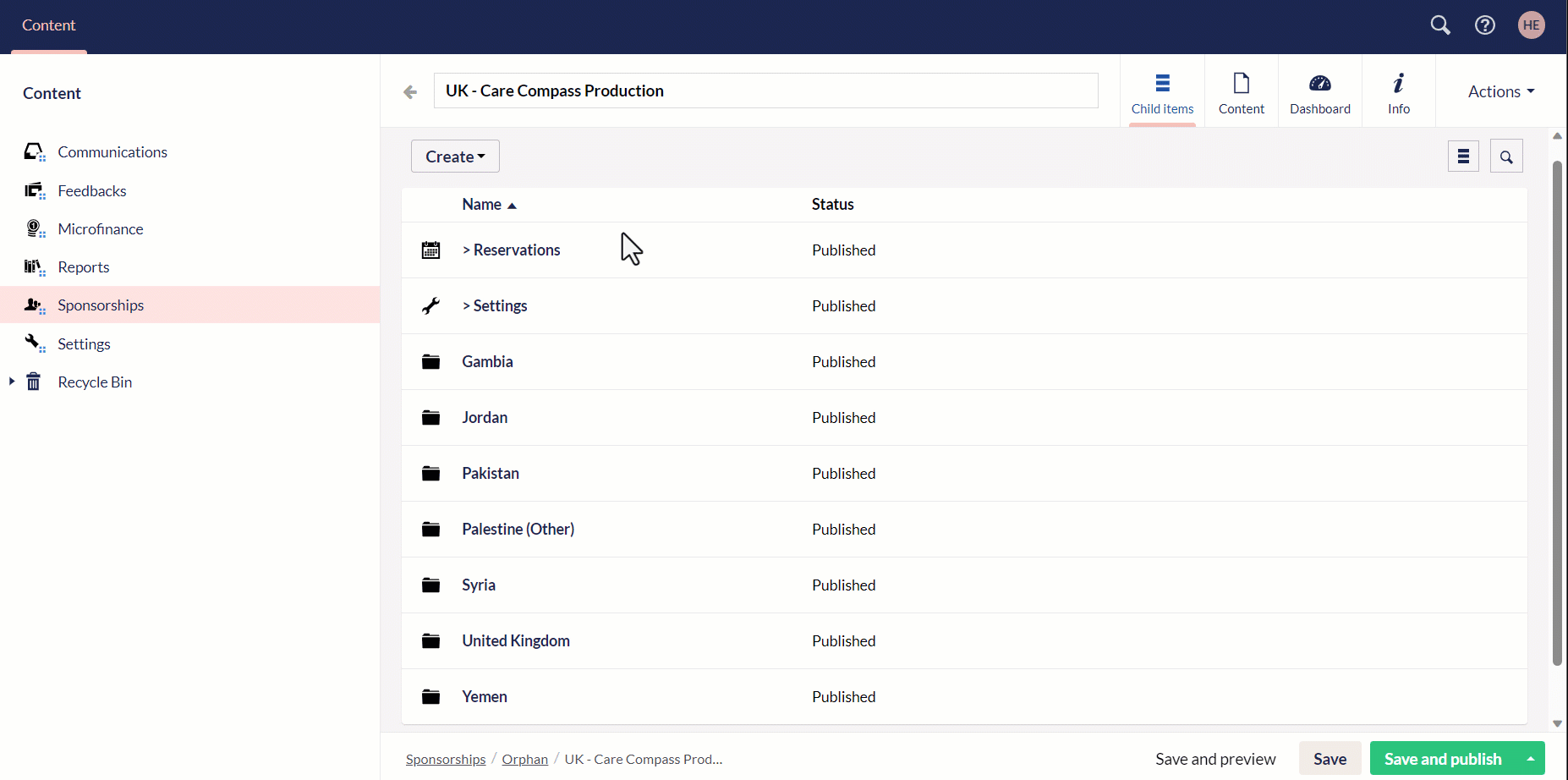
Approve the Deactivated Beneficiary
As a default, following the above process will not complete the deactivation process. Instead, beneficaries submitted for deactivation will be sent to a queue to be approved by the head office.
To access this queue and approve the deactivation, please see the following steps:
Under the Sponsorships content tab, select any program and then scheme.
In the top right corner, click Dashboard and then the Deactivations tab.
You will see a list of all the beneficiaries submitted for deactivation. Click the down arrow under the Action tab and select Approve for any beneficiary.
A prompt to approve as yes or no will appear. Select yes, and the request will be approved.
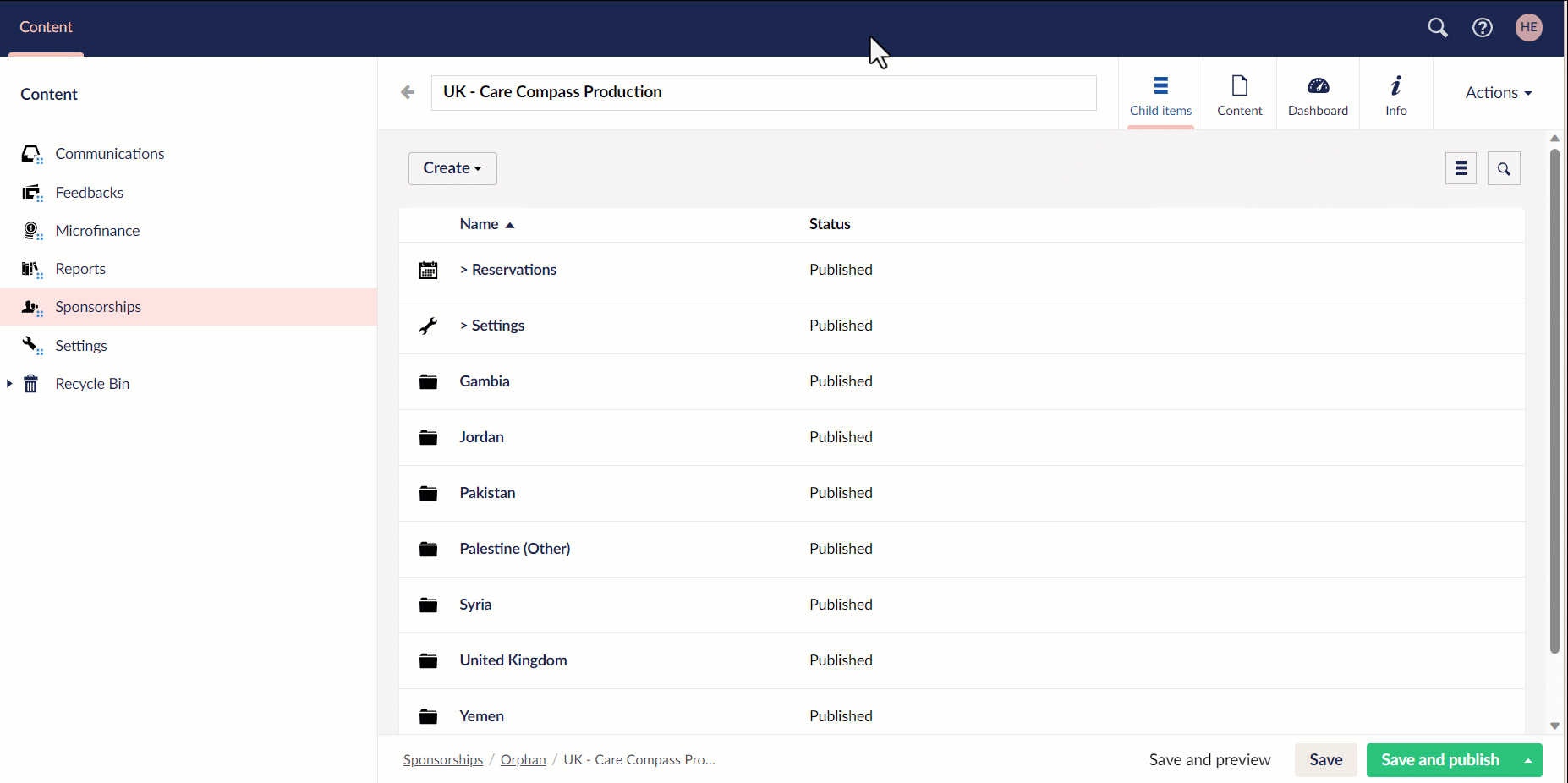
- The approved deactivated beneficiary will appear in the deactivations folder followed by the appropriate beneficiary location folder, under the previously chosen scheme.