Searching Sponsorships
Searching for sponsorships is amongst many common actions in a CRM. Engage makes this easy with the help of:
A quick search box available in the header at all times allowing you to quickly search for a sponsorship by sponsorship reference, donor reference, and beneficiary name or location.
A dedicated advanced search screen for advanced searches, such as recently modified sponsorships or with more complex criteria.
Let's have a look at how to search for existing sponsorships.
Using Global Search
On the Engage dashboard, click the quick search box in the header. If the search scope is not already set to Sponsorships, change this from the dropdown on the right.
Input the search query and select the desired search result. For example, type the reference of a sponsorship.
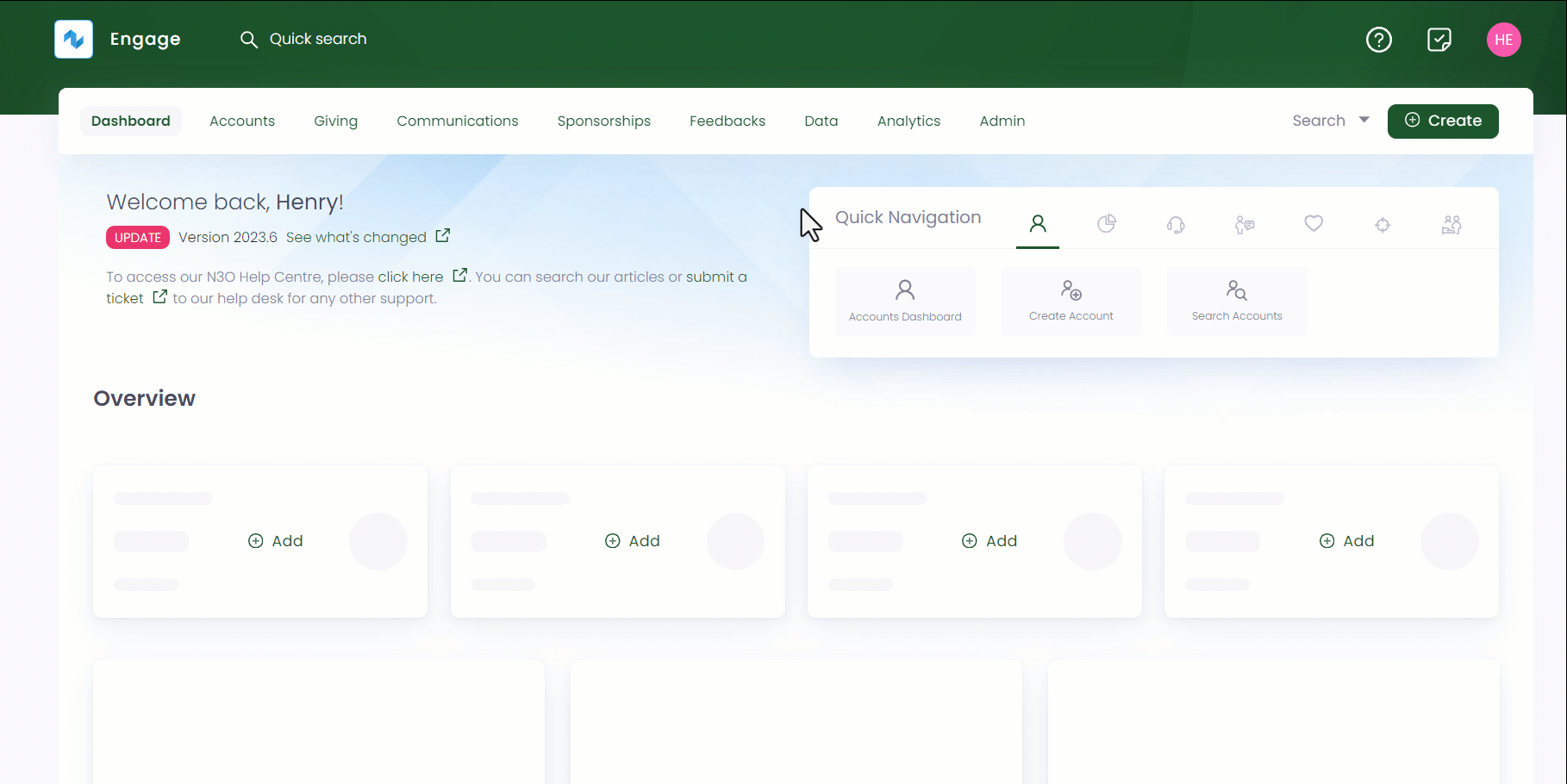
To search more with different options, look at the table below.
| Search Type | Search Description |
|---|---|
| Reference | You can either search by the primary reference assigned to the sponsorship or any secondary references (from the donor or beneficiary reference) for e.g. skipping the SP prefix in the reference number. |
| Name | You can search via the beneficiaries first name, last name or the full name. Including the title while searching is not necessary. |
| Location | You can search via the beneficiary location for e.g. Yemen. |
- If no results are found for a certain search input, it could be because the sponsorship does not exist, you may have searched by location and the beneficiary has changed its location, or the beneficiary might have transfered to another donor. Try searching for other information, or ask donor for any previous sponsorships etc. before proceeding to create.
- While searching, you may experience that one donor can sponsor multiple beneficiaries and one beneficiary can be sponsored by multiple donors.
Using Advanced Search
The advanced search function is a detailed search option which gives you the leverage to search for specific type of sponsorships including those that are last updated, having similar donors, multiple beneficiary locations, scheme statuses or other parameters like "date of sponsorship creation" etc.
The advanced search screen is made up of a Filters panel on the left which you can collapse, and a results panel on the right.
- On the Engage dashboard, click the Search button next to Create. Choose the type of search you wish to perform, in this case, Sponsorships.
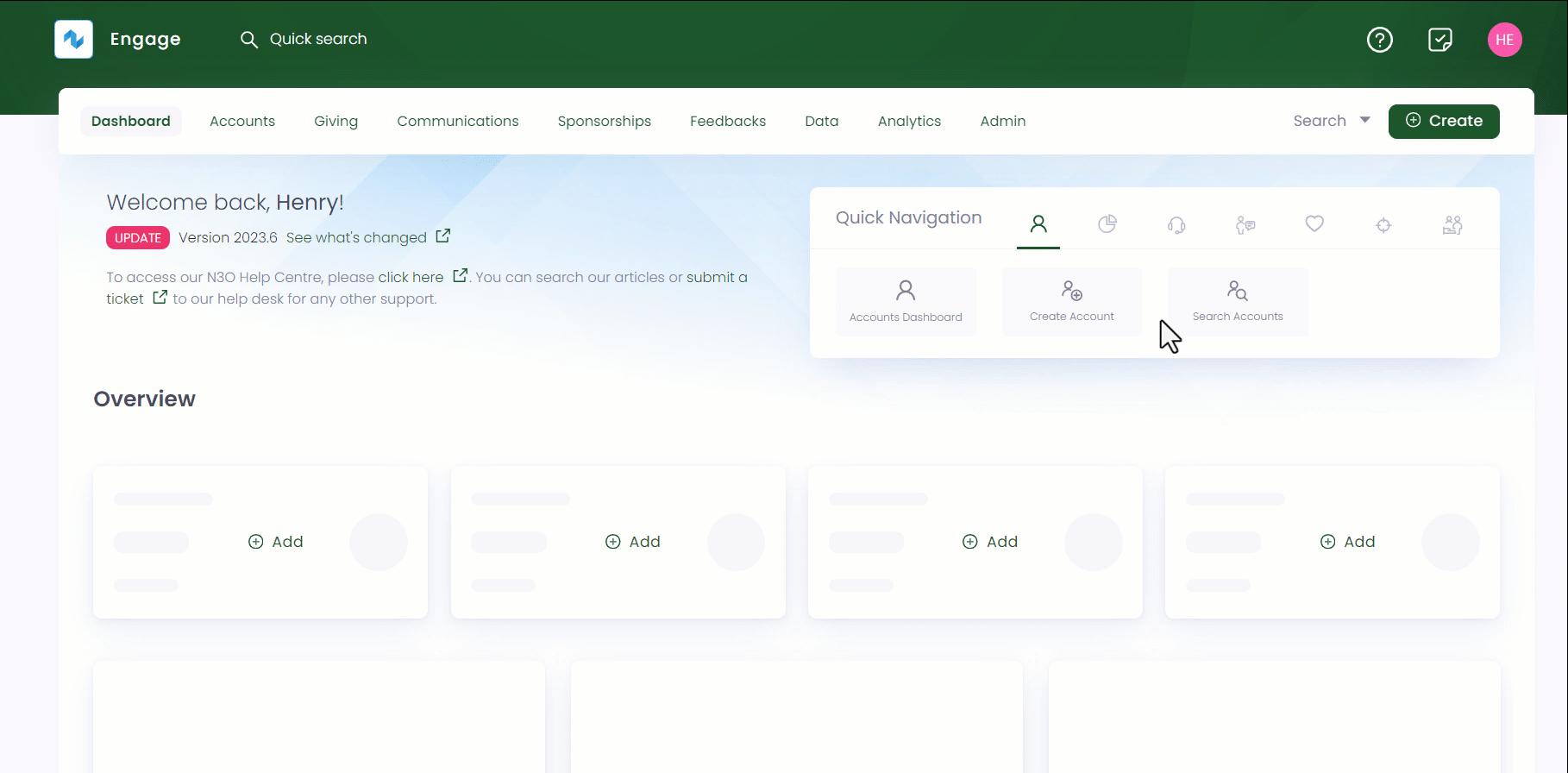
- In the Filters panel, modify the search by specifying input parameters accordingly. Click the + icon next to the parameters defined in the table below and choose the type of search available.
| Parameters | Description |
|---|---|
| Beneficiary Details | Input the beneficiary reference, name, location or type. |
| Sponsorship Details | Input the sponsorship status e.g. active, draft or ended and commitment date e.g. either start or end date of a sponsorship. |
| Scheme Details | Specify the scheme type, commitment end date, commitment type as fixed or open-ended and duration. |
| Created/Updated | Input the date at which the sponsorship was created or modified. |
- Scheme types are added by your system administrator.
- The dates/times in the Created/Updated section are relative to the time the user has set on their account.
- You can specify only the From Date or the To Date and do not need to specify both.
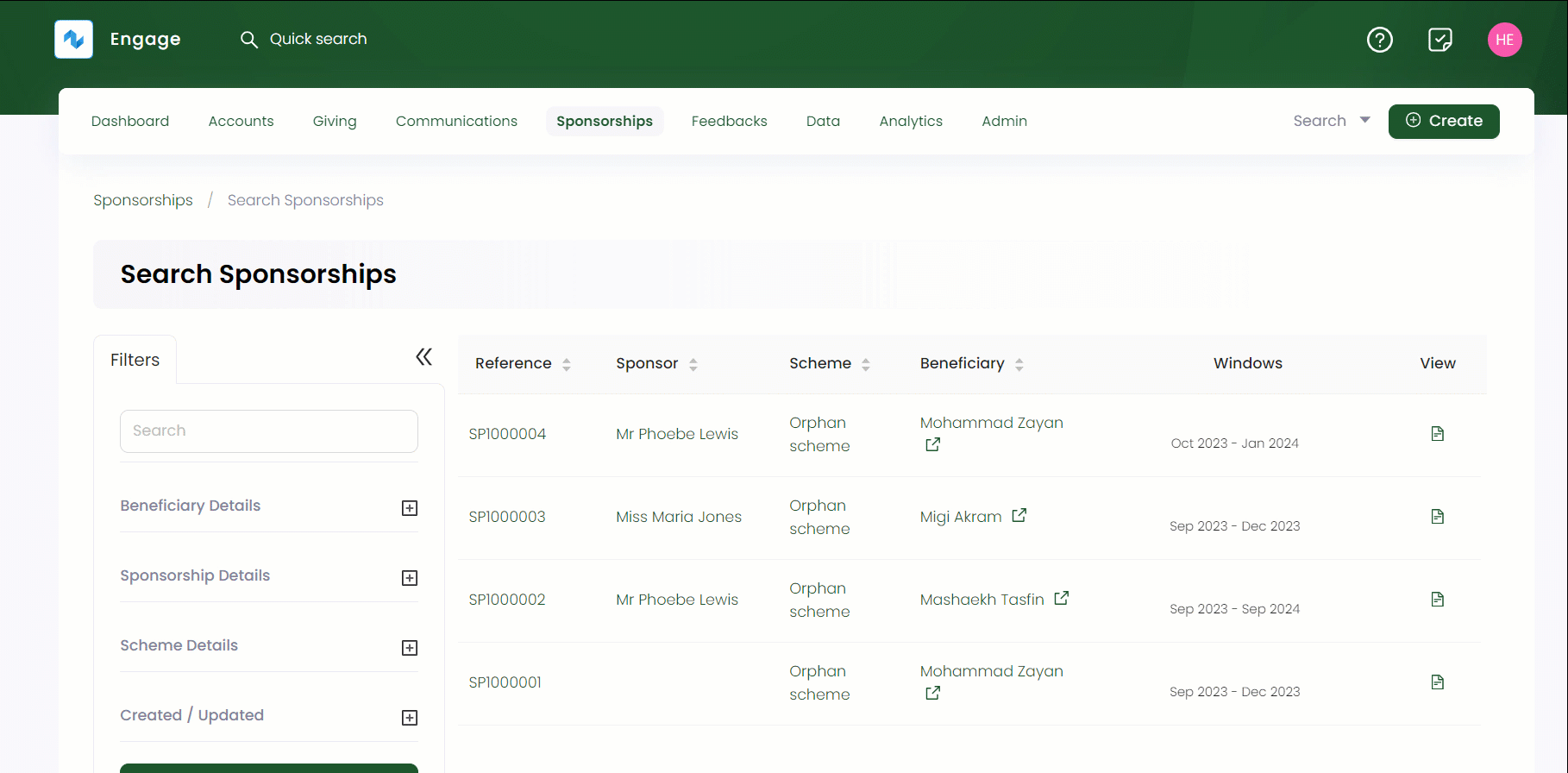
- Click the Search button and the results are loaded one page at a time on the right. To get further results, use a Load More button at the bottom of the result list.
- If you wish to remove the search input for all parameters and start all over again, use the Reset All option.
- If you need a list of all the donors or beneficiaries, use the lists function.