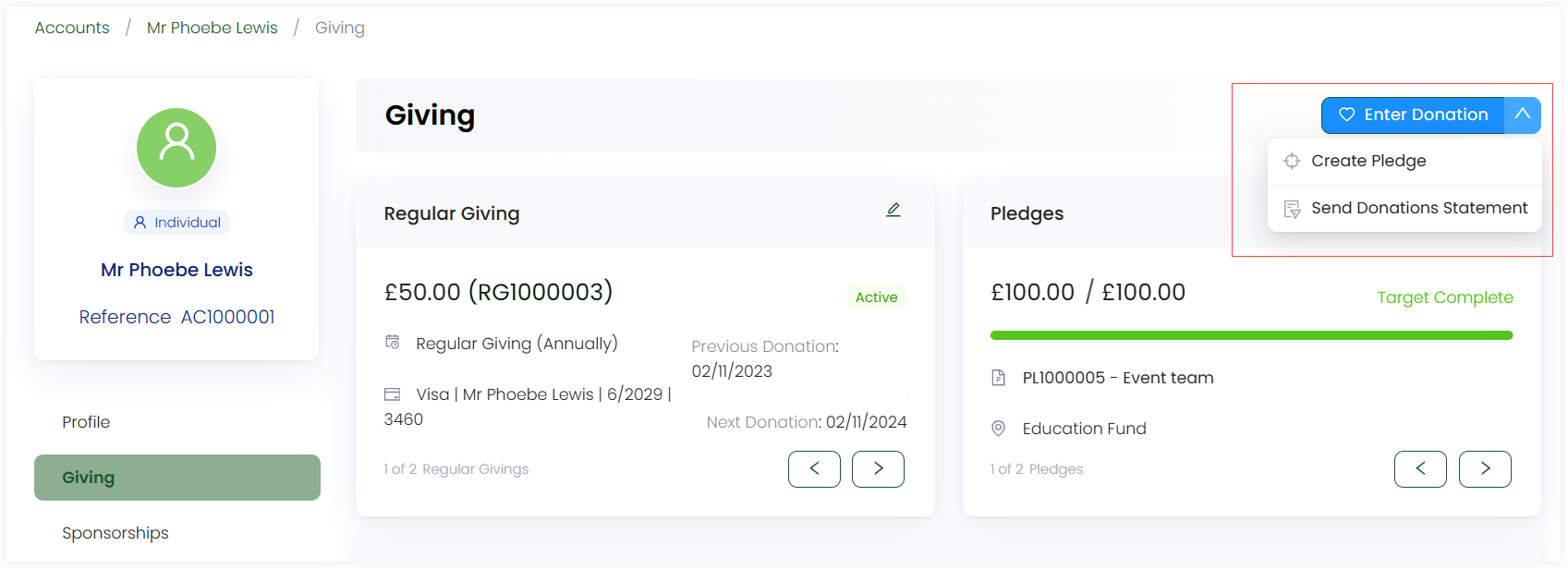Giving
To view all the donations and pledges made by the account, click Giving in the profile menu. To read more about donations and givings, go to the Donations documentation.
The giving section includes:
- Regular giving records
- Pledge records
- All donation records
- Enter a donation option
Regular Giving
This section gives details about all the regular giving donations that the account has made including:
- Reference number of the donation type
- Amount allocated for the donation
- Type of donation and its status
- Account name along with the payment method
- Date of previous and next donation to be made
You can edit any regular giving via the pen icon in the top corner. Update any donation type's credentials or commitment and Save Changes. You can also view a donations record list for each type.
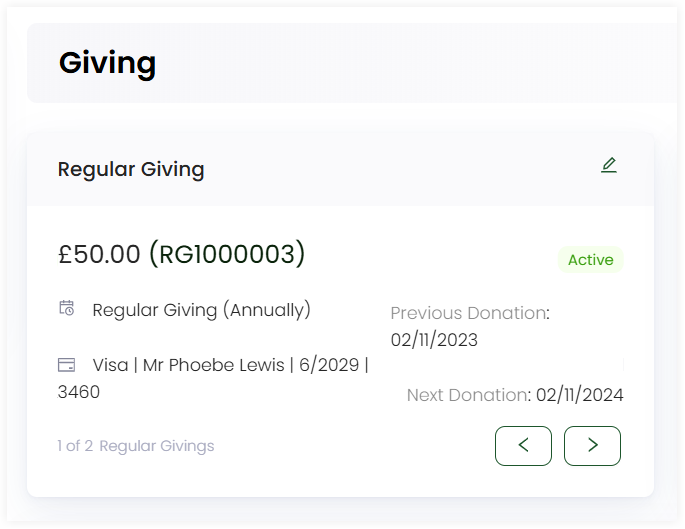
Pledges
This section gives information about all the pledges an account has created. Each pledge contains:
- Amount allocated to the pledge
- Reference number and name of the pledge
- Any sponsorship, fund or feedback associated with the pledge
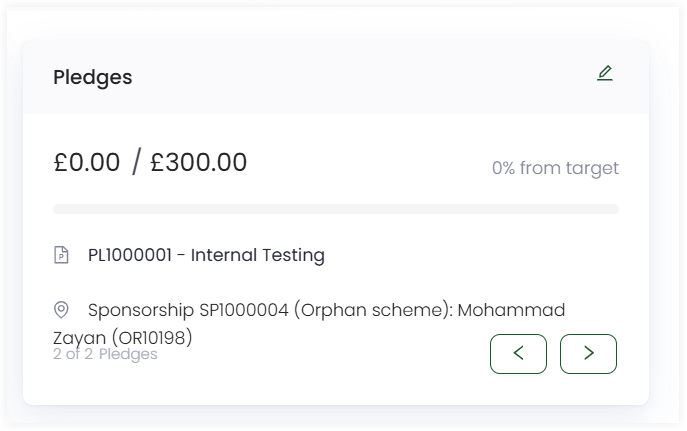
You can view and edit any pledge's information via the pen icon in the top corner including balance allocated and ledger list. Similarly, you can donate more to a certain pledge via Donate to this Pledge on the top and perform other functions via the three(...) dots option:
- Move the pledge to a different or anonymous account.
- Add or Remove Allocations associated with the pledge.
- Cancel the pledge and choose the reason, add any extra notes and click yes or no for transferring the pledge to another one.
- Delete the pledge.
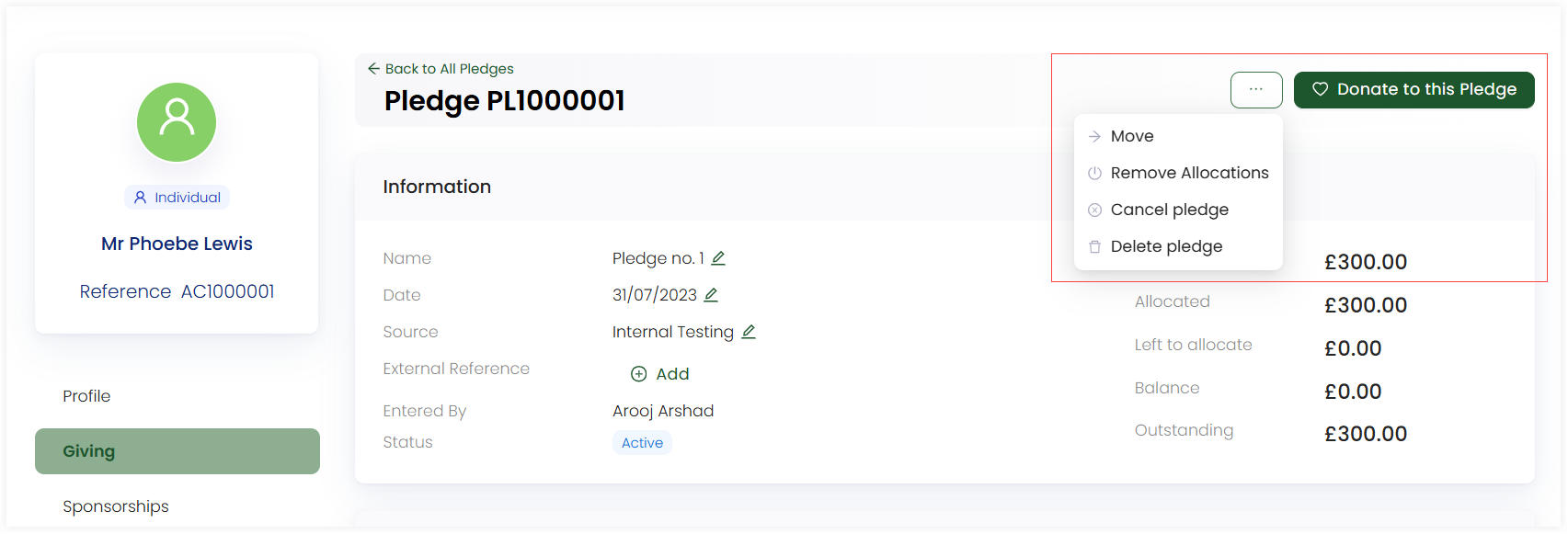
Donation Records List
Under the giving and pledges section, a donation records list is present that contains:
- Reference: The unique identification number of each donation.
- Donation Date: The date a donation was made.
- Status: The status of the donation payment.
- Amount: The amount donated.
- Summary: A small summary of allocations description and history of a donation via the + button at the end of each row.
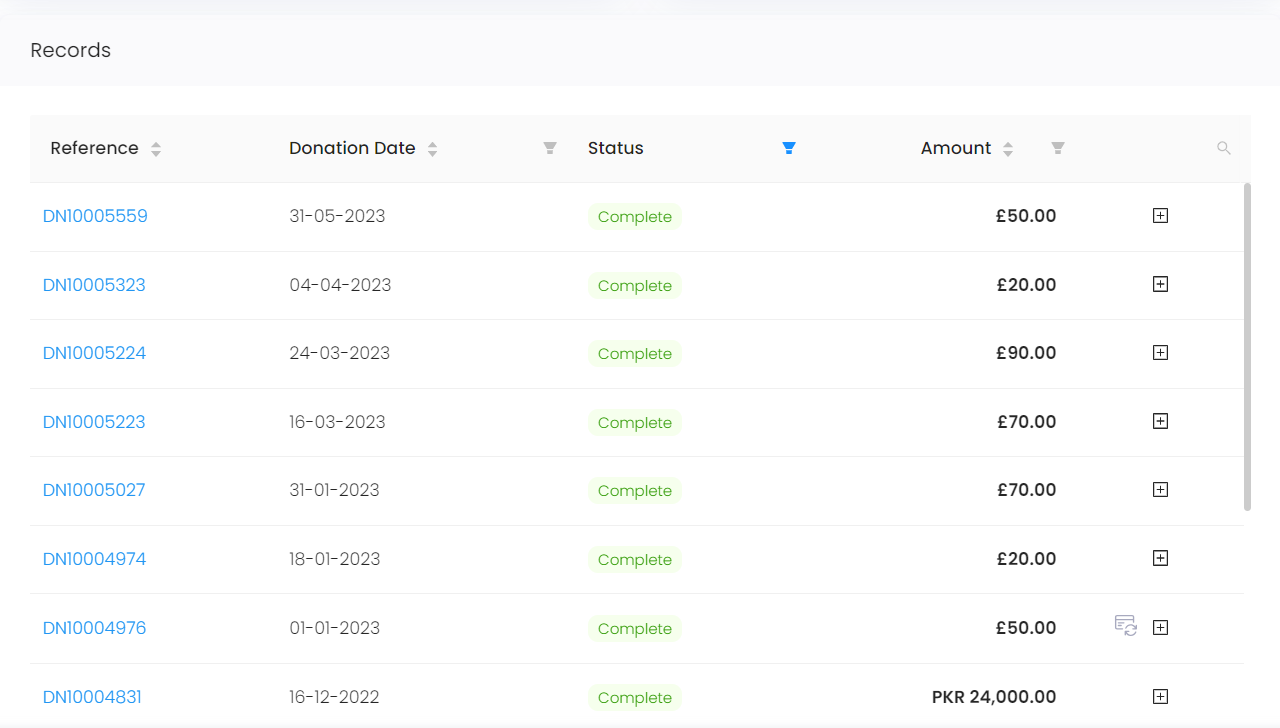
To view a donation made in detail, click on its reference number that will navigate to the page showing:
- Donation details including the name of the donor, date, status and amount.
- Allocation details which can be edited with the pen icon.
- Payment details with a list of all payments and total balance. Also, a new payment can be made with the + Add Payment option.
- Communication details with a list of all communication types.
- Attributions if added. Also, can update them or set them back to auto.
Applying Filters on Parameters
Filters can be applied on following parameters:
Donation Date
Start and End date
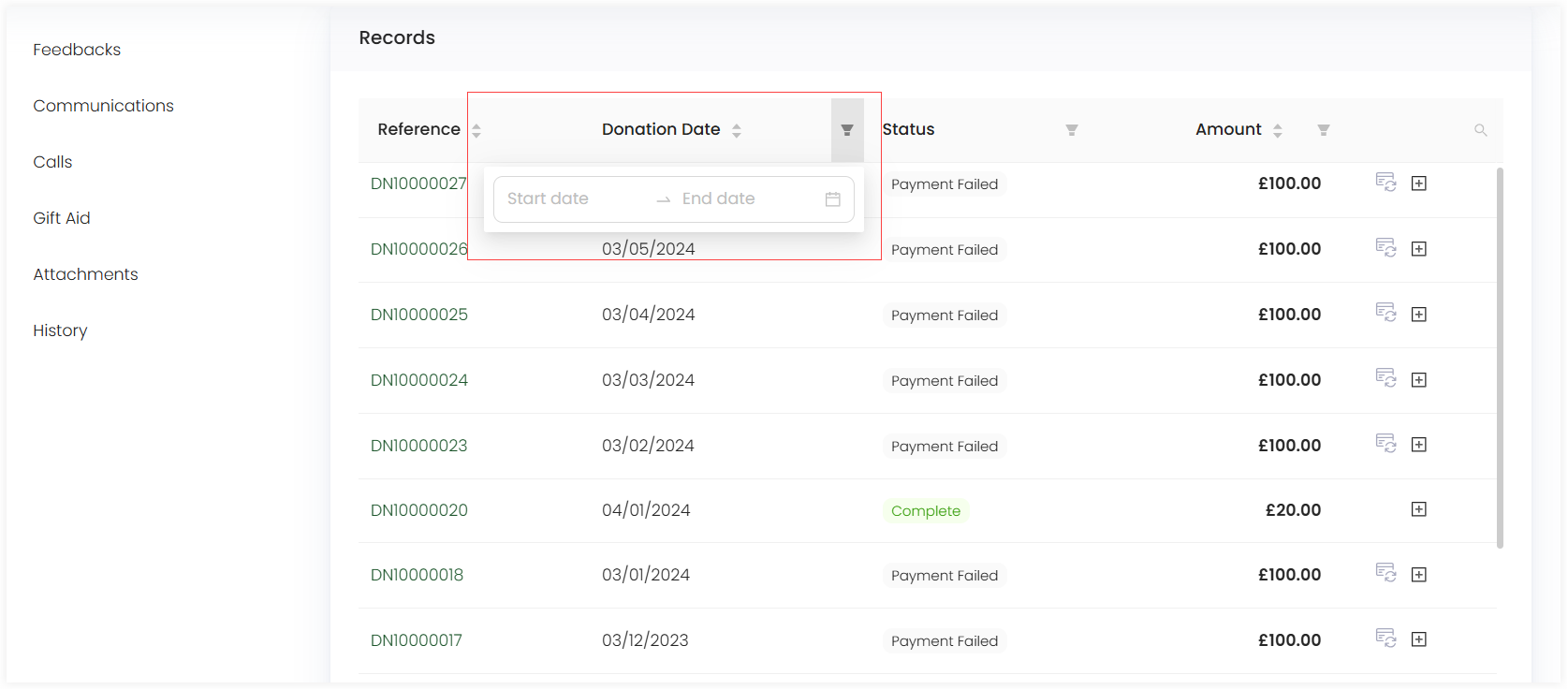
Status
Awaiting Allocation: Payment yet to be made for allocations
Awaiting Payment: Payment yet to be made for whole donation
Cancelled: Payment cancelled
Complete: Payment complete
Draft: Payment to be made in draft
Payment Failed: Payment failed to send
Pending: Payment has been sent but not yet arrived
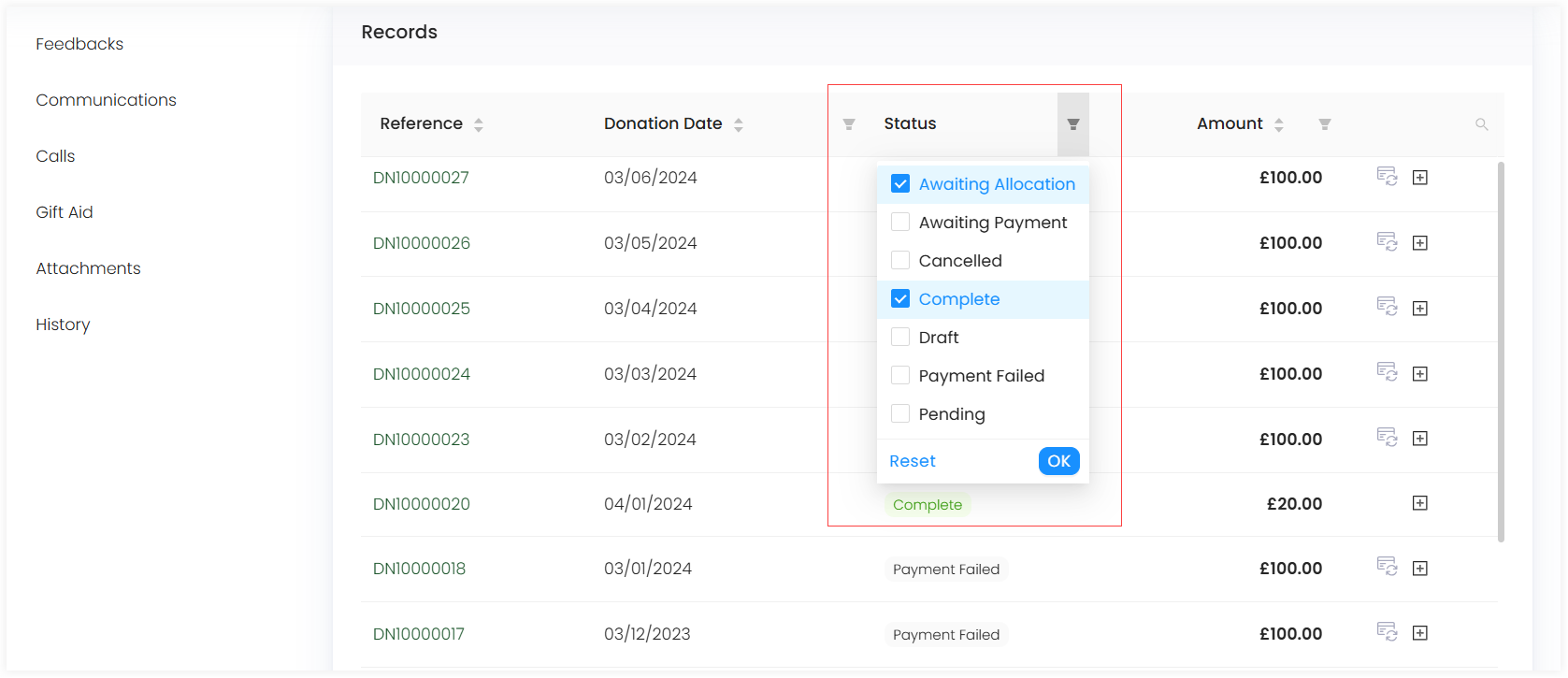
Amount
Donation type: Checkmark to show the amount for donation type.
Choose amount: Enter the amount to be shown.
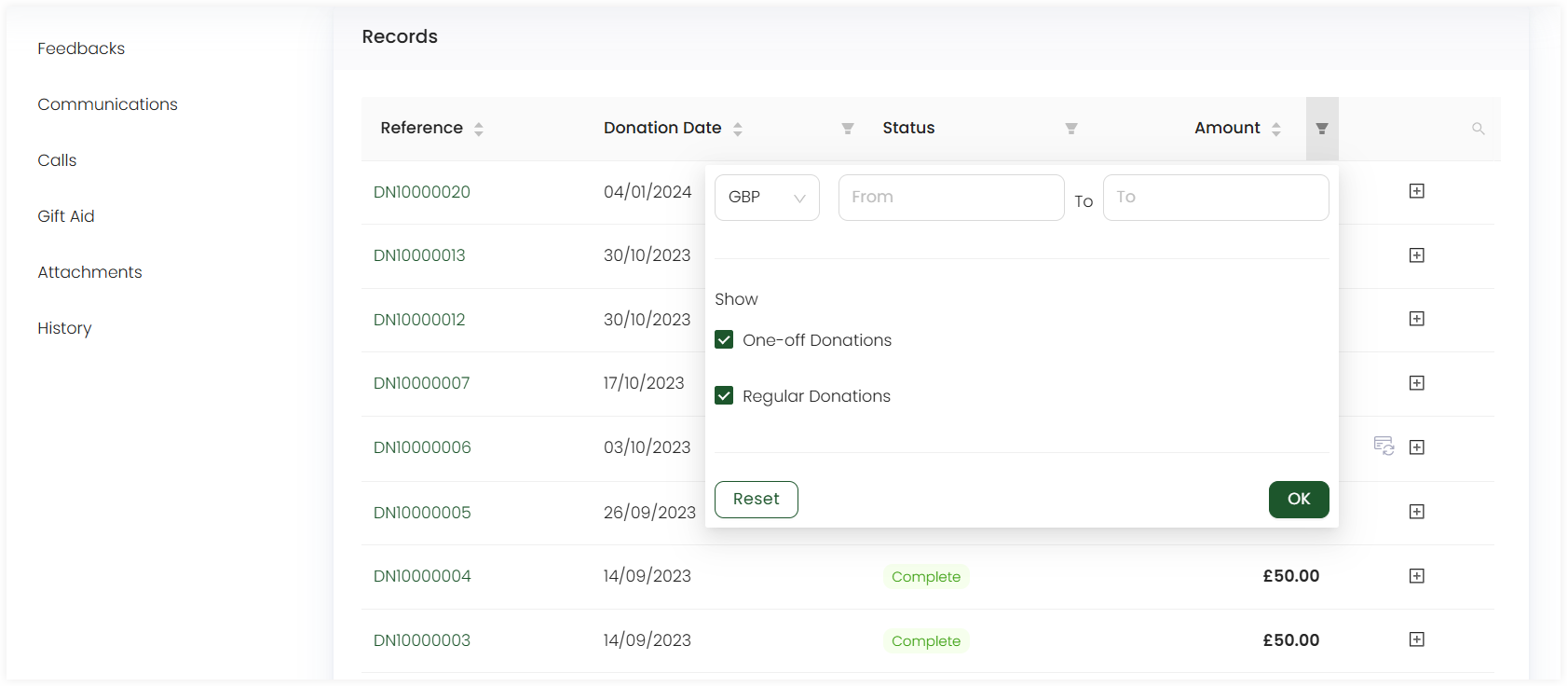
Enter a Donation
You can add more donations with the Enter Donation option. Also, you can create a new pledge with Create Pledge and send a donations statement with Send Donations Statement. Simply hover over the down arrow next to Enter Donation.