My Profile
A profile page is a section or webpage that provides information about an individual or entity. In Engage, whenever an account is created, the profile page serves as a summary of all the information added and contains several parts including:
- Quick Insights
- Name
- Address
- Contact Information
- Online Presence
- Contact Preferences
- Gift Aid
- Tasks Bar
Each of these sections can be edited and updated at the same time.
Quick Insights
This section gives information about:
- Average donation and the (date + time) for the last donation that the account has made.
- Frequency of donations and the total number of one-off donations made per year.
- Total amount of donations made in the last 12 months.
- Pie chart depicting the fund dimensions chosen by the account while making donations.
- Date the account was opened on.
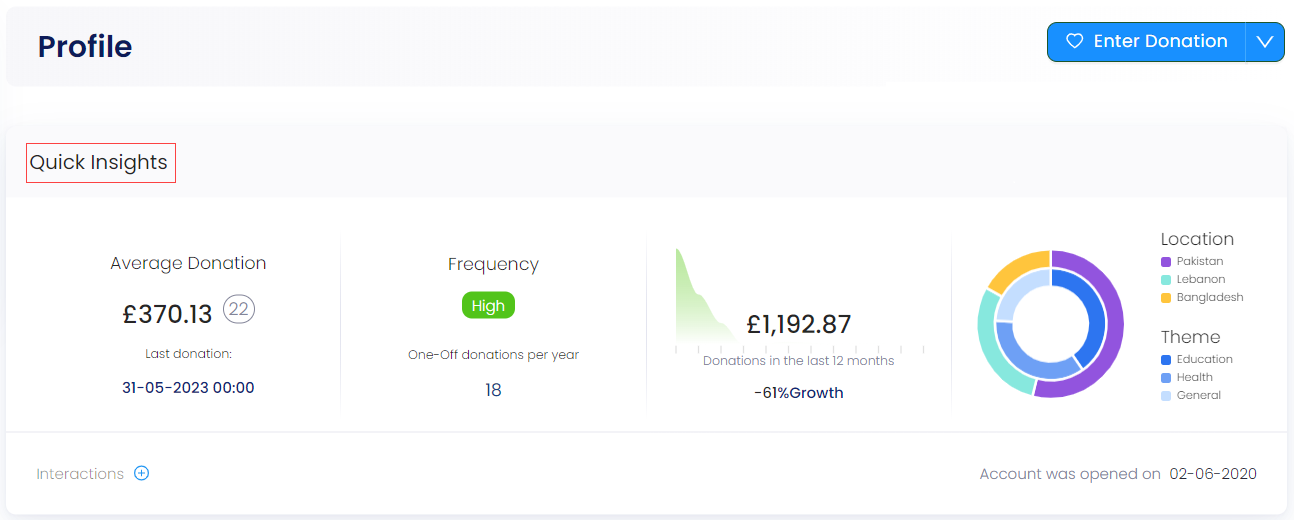
Name
This section shows the name of the account.
You can edit the name by clicking the pencil icon on the right. Update the Title, First Name, or Last Name and click the Update button.
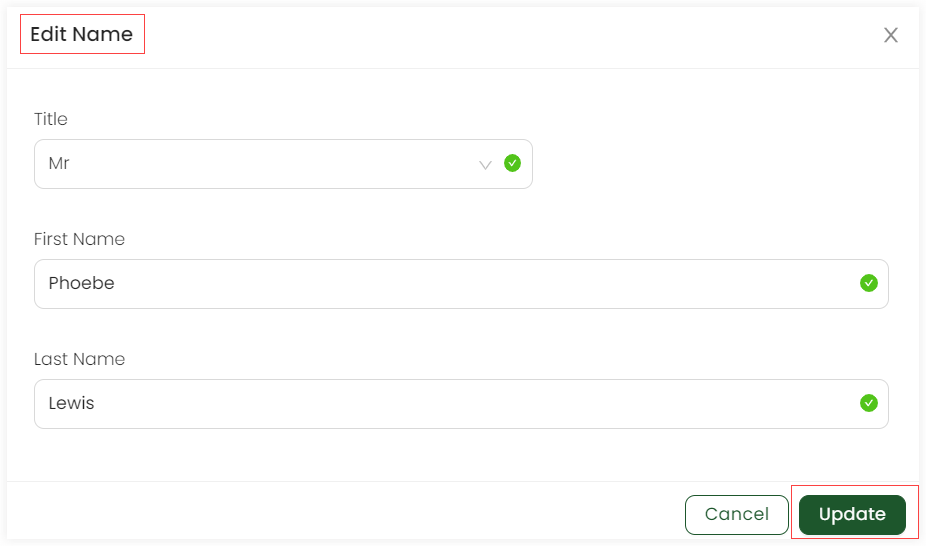
Address
This section displays the complete address of the account. You can edit the address by clicking the pencil icon. Change any part of the information, for example, address line 1 and click the Update button.
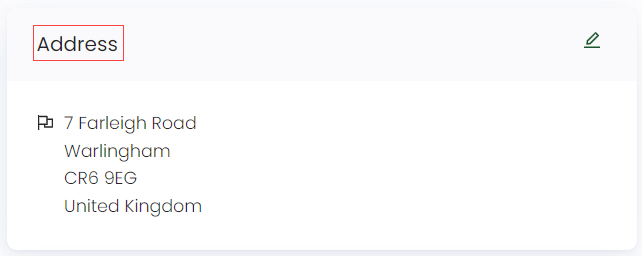
Contact Information
This section reveals the phone number and email address of the account. You can edit the existing ones by clicking the pencil icon or add a new phone number and email address via the + Phone Number and + Add Email Address options.
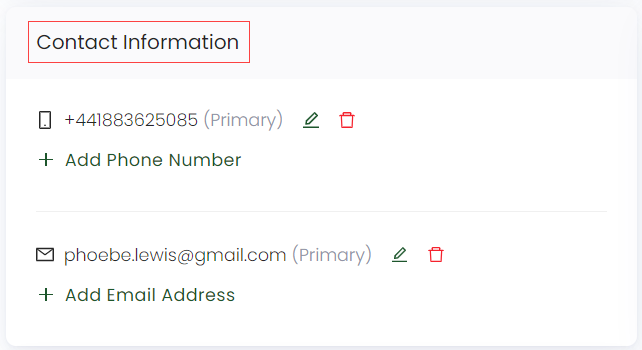
Online Presence
The online presence section shows the online platform that the account owner is visible through, for example, LinkedIn. You can also edit any existing one by clicking the pencil icon or add a new one via the + Add Profile option.
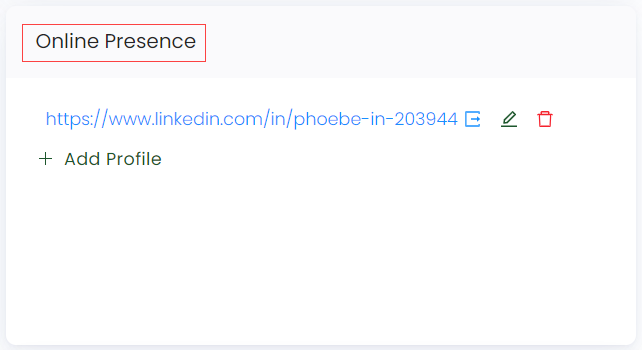
Contact Preferences
The contact preferences section presents the preferences selected by the account. You can edit contact preferences by choosing any other options or removing them altogether. Simply click the pencil icon, update any preference and click Update. For details, visit the Contact Preferences documentation.
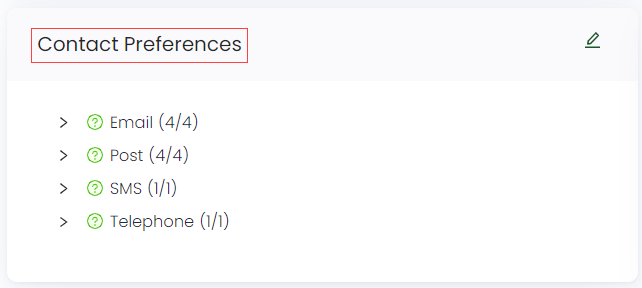
Gift Aid
This section appears when making an individual account only.
The gift aid section shows the status of tax relief specified. You can edit and update its information by first clicking the pencil icon.
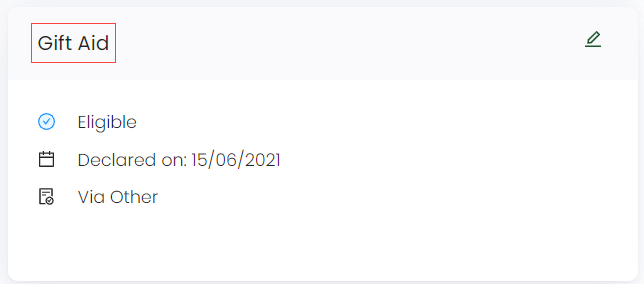
Tasks Bar
The end of the profile screen shows a task bar section, including a one-liner sentence; "! There are x tasks associated with this account", where "x" means the number of tasks. To view the list of tasks, click on the double-upwards arrow. The task bar pops-up showing each task with a name and date. Each task can be illustrated in detail via clicking on the task itself. To learn more, go to the Tasks documentation.